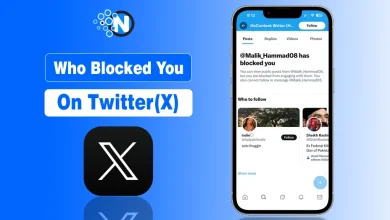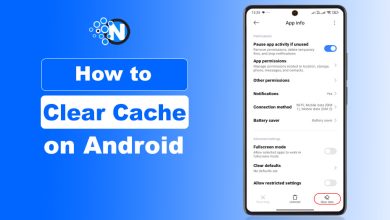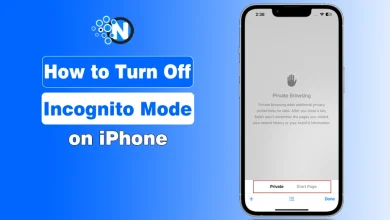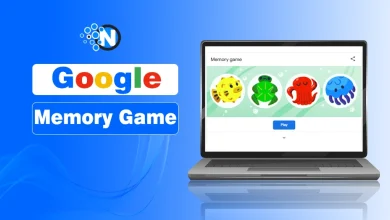How to Factory Reset Any HP Laptop Without Tech Skills
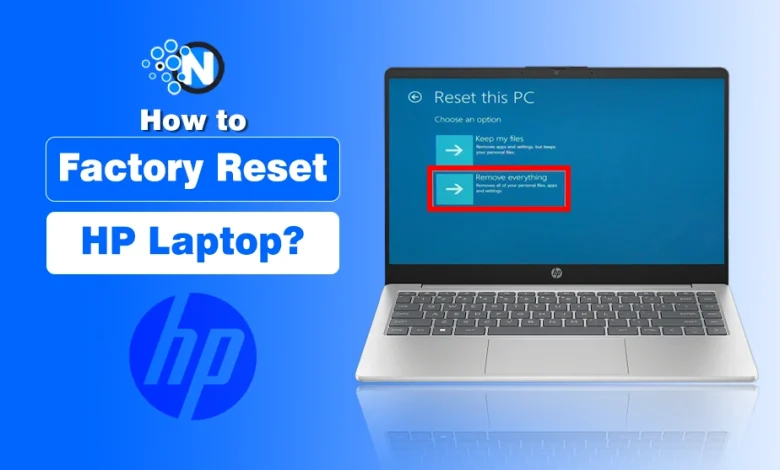
So your HP laptop is acting up, maybe it has become too slow, cluttered with files, or just not performing the way it used to. Or maybe you are planning to sell it or give it to someone else and want to erase everything. Whatever the reason, you are thinking of how to factory reset any HP laptop but the thought of it sounds super technical, right?
Don’t worry. You are not alone. The good news? You don’t need to be a tech wizard to reset your HP laptop.
In fact, HP has made the process pretty simple. And in this guide, I will let you know everything step by step, just like a friend guiding you over a call. Let’s do this!
What Does "Factory Reset" Actually Mean?
When you reset your HP laptop to factory settings, you are basically wiping the system clean and returning it to the state it was in when you first took it out of the box. It means:
- All personal files will be deleted (unless you choose otherwise)
- Installed apps and programs will be removed
- System settings will go back to default
- Windows will be reinstalled (usually automatically)
It is like giving your laptop a fresh start. Perfect for when things get messy.
Key Note – Backup Your Data First
Before anything else, STOP and BACK UP your data.
Once you hit that reset button, whether on HP Chromebook laptops or other models like HP Spectre x360, there is no turning back. So take a few minutes to save:
- Documents
- Photos & videos
- Software license keys
- Browser bookmarks
- Any files on the desktop
You can use a USB flash drive, external hard drive, cloud storage (like Google Drive or OneDrive), or even just email things to yourself. It’s worth it!
How to Factory Reset Any HP Laptop?
In the under section, I have mentioned the key steps on how to factory reset any HP laptop so you can take your device to its original state.
Method 1: Reset Using Windows Settings (Most Common Method)
One of the easiest and most user-friendly methods to factory reset any HP laptop is through Windows Settings. Below, I have mentioned how to factory reset HP laptop from startup:
- Click the Start menu (Windows icon on the bottom left)
- Click on the gear icon for Settings
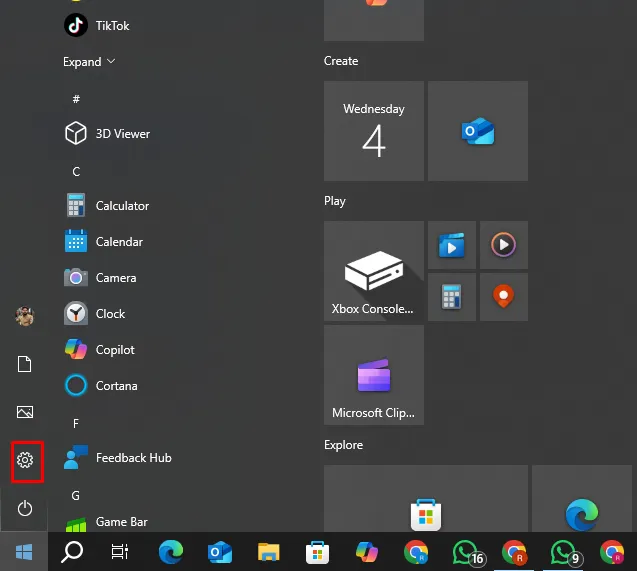
- Go to Update & Security
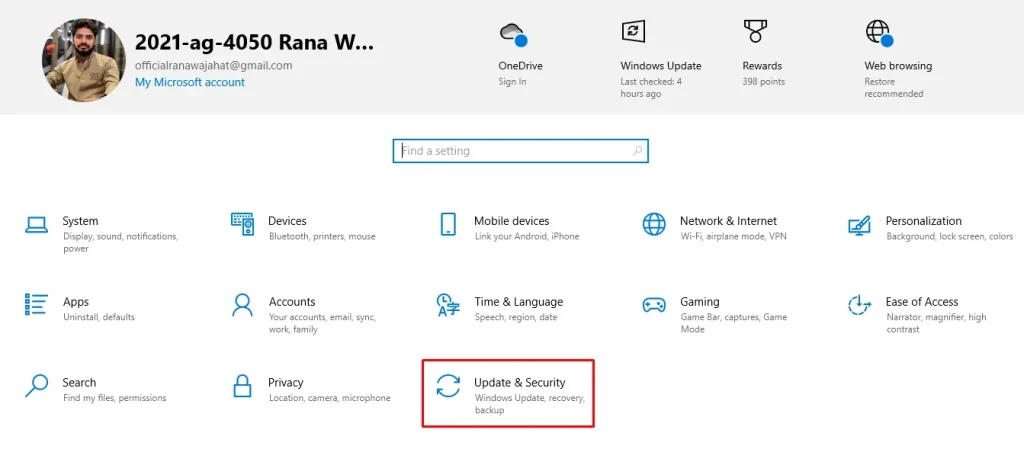
- In the left-hand panel, click Recovery
- Under Reset this PC, you will see the option Get started. Click it.
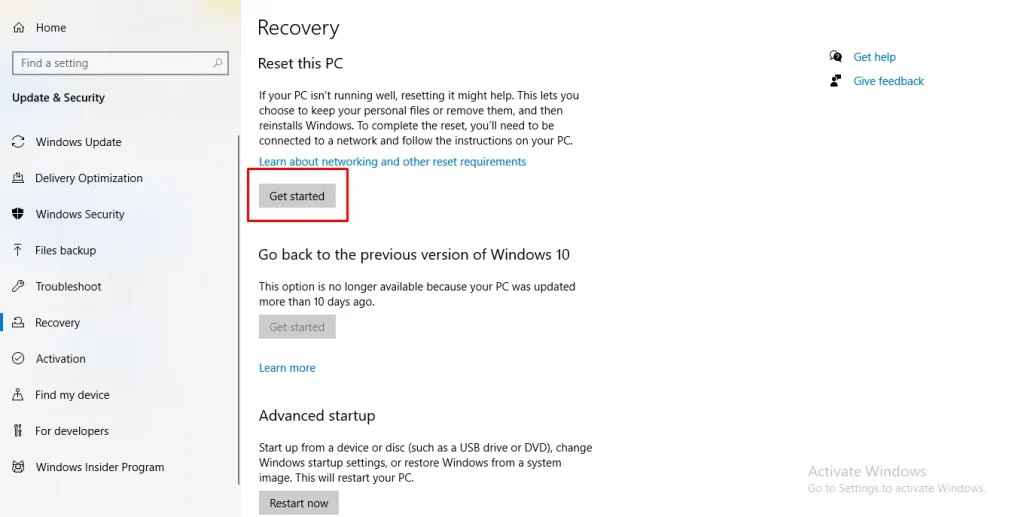
- Next, you will be given two options: keep my files or remove everything.
- Choose the option that suits you best. I would recommend removing everything.
Windows will ask for a few confirmations and then start the reset process. Your PC might restart a few times. Just sit back and let it do its thing.
Method 2 – Use HP Recovery Manager
If your HP laptop is a bit older (especially if it came with Windows 7 or early versions of Windows 10), it might have HP Recovery Manager built in.
Additionally, if you are looking for how to factory reset HP laptop without password, this method is for you.
The steps you are required to follow are:
- Shut down your laptop completely
- Turn it back on and immediately press the F11 key repeatedly until you see the Choose an option screen
- Choose Troubleshoot
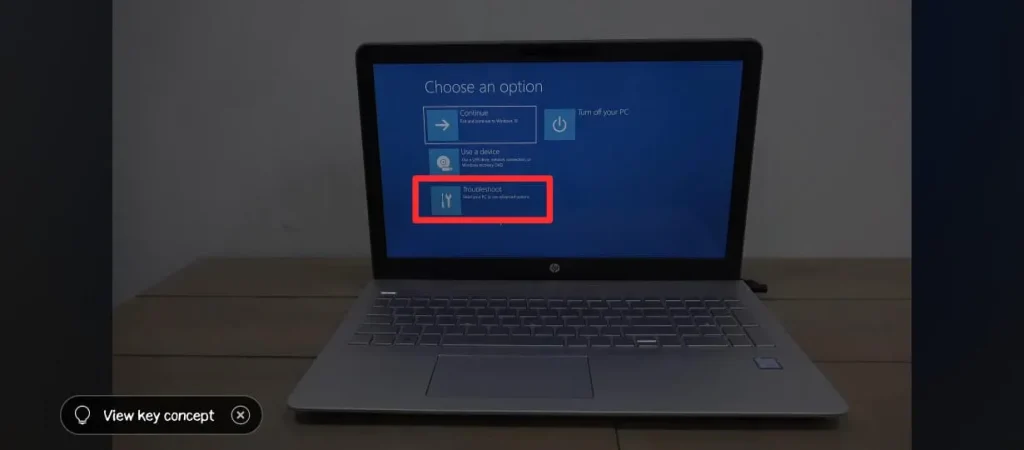
- Then click Reset this PC
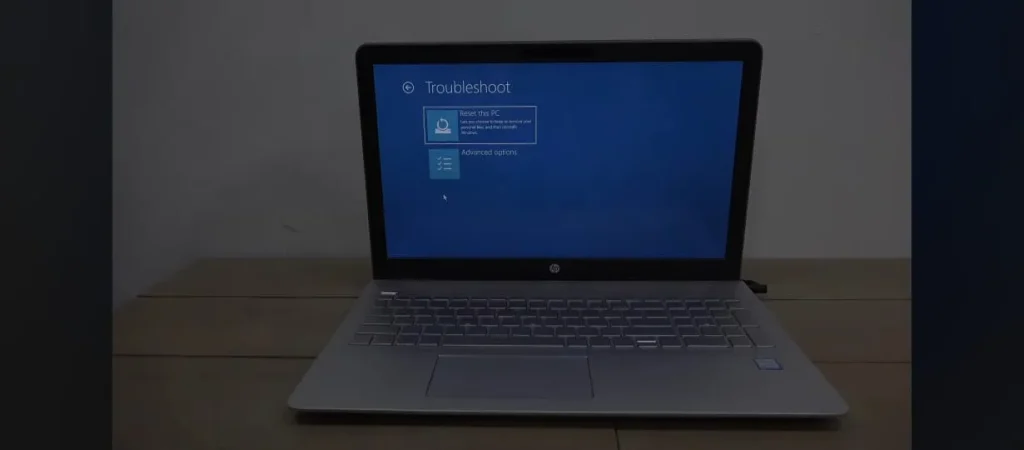
- Choose either Keep my files or Remove everything, as explained earlier
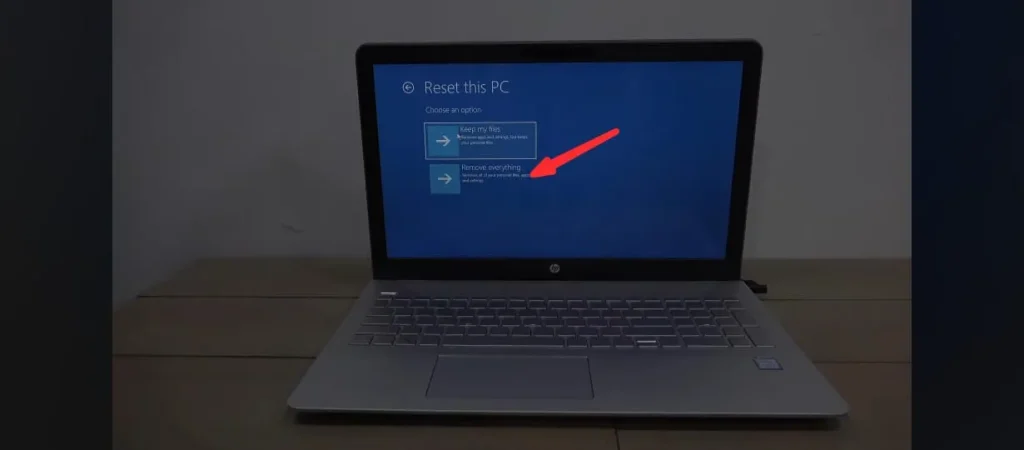
- Just confirm the reset settings.
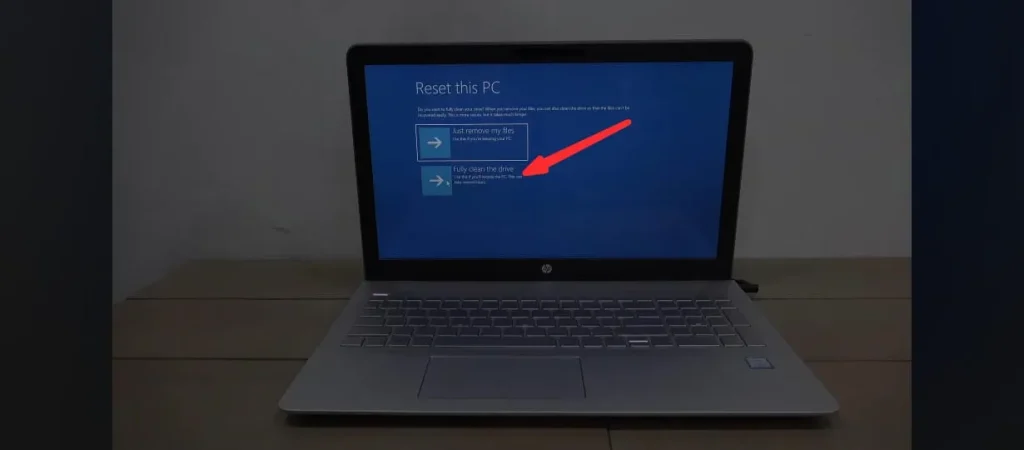
- Your HP laptop will start the reset process.

What to Do After Factory Reset the HP Laptop?
Now, you know how to factory reset HP laptop without turning it on. Once your laptop finishes resetting, it will feel brand new. But you are not done yet! There are a few things that you have to do after resetting. Below, I have enlisted them all:
- Set Up Windows Again: Follow the initial setup steps. Pick your language, connect to Wi-Fi, sign into a Microsoft account, etc.
- Reinstall Needed Apps: You will need to reinstall any software you want (like Chrome, Office, Zoom, etc.)
- Restore Your Files: If you backed up files earlier, now is the time to move them back to your laptop.
Final Thoughts – You Have Got This
There you go as these are the details about how to factory reset any HP laptop – a complete, easy to follow guide to factory resetting any HP laptop, with zero tech skills required. Whether you are fixing a slow system, cleaning things up, or prepping the device for someone else, this process is totally doable.
Remember, factory reset is like giving your laptop a second life. And now that you know how to do it, you will never have to pay someone or stress out about techy stuff again.
So grab a coffee (or tea), follow the steps, and enjoy your freshly reset HP laptop. You have got this!
People Also Ask
How do I completely factory reset my HP laptop?
Go to the Settings and then Update and Security. Go to the Recovery option and choose the Reset option.
Is F11 or F12 factory reset?
F11 is the key that you have to press when restarting your laptop to reset it completely.
How to completely wipe a PC?
You have to perform the factory reset and wipe all the data from your PC to get rid of old files and software.
How to Reset laptop and delete everything?
Just press the F11 key while restarting your laptop. Follow the on screen prompts to reset your laptop and delete everything.