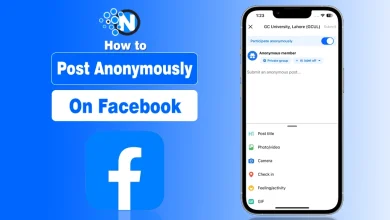Chromebook Wi-Fi Disconnects Randomly? Causes, Fixes, and Prevention Tips

I recently ran into a frustrating issue with my Chromebook; it keeps disconnecting from Wi-Fi for no clear reason. Every hour or so, the connection drops, and I have to restart my laptop just to get back online.
I’ve already tried resetting both my router and Chromebook, even used a Wi-Fi analyzer app to check for signal problems, but nothing seems off.
I’ve separated my 2.4GHz and 5GHz networks, yet the issue continues. At this point, I started wondering, is it my router, ChromeOS, or something else entirely? If you’re facing the same problem, then you are not alone. In this guide, I’ll tell you how I figured it out!
Why Does a Chromebook Disconnect from Wi-Fi Randomly? 6 Reasons
If your Chromebook keeps disconnecting from Wi-Fi, it can be due to several underlying issues; some are software-related, while others come from network settings or hardware problems. Here are the most common reasons behind random disconnections:
1. ChromeOS Bugs or Outdated Software
After system updates, some users notice their Chromebook Wi-Fi won’t stay connected. This usually happens because of minor bugs or outdated drivers that affect the wireless adapter’s performance.
2. Power and Sleep Settings
By default, Chromebooks may turn off Wi-Fi when the lid is closed or the device goes to sleep to save battery. This can make it seem like your internet keeps dropping for no reason.
3. Router or Modem Issues
Sometimes, the issue isn’t your Chromebook at all; it’s the router. Outdated firmware, network congestion, or signal interference from other devices can cause your Wi-Fi to disconnect randomly.
4. Network Conflicts or Saved Connections
If you’ve connected to multiple Wi-Fi networks in the past, your Chromebook may try switching between them or get confused by similar SSIDs, which leads to unstable connections.
5. Weak Signal or Band Interference
Chromebooks sometimes struggle with weak signals or interference from nearby devices using the same 2.4GHz band. Switching to the 5GHz band can often fix this issue.
6. DNS or IP Configuration Errors
When your Chromebook fails to obtain a stable IP address or DNS response, it can temporarily lose internet access, even though the Wi-Fi icon still appears connected.
If your DNS server isn’t responding, then read these ways to fix the DNS server not responding to have a seamless browsing and streaming experience.
10 Ways To Fix If Your Chromebook Wi-Fi Disconnects Automatically
If you can’t find the exact problem that is causing the Chromebook to disconnect from Wi-Fi automatically, here are 10 ways that help you fix and restore a stable internet connection.
- Move your Chromebook closer to your router
- Forget and Reconnect to the Network
- Restart Your Router
- Disable Bluetooth
- Try another Wi-Fi network
- Update ChromeOS
- Disable Sleep Disconnect Setting
- Reset Network Settings
- Run Chromebook Network Troubleshooter
- Turn Off VPN and Proxy Settings
1. Move Your Chromebook Closer to the Router
Let’s start with the basics: your Wi-Fi signal strength. If your Chromebook is far from the router or there are walls, furniture, or other electronic devices in between, your signal can drop. Even a small drop in signal strength can cause the Chromebook to disconnect.
What to do:
- Move your Chromebook closer to your Wi-Fi router, ideally within the same room.
- Keep your router in an open area, away from walls and other electronics like microwaves or Bluetooth speakers.
- If your router supports both 2.4GHz and 5GHz, connect to the 5GHz band; it’s faster and less likely to get interference.
This might sound simple, but many random disconnects happen because of weak or fluctuating Wi-Fi signals.
👉 Pro Tip: Use a Wi-Fi analyzer app like WiFi Analyzer or NetSpot to check signal strength and interference. It helps you find the best Wi-Fi channel and spot weak signals.
2. Forget and Reconnect to the Network
Sometimes your Chromebook’s network settings get confused, especially if you’ve used the same Wi-Fi for a long time or recently changed your password. Forgetting and reconnecting gives your device a fresh start.
What to do:
- Click the Wi-Fi icon at the bottom right corner of your screen.
- Select your current network and click Forget.
- Restart your Chromebook.
- Reconnect to your Wi-Fi and enter your password again.
This clears any stored network errors or conflicting settings that might be causing your Chromebook Wi-Fi connection problems.
3. Restart Your Router and Modem
You’d be surprised how often this works. If your internet keeps dropping on Chromebook, and maybe even other devices, your router might just need a reboot.
What to do:
- Unplug both your router and modem for about 30 seconds.
- Plug them back in and wait for the lights to stabilize.
- Reconnect your Chromebook and test your connection.
If your connection is temporarily fixed but drops again later, consider checking for router firmware updates or contacting your internet service provider (ISP). Sometimes a router reset or channel change can improve stability.
4. Disable Bluetooth
Here’s something a lot of people overlook: Bluetooth interference. Bluetooth and Wi-Fi often share the same frequency band (2.4GHz), which can lead to signal interference.
If your Chromebook keeps losing Wi-Fi whenever Bluetooth headphones or devices are connected, try turning it off.
To disable Bluetooth:
- Go to Settings → Bluetooth → Turn off Bluetooth.
- Try using your Wi-Fi connection for a while and see if it stays stable.
If the problem stops, Bluetooth interference was the culprit.
5. Try Another Wi-Fi Network
To figure out whether the issue is with your Chromebook or your Wi-Fi network, connect to another network, like your phone’s hotspot.
Test it this way:
- Turn on your mobile hotspot.
- Connect your Chromebook to it.
- If it stays connected without drops, your Chromebook is fine; the problem is your router or home Wi-Fi setup.
- If it still disconnects, the issue is within your Chromebook’s settings or hardware.
This quick test helps you narrow down where the real problem lies.
6. Update ChromeOS
Sometimes, your Chromebook Wi-Fi keeps disconnecting because of software bugs or outdated drivers. Google regularly pushes updates to fix these.
To update ChromeOS:
- Go to Settings → About ChromeOS → Check for updates.
- Download and install any available update.
- Restart your Chromebook after updating.
It only takes a few minutes, but it often solves stubborn connectivity issues, especially after a recent ChromeOS version upgrade.
7. Keep Wi-Fi On During Sleep
If your Chromebook disconnects when the lid is closed or it goes to sleep, this is usually a power-saving feature that turns off Wi-Fi automatically. You can change the settings to keep connected to your Wi-Fi.
To fix it:
- Go to Settings → Device → Power.
- Find the option “Keep Wi-Fi on during sleep.”
- Make sure it’s turned ON.
Now, your Chromebook will stay connected even when it’s in sleep, which is perfect for background downloads or when syncing files in Google Drive.
8. Reset Network Settings
If your Wi-Fi problems just won’t go away, resetting all network settings can help. It wipes out old configurations and forces ChromeOS to rebuild fresh network data.
Here is what to do:
- Go to Settings → Network → Wi-Fi → Known networks → Forget all networks.
- Reconnect to your home Wi-Fi manually.
You can also open chrome://network in your browser and click Reset Settings for a full reset. This step is especially useful if your Chromebook keeps dropping Wi-Fi after an update.
9. Run the Network Troubleshooter
ChromeOS has a built-in network troubleshooter that can detect and fix common internet issues automatically.
To use it:
- Go to Settings → Network → Wi-Fi → Diagnose Connection.
- Wait for it to run the check.
- Follow any on-screen recommendations.
This tool scans your DNS, adapter, and signal strength to pinpoint what’s wrong — it’s one of the fastest ways to fix Chromebook Wi-Fi issues.
10. Turn Off VPN and Proxy Settings
If you use a VPN or proxy, it might be interfering with your Wi-Fi connection, especially if the VPN server is unstable or slow.
Try this:
- Go to Settings → Network → Wi-Fi → Proxy.
- Choose a Direct internet connection.
- If you use a VPN app, disable it temporarily and check your connection again.
If your Wi-Fi works fine after turning it off, your VPN or proxy settings were likely causing the disconnects.
Are you still confused? If so, then watch this Video by Google Help to troubleshoot your Wi-Fi disconnecting problems.
👉 Tip: If none of these methods fix the problem, consider performing a Powerwash (factory reset) or contacting your Chromebook manufacturer’s support team. A reset often clears persistent bugs or misconfigurations.
Prevention Tips: Keep Chromebook Wi-Fi Stable
After fixing your Chromebook Wi-Fi connection problems, the next step is making sure they don’t come back. You can prevent Wi-Fi disconnections with a few regular habits and simple adjustments to your Chromebook and router.
Here are some practical prevention tips to help you keep your internet connection smooth and reliable:
- Keep ChromeOS updated regularly.
- Avoid connecting to too many saved Wi-Fi networks.
- Place your router in an open, central area.
- Use 5GHz Wi-Fi instead of 2.4GHz for better stability.
- Disable unnecessary Chrome extensions that might affect networking.
- Don’t close the lid if you need a continuous connection during downloads or updates.
Final Thoughts
When your Chromebook Wi-Fi keeps disconnecting, it can be frustrating, especially when working or streaming online. However, most problems are software-related and can be fixed easily by updating your system, resetting your network, or tweaking power settings.
If you’ve tried all fixes and still face the issue, it might be worth contacting Chromebook Support or checking your router’s manufacturer for updates.
Common Questions on Chromebook Wi-Fi Disconnecting Issue
h
1. Why does my Chromebook keep disconnecting from Wi-Fi?
This can happen due to outdated ChromeOS, weak Wi-Fi signals, or router issues. Sometimes, your Chromebook’s power settings or saved network profiles can also cause random disconnects.
2. Why won’t my Chromebook stay connected to the internet?
If your Chromebook won’t stay connected, try forgetting and reconnecting to your Wi-Fi network, restarting your router, and checking for ChromeOS updates. Also, make sure VPN or proxy settings are turned off.
3. Why does my Chromebook disconnect when the lid is closed or it sleeps?
Chromebooks may turn off Wi-Fi when sleeping to save power by default. You can fix this by going to Settings → Device → Power → Keep Wi-Fi on during sleep and switching it on.
4. Why does my Chromebook drop Wi-Fi after an update?
Sometimes, ChromeOS updates can cause temporary network bugs. Restart your Chromebook, update again if a new patch is available, or reset your network settings to refresh the connection.
5. How do I troubleshoot Chromebook network problems?
You can use the Network Troubleshooter tool:
- Go to Settings → Network → Wi-Fi → Troubleshoot.
- It will scan for common issues and suggest quick fixes automatically.