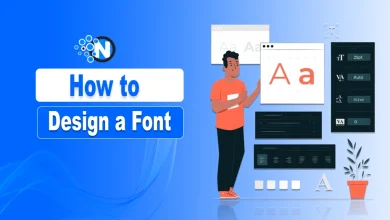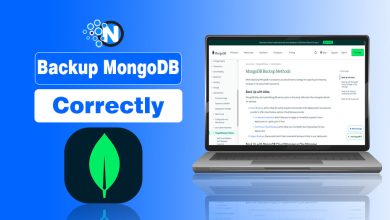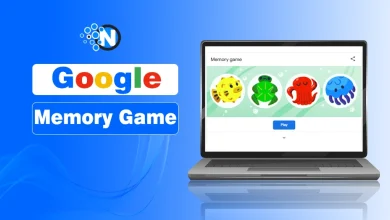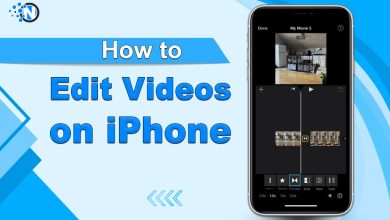How to Use a VPN? A Complete How-to Guide
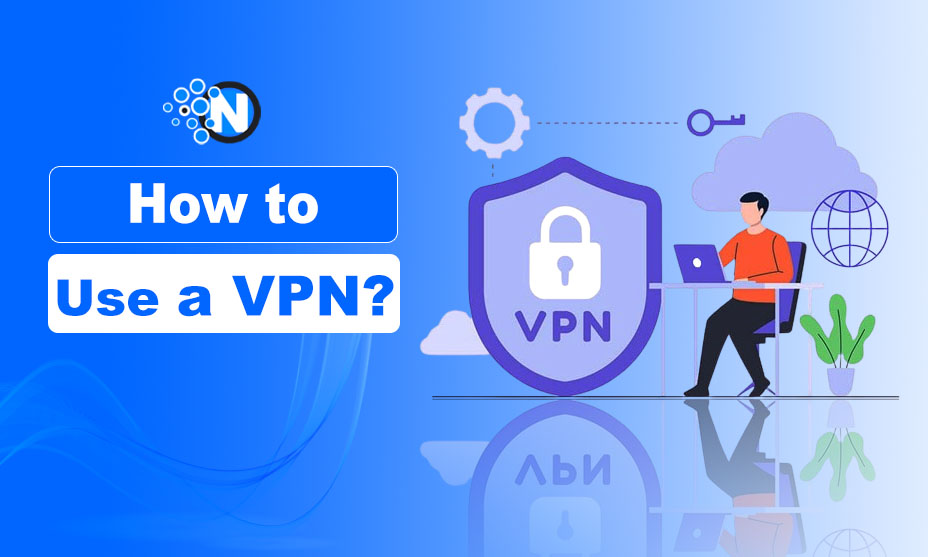
While looking for the live streams of one of my favorite sports events, I came across numerous websites blocked in my region. Others were just unsafe to use because of connection privacy. To eliminate these threats, I started looking for a VPN network and using it to secure my online privacy.
Surprisingly, I saw numerous queries revolving around how to use a VPN. Although the process is exceptionally easy and simple, some people face difficulty operating it. Therefore, I created this blog post to provide complete details on how to use a VPN on laptops, computers, and mobiles.
What is a VPN?
A virtual private network is an online tool that helps you to connect with different remote servers distributed in different regions of the world to re-route your Internet connection and improve its encryption. By masking your real IP address and original location, it prevents your online activities from being tracked, enabling you to bypass the geo-restriction.
In this way, you can access the blocked content and access it without visiting any other place. Over the years, many VPNs have been developed and launched, making them accessible to millions of users. Thus, everyone can enjoy its perks and have the best experience over the web.
Read More: Top 10 VPNs In UK For 2024
How to Use a VPN on Smartphones?
Smartphones are part and parcel of modern-day life and are widely used to carry out almost all activities of everyday requirements. Android and iOS are the two most important types of mobiles, possessing different operating systems and somewhere different in their functionality. Millions of users use them daily to browse the world and watch live streams.
Therefore, securing your smartphone connection is the foremost requirement to prevent hackers and stealers from accessing your storage and apps to scrape the data. In the under-section, we have elaborated on the details you must follow to use a smartphone VPN.
1 – Browse the Internet
Firstly, you have to browse the Internet to find the best VPNs. As mentioned previously, numerous options are available on the web, enabling you to have your hands on a more secure Internet connection. However, not all of them are reliable, as they have data safety concerns.
You can opt for ExpressVPN, TurboVPN, NordVPN, OpenVPN, and Browsec, among the popular options. You must pick any of them for better perks. In the following section, we will move with Browsec.
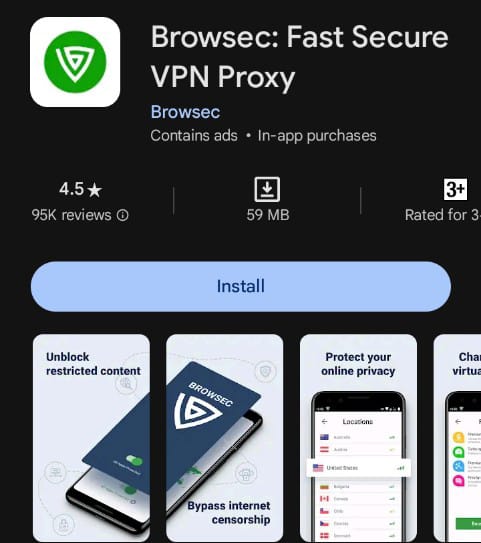
2 – Install the App
After deciding on the VPN provider, you must install the official smartphone application. Android users have to access the Play Store to find the app. On the other hand, Apple Store is the main hub for apps on iOS mobiles.
Simply hit the search bar and look for the VPN you have selected. Click on the install button and get the app on your mobile. Enable it for seamless functioning.
3 – Create Your Account
Next, you must create your account on the VPN you downloaded and installed on your mobile. Although it is not necessary in the case of Browsec, as it provides you with some free servers, other platforms may have marked it as a crucial requirement.
Enter your credentials, like email and password. Then, verify the link received in the email for authentication. It is important to add the correct details. Otherwise, it may cause problems later on if you move forward to buy a subscription plan to unlock premium servers.
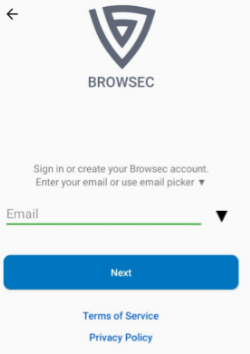
4 – Configure the Settings
After creating your account, you must understand the settings panel to learn about the built-in features of your selected VPN. It will help you to customize your experience according to your requirements and preferences.
For example, you can change the encryption protocol, enable the kill switch to disconnect your Internet when the VPN connection is turned down, or enable automatic connection when startup. These settings will guarantee a more encrypted and safe experience for you.
5 – Choose the Server
Next, you have to choose the server to set up a secure connection. The selection choice may vary based on your preferences or the country content you want to unlock. In addition, servers’ availability and signal strength could also be the deciding factors.
However, if you are casually browsing the Internet, the best recommendation is to connect with a server located as near as possible to your original location. It will minimize the latency period to a greater extent and help you to attain all the desirable outcomes.
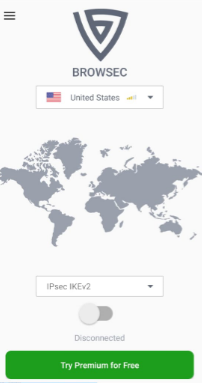
6 – Purchase the Premium Subscription
Lastly, if you want to take your experience to an advanced level, you must look forward to purchasing the premium membership. Enter your payment method in the designated option of your selected VPN network. Choose the plan that resonates with your preferences and budget requirements.
How to Use a VPN on a Laptop/PC?
Using a VPN on a laptop or PC is also a breeze. The evolution of Google Chrome and other browsers, including Bing, Opera, and Edge, have made it quite easy for users to install and operate on these devices. The following details will help you learn about the step-by-step procedure.
- Open your recommended browser and search for a VPN extension you want to download. In this case, we are using the Chrome browser and in the future Browsec. Also, you can visit the designated web stores as per your browser.
- Install the extension to your browser.
- Pin the extension to your top bar and click on it.
- Simply select the server you want to connect with.
- Also, you can create your account or simply log in if you already have one.
- Further, purchase the subscription for premium perks.
Final Verdicts
These are the details about how to use a VPN on different devices, including smartphones, laptops, and computers. The whole process is tremendously easy. However, taking care of critical tactics when choosing a VPN for a better web experience is essential.
The rapidly evolving digital landscape is attracting more and more users, making the use of a VPN an absolute requirement to avoid online challenges. You must follow the details mentioned so that you will be able to protect your data from unauthorized access.