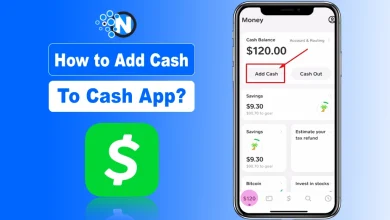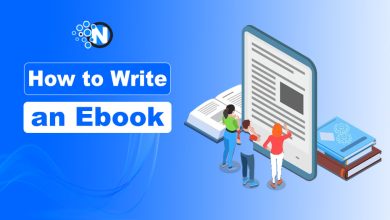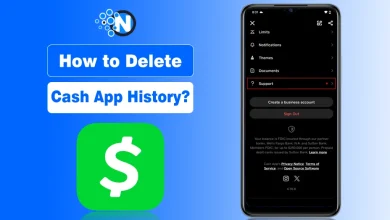How to Set Up Your Xfinity Email
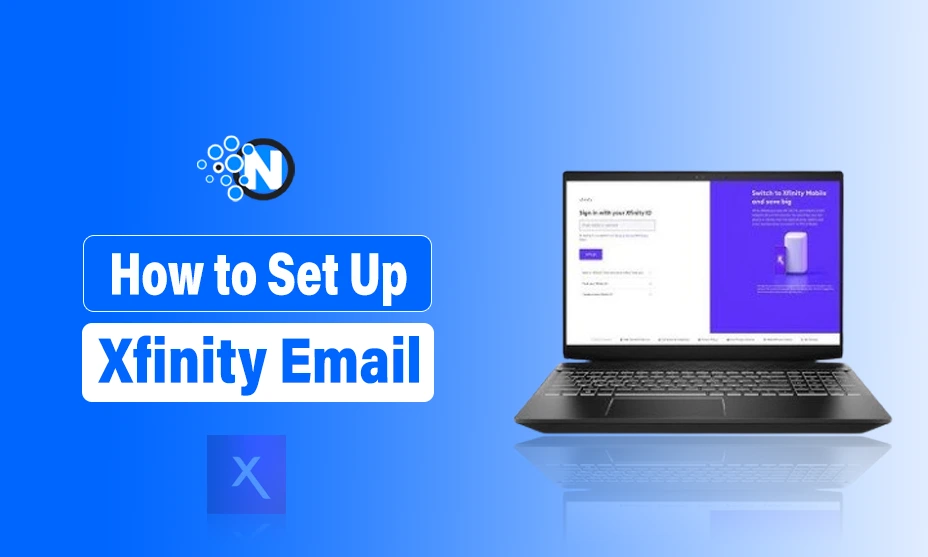
Do you know how robust email providers are in a business’s email marketing strategies? Have you ever considered choosing a perfect fit for your email strategies as a business? If not yet, then when will you adopt a perfect fit, such as Xfinity Email, for your business, preferably?
As an expert, I recommend choosing an ideal email provider like Xfinity Email to engage your audience and boost conversions.
In this blog post, I have compiled a comprehensive guide on how to set up your Xfinity Email.
Let’s start!
What is Xfinity Email Exactly?
Start creating Verdict in seconds, and convert more of your visitors into leads.
Xfinity Email is an email service that provides users with a combination of user-friendly and helpful features and security.
It is also known as the most famous “Comcast Email” service, which enables businesses to conduct an effective email campaign. Furthermore, it is primarily designed for professional use, but can also be used for personal purposes.
Xfinity Email provides users with features to listen to voicemails, access emails on different devices, and manage contacts. So, why wait? Get your personal email and enhance your productivity.
Important Note:
The company has terminated the new Xfinity account creation as of June 3, 2024. However, old users can still use the service with their login details and create up to 6 secondary Xfinity IDs on their Xfinity account in addition to the primary user ID.
How to Create an Xfinity Account – Guide for Xfinity Email Setup
Start creating Verdict in seconds, and convert more of your visitors into leads.
Setting up your Xfinity Email requires an Xfinity account first. Therefore, creating an Xfinity account is necessary to have. In this section, you will find easy methods for creating and setting up an Xfinity account.
1- Create an Xfinity Account
Firstly, you need to create an Xfinity account. Here are simple steps to create an Xfinity account.
- Step 1- Navigate to the Xfinity site to create an account. Click on the “Create a new Xfinity ID” for Xfinity email sign up. (https://login.xfinity.com/login)
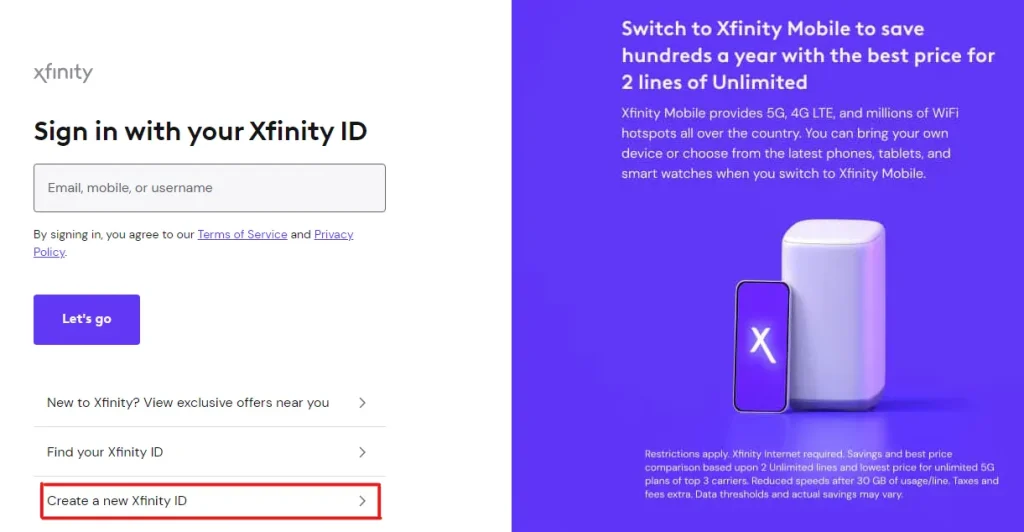
- Step 2- Select the option in which you can easily confirm your identity on Xfinity as I have chosen the “Mobile phone number.”
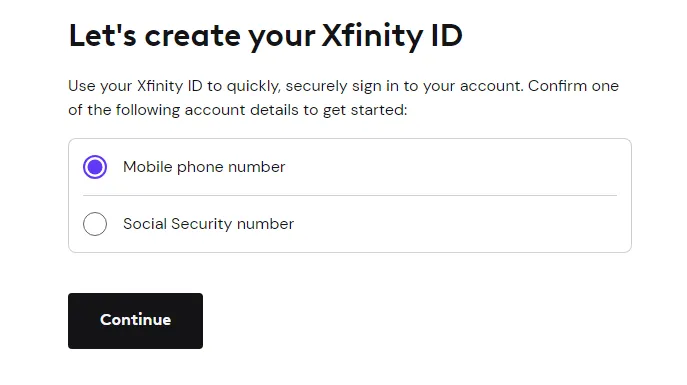
- Step 3- Click on the “Continue” button to proceed with the procedure.
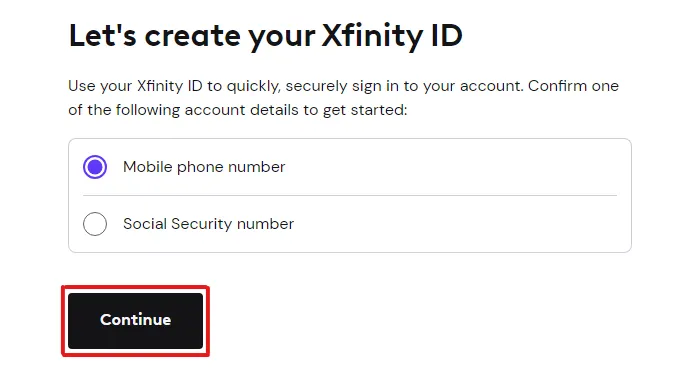
- Step 4- Enter your active mobile number so you can confirm your identity.
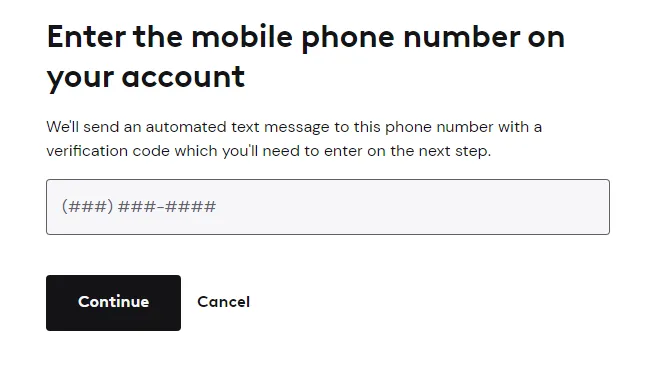
- Step 5- Click on the “Continue” button to have a code on your smartphone.
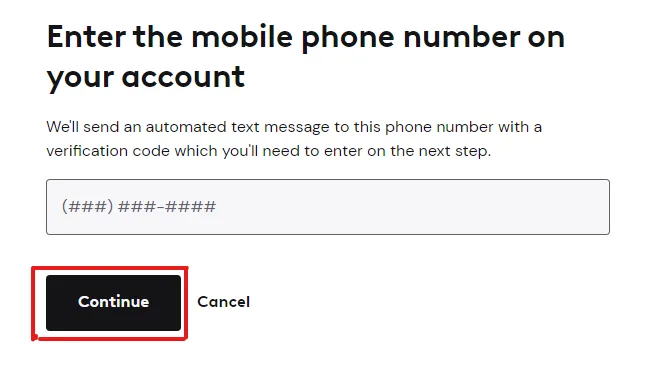
- Step 6- After clicking on the Continue button, you will receive a confirmation code that you have to put in the confirmation blank. In this way, you have an Xfinity account.
2- Set Up Your Xfinity Email Account
Now, you just need to sign in to your Xfinity Email using your Xfinity account to set it up easily. Here is the complete step-by-step guide.
- Step 1- Firstly, you need to complete the Xfinity login.
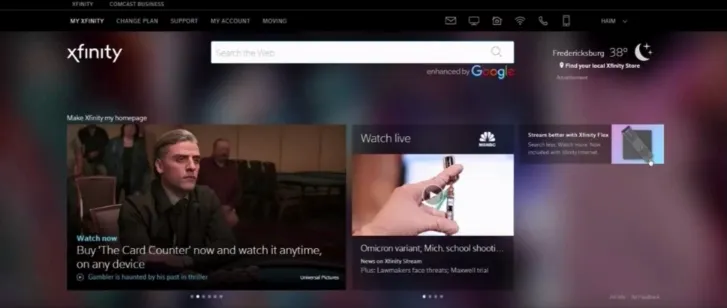
- Step 2- Now, click on the “email” icon on the up-front side of the display.
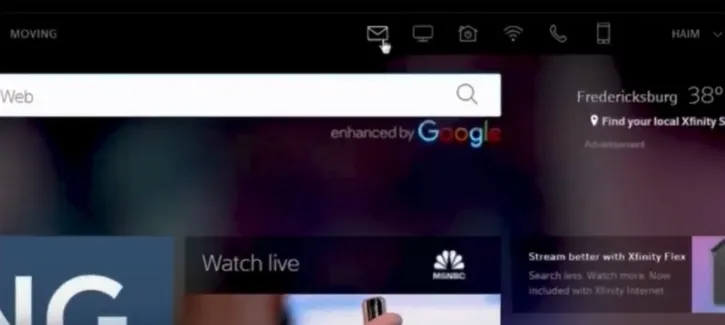
- Step 3- After clicking on the email icon, you will get a new tab in front of you. Here, click on the “Settings” button.
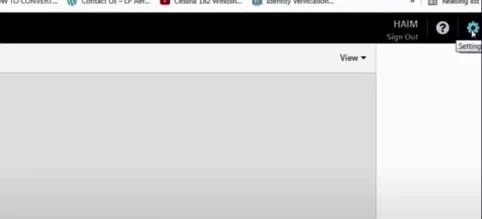
- Step 4- From settings, you need to choose the “Mail settings” button.
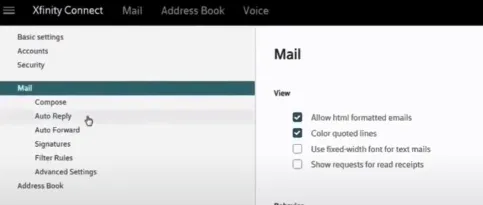
- Step 5- Now, click on the security and ensure that the “third party access security” option is enabled. This is necessary to add accounts on your Macbook, Windows, Android, and iPhone.
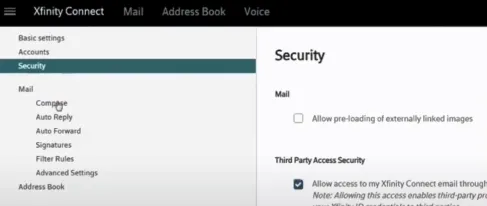
- Step 6- If you are going to set up your Xfinity account for Windows, then follow the steps accurately. Click on Windows Explorer and go to Settings.
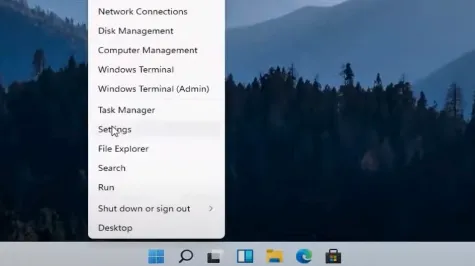
- Step 7- From settings, choose the Accounts and click on the “Email & accounts” option. This will lead you closer to setting up your “Xfinity Email” account on your Windows.
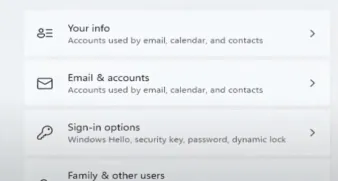
- Step 8- Now, click on the “Add account” option to proceed with the procedure.
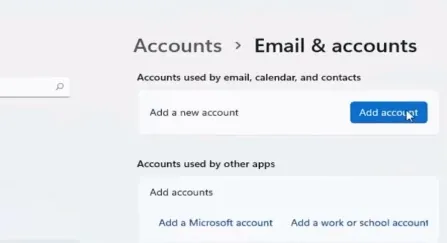
- Step 9- After clickinig on the Add accounts option, you need to select the “Advanced setup” option. Now, click on the Internet email selection to add your Xfinity account on your Windows.
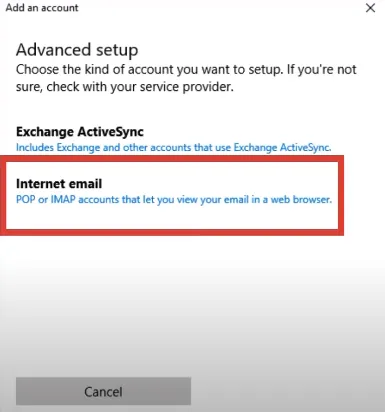
- Step 10- Here, you need to fil up your credentials accurately. Remember, the incoming server, account type, and outgoing server will remain the same for all types of users. Now, check all the options and click on the “sign in” button.
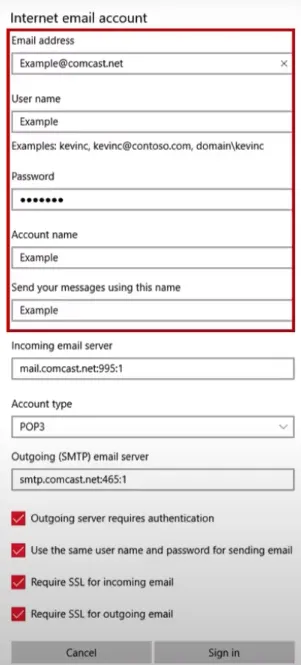
- Step 11- Finally, your account has been added to your Windows effectively. Go and experience an immersive experience of Email on your Windows.
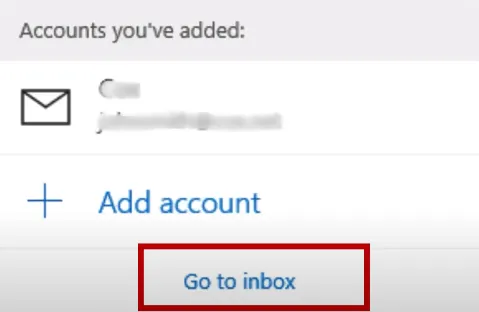
The Closing Thoughts
Start creating Verdict in seconds, and convert more of your visitors into leads.
Conducting email campaigns requires efficient email providers to convey the brand’s messages to the target audiences effectively. You can use Xfinity for this purpose.
Now, the question arises: how to set up your Xfinity Email? Don’t worry! In the above section, I have compiled a comprehensive guide on setting up your account on different devices. Hopefully, this piece of writing be helpful for you to know the method of signing in to Xfinity.
FAQs
Start creating Verdict in seconds, and convert more of your visitors into leads.
Q1- Is Xfinity Email free?
Technically, no. Xfinity Email is not free but has a free version that runs ads to generate revenue.
Q2- Can I create an account on Xfinity without my phone number?
Absolutely yes. You can use your social security number instead of your mobile phone number.
Q3- Can I download my Xfinity email?
The answer is yes. You can download the Xfinity Email application on your preferred device and access it anywhere.
Q4- Where to send Xfinity spam?
If you are facing spam in Xfinity Email, then you can claim recovery or complain on [email protected] with the subject line of Phishing email. Hopefully, this will solve your problems effectively.
Q5- How do I add an additional email account to Xfinity?
Sign in to your Xfinity account and click on the add account button on the account icon. When you provide credentials, you will be able to sign in to your second Xfinity email account.
Q6- Is Comcast email the same as Xfinity email?
Yes, Comcast Email and Xfinity Email are the same because Comcast Email is the older name for the Xfinity email service.