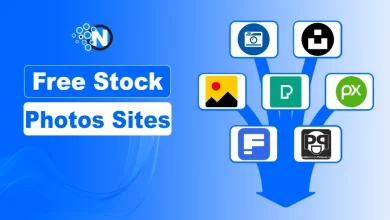Ways to Fix ‘DNS Server Not Responding’ Error Quickly
Fix "DNS Server Not Responding" Problem Quickly
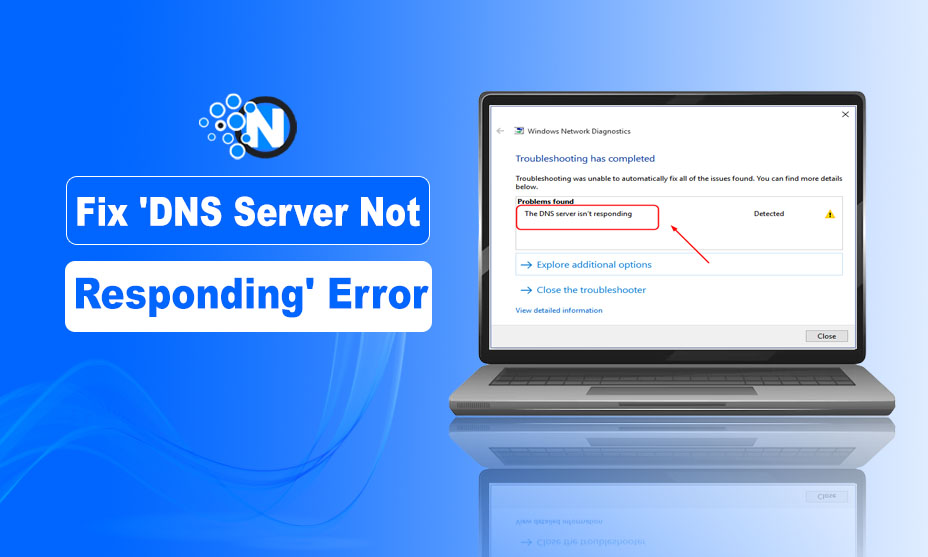
When you are browsing the internet on a desktop or mobile and abruptly unable to access any website, there might be the ‘DNS server not responding’ error. It is a common error that can prevent you from accessing your favorite websites.
In this post, I am about to tell you different ways to fix DNS Server Not Responding error on different devices to enjoy flawless internet browsing experience without getting the services of an expert.
Let’s begin!
‘DNS Server Not Responding’ Error
It is one of the common issues that occur on different desktop computers, tablet PCs and mobile devices as well. When you get this error on your screen, you will not be able to access the internet either via ethernet cable or Wi-Fi connection.
How to Fix ‘DNS Server Not Responding’ Error
Troubleshooting report may show this message on your screen when you are suffering from DNS Server Not Responding issue;
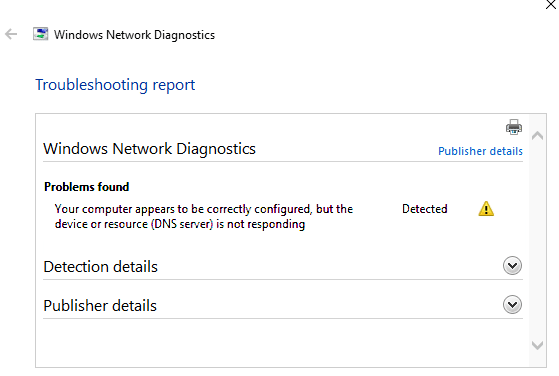
Below are some methods to fix this error on your devices:
How to Fix DNS Server Not Responding Error on Windows?
Fixing the error on Windows OS is simple.
First of all, you have to open the Network and Sharing Center by clicking the computer icon visible on your desktop screen and you can also access the required settings via start menu > then control panel > and then Network and internet.
Hit the Change Adapter Settings tab on the screen to find the Local Area Connection icon. Then reach the properties by right-clicking on the Local Area Connection.
- Here you need to choose the Internet Protocol Version 4 (TCP/IPv4) to find the DNS settings you want to change.
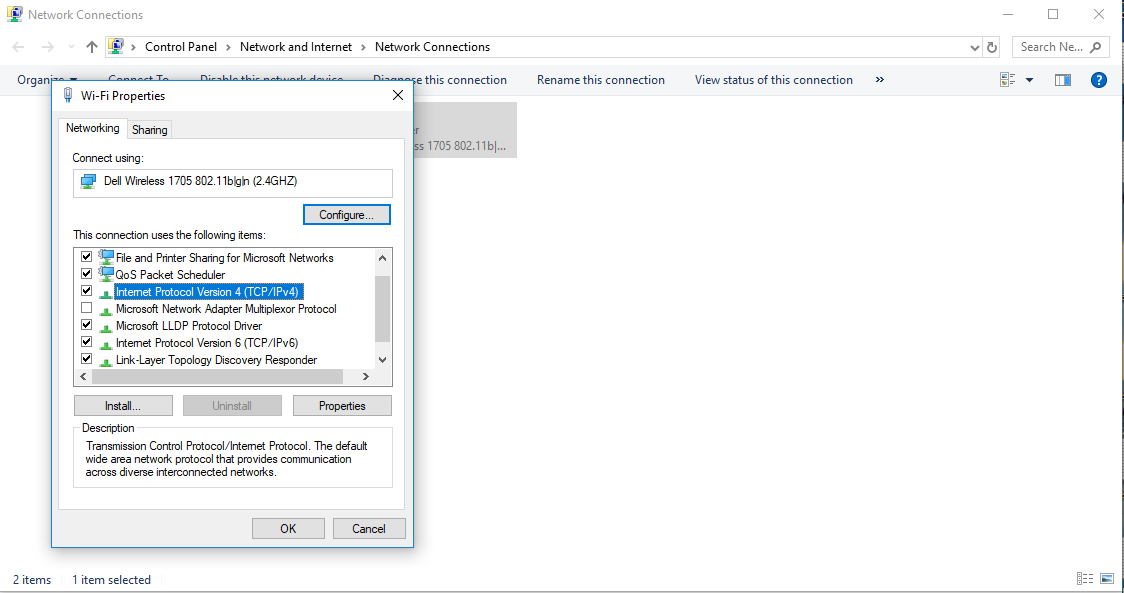
- It is the place where you can add a new DNS server in order to access the internet easily
- Click on the “Use the following DNS Server addresses” option and you will get a screen with blank fields where details can be added accordingly
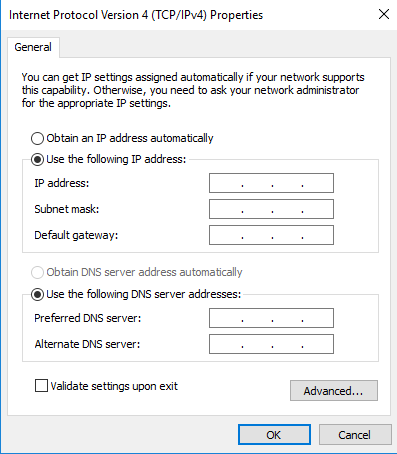
- Enter: 208.67.222.222 in the field of Preferred DNS Server
- Enter: 208.67.220.220 In the field for the Alternate DNS Server
- Once all done, you will need to tick the option “Validate settings upon exit” and close the all the open windows
It is most effective and easy to use method to resolve “DNS Server is Not Responding” issue.
How to fix DNS Server Not Responding error Mac OS?
If you are facing the same issue on your Macbook, then you can get it resolved by employing the following method;
- Hit the Apple menu on screen and find “System Preferences”
- By double-clicking on the network icon, you will be able to find “TCP/IP” tab that will lead you towards internet settings
- Here you will be able to find an option of change DNS settings to add new settings in order to access the internet without facing any trouble
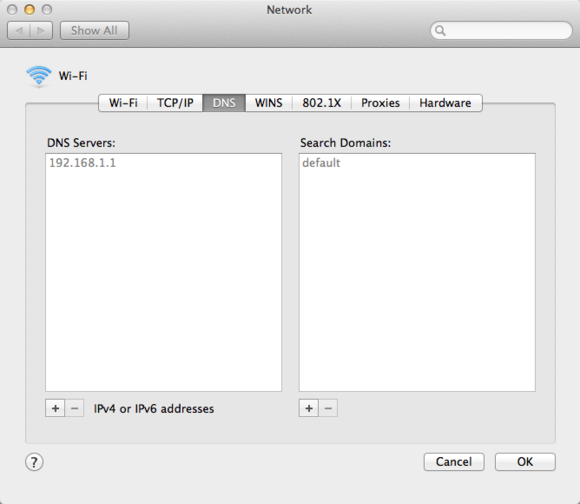
- In that box, you will need to add appropriate DNS server details and click on the “apply now/ok tab” to make newly added settings work for you
Once all settings are carefully altered and saved as well, you will be able to experience continuous internet services. hence, system restart will also be recommended to apply the newly saved changes successfully.
How to fix DNS Server Not Responding error in Android Smartphone?
As more and more peoples are using mobile devices to browse the internet via Wi-Fi connection, mobile users can also experience an error of ‘DNS Server Not Responding’. Most of the people also change DNS settings of the mobile device in order to enjoy high seed internet.
There are so many options on devices that are functional with Android OS. Different apps available on Google Play Store and APK files available on different websites can be used for this purpose.
Mobile device root is also suggested by experts to change DNS settings more than one time because a not-rooted device may limit you to change such settings for multiple times.
However, one should be cautious when using an APK file (app downloaded from external outside source) to change DNS setting as it may contain malware that can harm your device.
One can also change DNS settings of Andriod’s device by getting into the Wi-Fi settings
Tap on the IP details, select ‘Static’ IP settings and then add settings accordingly
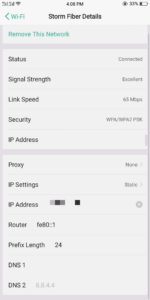
DNSet and DNS Changer are most commonly used apps to change DNS settings of an Android device automatically.
How to Fix DNS Server Not Responding Error in iOS?
If you are suffering from the ‘DNS Server Not Responding’ error on iOS, then you can get it fixed quickly by following the below-listed settings;
- Go to settings and then tap on Wi-Fi
- Select the Wi-Fi network connection
- Then find the (i) sign in a circle and tap
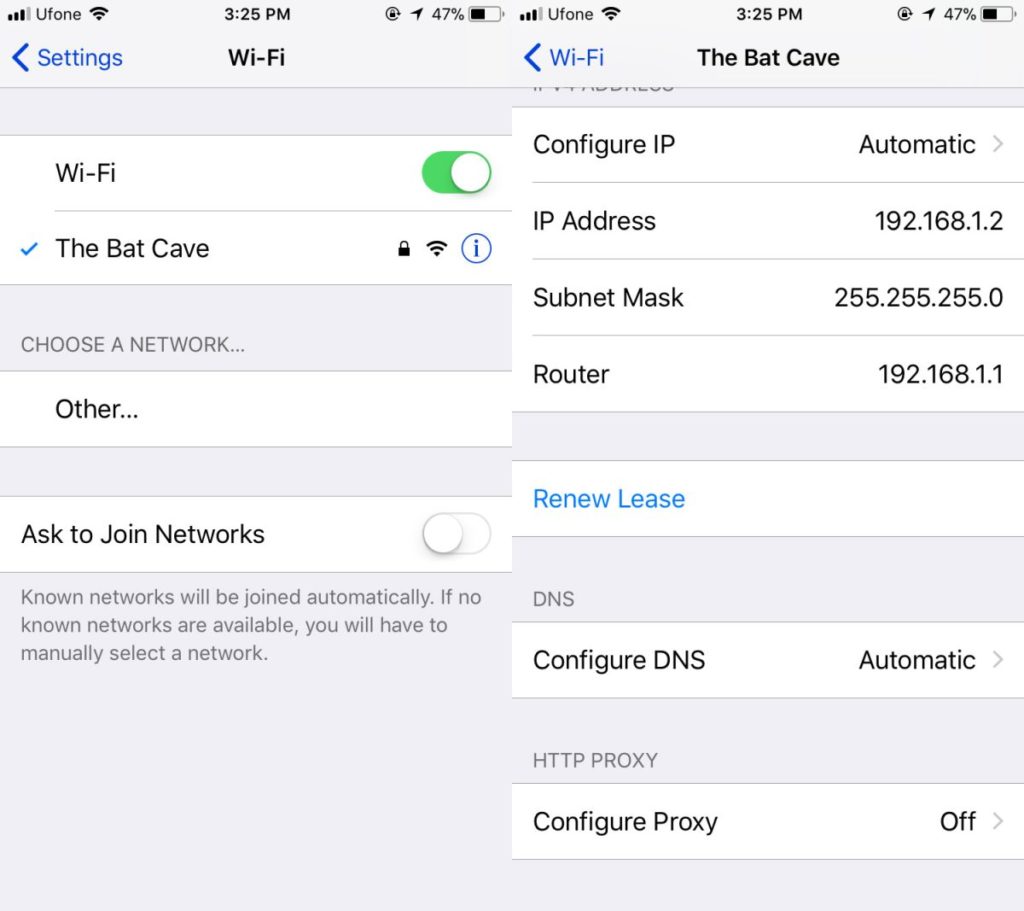
- You will find a text field next to the DNS label where you can enter and save new DNS address
- New settings will be saved automatically
Once all done, exit the settings and restart the device to enjoy seamless internet browsing.
Final Words
‘DNS Server Not Responding’ is one of the common PC errors that can cause internet disconnectivity on your device.
Thankfully, you can fix it yourself using any of the above-mentioned methods to enjoy a better internet experience. If the error still exists after basic troubleshooting, you should visit an expert for the fixing.