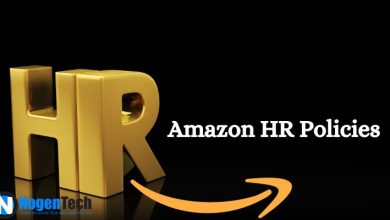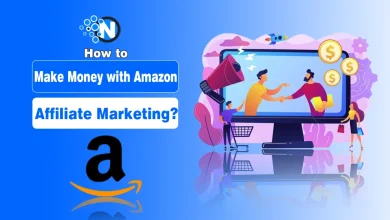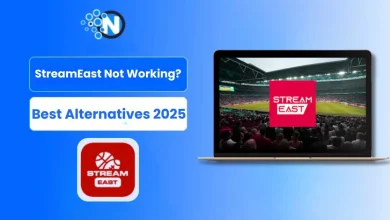Discord has more than 200 million monthly users, and an enormous portion of them organize virtual watch parties. But if you’ve ever tried streaming Amazon Prime on it, chances are you’ve run into that frustrating black screen glitch, the bane of every movie night.
The reason? Amazon Prime video uses HDCP encryption, a digital shield to stop illegal copying, but it ends up blocking your friends from seeing anything at all.
The upside? You don’t need to be a tech wizard to fix it. With just a few settings tweaks, you can stream your favorite shows on Discord in full HD with no blackouts, no lag, just seamless fun.
Here, I will show you a step-by-step guide on how to set up Amazon Prime on Discord so you never miss the fun.
What You Need to Stream Amazon Prime on Discord?
To stream Amazon Prime on Discord in 2025, you only need a few essentials to get started. The process is straightforward, but having the right setup ensures a smoother experience.
Prepare these before you begin:
- An active Amazon Prime Video subscription
- Install the Discord Desktop App
- A reliable web browser (Chrome, Firefox, or Edge)
- A stable internet connection
- An updated computer or laptop for smooth playback
You cannot stream Amazon Prime on Discord through your mobile as it has many restrictions, so don’t indulge in such kind of tutorials and waste your time.
How to Stream Amazon Prime on Discord On Desktop
- Open your web browser and visit Prime Video.
- Log in to your account and select the movie or show you want to stream, then pause it.
- Open the Discord app on your desktop.
- Go to User Settings > Registered Games.

- Click Add it, and select the browser you want to connect.

- Click the browser frm where you have opened the Prime Video Tab.

- The browser will be added into the Games section. Join a voice channel and click Share your screen.

- Enable Share sound.
- Adjust the video quality as desired and click Go Live.
Your friends can now watch the Prime Video stream with you in real time.
Fixing the “Black Screen” Issue
If your friends see a black screen instead of the video, this is usually caused by hardware acceleration or outdated software. Try the following fixes:
Turn off Hardware Acceleration in your browser
- Chrome/Edge: Settings > System > Turn off “Use hardware acceleration when available”.
- Firefox: Settings > Performance > Uncheck “Use recommended performance settings”> Disable hardware acceleration.
Disable Hardware Acceleration in Discord
- Open Discord > Settings > Advanced > Turn off Hardware acceleration.
Update Discord and Browser
Ensure both are updated to the latest version to avoid bugs and display issues.
Switch Browser
If you still face problems, try switching browsers. For example, move from Chrome to Firefox or for smoother performance.
Tips to Improve Stream Quality
- Use Discord Nitro for higher streaming resolution (up to 1080p/60fps).
- Adjust quality and frame rate to match your internet speed (720p/30fps for weaker connections).
- Close unnecessary background apps.
- Prefer a wired internet connection for less lag.
- Always enable Share Sound for synchronized audio.
- Disable unnecessary browser extensions or ad-blockers to avoid lag.
Conclusion
Streaming Amazon Prime on Discord is a fun way to enjoy shows and movies together from anywhere. By following these steps, fixing any black screen issues, and using the quality tips above, you’ll have a seamless experience.
Discord makes watch parties simple and enjoyable. Just remember to stream privately and respect Amazon’s terms of use. Now, grab your snacks, invite your friends, and start your next movie night online!
People Also Ask
Does Discord charge extra for streaming Amazon Prime?
No. Discord doesn’t charge extra. You only need your Amazon Prime subscription.
Can I stream Amazon Prime with a free Discord account?
Yes. You can stream with a free account, but the video quality and frame rate will be limited compared to Discord Nitro.
Is it safe to stream Amazon Prime on Discord?
Yes, as long as it’s done privately with trusted friends. Avoid public streaming to stay within fair use.
Can I use any browser to stream Amazon Prime?
Yes. Chrome, Firefox, and Edge work well. If one gives issues, try another for better performance.