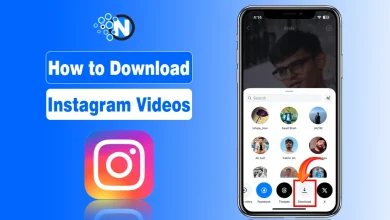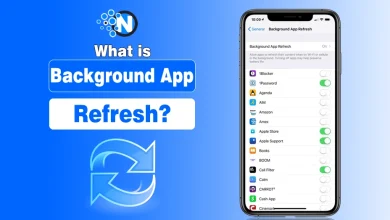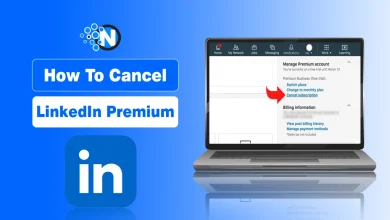How to Screenshot on HP Laptop in Seconds (2025 Guide)

There have been countless times when I’ve wanted to capture something on my HP laptop, whether it was a funny meme, an important confirmation page, or even an error message I needed to share with tech support.
At first, I had no clue how to do it and ended up fumbling with my phone camera to take a picture of the screen (yes, I know, not the smartest move!). We often need to take different screenshots to keep data or information safe for later use. We do it across different devices. But most people ask, How to take a screenshot on HP laptop?
The answer to this question is relatively simple, as there are many methods by which you can carry out this activity. However, you only have to know the right tactics and proper steps. Otherwise, it could be challenging to perform this operation.
In this blog post, I have listed all the possible ways to take a screenshot on an HP laptop so you can have the best experience while performing this activity without facing any challenges.
Let’s start!
<mark style="background-color:#ebeff2;color:#0061fb" class="has-inline-color">How to Take a Screenshot on an HP Laptop? </mark>
1. Use PrtSc (Universal Method)
As mentioned previously, HP laptops work on Chrome and Windows operating systems. Thus, they can run all versions of Windows based on the processors and RAM integrated into them. Whether you are using Windows 10 or 11, using the PrtSc or Print Sc button can help you capture screenshots quickly and readily. The steps for this activity are mentioned below.
- Locate the PrtSc key on your keyboard (sometimes labeled “PrtScn” or “Print Screen”).
- Press the PrtSc key once to copy the entire screen to the clipboard.
- Open an editing program like Microsoft Paint, Word, or Photoshop.
- Press CTRL + V to paste the screenshot.
- Save the image using CTRL + S.

👉 Tip: If you only want to capture the active window, press ALT + PrtSc instead. Then, paste and save the image in the same way.
2. Use the Snipping Tool
Windows laptops, including HP models, come with the built-in Snipping Tool, which allows you to capture different parts of your screen.
- Click on the Start menu and search for “Snipping Tool.”
- Type Snipping Tool and press Enter.

- After the search is done, click on the application’s logo.

- On opening, it will showcase a simple bar.

- Choose from options like Free-form Snip, Rectangular Snip, Window Snip, or Full-screen Snip.

- After capturing, you have to save the file in the desired folder.
This tool is especially useful if you want more control over what you capture instead of saving the entire screen.
3. Direct Screenshot Capturing
If you don’t want to deal with extra applications, HP laptops allow you to take a screenshot that is saved automatically.
- Press Windows Key + PrtSc simultaneously.
- The screen will dim briefly to confirm the capture.
- The screenshot will be saved directly in your Pictures > Screenshots folder.

4. Use Third-Party Tools
If you need extra features like editing, annotations, arrows, or instant sharing, third-party applications are your best bet. Some popular ones include:
- PicPick: ideal for teachers, designers, and researchers.
- Lightshot: lightweight and easy for quick captures.
- Greenshot: great for productivity users and professionals.
- ScreenPresso: offers advanced editing and sharing features.
Generally, these tools are widely functional for users who want to provide information on something, like teachers, researchers, presentation designers, and analysts. Installing these applications helps you a lot. Nevertheless, you must try to have your hands on the one that is lightweight, secure, and threat-free for enhanced security and experience.
<mark style="background-color:#ebeff2;color:#0061fb" class="has-inline-color">Pro Tips for Better Screenshot Experience</mark>
- Learn keyboard shortcuts like CTRL + C, CTRL + V, and CTRL + S to save time.
- Keep your screenshots organized by creating a dedicated Screenshots folder.
- If you use third-party tools, always download from trusted sources to avoid security risks.
- For Chromebook HP laptops, press CTRL + Show Windows (rectangle with two lines) to take a screenshot.
<mark style="background-color:#ebeff2;color:#0061fb" class="has-inline-color">Final Verdict</mark>
These are the details on how to screenshot on a HP laptop. The methods in this guide are highly functional. However, you must analyze which are compatible with your laptop. In this way, you can capture your favorite moments or important files running on the screen to work on them later.
Moreover, you must follow some critical tricks like having a strong command of shortcuts to quickly cut, copy, paste, or save the image. It will save both time and effort. Above all, following safe practices while downloading and installing third-party screenshot tools can help you prevent unauthorized access to your storage and other information sets.
<mark style="background-color:#ebeff2;color:#0061fb" class="has-inline-color">People Also Ask</mark>
Can I capture only a small portion of my screen on an HP laptop?
Yes, instead of capturing the whole display, use the Snipping Tool or Windows + Shift + S to select a specific portion.
Do all HP laptops have a Print Screen key?
Most do, but some ultra-thin HP models (like Chromebooks or compact notebooks) may combine it with another key. In that case, you’ll need to press Fn + key to activate the screenshot function.
Is it possible to take timed screenshots on an HP laptop?
Yes, the Snipping Tool has a Delay feature to set a timer (e.g., 3 or 10 seconds) before capturing.
What’s the difference between copying a screenshot and saving it?
Copying (PrtSc) temporarily holds the image in your clipboard, which disappears if you restart or copy something else. Saving (Windows + PrtSc or manually) keeps it permanently in your storage.
Is it safe to install third-party screenshot apps on an HP laptop?
Yes, as long as you download from official websites or trusted sources. Avoid random downloads because some tools may carry malware.