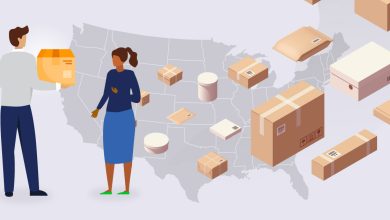9 Smart Reasons to Convert JPG to PDF (and the Tool That Does It Best)
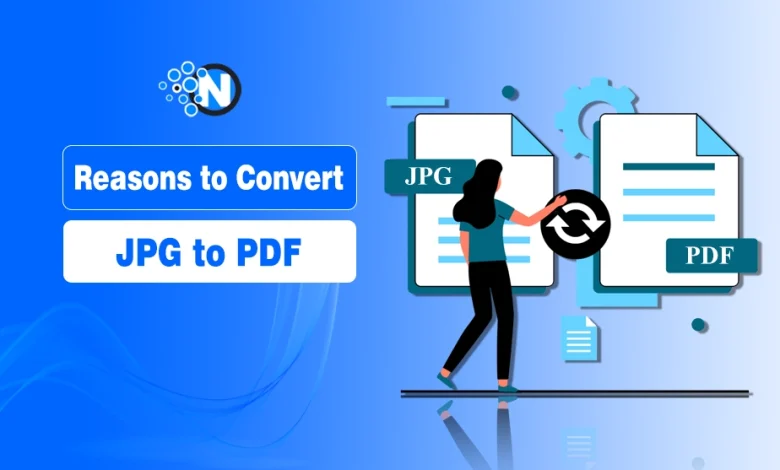
We may find JPG files in all kinds of places: photos, scanty documents, design drafts, or receipts. However, PDF is the superior format when it comes to the organization, distribution, and broadcasting of those pictures.
And unless you continue to send image attachments in emails or print off your phone’s photo roll, it is time to reconsider your strategy. Converting JPG to PDF can save time, protect your work, and simplify workflow.
In this blog post, I will explore the top 9 reasons people are making the switch, and the easiest way to do it using WPS JPG to PDF.
Top Reasons to Convert JPG to PDF
1. Combine Multiple Images into One File
Got a pile of scanned documents, note-taking, or design prototypes? Rather than attach 5-10 different JPG files, many people are turning JPJ to PDF conversion to package everything into a single, well-ordered PDF document. It’s cleaner, more professional, and far easier to manage—especially when you use a tool like WPS to combine them all into a PDF.
This does not only spare your receiver the struggle to download numerous documents—this keeps them streamlined, as in a digital booklet.
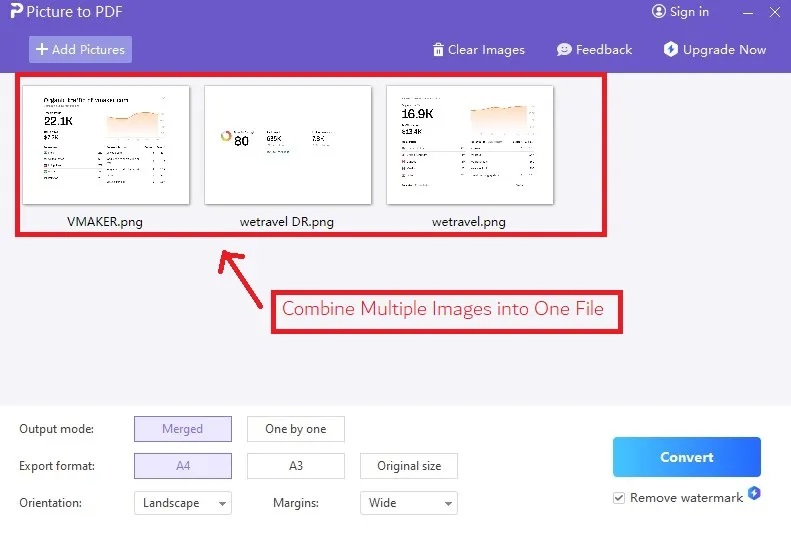
2. Keep Your Layouts Intact
JPGs may display differently across screens and devices. PDFs, on the other hand, lock your content layout. Whether your recipient opens it on a tablet, desktop, or phone, it will always look the same.
WPS preserves your exact image dimensions and arrangement during conversion.
3. Reduce File Size Without Losing Quality
Large JPGs have a high resolution, especially when you are scanning or exporting files on a camera.
With a clever tool, i.e., WPS, they can be converted to PDF, into which lossless shrinking can be done to minimize the size of the file without losing the image quality. This makes it easier to send your correspondence by email or to store your file on the web.
4. Look More Professional
A random chain of image files isn’t impressive, but a clean, branded PDF presentation is.
If you’re
- Applying for a job
- Submitting an assignment
- Sending design drafts
- Delivering a proposal
…a multi-page PDF simply looks more polished and reliable than a set of loose images.
5. Print Without Hassle
Have you ever printed a JPG and it is too big, too small, or clumsily cropped?
With PDFs, that is removed. They are intended to print as you see on the screen, and with WPS layout options, one can adjust the page size, margins, and orientation prior to exporting.
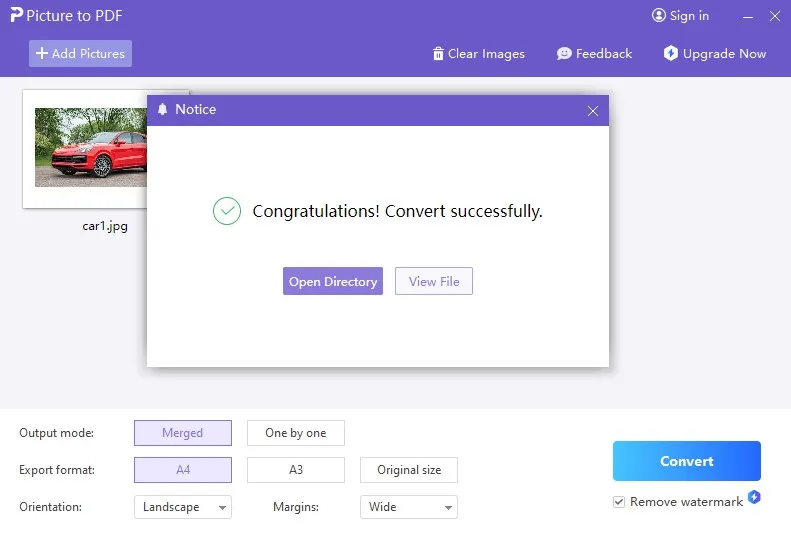
6. Add Protection and Control
When you send out JPGs, anyone can reuse, alter, or redistribute them.
PDFs, especially when created through WPS, offer
- Password protection
- Read-only settings
- Watermarking options
- Secure sharing and backup
This is ideal for sensitive files like IDs, certificates, designs, or contracts.
7. View and Share Universally
Not everyone has photo-viewing software, but every device can open a PDF.
PDFs work seamlessly across
- iOS and Android
- Windows and macOS
- Browsers and dedicated readers
No more “I can’t open this file” replies from coworkers, teachers, or clients.
8. Make Edits Later with PDF Tools
Once your JPG is a PDF, you can do more with it:
- Merge with other documents
- Annotate or highlight
- Fill forms or sign
- Extract pages
- Compress or split files
WPS doesn’t just convert—it provides all the post-conversion PDF tools you need, free and in one place.
9. Do It All for Free—With No Watermarks
A big issue with most free JPG to PDF converters? They:
- Limit page numbers
- Add watermarks
- Require account signup
- Store your uploaded data
WPS does none of that. You can:
- Upload multiple JPGs
- Reorder and customize pages
- Download the PDF instantly
- Enjoy no branding or quality loss
- Stay anonymous—no login needed
Try it now:
WPS JPG to PDF Tool
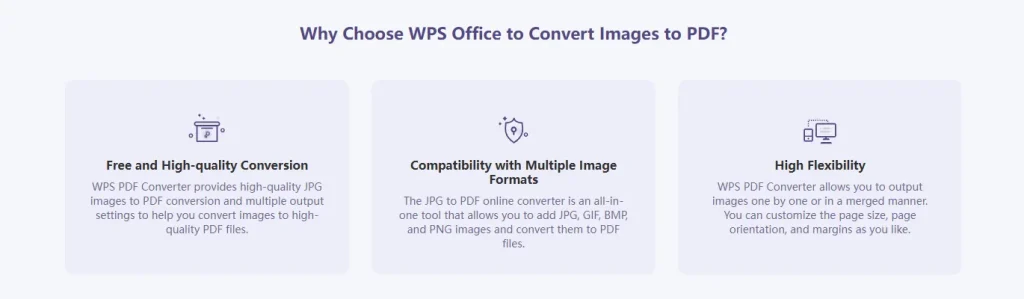
Common Use Cases Where JPG to PDF Saves the Day
The value of converting JPG to PDF becomes clear when you look at real-life tasks. Here’s how WPS helps in different scenarios:
| Scenario | JPG Format Challenges | How PDF Solves It with WPS |
| Submitting assignments | Scattered pages, uneven resolution | Neat, single file with consistent format |
| Sending design proofs | Easily altered, unordered | One PDF with locked layout and clarity |
| Archiving personal records | File clutter, hard to label | Compact PDF with searchable text fields |
| Delivering portfolios | Low-quality appearance, messy sequence | Branded PDF in exact order |
| Scanning forms or receipts | Poor printing, missing margins | Clean PDF layout optimized for print |
Whether you’re managing paperwork or delivering creative work, converting JPG to PDF makes your life easier.
How to Convert JPG to PDF Using WPS (Step-by-Step)
The process is as simple as it gets:
- Go to wps.com. JPJ to PDF converter
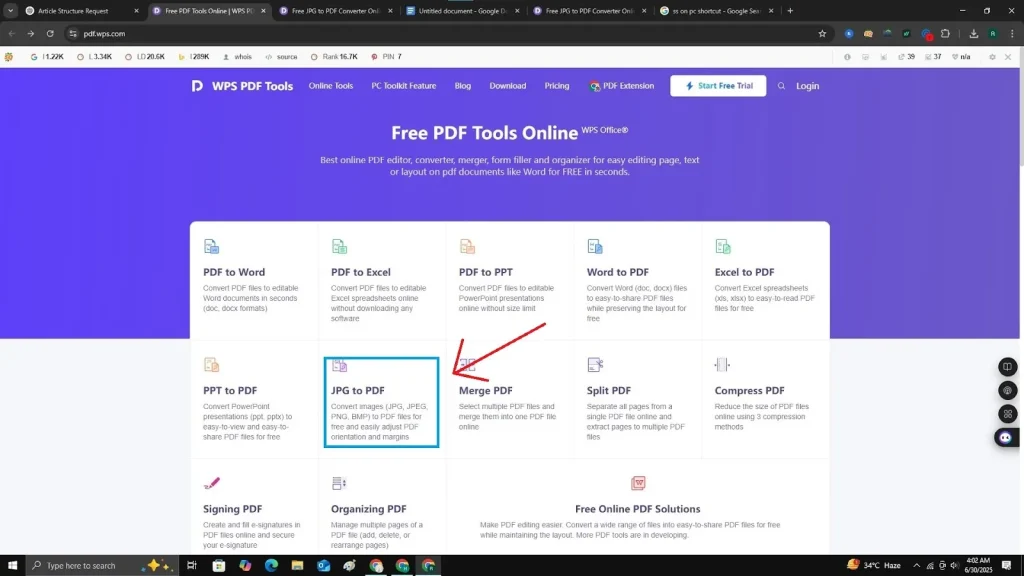
- Upload one or more JPG files
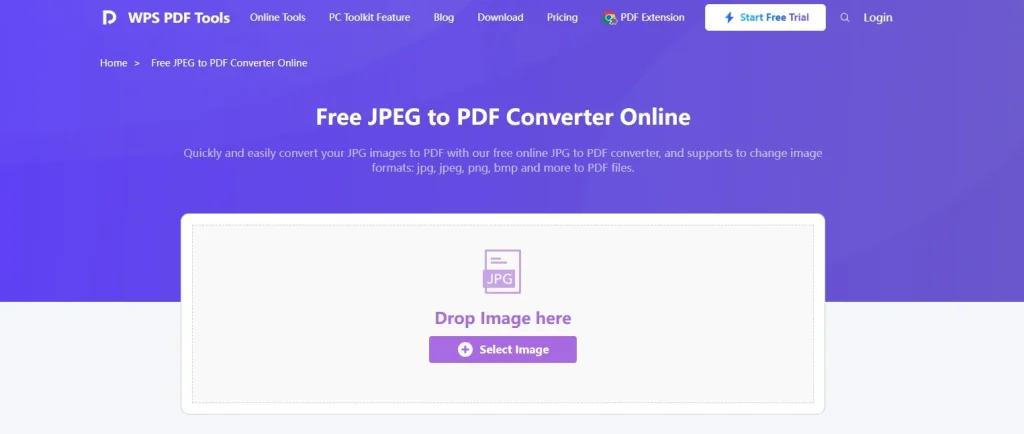
- Arrange your pages in the correct order
- Choose margin and paper settings (optional)
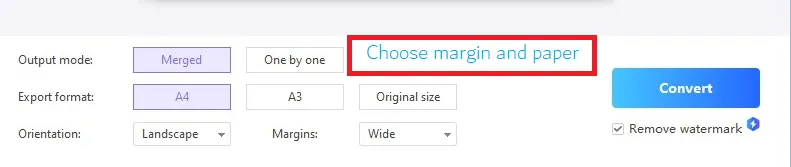
- Click Convert
- Download your PDF instantly, no watermark, no account required
Why WPS Beats Other JPG to PDF Tools
WPS doesn’t just compete, it leads. Let’s compare it to the rest:
| Feature | WPS JPG to PDF | Other Tools (Free Versions) |
| Completely free | Yes | Limited features |
| Watermark-free output | Yes | Often adds branding |
| No login required | Yes | Requires sign-up |
| Batch image upload | Yes | File limits apply |
| Full office suite included | Yes (WPS Office) | Conversion only |
| Built-in PDF editing | Yes | Requires separate tool |
And because WPS is part of WPS Office, you also get free Word, Excel, and PowerPoint alternatives, all in one app.
Final Thoughts: Convert Smarter, Work Cleaner
JPGs are great for images—but not for communication, collaboration, or printing. Converting them to PDF takes just seconds yet delivers huge benefits in professionalism, security, and convenience.
Whether you’re a student submitting scanned notes, a freelancer delivering client work, or just organizing personal records—JPG to PDF is the smarter way to share.
And WPS JPG to PDF makes it effortless. No watermarks, no signup, no restrictions.