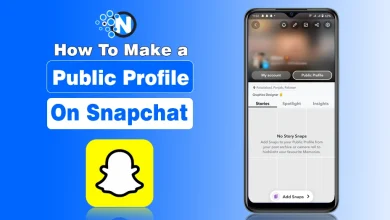How to Unpair Apple Watch – Complete Guide
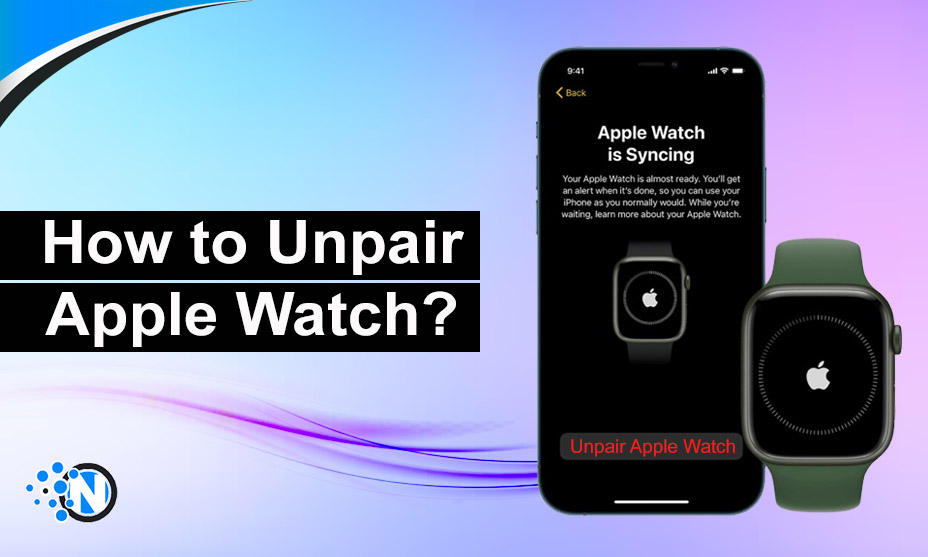
Most people search for how to unpair the Apple watch because it is a crucial procedure especially when you want to reset your watch to its default settings. While the whole procedure is quite simple, some users may face challenges because of inaccurate data available on the web. I have developed this blog post, explaining different methods for unpairing the Apple watch from your iPhone. You must understand them all before following them to have your hands on the desired outcomes.
How to Unpair Apple Watch?
The following are the five key methods on how to unpair Apple watch. It is necessary to be very precise when implementing them. Otherwise, you may face certain challenges.
1 – Unpair From the Watch App
This is the best and easiest method when it comes to how to unpair Apple watch. You can easily create a backup of your data as well as disable the activation lock through this method. Firstly, you have to ensure that both your iPhone and Apple are completely charged to ensure they can run throughout the process without getting powered off. The step-by-step guide is explained below.
- Update the Watch app on your iPhone to the latest version available.
- Open the app, locate the My Watch button, and click on it.
- Move to the All Watches option found at the top.
- Identify the watch you want to unpair.
- Tap the info button found next to it.
- Scroll to the next page and click on the Unpair Apple Watch button found at the bottom.
- Enter the Apple ID and password associated with your account to confirm the unpairing.
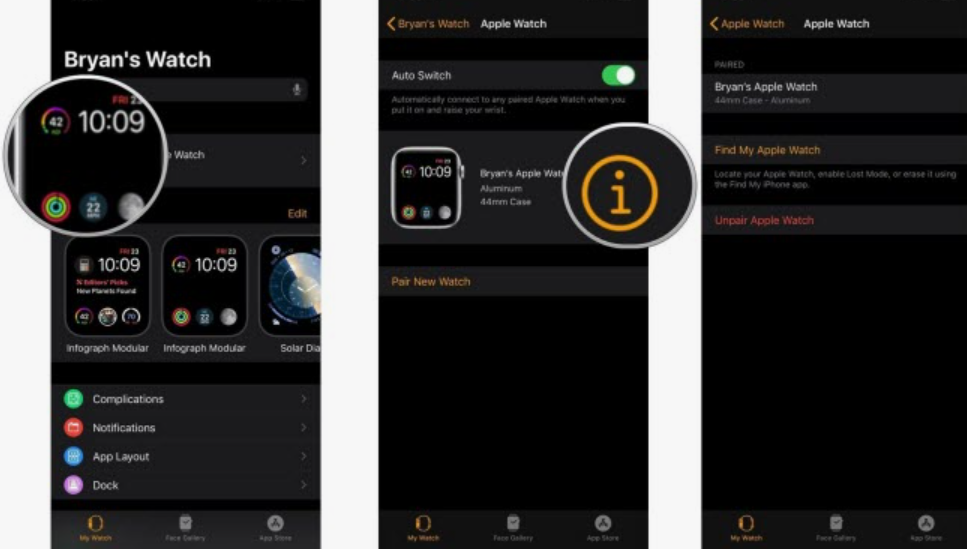
With the help of the Watch app, you will experience the additional advantages of backing up your data and removing of activation lock. After unpairing, you can easily pair it up with the same iPhone or a new one while recovering the same data effortlessly.
2 – Unpair From Apple Watch
You can use your Apple Watch as well to unpair it from your iPhone with the help of its passcode. In this way, you can use it with another mobile. One noteworthy point is that you may lose all the data and settings through this procedure. The complete steps for this activity are the following.
- Grab your Apple Watch and open the settings app.
- Move to the General option and find the Reset button.
- Here, you have to click on Erase All Content and Settings.
- A pop-up will appear asking for the passcode. Enter it.
- After this, you have to tap on the Erase All button to confirm the details.
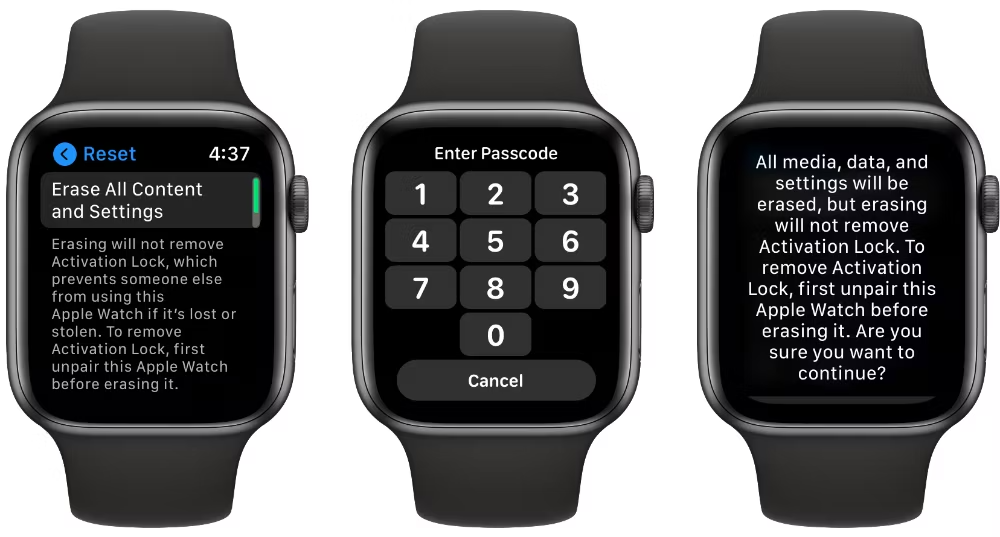
It is crucial to remember that if you want to pair your iPhone and Apple watch again, you must keep your plan. However, if you have decided to sell or give your smartwatch to someone else, you may need to erase it as well. Contact the network provider to cancel your subscription. Additionally, you can create a backup of your data to recover the essential content again after resetting again.
3 – Unpair From Apple Watch (Without Passcode)
A force restart is a good strategy to unpair an Apple watch if you don’t have access to your iPhone or have forgotten the passcode. While the data will be erased immediately, you will have to enter the Apple ID and password to remove the Activation lock. We have elaborated on how to unpair Apple watch without a passcode in the steps below. Before following them, plug in the charger to your smartwatch to ensure it functions properly throughout the activity.
- Press the Digital Crown and the side button simultaneously.
- Hold them for around 10 seconds and the Apple logo will appear on the screen.
- As soon as the logo appears, release both buttons.
- Immediately press the side button and hold it for a while.
- An “Erase all content and settings” option will appear.
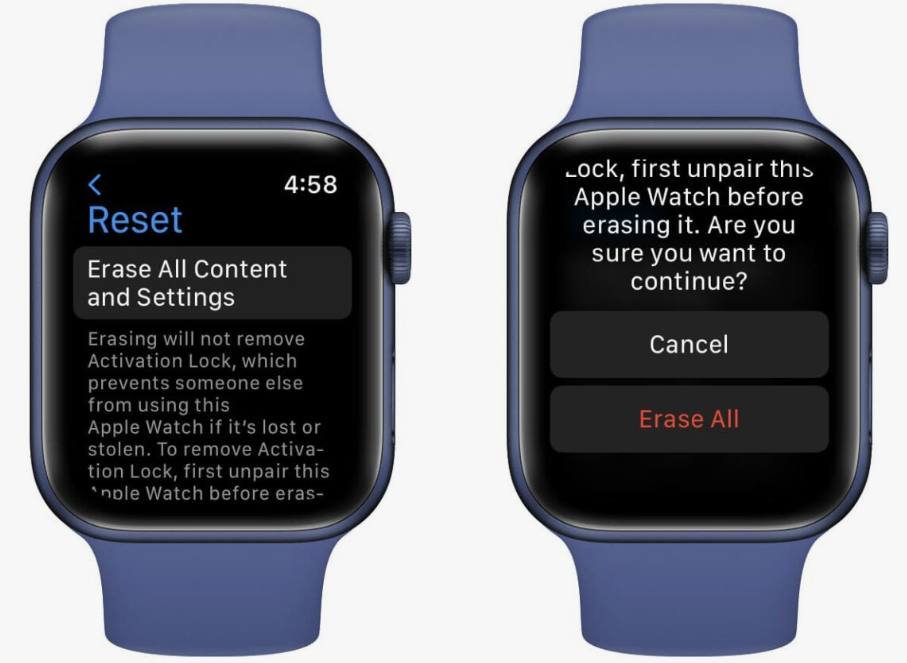
- Tap on “Erase All’ to confirm the procedure.
- Your watch will be reset to the default settings.
- Now, you can set up your Apple watch again with a new iPhone or on the same mobile.
4 – Unpair From the iCloud Website
In the case, you are out of access from both your iPhone and smartwatch and don’t know how to unpair Apple Watch, the steps mentioned in the under-section can help you the best. Nevertheless, both these devices must be connected to the Internet. Otherwise, it is impossible to unpair your Apple watch with the help of the iCloud website.
- Grab your laptop, PC, iPhone, or any other device connected to the Internet.
- Open the browser and go to the iCloud.com website.
- Enter your Apple ID to sign in to your account.
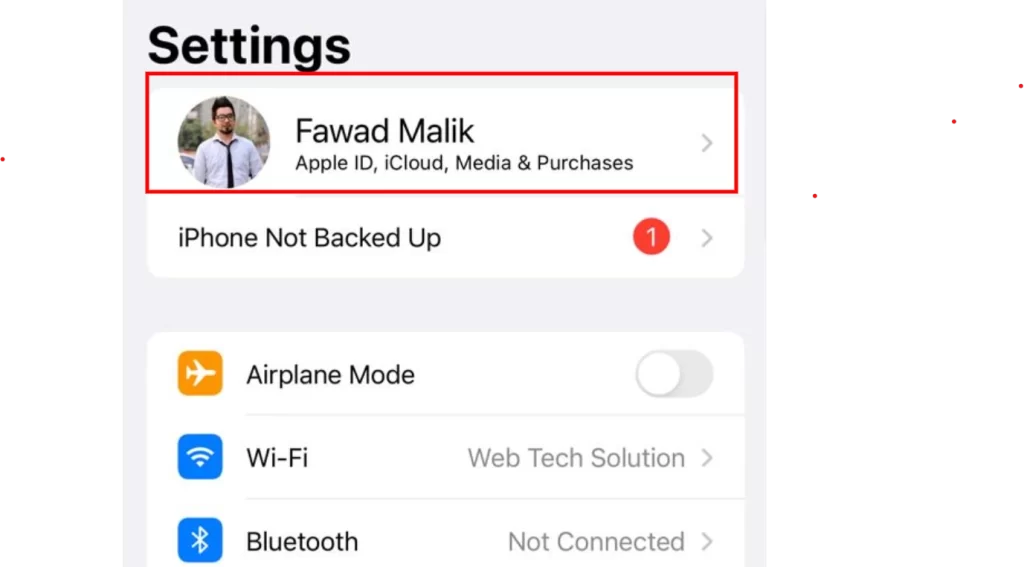
- Then, press the All Devices option to determine the iPhone connected to your Apple watch.
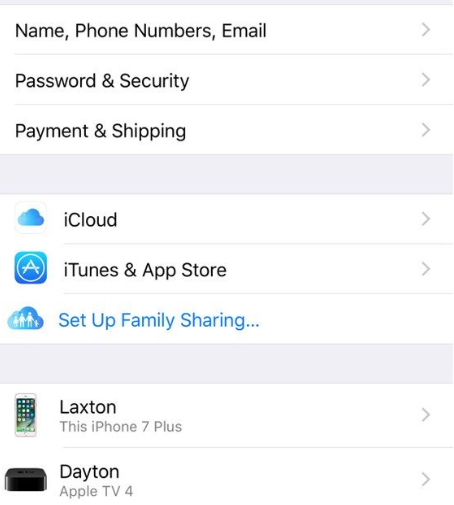
- Choose the Erase button to eliminate both devices from your account.
- Put the Apple ID and password in the designated boxes to Erase all.
- After erasing them, you must also remove them from your Apple account.
- Ultimately, the activation lock will be disabled.
5 – Unpair From Apple Support
Lastly, you can contact Apple customer support to unpair your Apple watch from your iPhone. In that case, you must have solid proof of purchasing and owning the watch. The following steps will help you perform this activity.
- Search for Apple Support in your browser and reach the official website.
- Access the products option and click on the Apple Watch.
- From the menu, go to the Lost or Stolen option.
- Then, you have to pick the option of Support Now or Call Schedule.
- In any case, explain your purpose and provide them with the proofs.
- After the verification of your identity, you will be provided with the personalized instructions.
- Follow the details to unpair the Apple Watch from your iPhone.
- Also, it will disable your Activation lock.
Wrapping Up:
These are the methods and strategies you can implement to learn how to unpair Apple Watch. All of them are highly functional and can help you greatly in this critical activity. Unpairing the watch is critical before resetting it to the factory settings. Also, you must unpair your Apple Watch before selling it or handing it over to your close one. Enter your Apple ID and password besides adding the passcode to remove the Activation lock. Above all, try to backup your data to prevent the loss of essential information.