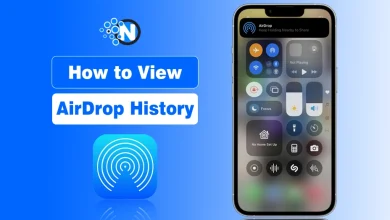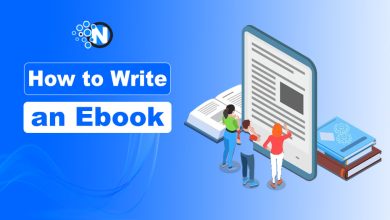How To Delete Wallpaper on iPhone – Quick and Easy Steps

The wallpaper is something that represents half of the way you use your phone. There are several interesting wallpapers on iPhone that you can use. Sometimes, we may need to remove them from our screens. In that case, you can easily get rid of them. Apple has given convenient features in newer iOS versions for that. In this guide, we will discuss in detail how to delete wallpaper on an iPhone. The guidelines are divided into steps. So, let’s discuss them.
We always try to put on an attractive wallpaper to make our iPhones look cool. But we get bored of them as well. In that case, the iPhone allows us to delete the current wallpaper and set the default one easily.
How To Delete Wallpaper on iPhone?
Here are the steps you’ve got to follow in order to delete wallpaper on iPhone.
Step #1: Unlock Your iPhone

Unlocking your iPhone is the first step. Use your standard unlocking process to accomplish it. You will be taken to your home screen right after that.
Step #2: Long Press Home Screen
Your iPhone’s home screen will greet you as soon as it is unlocked. It is recommended to tap on the empty area and to avoid pressing on any icons. For around two to three seconds, press and hold your finger on the empty area on your iPhone’s home screen.
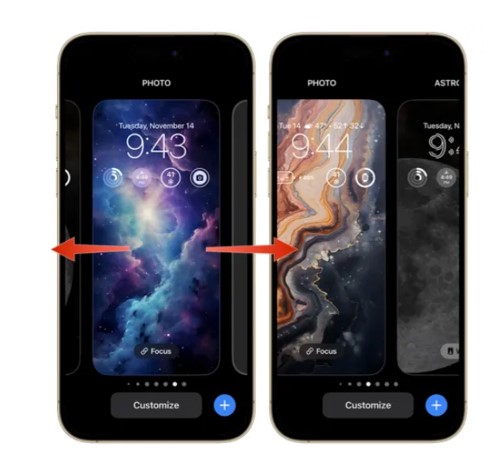
Once you have done that, the home screen will pop up individually with the collection of wallpapers you have previously set on your device. You will see your current wallpaper now. Now, you can swipe (left or right) to see other wallpapers.
Step #3: Delete the Wallpaper
Swipe left or right to choose the wallpaper you wish to delete. You don’t need to swipe in order to remove the wallpaper that is currently selected. After locating the wallpaper you wish to remove, just press and hold it before swiping up.

Once you have swiped up, a new menu will reveal showing you the delete button with the red colored bin icon. A new pop-up will show up when you tap on the red bin symbol. If you are sure you want to remove that wallpaper, click “Delete” on the pop-up.
That’s all there is to it: your iPhone’s erased wallpaper will be forever gone and cannot be retrieved.
Alternative Method: How to Delete Wallpaper on iPhone
Unfortunately, there is no other direct method of deleting wallpaper on iPhone. However, you can change it from the settings easily.
- Unlock your iPhone and open the Settings app from the home screen.
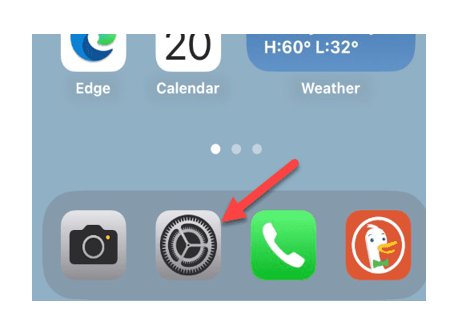
- Scroll down and select the wallpaper option from there. This will take you to the wallpaper menu for both the home and lock screens.
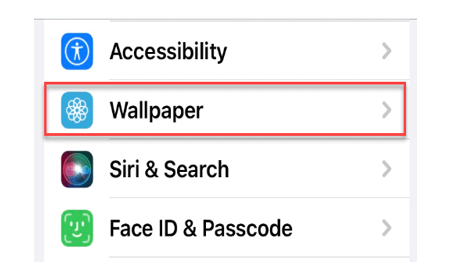
- Here, you can switch to different lock screens or themes. There are a lot of different options to make new wallpapers and themes too.
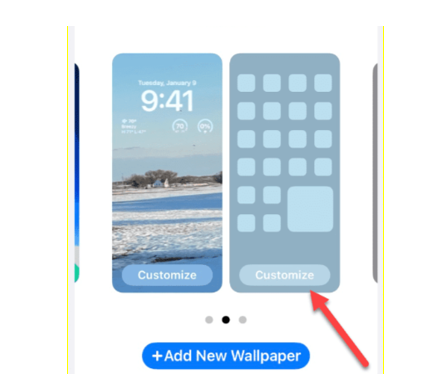
- You can pick whatever wallpaper you like and set it on your home or lock screen (or both).
Which iPhones Support the Option to Delete Wallpaper?
Only iPhones with iOS 16.0 or later let you delete the customized wallpaper theme sets from your device. This option works the same in iOS 17 as well. However, in the older iPhones with iOS 15 or older, this option is not available. Hence, it allows users to delete iPhone wallpapers on the iPhone X and later devices.
Why Would You Want to Delete a Wallpaper on iPhone?
Apple gives more flexibility to its users by introducing a range of new iPhone features in their latest iOS. Users can even delete the factory-installed applications like books or Game Center that come pre-installed on their iPhones. Similar to this service, Apple lets you customize and remove the iPhone preset wallpapers as you like.
The main reason why Apple lets you delete wallpapers on your iPhone is because they believe in the diversity and creativity of users’ mindsets. For example, if you are bored of seeing the same old wallpaper or if you have developed the wrong aesthetics for a customized theme wallpaper, you can always delete it.
To Wrap Up
Users who are looking for how to delete wallpaper on iPhone are not even familiar with knowing that this feature is even possible. Thanks to the new and improved iOS and its flexible features, there are no more customization options and possibilities for iOS users. You should now be able to use your iPhone as you see fit, having successfully removed your outdated wallpaper thanks to hopefully this useful instruction.
FAQs
Is it possible to delete the default wallpaper on the iPhone?
No. It’s not possible to delete the wallpaper that comes as a default one. It’s a built-in wallpaper and its deletion isn’t possible.
Why it is different to delete wallpaper in newer iPhones?
Apple keeps changing its features with the introduction of new iOS versions. That’s why it is different to delete a wallpaper on an iPhone.
Can I use any application to delete the wallpaper on my iPhone?
Apple is always reluctant to allow apps to control its iOS. So, it’s a rare thing that you would find an actual functioning application that can do it.
What happens when I delete my wallpaper?
When you delete your wallpaper, iOS automatically removes it and replaces it with the default one.
Does deleting wallpaper on an iPhone remove it from the Apple Watch also?
No. The wallpaper on your Apple Watch is independent of the one on your iPhone. It won’t get deleted.