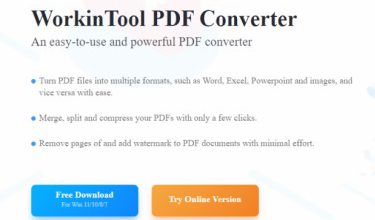How to Reset Siri on Your iPhone? Complete Guide 2025

Who doesn’t want things to be done with just one voice command? Obviously, this is one of the major concerns for many of us, right?
Apple, the famous brand of smartphones, launched Siri on October 4, 2011. Siri is a voice assistant designed for iOS users, who can use it to get things done with just one voice command.
At first, setting up this voice assistance can be difficult or complex for some users, and users may command incorrectly. Later, they may want to change their settings or reset Siri and need a proper guide.
If you are one of them, then I am here with a comprehensive guide on how to reset Siri on your iPhone.
What is Siri?
Siri is an Apple virtual voice assistant that allows users to do things with one voice command. After its launch, it became a cultural and supernatural phenomenon.
Originally named “Assistant,” it was later renamed “Siri,” a name chosen for its human-like appeal. The first voice behind Siri was Susan Bennett, whose familiar tone became the voice of millions of Apple devices.
Siri can answer questions, make calls, set reminders, send messages, and even crack a joke or two. Over the years, Apple has added more customization, languages, and features to allow users to personalize their Siri experience.
Why Reset Siri?
- Siri isn’t recognising your voice.
- You’ve changed your iPhone user.
- You want to re-train Siri for better voice response.
- Siri keeps triggering accidentally or doesn’t respond at all.
Resetting Siri clears previous voice data and lets you configure it from scratch, helping Siri perform more accurately.
How to Reset Siri on iPhone
- Open Settings on your iPhone.
- Tap “Siri & Search” to access Siri preferences.
- Tap “Listen for” under Siri options.
- Select “Off” to disable Siri and reset your voice data.
- Re-enable Siri and follow the screen prompts to retrain your voice.
If you’ve ever asked yourself, “how do I reset Siri on my iPhone?”, this is the right guide for you. Resetting Siri clears previous voice data and lets you configure it from scratch to allow Siri perform more accurately and personally.
Supported iPhone Models
This method works across most modern iPhone models that support Siri voice activation and the latest iOS updates. It includes:
- iPhone SE (2nd generation and newer)
- iPhone 8, 8 Plus
- iPhone X, XR, XS, XS Max
- iPhone 11, 11 Pro, 11 Pro Max
- iPhone 12 Mini, 12 Pro Max
- iPhone 13 series
- iPhone 14 series
- iPhone 15, iPhone 15 Plus, iPhone 15 Pro Max,
- iPhone 16 Pro series and newer
Your device should be running iOS 15 or later to access the full range of Siri features and settings mentioned in this guide.
Step 1- Open Settings
Firstly, iOS users are familiar with Apple’s providing each and every resetting option in devices’ settings. Apple does this, hopefully, for users’ convenience and comfort. So, you have to open settings to start the process of resetting your Siri.
Open the app menu on your iPhone and locate the Settings. In addition, tap on the Settings application to get access to the settings of all your preferred menus. This convenience insists smartphone users get an iPhone to get an immersive user experience.

Step 2- Navigate to Siri & Search
After navigating to the settings application, you need to locate Siri in the settings options to proceed. All you need to do is navigate to Siri, and you will see further options there like,
- Listen for “Hey Siri”
- Press Side Button for Siri
- Siri Voice
- Language
When you see these options, you can set them all up according to your preference and customize Siri settings. Further, this type of personalization helps users engage more efficiently and emotionally with this virtual voice assistant.

Step 3- Tap the Listen for
From all those options, you have to tap on the “Listen for” option to do what you are there. When you tap on this option, you will see three main options:
- “Siri” or “Hey Siri”
- “Hey Siri”
- Off
Moreover, these options show that your iPhone will listen when you say “Siri” or “Hey Siri” if you select that option and if you have chosen the “Hey Siri” option, then your smartphone will only listen to the Hey Siri voice command.
So, choose wisely while setting up your Siri virtual voice assistant to get the preferred outcomes in the long term.

Step 4- Select Off
Now, the most important step to follow is to reset Siri on your iPhone. Your all chosen settings will be abducted when you choose the third option “Off”.
Sometimes, Siri behaves like you are not the actual user of that iPhone or consider someone else the owner.
If you are facing such an issue with your iPhone then you should choose the Off option to reset Siri. Furthermore, this option will enable you to set your Siri up for later to make it perform better than before.
💡Pro Tip: If Siri seems to think you’re someone else or frequently misunderstands your commands, resetting it can resolve these recognition issues.

Step 5- Follow Screen Prompts
After disabling Siri, go back to the “Listen for” section and re-select your preferred activation method, either:
- “Siri” or “Hey Siri”
- “Hey Siri”
Once selected, your iPhone will prompt you to re-train Siri by speaking a few voice commands. Tap Continue and follow the on-screen instructions to finish the setup.
This is how to reconfigure Siri to better understand your voice and deliver more accurate results based on your new setup.

Additional Tips for Siri Optimization
If you want Siri to work flawlessly, here are a few tips:
- Update iOS regularly: Apple often improves Siri with iOS updates.
- Enable Siri Suggestions: This helps Siri provide more relevant results.
- Check microphone access: A blocked or malfunctioning mic can interfere with Siri.
- Use Clear Pronunciation: Speak naturally but clearly while training Siri.
The Closing Remarks
Siri is an online voice assistant powered by Apple that enables users to do things by using their voices, hand-free. This is one of the most efficient voice assistants.
Sometimes, it makes mistakes while listening to your commands and yes, you can solve this problem by resetting it.
If you’re still asking, “how do you reset Siri on your iPhone when it keeps mishearing you or acting unexpectedly?”, the steps outlined above offer a straightforward solution.
Fortunately, knowing how to reset Siri on your iPhone allows you to resolve most issues quickly. I have prepared a guide for you. You are free to follow the steps and get your original old Siri back on your iPhone.
People Also Ask
Who voices Siri?
Apple chose Susan Alice Bennett’s voice to be used as the voice of its virtual voice assistant, Siri. She is a singer, a voice over artist for TV and radio, and also works for Delta Gates.
Who owns Siri?
Apple Inc. owns Siri, but its technology was developed by the Defense Advanced Research Projects Agency’s basic project, CALO.
Is it safe to use Siri?
Yes, it is completely safe to use Siri because the data it gathers and sends to Apple is not associated with users’ identity.
What is the weakness of Siri?
Siri has some limitations like language processing and search limitations that have become its weaknesses.
What is Siri’s IQ level?
In 2016, Feng Liu, Yong Shi and Yin Liu tested the IQ levels of different voice assistants and Siri got a 23.9 IQ score.
Does Siri listen all the time?
The answer to this question is no. Siri is not eavesdropping all the time instead, its capability to respond to users’ voice commands is built-in.