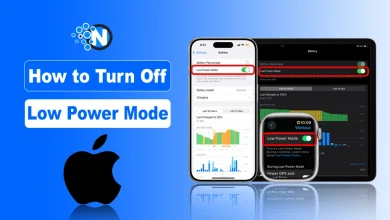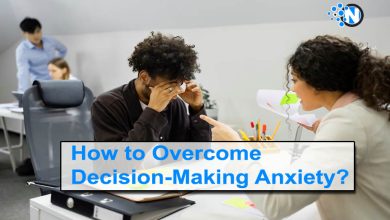How to Open YouTube Dashboard On PC and Android
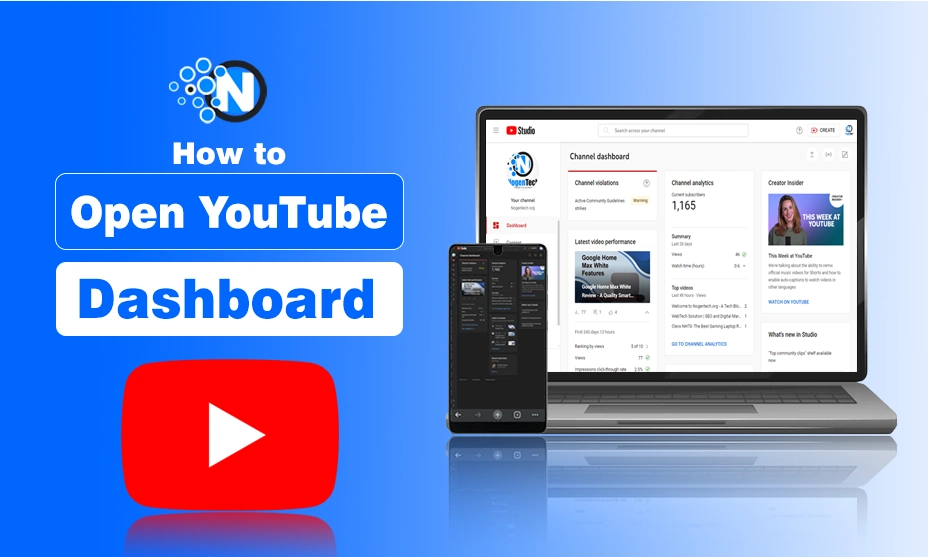
Have you ever felt that something would only be done with insights? No, right? If your answer is no, then why do you not optimize your YouTube channel with proper insights? Just open the YouTube Dashboard, whether on your PC or on your Android, to gather insights and audience’ comments.
These insights will also let you know how you can make engaging content for your target audiences. If you don’t know how to open the YouTube Dashboard on PC and Android, then don’t worry!
In this blog post, I have mentioned a step-by-step guide on how to open your YouTube dashboard.
Let’s start!
Understanding YouTube Channel Dashboard
Start creating Verdict in seconds, and convert more of your visitors into leads.
YouTube Dashboard, also known as YouTube Studio, is a centralized forum that enables content creators to gather insights into their YouTube channels. When they have all the essential information, such as performance metrics and comments from their target audiences, they can manage their channels more impressively. Moreover, the platform provides them with effective tools and equipment to know what to make and how to engage the audience to grow a YouTube channel fast.
Imagine you are a content creator who creates engaging content for the visual search engine, YouTube. Now, the question is, how do you know what your audience wants? At that time, only YouTube Dashboard could help you out. The reason is simple: it gathers insights into your content and how audiences interact with your content.
Guide to Open YouTube Dashboard on PC
Start creating Verdict in seconds, and convert more of your visitors into leads.
Suppose you are a digital content creator who creates content for YouTube and doesn’t know how to get insights. Then, remember that the only way to access insights is to access YouTube Studio before moving forward to YouTube Dashboard.
Whether you want to update your YouTube banner or upload a new video, here are some easy steps for you to access the YouTube desktop dashboard.
Step 1- Open YouTube
Firstly, you need to open your preferred internet browser on your PC. Search YouTube in the search bar to access the video search engine platform. Moreover, you are free to access the dashboard via https://www.youtube.com/dashboard
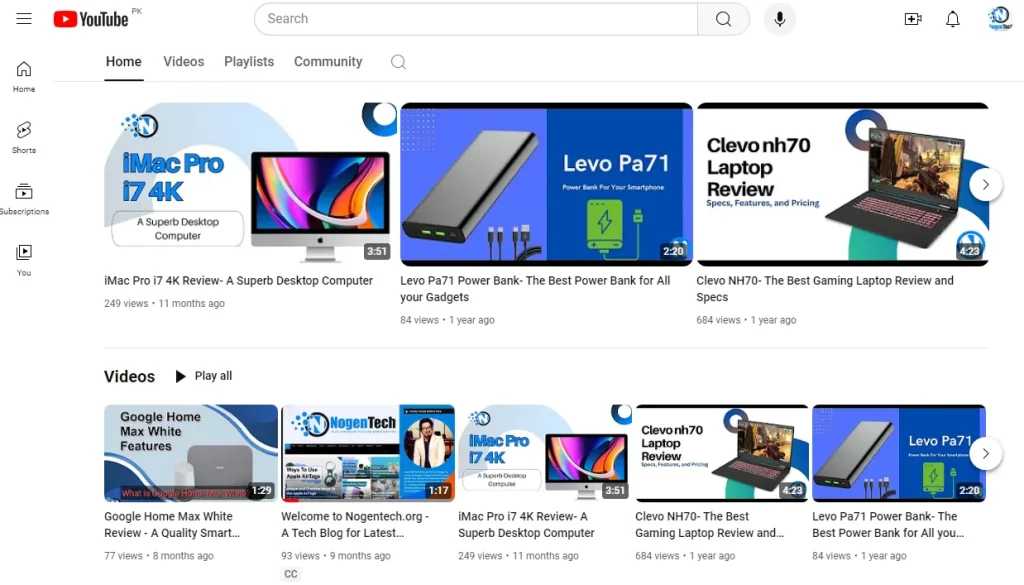
Step 2- Click on the “Channel Logo”
Secondly, you need to click on the channel logo from the main menu. It will show you many options like a Google Account, Switch account, or more. From which you have to choose
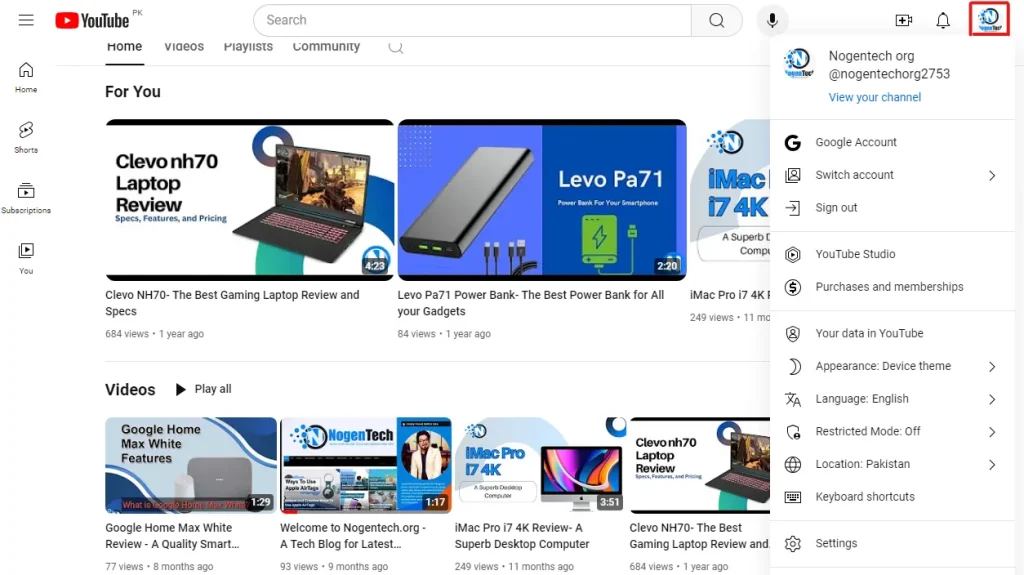
Step 3- Select YouTube Studio
Click on the YouTube Studio to get insights into your content and know how audiences interact with your videos.
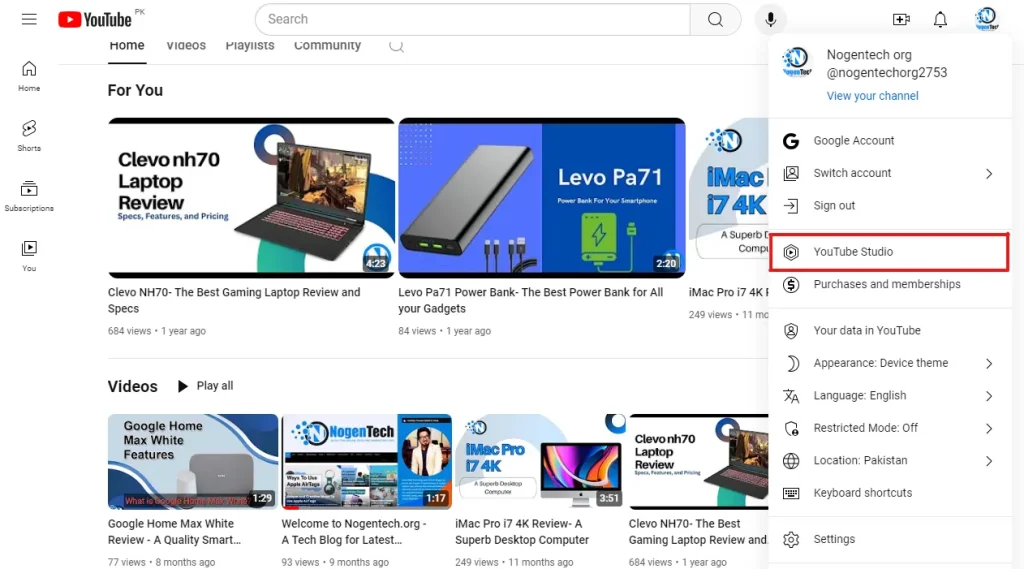
Step 4- YouTube Dashboard
Finally, the YouTube channel dashboard desktop is opened. From here, you are free to gather insights into your content and how audiences interact with your channel.
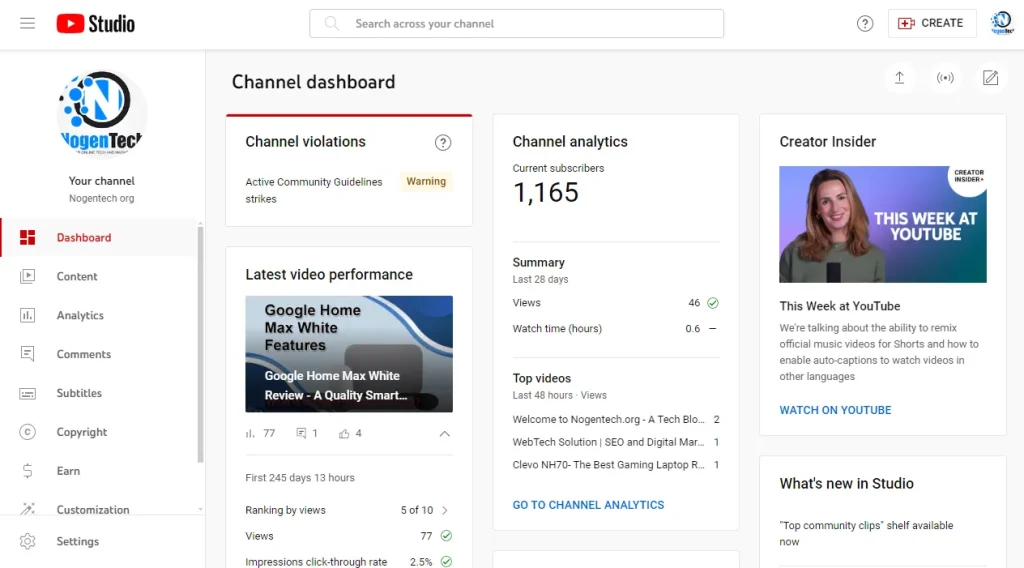
Guide to Open the YouTube Dashboard on Android
Start creating Verdict in seconds, and convert more of your visitors into leads.
You may be amazed to know that accessing YouTube Dashboard on Android is also possible. Sometimes, you may not have any other device and only Android to make and publish content on YouTube. As mentioned insights play a crucial role in creating engaging content.
Therefore, it is essential for Android users to gather insights before creating other YouTube videos for the platform to ensure that audiences feel relatable and engaged.
Step 1- Access YouTube on an Internet Browser
To open the YouTube dashboard mobile, go to your preferred mobile browser. Open a new tab and search YouTube on that tab to access YouTube.
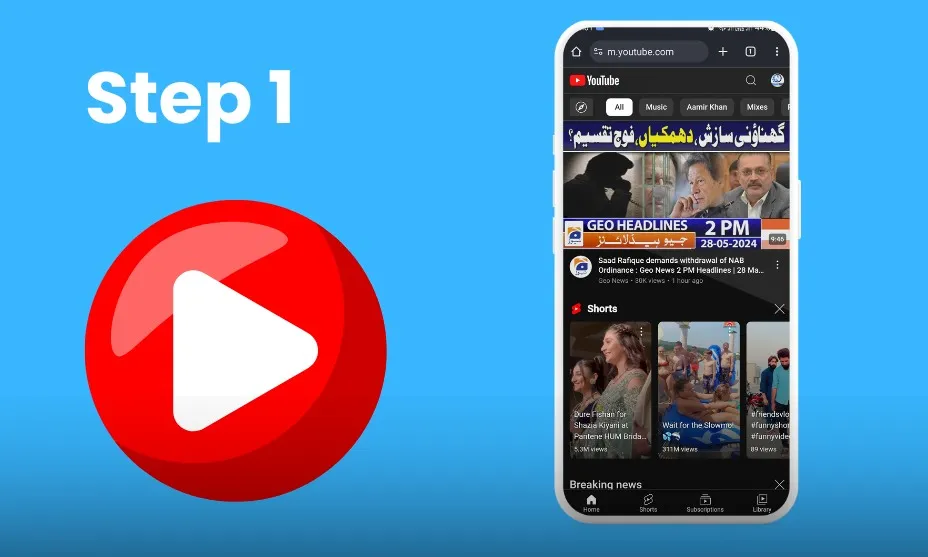
Step 2- View in Desktop Site
After accessing YouTube, change your browser’s view by clicking on the three dots on the top right. The click will take you to multiple options from which you have to choose the Desktop site option. It will completely change the tab’s view into a PC’s view.
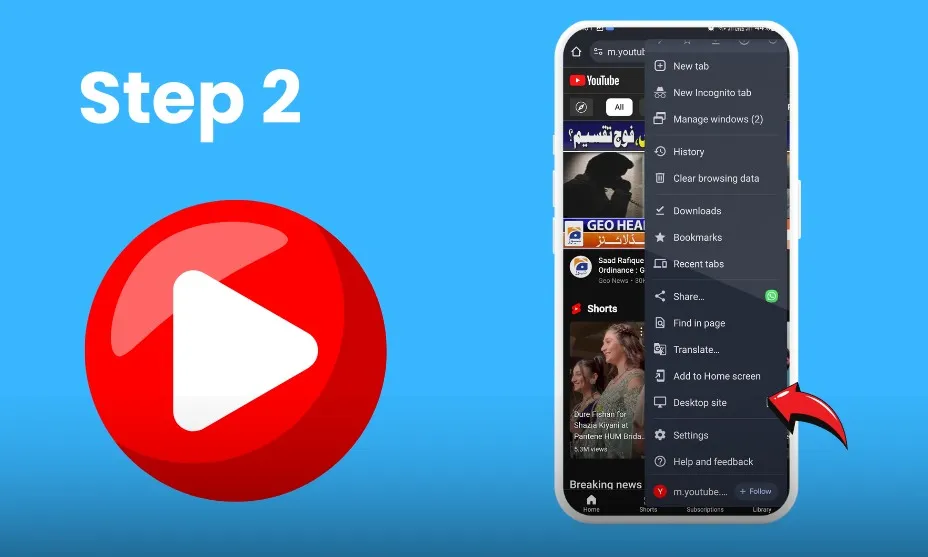
Step 3- Click on the “Channel Logo”
On the right upper side, you will see the channel logo which you have to click on. You can see that the YouTube interface is now much like the Desktop site.
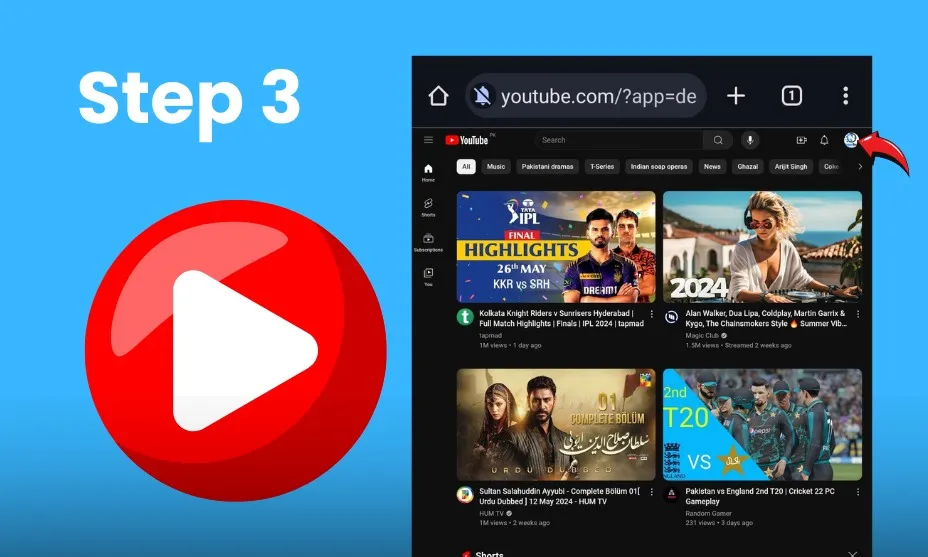
Step 4- Select YouTube Studio
After clicking on the channel logo, you will get various options, such as Google Account, Switch Account, and more. From this, you need to choose the YouTube Studio option to access the Dashboard.
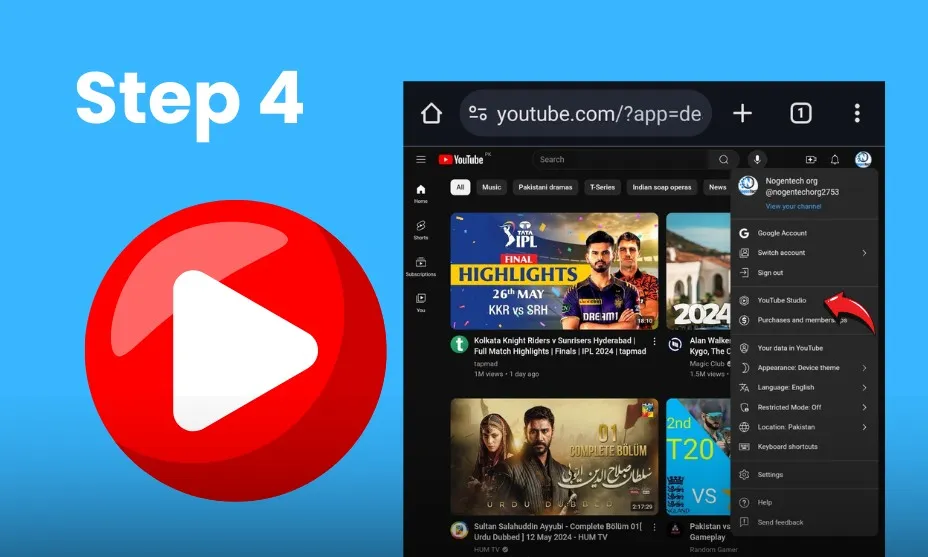
Step 5- YouTube Dashboard
Finally, your studio YouTube channel dashboard is open, and you are free to get insights into your content and audience engagement to make improvements for better outcomes.
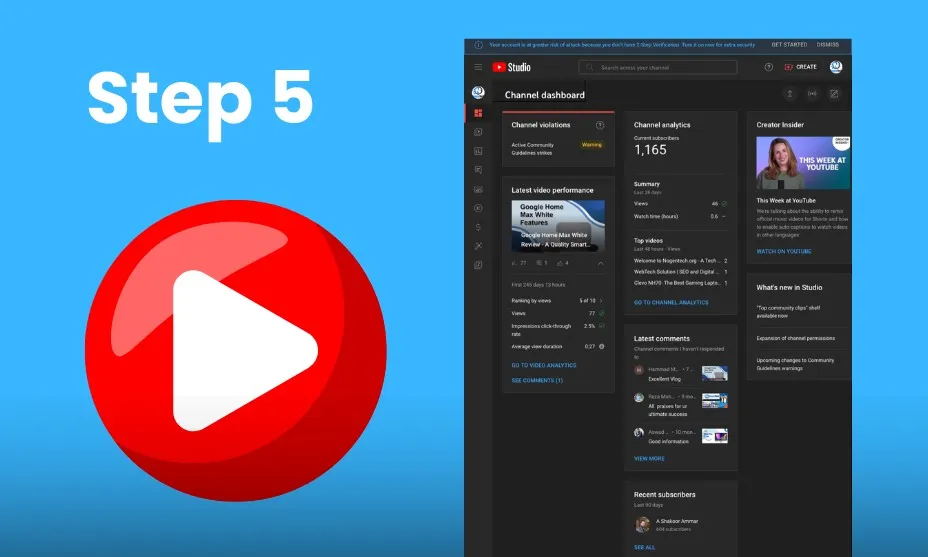
The Final Note
Start creating Verdict in seconds, and convert more of your visitors into leads.
Gathering content insights and understanding how audiences interact with your content is essential for thriving on YouTube. Obviously, manually, it is not possible to ask your audience how they feel.
Therefore, the company has provided creators with a YouTube Dashboard that gathers insights for content creators to help them improve. What if you are a newbie and don’t know how to open this tool? Don’t worry!
FAQs
Start creating Verdict in seconds, and convert more of your visitors into leads.
Q1- Where is the YouTube Dashboard located?
The YouTube Dashboard is located in channel settings or at the backend to provide content insights. Further, content creators can access this tool to know what their target audience requires.
Q2- Can I access the YouTube Dashboard on my Android?
Yes. You are able to access the YouTube Dashboard on your Android to make better use of insights like long-term enhanced outcomes.
Q3- Can I open YouTube Dashboard on my iPhone?
The answer to this question is yes. You are free to open the YouTube Dashboard on your iPhone to get insights into your content engagement.
Q4- How to open YouTube channel on Android?
Opening your YouTube channel on Android is simple!:
Open the YouTube App> Sign In> Switch Accounts (if needed) > Go to Your Channel> Use YouTube Studio.
Q5- How to find dashboard on YouTube
You can find your YouTube dashboard through YouTube Studio. Here’s how:
On Mobile (Android/iOS): Download the YouTube Studio app> Open the app and sign in> Tap on Dashboard from the bottom menu
On Desktop: Open YouTube Studio> Sign in to your account> Your dashboard will be the first page you see.
Q6- Does YouTube Dashboard have an app?
Yes. YouTube Dashboard has an application for Android smartphones that users can install from the Google Play Store.