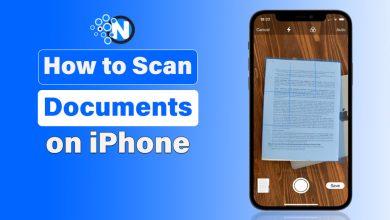How to Turn Off Low Power Mode on iPhone, Apple Watch, and iPad?
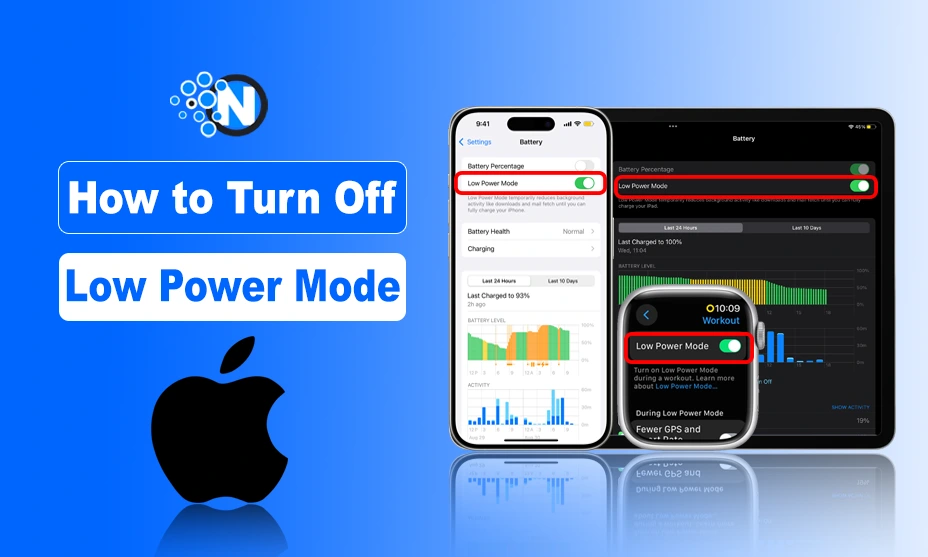
Low Power Mode is a useful feature on Apple devices that helps conserve battery life by reducing background activity and performance. While it can be helpful in extending battery usage, some users may want to turn it off to restore full functionality. If you are also looking forward to getting rid of it, this guide is for you as I have explained how to turn off low power mode on iPhone, Apple Watch, and iPad.
Just follow the steps mentioned here and implement them perfectly to make sure you can recover the complete functionality of your gadgets without any challenges.
What is Low Power Mode?
Low Power Mode is a feature to reduce power consumption by limiting certain features of your device. When enabled, it affects performance in the following ways:
- Reduces screen brightness
- Stops background app refresh
- Disables automatic downloads
- Lowers system animations
- Reduces mail fetching frequency
While this mode can be beneficial when your battery is running low, it may also limit the performance of your device.
How to Turn Off Low Power Mode on iPhone
On an iPhone, Low Power Mode can be turned off manually or automatically when the battery is charged above 80%. However, if you want to get rid of it even when your battery is low, I have mentioned the steps in the following section on how to turn off low power mode on iPhone as I also utilize its feature in my iPhone 14 Pro Max.
- Open the Settings app.
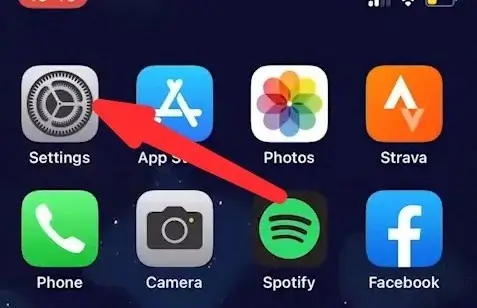
- Scroll down and tap Battery.
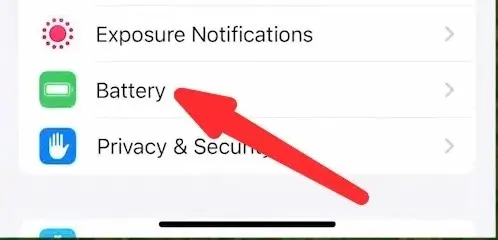
- Toggle off Low Power Mode.
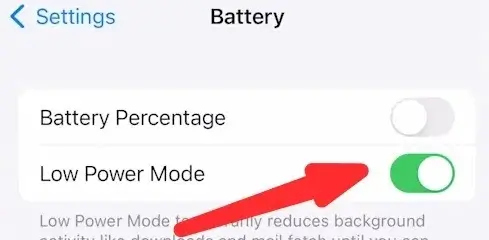
Once turned off, your iPhone will resume normal performance, and all restricted functions will be re-enabled.
Alternative Method
If you don’t want to go to the settings app, you can still be able to turn off your low power mode on the iPhone. Here is how to do it:
- Swipe down from the top right corner of the screen (for iPhone X, iPhone 11, and later) or swipe up from the bottom (for iPhone 8 and earlier).
- Look for the Low Power Mode icon (a battery symbol).
- Tap the icon to disable Low Power Mode.
If you do not see the Low Power Mode icon, you can add it to the Control Center by:
- Opening Settings.
- Selecting Control Center.
- Tapping Customize Controls.
- Adding Low Power Mode to the list.
How to Turn Off Low Power Mode on Apple Watch?
The Apple Watch also has a Low Power Mode feature, which helps extend battery life by disabling features like the always-on display and background heart rate monitoring. You can turn it off by following the steps below:
- Wake up your Apple Watch.
- Swipe up from the bottom to open the Control Center.
- Look for the Battery Percentage icon and tap it.
- If Low Power Mode is on, tap the toggle to turn it off.
Another method is by accessing the settings app on your Apple watch to turn off its low power mode.
- Open the Settings app on your Apple Watch.
- Scroll down and tap Battery.
- Tap the Low Power Mode switch to turn it off.
If you have an Apple Watch Ultra, you can control Low Power Mode from your paired iPhone:
- Open the Watch app on your iPhone.
- Scroll down and tap Battery.
- Toggle off Low Power Mode.
Turning off Low Power Mode will restore normal performance, but it may reduce battery life if the watch has not been charging. So, you should charge your Apple Watch whenever it is low on battery.
How to Turn Off Low Power Mode on iPad?
Low Power Mode was introduced to iPads with iPadOS 15, and it functions similarly to the iPhone version. If your iPad, whether iPad Pro or iPad Air, is in Low Power Mode, you can disable it by following some easy steps. I have mentioned them below:
- Open the Settings app.
- Tap Battery.
- Toggle off Low Power Mode.
This will restore full functionality, including background app refresh and screen brightness.
What Happens After Disabling Low Power Mode?
Once you turn off Low Power Mode, your device will resume normal operation. The following features will be restored:
- Full screen brightness
- Background app refresh
- Higher performance and animations
- Automatic downloads and mail fetching
However, battery life may drain faster since power saving measures are no longer in effect.
When Should You Keep Low Power Mode Enabled?
You may want to keep Low Power Mode on in situations such as:
- When traveling without access to a charger
- During long days when battery life is crucial
- If your device is old and drains quickly
If you often need Low Power Mode, consider carrying a portable charger or optimizing battery health through other means.
Final Thoughts
These are the details about how to turn off low power mode on iPhone as well as on Apple Watch and iPad. In short, the process is quite simple and can be done through settings and control center. While Low Power Mode helps extend battery life, disabling it restores full functionality and performance.
If your device is frequently running low on battery, consider checking battery health, adjusting background activity, or using a power bank to keep it charged. In this way, you can optimize the battery health of your devices and improve their performance while maintaining the complete functionality.