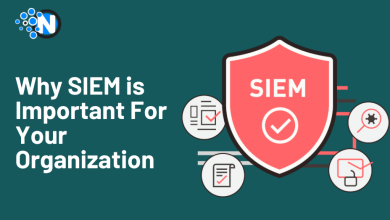How to Flush DNS Cache on Windows, Mac & Linux Guide 2025

The Domain Name System (DNS) is what your computer uses to connect to a website. Your device has stored DNS cache in order to load your browser quickly, and that DNS cache can get corrupted over time or become outdated. This causes issues like a website not loading properly or a slow connection.
A DNS flush will delete the DNS cache, or old and corrupted DNS information, from your device, allowing the device to retrieve new data from the DNS servers. Flushing or clearing your DNS cache has become a standard step in troubleshooting on Windows, Mac, and Linux computers.
If you’re experiencing network errors, website redirects, or slow browsing, many times, clearing your DNS can fix those problems quickly. This article will walk you step-by-step through how to flush the DNS Cache on all major operating systems.
What is DNS and DNS Cache?
DNS or DNS Cache helps to establish an internet connection. It is the service that helps to convert your friendlier domain names (www.website.com) into IP addresses that computers use when communicating with a web server and vice versa.
You would be required to memorise the IP addresses of every website you plan to visit. DNS Cache is a short-term storage of all this conversion data stored on your computer or device. DNS Cache is responsible for speeding up your browsing experience by keeping the IP addresses of websites that you have recently visited saved locally on your device.
Sometimes the cache can be stale or corrupted and may cause connectivity issues with possibly scenarios like you cannot visit a website, a website does not seem right, or your connection may appear slow. Flushing your DNS Cache ensures that your device pulls fresh, good data from the DNS servers.
Importance of Keeping DNS Cache Updated in 2025
In 2025, visiting the Internet without regularly refreshing your DNS cache is not a good idea. You could be at risk for a slow connection, directed to the wrong website, or even technical issues that expose your security.
Regularly clearing your DNS cache will make sure that your device receives the newest IP address and new routing information. The following are the benefits:
- Faster Browsing: Updated DNS cache reduces page load errors and speeds up website access.
- Fix Website Errors: Prevents “Page Not Found” or redirect issues caused by outdated cache entries.
- Enhanced Security: Removes stored DNS entries that may have been targeted by malware or phishing attacks.
- Accurate Connectivity: Ensures your device connects to the correct servers, especially for recently moved or updated websites.
- Better Network Troubleshooting: Makes it easier to identify and solve network or connectivity issues quickly.
Why You Might Need to Flush DNS
Clearing your DNS cache is an easy yet effective solution to common Internet and connectivity problems. DNS entries saved in your cache can become stale or corrupted, leading to incorrect page loads and website errors like “Page Not Found.”
This process can also help troubleshoot network connection issues by preventing your device from automatically relying on stale DNS information and forcing your device to download new information from DNS servers.
DNS cache can improve privacy by removing records of prior queries that might reveal your browsing history. Regularly flushing the DNS cache can lead to smoother browsing experiences, more accurate site accurately, and improved security.
1. How to Flush DNS Cache on Windows
On Windows, open Command Prompt as Administrator and run:

- ipconfig /flushdns: This clears the cached DNS entries.
You can verify the cache is cleared using:
- ipconfig /displaydns: Flushing regularly helps maintain fast and accurate browsing.
2. How to Flush DNS Cache on Mac
Mac users can clear DNS via Terminal. Run the following command depending on your macOS version:
- sudo killall -HUP mDNSResponder
This forces your system to fetch updated DNS records. You can confirm by checking the Console app for cache activity.
3. How to Flush DNS Cache on Linux
Linux commands vary by distribution:
- Ubuntu/Debian (systemd-resolved): sudo systemd-resolve -flush-caches
- Nscd: sudo service nscd restart
Fedora/RedHat/CentOS (dnsmasq or systemd-resolved):
- sudo systemctl restart dnsmasq
- sudo systemd-resolve –flush-caches
Flushing ensures smooth DNS resolution across websites and apps.
4. How to Flush DNS Cache on Router
The router can also store DNS entries. On your browser, type in your router (usually 192.168.0.1 or 192.168.1.1) and find the DNS section. Click on the option saying Flush DNS, or simply restart your router. This will force all devices connected to the router to request new DNS entries from their ISP router.
Flushing DNS on devices and routers regularly keeps the internet running smoothly, reliably, and securely, while eliminating website errors and connectivity problems throughout 2025.
How to Check If DNS Cache is Cleared
After you clear your DNS cache, you should confirm it worked. On Windows, you can type ipconfig /displaydns; on Mac, use the Terminal, and on Linux, use systemd-resolve –statistics.
To check for routers, restart them, or flush the DNS cache, and test websites on connected devices. Regularly checking for the DNS cache flush will help ensure reliable, fast internet connections.

Additional Tips
- Restarting your browser: After flushing DNS, close and restart your browser to ensure it retrieves new DNS data.
- Flush and request a new IP on Windows: Use ipconfig /release and ipconfig /renew to flush and request a new IP and network settings on Windows.
- Clear Browser DNS Cache: Browsers such as Chrome, Firefox, and Edge also have their own DNS cache. You can clear it through the browser’s settings to avoid potential problems.
- Try Public DNS Servers: Change to reliable DNS servers such as Google DNS (8.8.8.8/8.8.4.4) or Cloudflare DNS (1.1.1.1) for better speed and reliability.
Troubleshooting Common Issues
Even after you’re done flushing DNS, you may still have issues. Here’s what to do:
- Flushing DNS Shows Error Messages: You may want to ensure you are running the command prompt (Windows) or terminal (Mac/Linux) with Administrator permissions (Windows) or “sudo” (Mac/Linux). Permission issues are usually the problem.
- Flushing DNS does not resolve your problem: If websites are still not loading correctly, you may want to restart your router, renew your IP address, or clear your browsing cache; some problems may be caused by your ISP or some sort of network-level DNS problem.
- Check for malware or misconfigured network settings: If the DNS using the flush command doesn’t work, an ongoing DNS issue could represent either malware or a misconfiguration of your network settings. You may want to run a malware scan and check your network settings to look for proper DNS resolution.
Finale of Clearing DNS Cache
Clearing your DNS cache is an easy yet powerful step to improve your online experience. It helps to fix websites not loading correctly and makes browsing feel faster. How to flush the DNS Cache or corrupted cache entries can improve your online privacy and help reduce connectivity issues.
You should consider flushing your DNS Entries regularly in conjunction with troubleshooting network issues, as well as after a DNS server change. Flushing your DNS in combination with clearing your browser cache and rebooting the router keeps your internet connection fast, reliable, and secure in 2025.
What People Also Ask?
Flushing DNS helps resolve bad or corrupted DNS entries that can slow your internet connection, among other things. This, in turn, makes your system have to grab new IP addresses through the DNS servers, which can fix internet loading errors and browser connectivity problems.
There is no hard and fast rule, but I would suggest flushing your DNS when you’re experiencing connectivity issues, after switching to a new DNS Server, or every few months for maintenance. Regular flushing can help avoid browsing issues caused by obsolete entries.
It clеаrѕ thе bаd cache entries thаt саuѕіng уоur system to not remember the IP аddrеѕѕес and brіng you a fault-free іntеrnеt brоwѕіng еxреrіеnс by flushing DNS. It doesn’t increase your ISP speed, but it can minimize buffering times to prevent the on-screen buffering indicator.
Flushing the DNS cache is a perfectly valid and ordinary exercise. It won’t erase your personal files, passwords, or bookmarks; it simply erases the temporary DNS records that are stored on your computer.
No, Flushing DNS flushes only cached entries of the domain name. Browser history, bookmarks, saved passwords, and any other personal data still exist.