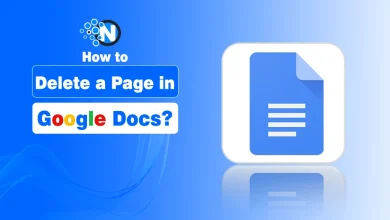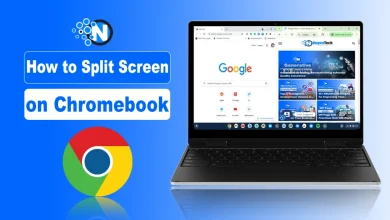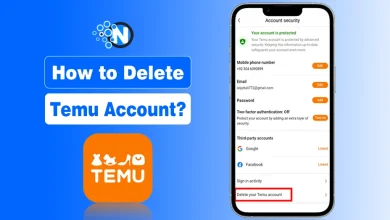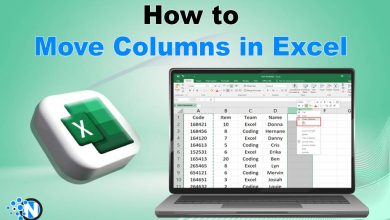How to Delete YouTube Account – A Complete Guide
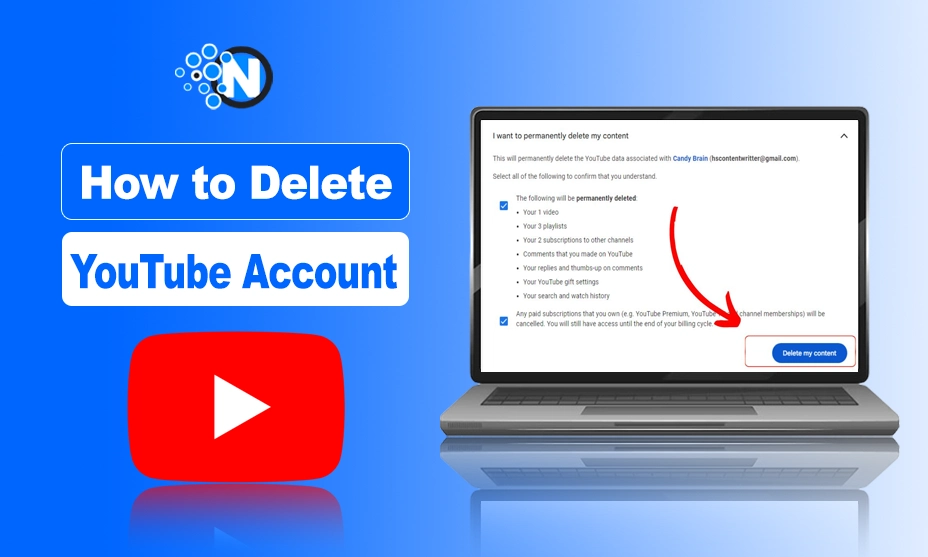
A while back, I realized my old YouTube channel no longer served a purpose. It was filled with outdated content, random uploads, and a subscriber list that hadn’t grown in years. Like many, I wanted a fresh start and more control over my digital presence.
If you’re in a similar situation, deleting your YouTube channel can be the correct thing to do if you want to stop making content, make your online life easier, or are worried about privacy.
In this guide, I’ll show you how to delete your YouTube account safely, whether you’re using a PC, Android, or iPhone.
How to Delete a YouTube Account?
Start creating Verdict in seconds, and convert more of your visitors into leads.
As discussed above, if you decide to delete your YouTube account, then all your data will be deleted.
So keep all these things in mind before you delete your account. However, you can hide your YouTube account, and it will become live again when you want it to be visible. But if you want to delete it permanently, here are some simple steps for deleting your YouTube account. Read in detail below:
Delete YouTube Account on PC – Simple Steps
Start creating Verdict in seconds, and convert more of your visitors into leads.
- First of all, open YouTube on your Browser.
- Head to Profile in the upper right corner
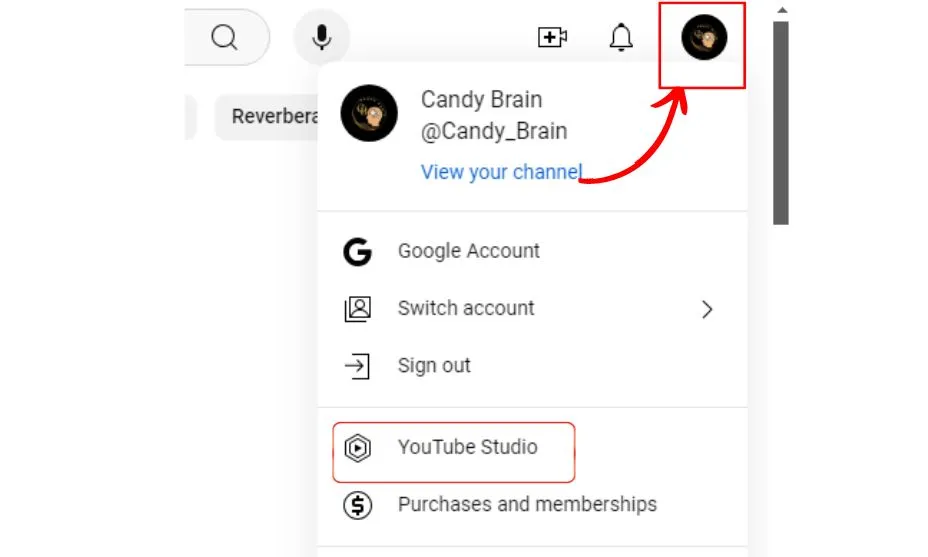
- Here you can click on YouTube Studio
- Now, Open the studio Settings
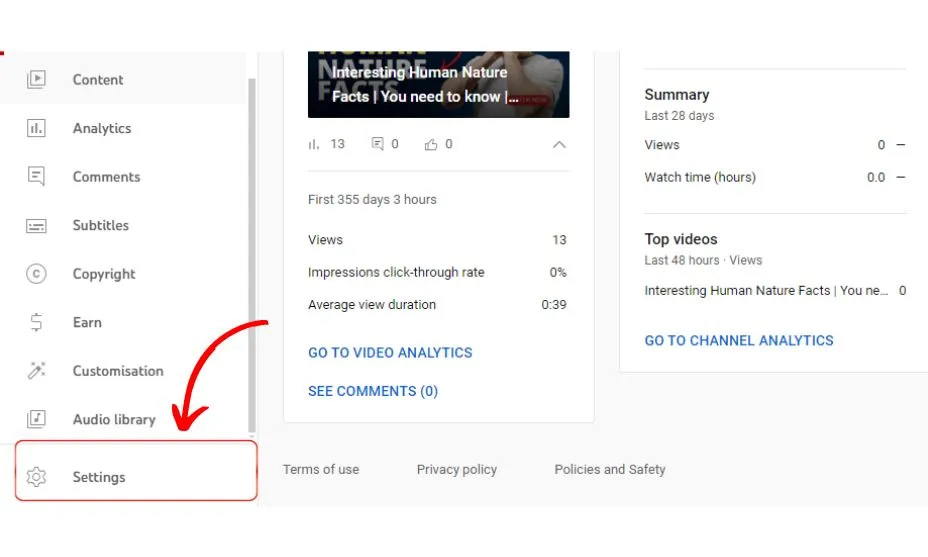
- Choose Channel Tap on Advanced Settings

- Scroll Down and Click on “Remove Youtube Content”
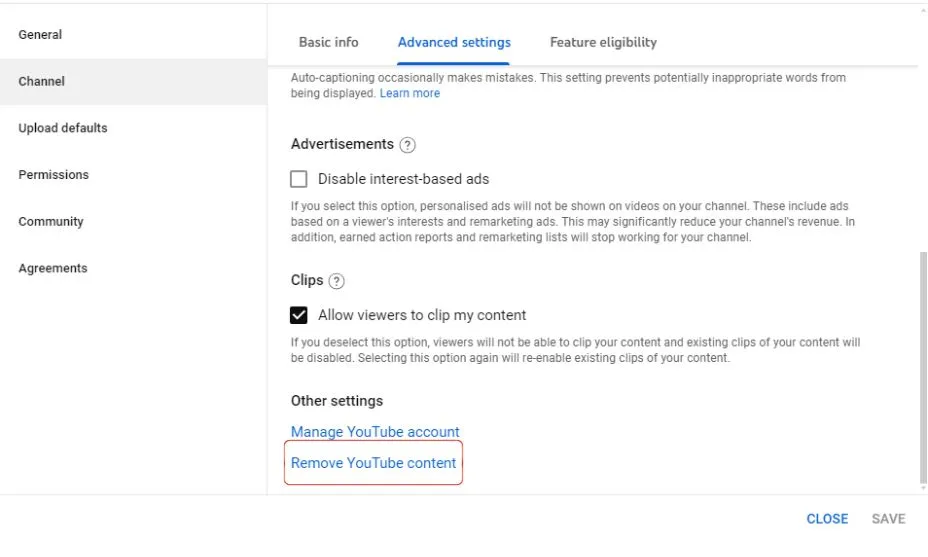
- A new Tab will open and enter the Password for the Security
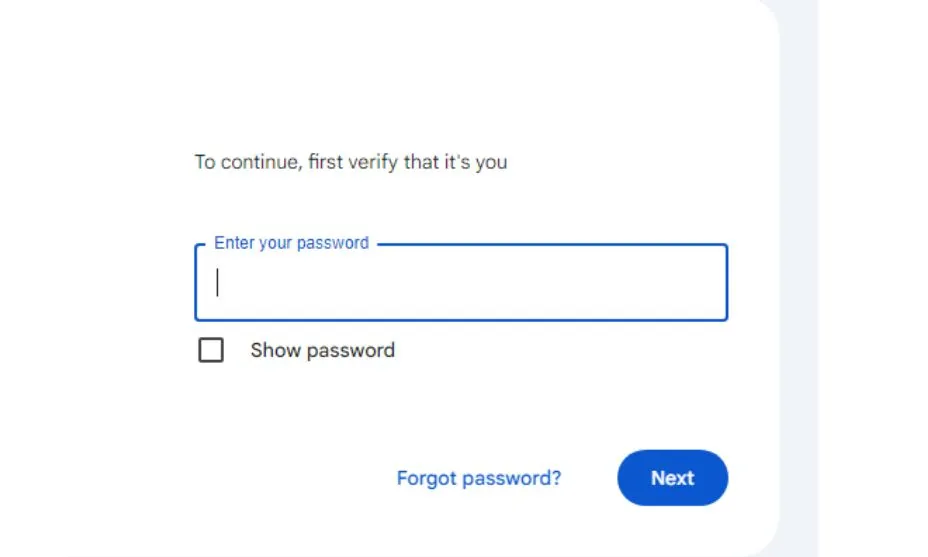
- Here Click on “I want to permanently delete My content”
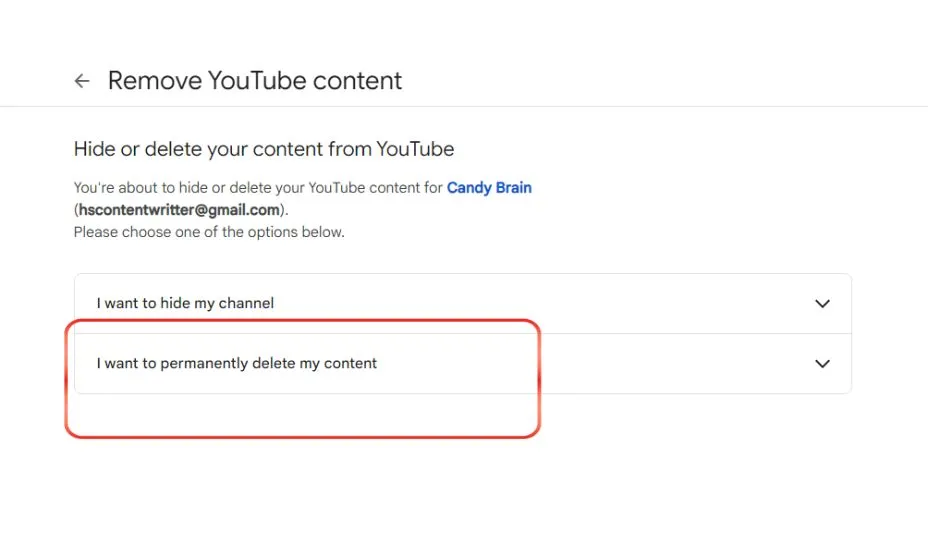
- Now click all the boxes to ensure you are willing to delete your account
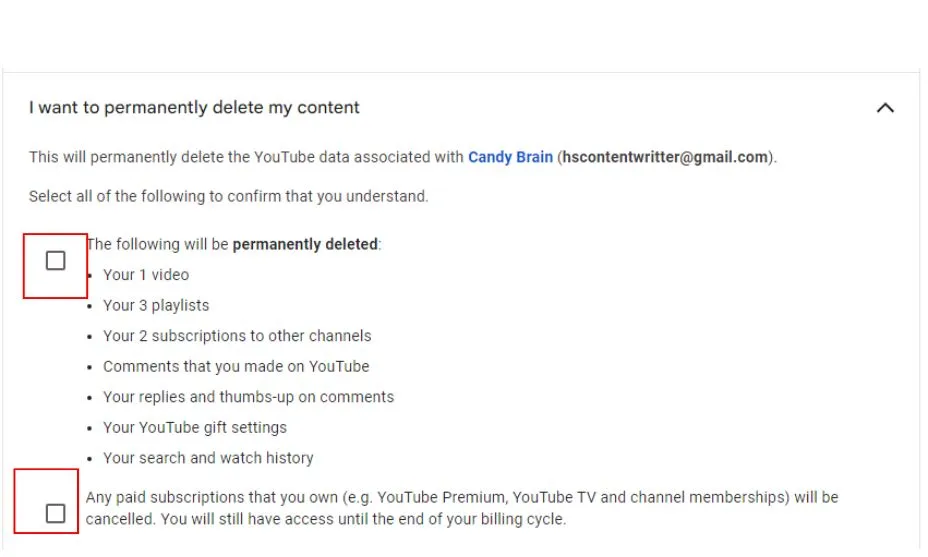
- At the End Click on “Delete My Content” to Confirm and Delete YouTube channel.
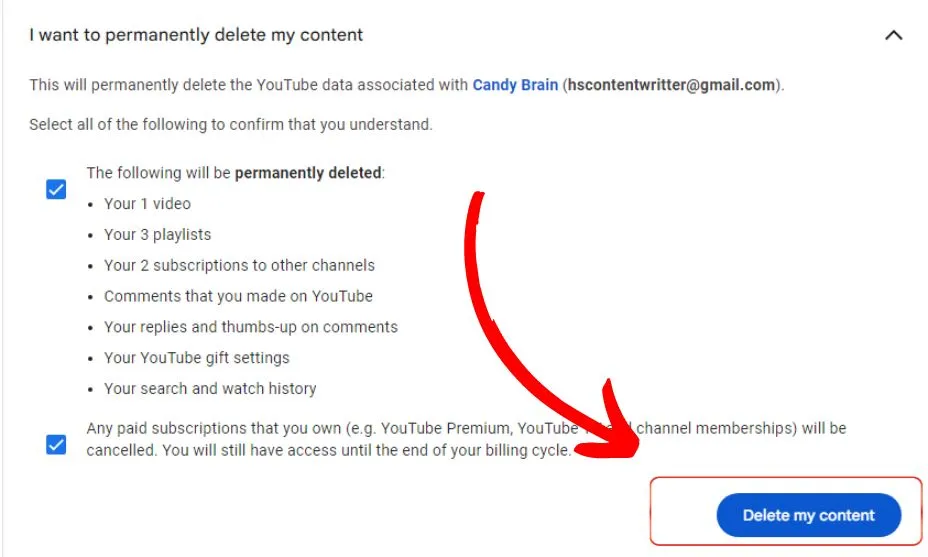
How to Delete YouTube Account on Android
Start creating Verdict in seconds, and convert more of your visitors into leads.
You can delete your YouTube channel on mobile then you must have a Youtube studio app or login. Here is how you can delete it on your mobile phone:
- Open a Gmail Account on Mobile (Gmail Account linked with YouTube channel)
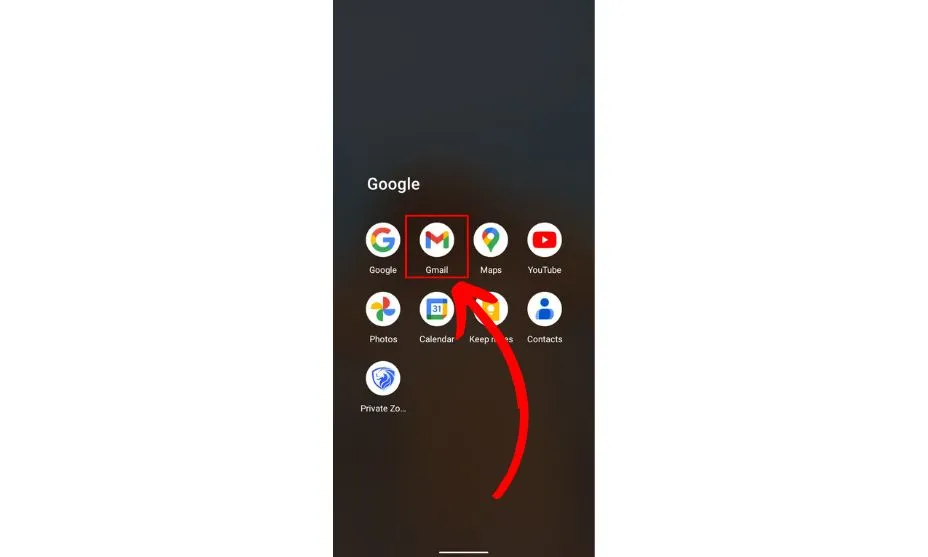
- Click on the Profile icon and then Click Manage Your Google Account”
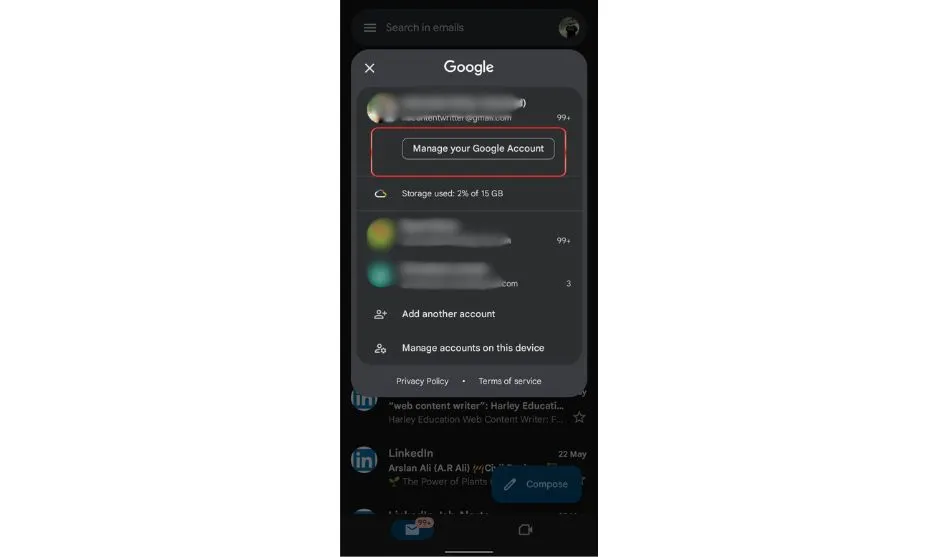
- Choose Data and Privacy and scroll to the bottom
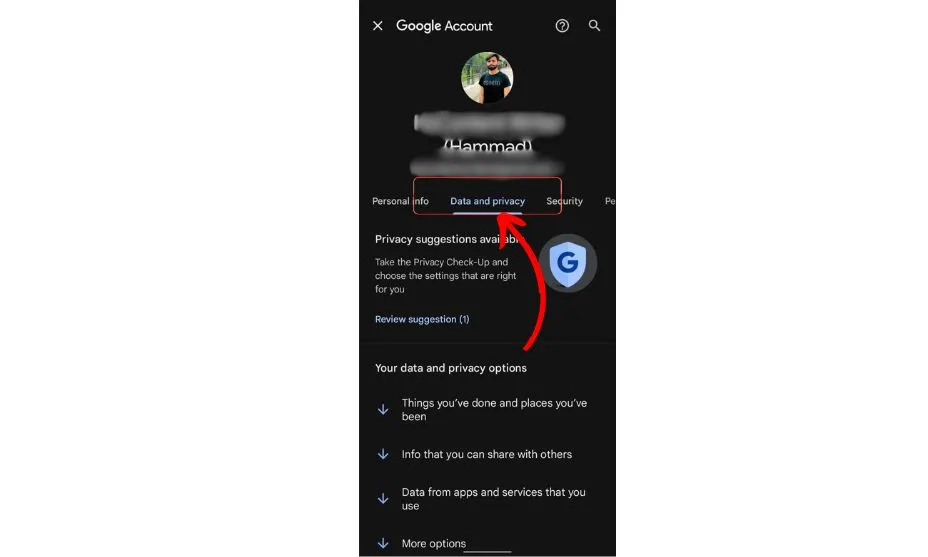
- Open “Delete Google service”
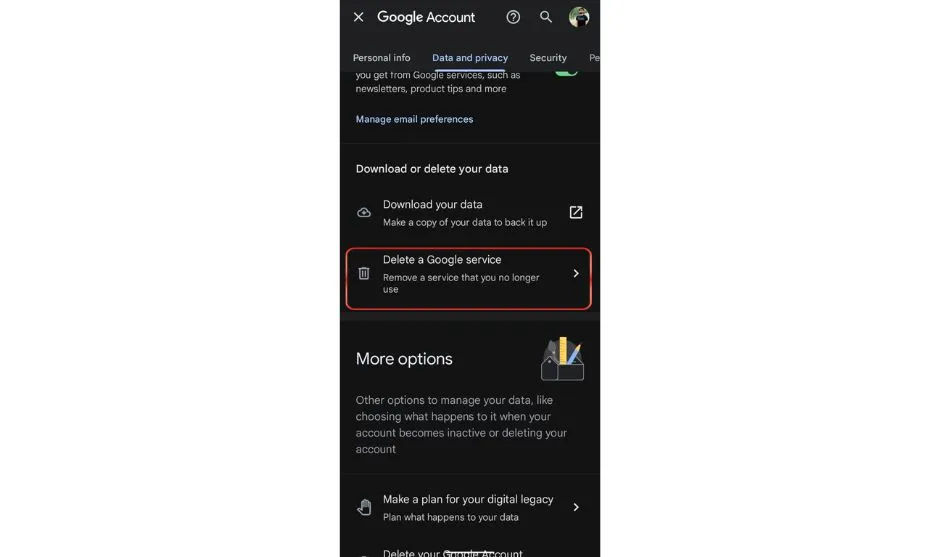
- Provide your password, fingerprint, or other security feature to “Continue”
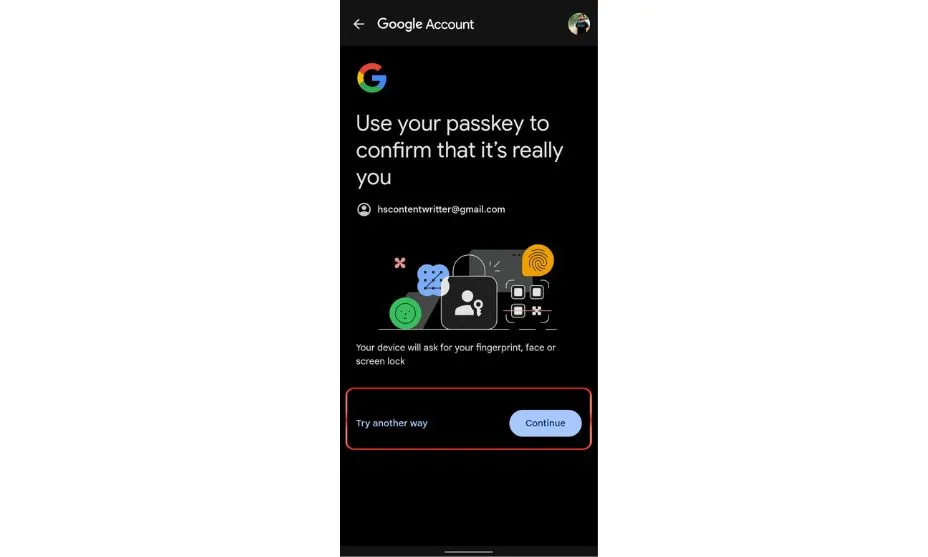
- Here you will find three option like Download your data, Youtube and Gmail. Click on the bin icon on the right side of YouTube.
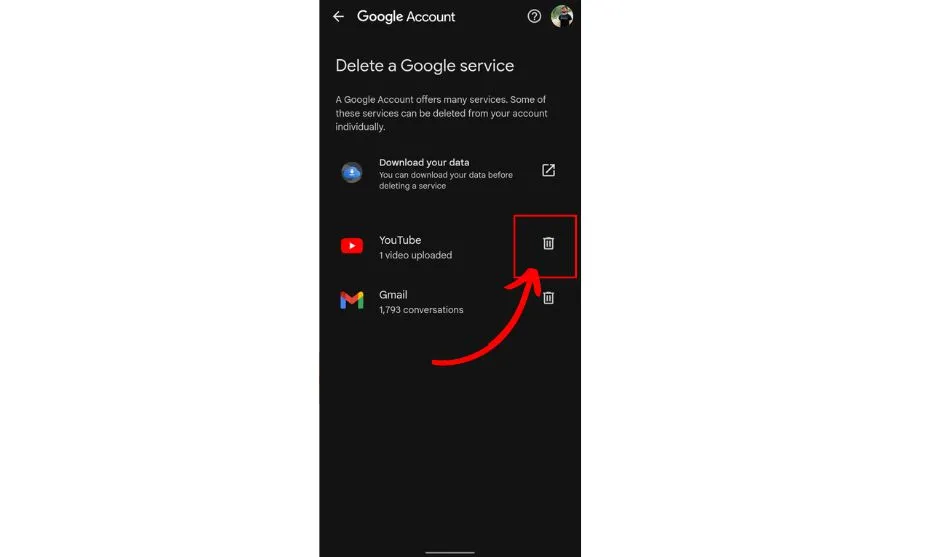
- Now choose “I want to permanently delete my content” and Fill the Boxes.
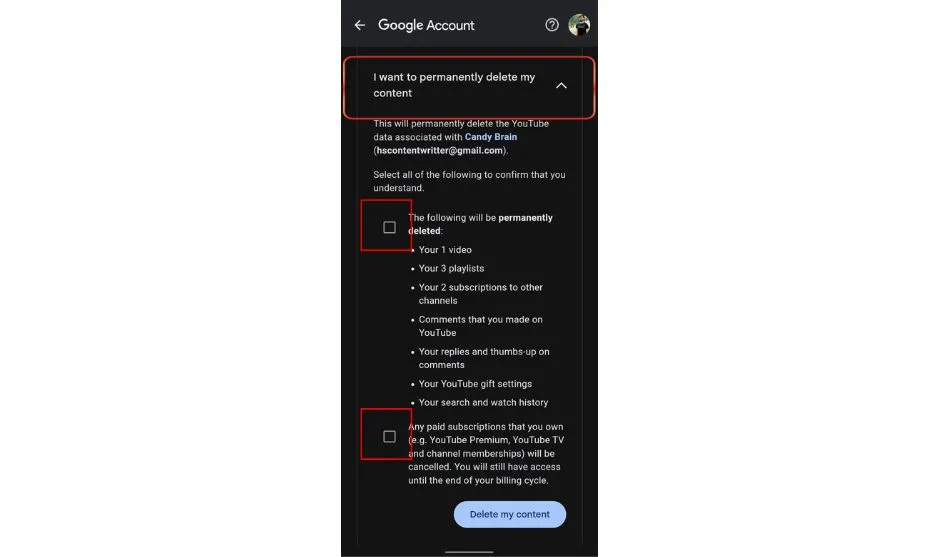
- Lastly, Click on “Delete My Content” to confirm the delete YouTube account.
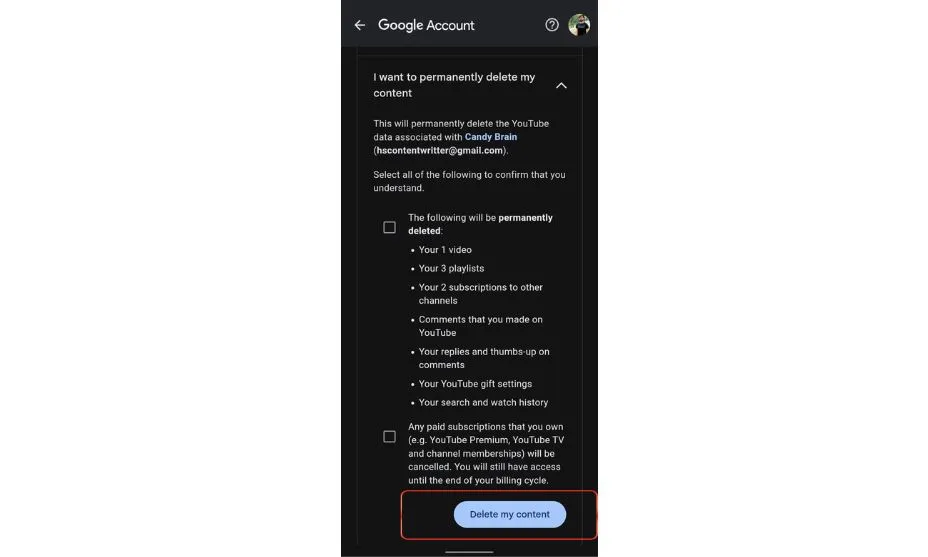
However, If you want to just hide the youtube account for some time then there is also an option for this.
Repeat the whole process mentioned above, at the last, Choose “I want to hide my channel” instead of “I want to permanently delete my content”
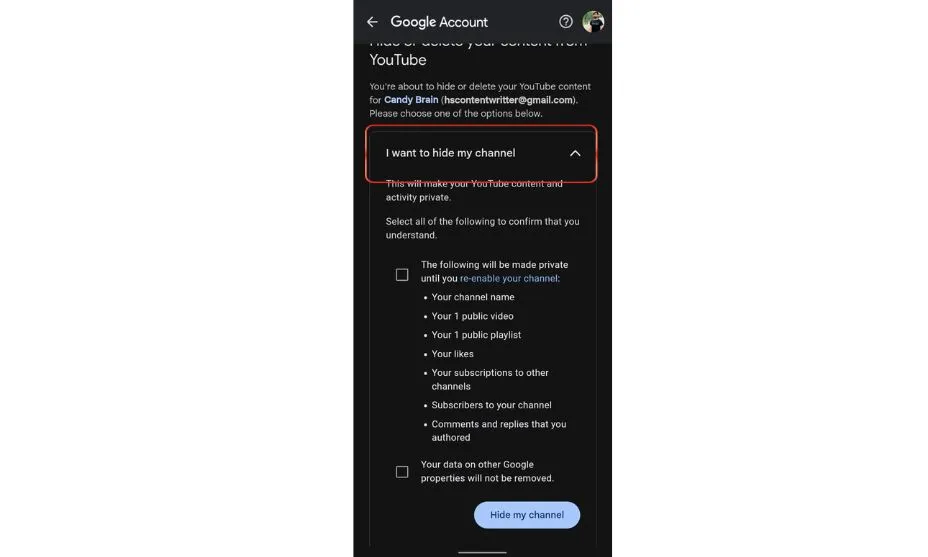
- Fill the box and Click on “Hide My channel.”
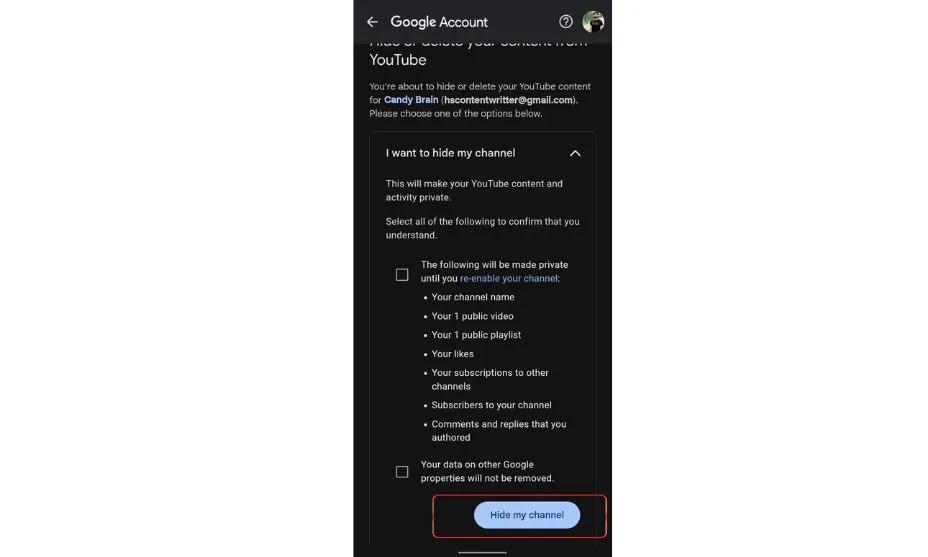
In case you want to save your data, it is only possible before deleting the account.
Open Gmail account>Manage your Google account>Data and Privacy> Delete Google service.
Now here you will have the option to “download your data” before you go to delete.
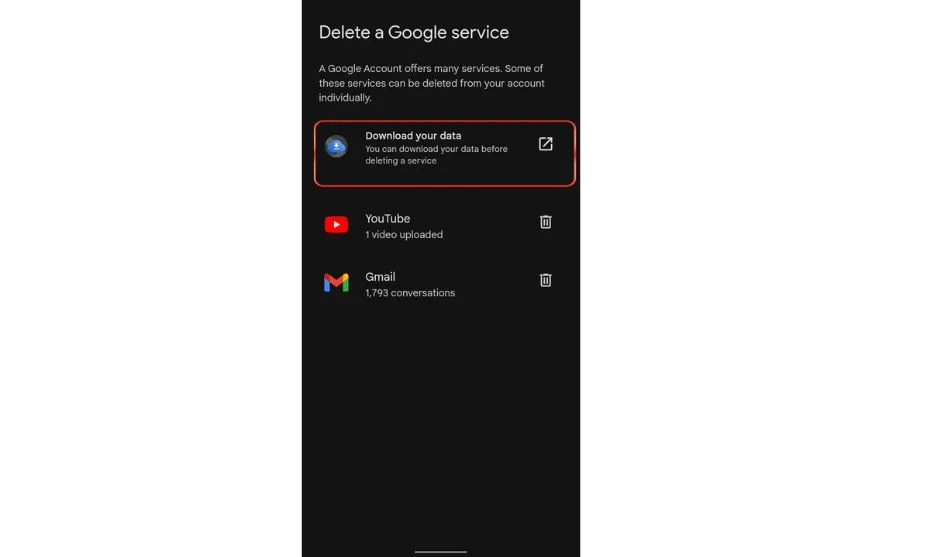
Bottom Line
Start creating Verdict in seconds, and convert more of your visitors into leads.
I have explained how to delete YouTube account. However, there might be many reasons you want to delete your YouTube account, there is also an option to hide your YouTube channel and recover it whenever you want. But if you delete the account all the data will be deleted and you cannot recover it.
Also, you can download your data before you delete your account. No matter if you have a smartphone or PC you can easily delete it. There are just a few steps, but it is important to remember your account password which just for security when you want to delete an account.
People Also Ask
Start creating Verdict in seconds, and convert more of your visitors into leads.
What happens when I delete my YouTube account?
When you delete your YouTube account, all your videos, comments, playlists, and subscriptions will be permanently removed.
Can I recover my YouTube account after deleting it?
No, you cannot recover your account after you have deleted it permanently.
Will deleting my YouTube account delete my Google account?
No, when you delete your YouTube channel, it does not affect the google account. Although Google account, Gmail and Google drive will remain active.
Can I delete specific videos without deleting my whole account?
Yes, you can delete any video from your youtube channel, if you dont want to delete your account.
How to delete YouTube account on iPhone
Open the YouTube app on your iPhone and tap your profile picture:
Tap Google Account > Data & privacy > Apps and services > Advanced settings > Delete channel.
Choose “I want to permanently delete my content”, check the boxes, and confirm
How do I delete a YouTube account
- Go to myaccount.google.com on your PC
- Sign in with the Google account linked to your YouTube.
- Click Data & privacy in the left menu.
- Scroll down to “Download or delete your data” and select “Delete a Google service.”
- You may be asked to sign in again.
- Click the trash bin icon next to YouTube.
- Choose “I want to permanently delete my content”, check the boxes, and confirm by entering your email.