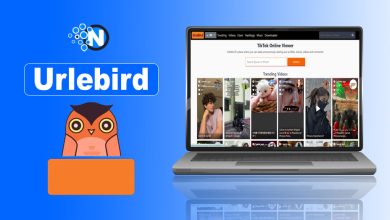Imagine this: you’re sitting in front of your laptop in the middle of an important task, and suddenly your sound vanishes, your mouse lags, or your screen flickers. Often, the culprit is outdated or missing drivers. If you’ve ever tried to fix driver issues manually, you know it’s no picnic – it can be a technical maze full of confusing model numbers, version mismatches, and endless download links. That’s where Driver Booster steps in.
In this article, I will walk you through what IObit Driver Booster is, how it works, and why millions of users rely on it to fix driver problems in just seconds—no stress, no tech expertise needed.
Let’s start!
What Is Driver Booster?
Driver Booster is a free Windows driver updater developed by IObit to resolve driver problems and issues for free.
Designed for ease of use and performance optimization, Driver Booster scans your PC for outdated, missing, or faulty drivers and updates them automatically with a single click. It supports over 9.5+ million device drivers, from audio and graphics to printers, USBs, network cards, and more.
With a clean and user-friendly interface, even non-tech-savvy users can handle driver updates confidently. No more manual downloads, no more system crashes from incompatible drivers—just smooth, secure performance.
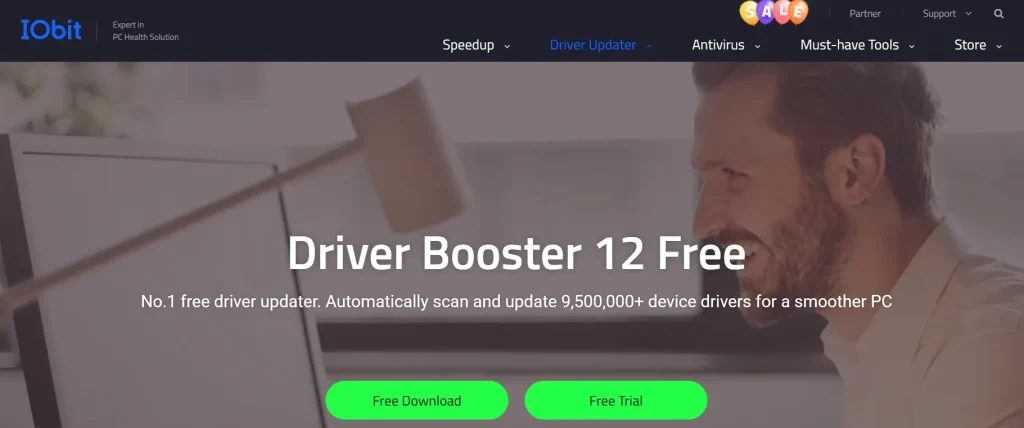
Key Features of Driver Booster
Why Driver Booster 12 Free Stands Out? Driver Booster 12 Free isn’t just another driver updater — it’s a complete toolkit designed to keep your PC healthy, fast, and optimized.
Here’s what makes it exceptional:
- One-Click Driver Updates: Instantly fix outdated, missing, or broken drivers with a single click.
- Supports 9.5M+ Drivers: Covers an extensive database of over six million devices and components.
- Auto Backup & Restore: Safely roll back to previous drivers if an update doesn’t work as expected.
- Game Boost Mode: Enhances gaming performance by freeing up RAM and CPU resources.
- Offline Driver Updates: Fix network driver issues even on PCs without internet access.
- Fixes Common PC Problems: Resolves issues like no sound, display glitches, or USB malfunctions.
- Silent Install Mode: Updates happen in the background without annoying pop-ups.
Whether you’re a gamer, remote worker, or everyday user, Driver Booster has your system covered.
<strong>How to Fix Driver Issues Fast for Free with Driver Booster?</strong>
If your PC is running slow, crashing, or devices aren’t working correctly, outdated drivers are often the hidden culprit. The good news? You don’t need to be a tech wizard to fix it. With Driver Booster 12 Free, updating and managing your drivers is as easy as clicking a button. Let’s walk you through the process step-by-step.
Step 1: Getting Started — Download and Install Driver Booster
Your journey starts by grabbing the tool itself. To get Driver Booster on your PC:
- Visit the official Driver Booster download page.
- Click the “Free Download” button to grab the installer.
- Open the downloaded file to launch the setup process.
- Follow the simple installation steps — no complicated questions or bloatware.
Once installed, launch the program. The interface is sleek and user-friendly, so you won’t feel overwhelmed.
Step 2: Scan Your PC for Driver Problems
Time to let Driver Booster do its thing:
- Hit the giant “Scan” button on the main dashboard.
- The software immediately begins checking every component on your system — graphics card, sound card, network adapter, and more.
In under a minute, you’ll have a full report of what’s outdated, missing, or broken. It’s like a health checkup for your PC — but way faster.
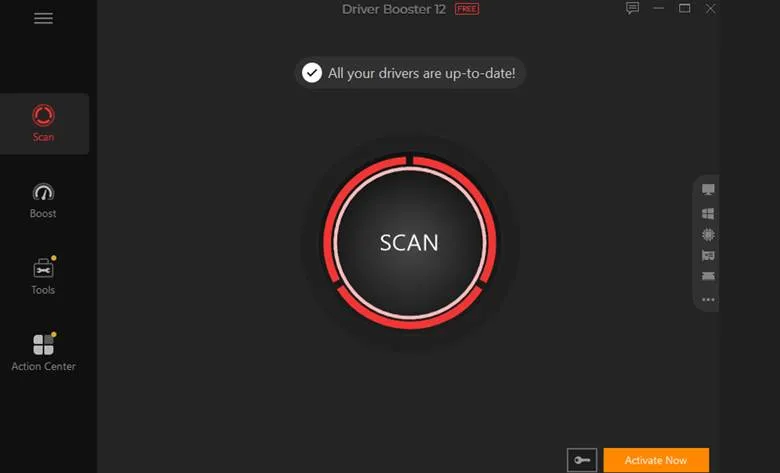
Step 3: Understand the Scan Results
After the scan, you’ll see a categorized list of driver issues:
- Out-of-date drivers
- Drivers that are missing completely
- Drivers that may be causing errors
Each item includes version details and release dates, giving you a clear picture of how far behind your system is and what needs attention.
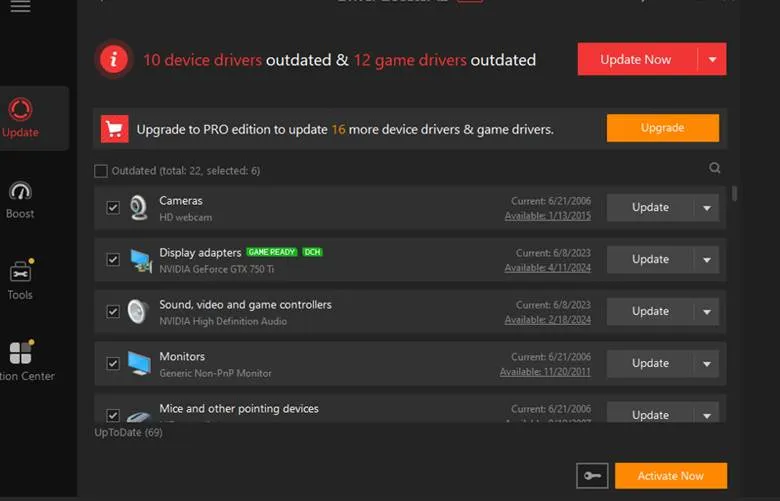
Step 4: Update Everything With On Click
Now for the satisfying part: fixing all your driver issues.
- Want to do it all in one click? Press “Update Now” and let Driver Booster handle it.
- Prefer more control? Update individual drivers by clicking the button next to each one.
The software will download the latest version, install it, and even reboot your system if necessary. You don’t need to search the web or dig into Device Manager — it’s all automated.

Step 5: Create a Backup (Just in Case)
Sometimes, the latest driver doesn’t play nice with your system. That’s why Driver Booster includes a safety net:
- Before any changes, it automatically backs up your existing drivers.
- If anything goes wrong, you can easily roll back to a previous version.
To manually manage backups:
- Open the “Tools” section in the side menu.
- Select “Driver Backup” to save copies of current drivers.
- Use “Driver Restore” if you need to undo an update.
It’s peace of mind for those who like having a backup plan.
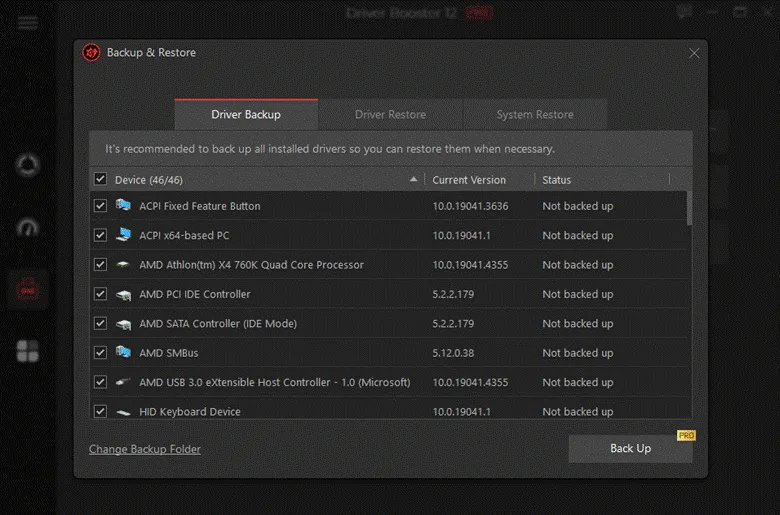
Step 6: Boost Game Performance Instantly
Gamers, listen up. Driver Booster includes a Game Boost mode to optimize system resources of a gaming PC:
- Click on “Game Boost” from the menu.
- Flip the switch to disable background processes that aren’t essential during gameplay.
This frees up memory and CPU power, helping you get smoother performance, higher frame rates, and less lag — no overclocking needed.
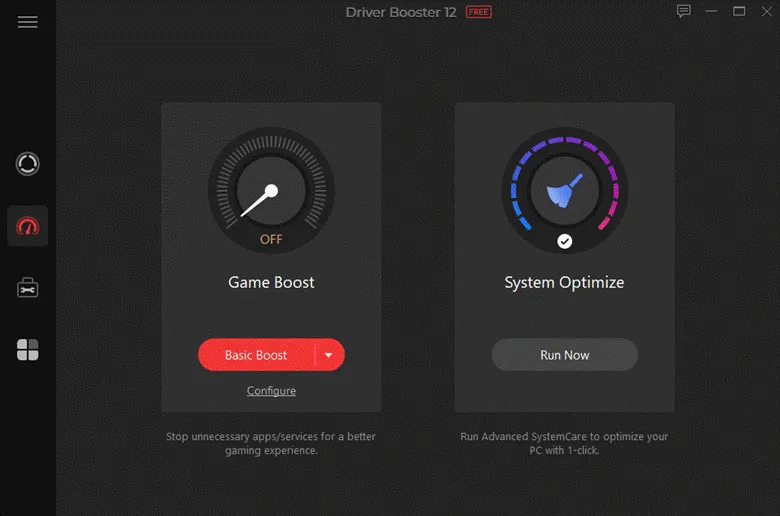
Works Offline Too!
Got a PC that’s not connected to the internet but needs driver updates? Use Driver Booster’s Offline Driver Update feature. Just scan the offline PC, export the scan result to a USB, and use an internet-connected PC to download the needed drivers.
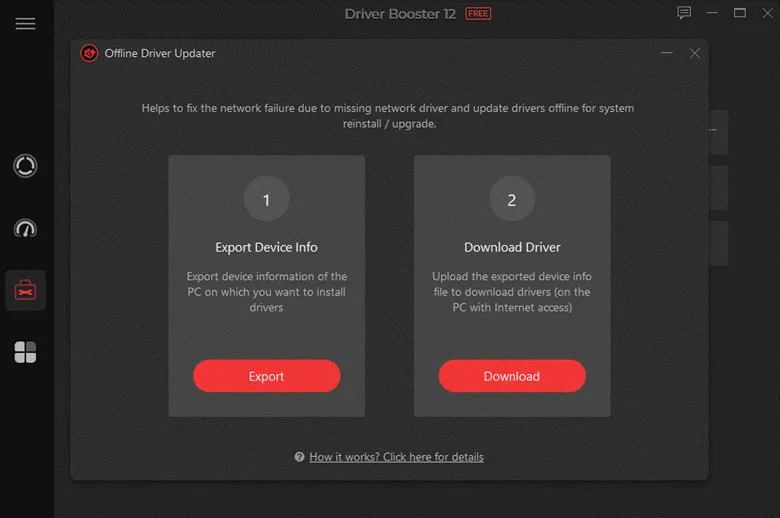
Final Words
Driver Booster 12 Free is an essential tool for anyone looking to keep their PC running smoothly without diving into technical complexities. From scanning and updating outdated drivers to restoring backups and boosting game performance, it simplifies every step with just a few clicks.
Whether you’re troubleshooting device issues or enhancing system stability, this free tool saves time and prevents headaches. Its user-friendly interface and powerful automation make it ideal for both beginners and advanced users. If you want a faster, more reliable PC, downloading Driver Booster is a smart, hassle-free first step toward a healthier system.