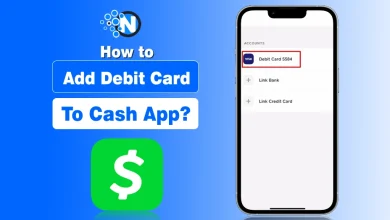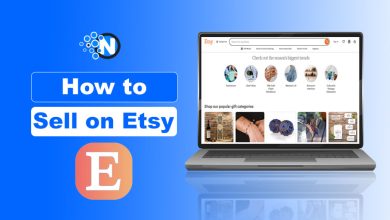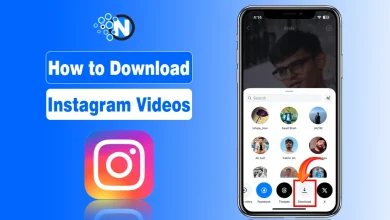Windows 11 ISO – A Complete Downloading Guide
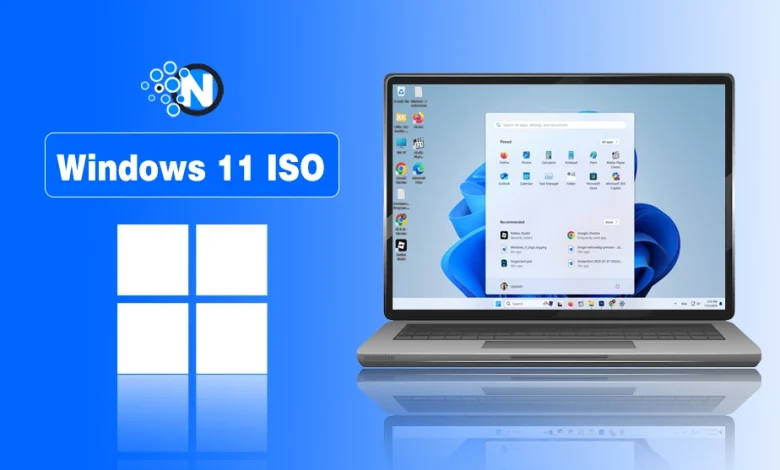
Whether you are going to build a new PC or want to make a fresh start on your existing PC, you need to install Windows 11 ISO. Installation is a process that includes booting the installed disk and rewriting the new operating system on the drive.
To build a bootable disk, you need to install the Windows file. But here’s the catch, there is not just one way to get the ISO. In this complete guide, I’ll walk you through multiple methods, like:
- Downloading the ISO directly from Microsoft
- Creating a bootable USB with the Media Creation Tool
- Generating a custom ISO using UUP Dump (for insider or advanced builds)
Let’s get started with the easiest route first.
<strong>What is a Windows 11 ISO File</strong>?
An ISO file or ISO image is basically a digital clone version of a Windows installation disc. It is widely used for multiple purposes like,
widely used for:
- Clean installations
- Virtual machine deployments (e.g., VirtualBox, Hyper-V, VMware)
- Bootable media creation for system recovery
- Testing new versions of Windows without impacting your main system
It also performs its function as a toolkit for you to install Windows 11, if you are not upgrading through traditional ways.
How to Download Windows 11 ISO?
One of the simplest way to install Windows 11 ISO is direct downloading from the Microsoft website. Step by step guide is stated below:
1. Go to the Windows 11 Page:
The first step is to go to the Windows 11 ISO page.
2. Choosing the Windows:
The 2nd step is to choose Windows 11 from the drop-down menu below the ‘’Windows 11 Disk Image (ISO)’’.
If you want to create on a USB flash drive directly. Then download the Windows 11 installation Media tool from here.
3. Click on the Download:
From the dropdown menu under “Select Download”, choose Windows 11 (multi-edition ISO). This version typically includes both Home and Pro editions.
Click Download to continue.
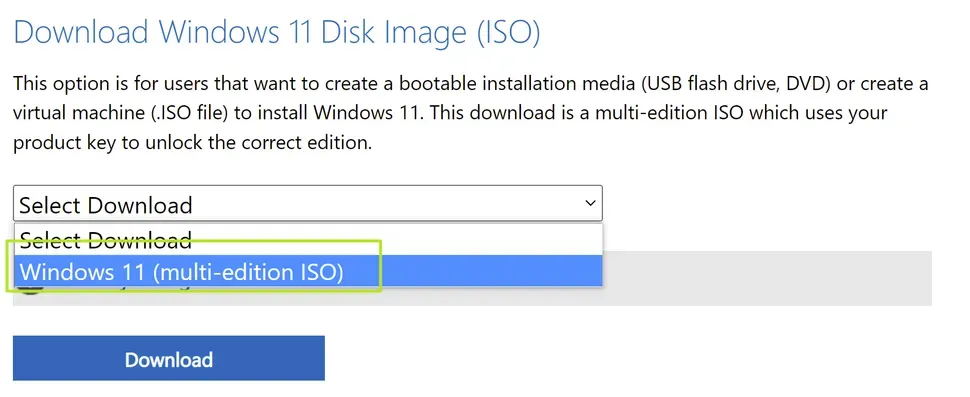
4. Select the Language:
After that, select the language (e.g., English – United States) from the drop-down menu and click confirm.
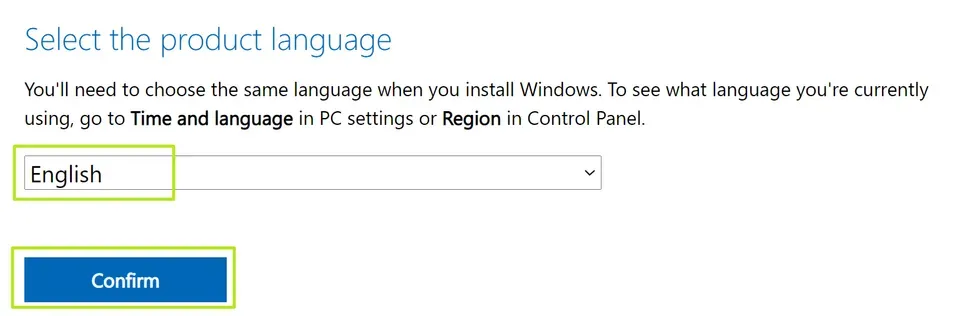
5. Click on the ‘’64-bit Download’’ Button to Start the Download:
After language confirmation, a new option will appear labeled “64-bit Download.”
Click this to begin downloading the ISO. Depending on your internet speed, the download may take some time (typically 5-6GB in size).
You can now either:
- Save the ISO for later
- Use it with tools like Rufus to create a bootable USB
- Mount it on a virtual machine
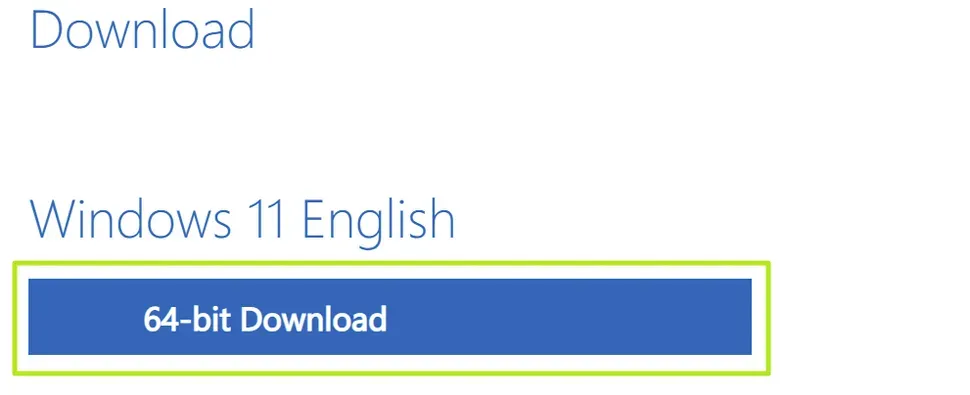
<strong>Use Media Creation Tool to Create a Bootable USB</strong>
If you don’t want to keep the copy of Windows 11 ISO on your drive and want to create a bootable USB Windows 11 install disk. The best way to do this is through Windows 11 media creation tool. Step-by-Step guide is stated below:
1. Connect the USB Flash Drive:
The first step is to connect the USB flash drive to your system. Flash drive storage space requirement is 8 GB at least and make sure there is no data on it. This process overwrites the entire disk.
2. Go to the Windows 11 Download Page:
The next step is to go to the website of Microsoft and navigate to the ‘’Windows 11 Download Page’’.
You can also proceed to download page through this URL, https://www.microsoft.com/software-download/windows11
3. Click on Tab ‘’Download Now’’:
After going to the Windows 11 download page. Go to the button ‘’Download Now’’ below ‘’Create Windows 11 Installation Media’’ and click on it to download the Media Creation Tool.
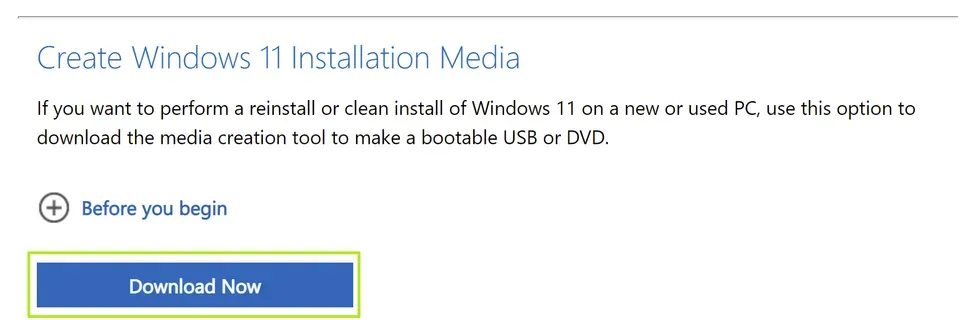
4. Launch the Media Creation Tool:
Open the file you just downloaded. It may be named something like MediaCreationTool_Win11.exe.
Wait a few seconds for it to initialize.
5. Click to Accept the ‘’License Agreement’’
Next, the License Agreement will appear on the screen. There are two options, one is Decline and the other is Accept. Click on accept to proceed further.
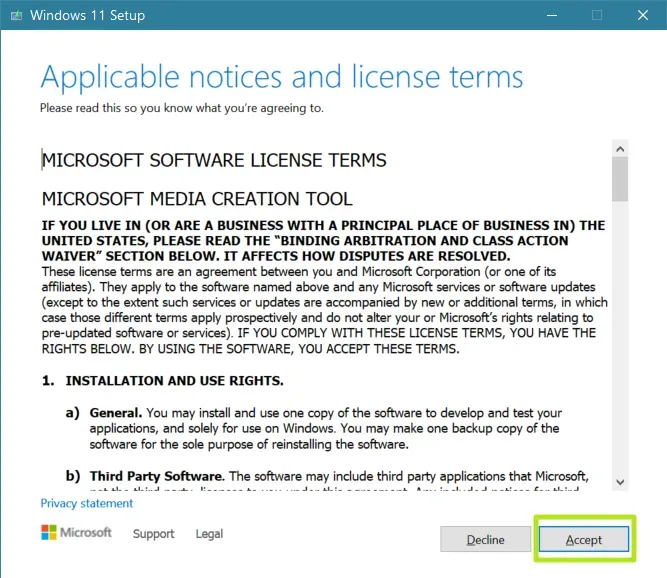
6. Choose the Language and Addition:
The next window will appear with two tabs for the selection of language and addition. Keep the choices default.
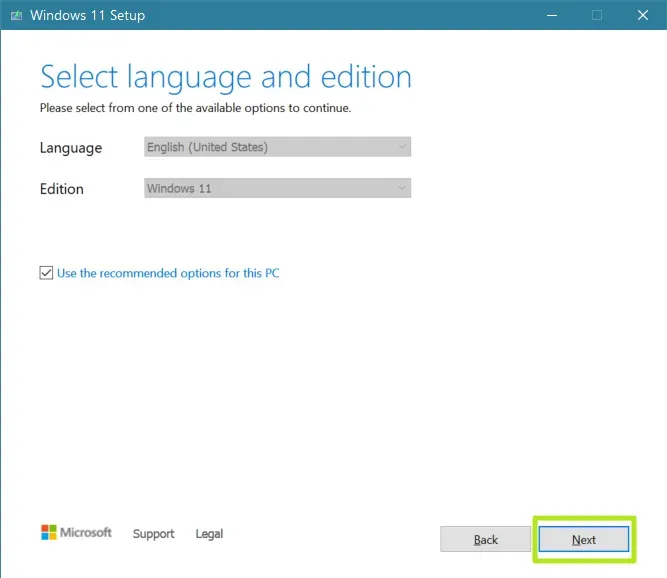
7. Choose the USB Flash Drive:
Now, select USB flash drive. (You can choose ISO file here if you change your mind.)
Click Next.
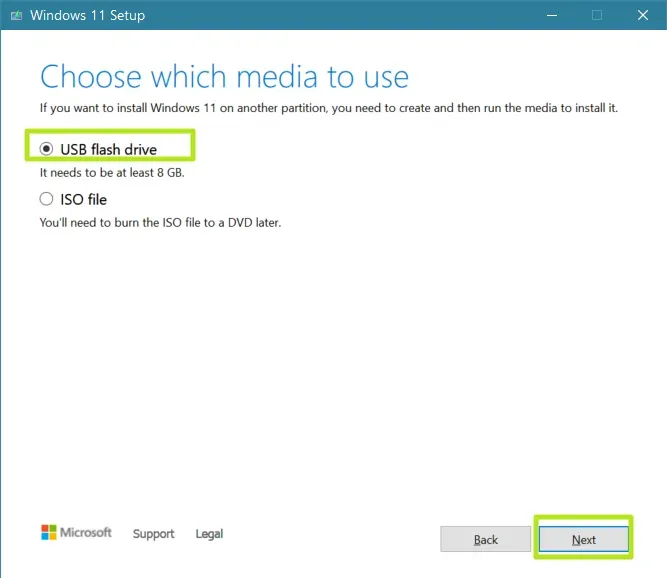
8. Click on ‘’Finish’’:
The tool will now:
- Download the latest version of Windows 11
- Format the USB drive
- Make it bootable
This process can take 15-30 minutes depending on your connection.
When the download completes, the tab ‘’Finish’’ will appear and click on it, after that, the USB flash drive is ready.
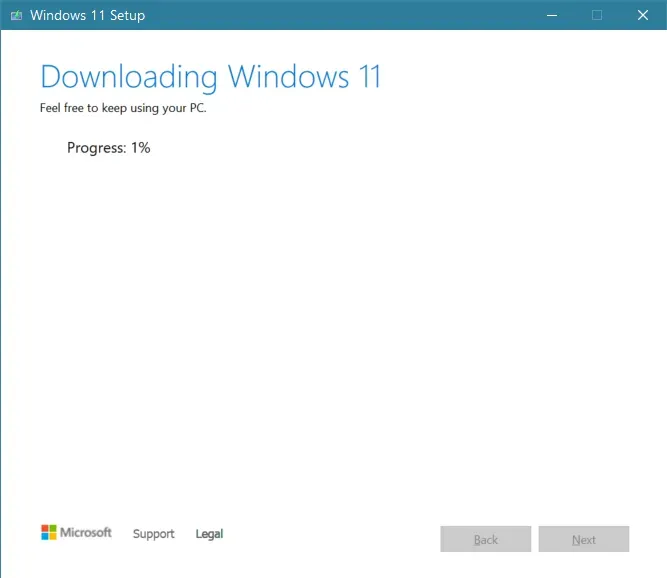
<strong>Use UUP Dump to Download Custom or Insider ISO</strong>
To install Windows 11 Insider Release Preview, there is a website named UUP Dump that enables you to download ISO files for installation.
ISO files are directly downloaded from Microsoft servers and UUP Dump provides a batch file to download the basic files and convert them into an ISO. Step by Step guide is stated below:
1. Go to uupdump.net:
The first step is to go to the website i.e. uupdump.net.
2. : Select a Windows Build
Scroll down to choose the build you want to develop for example x64. You need to choose among four choices.
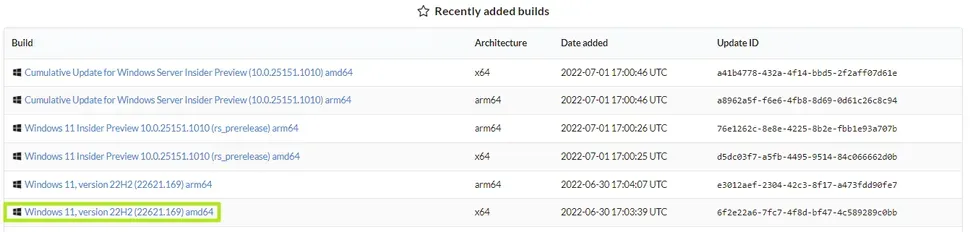
- Latest Public Release Build
- Latest Release Preview Build
- Latest Beta Channel Build
- Latest Dev Channel Build:
Choose based on your needs. If you want stability, go for Release Preview. If you want bleeding-edge features, pick Dev Channel.
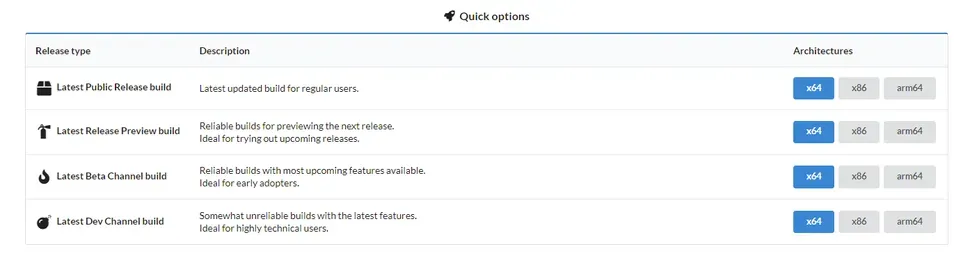
4. Choose the Language:
The next step is to choose the language and click on the button ‘’Next’’.
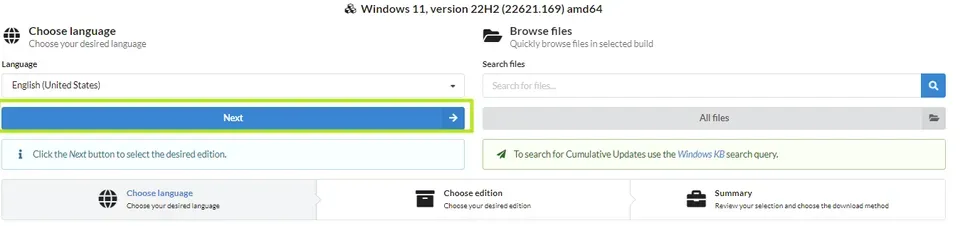
5. Select Among the Editions:
You’ll generally be proposed a multi-edition ISO (Home and Pro). Choose the one you plan to use, then click Next.
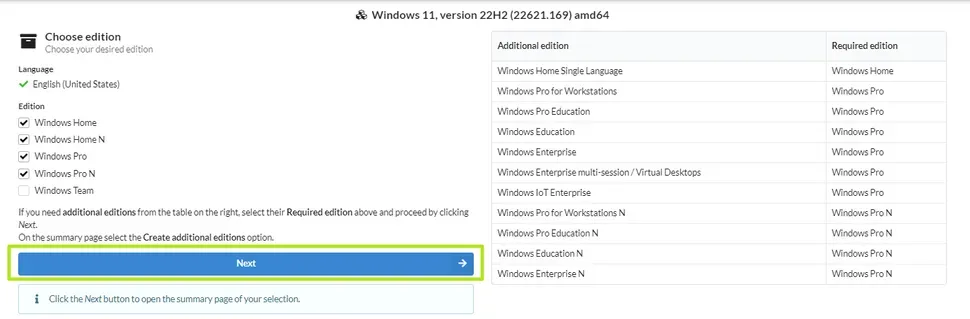
6. Select ‘’Download and Convert to ISO’’:
The next step is to select ‘’Download and convert to ISO’’ and tick on ‘’Include updates’’.
After that click on ‘’Create download package’’, zip file will be downloaded to the system. It will be used to download the Windows 11 ISO.
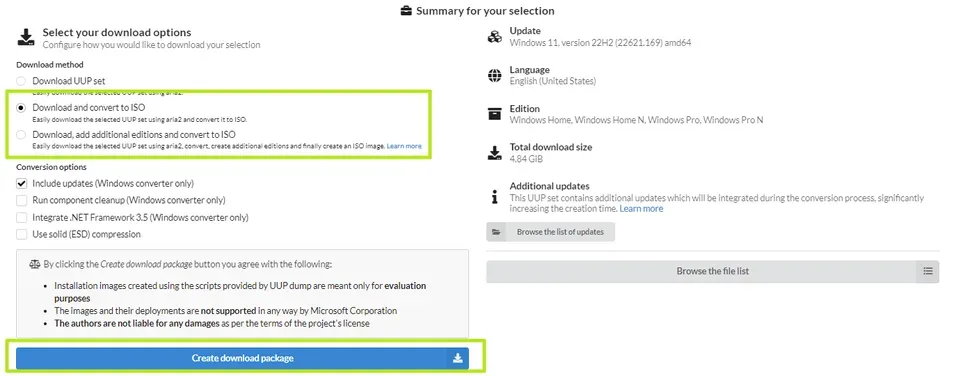
7. Unzip the File:
Unzip the file into a folder without spaces in the folder name. This avoids errors during script execution.
8. Double Click:
Inside the folder, double-click the file uup_download_windows.cmd.
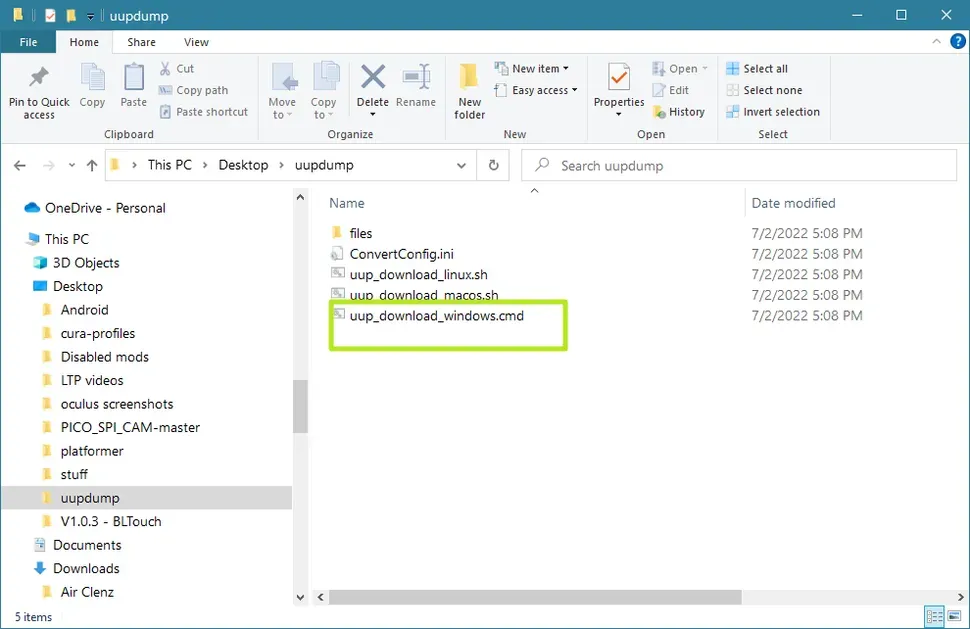
9. Click on ‘’Run Anyway’’:
Windows will display a message to warn you that it is an unrecognized app. Click on the option ‘’Run Anyway’’.
The script will open a Command Prompt and begin downloading necessary files. It can take 20-45 minutes depending on build size and connection speed.
Once finished, it will automatically compile the ISO file and save it to the same folder.
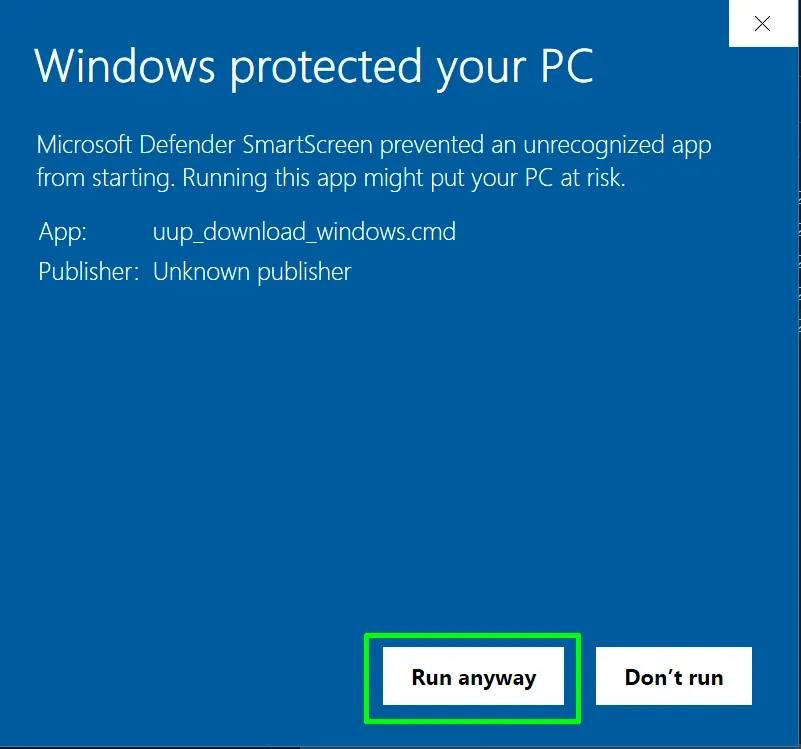
After that a command prompt window will appear, running the batch file to download files from Microsoft and to create Windows 11 ISO file. It will take several minutes.
10. Press 0 to Exit the Command Prompt:
When the download of Windows finishes, press 0 to exit.
Windows 11 ISO file will appear in the folder. You have successfully downloaded the file.
<strong>Comparing All Methods</strong>
| Feature | Microsoft ISO | Media Creation Tool | UUP Dump |
|---|---|---|---|
| Stable Official Version | Yes | Yes | Yes |
| Bootable USB Creation | No (manual) | Yes | No (manual) |
| Insider/Beta Builds | No | No | Yes |
| File Format | ISO | Direct USB | ISO |
| Ease of Use | Easy | Very Easy | Intermediate |
💡Pro Tip: If you’re using a virtual machine, most platforms (like VMware or VirtualBox) can mount ISO files directly during OS installation, no USB drive required.
<strong>Summing Up</strong>
Some of the main ways to download the Windows 11 ISO are described in this detailed guide. You need to install the Windows file to build a bootable disk. You can download the file either stand-alone or on a USB drive. The first way is to download the Windows from Microsoft`s website.
There is another option available which is downloading and writing it directly to a USB flash drive with the media creation tool of Microsoft.
The second way is to download the files from Microsoft`s server with the tools from the site ‘’UUP dump’’. These two are the main methods that enable you to download Windows without any hassle.
People Also Ask
How to mount ISO in Windows 11?
Mounting an ISO file in Windows 11 is very simple:
- Locate the downloaded
.isofile on your PC. - Right-click the file.
- Select “Mount” from the context menu.
When did Windows 11 come out?
Windows 11 was officially released on October 5, 2021.
How to open ISO file in Windows 11?
Right-click the ISO and select “Mount” to treat it like a virtual DVD OR Double-click the ISO file, it will automatically mount in most cases.
How to enter BIOS in Windows 11?
Restart your PC and press F2, Del, or Esc, or go to Settings > Recovery > Advanced startup.
How to install ISO file in Windows 11?
Mount the ISO and run setup.exe, or create a bootable USB with Rufus and install via boot.