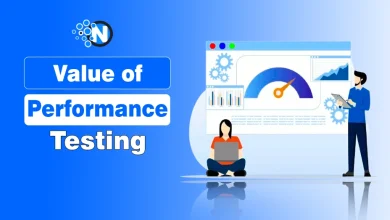Top 3 WYSIWYG Editors Compared for Better Accessibility

Have you ever tried to format text on a website but didn’t understand what the toolbar buttons do? Or tried to write a post using only your keyboard because your mouse wasn’t working?
For many people, this happens all the time.
WYSIWYG editors make it easier to create content on the web, like writing blog posts or editing pages. But when accessibility is missing, for example, missing ARIA labels or non-focusable toolbars, it becomes frustrating for users who depend on assistive technologies.
The good news is that modern editors like Froala, Quill, and CKEditor are getting better. They now include features like keyboard shortcuts, ARIA labels, and screen reader support, so everyone can create content more easily.
In this blog post, I’ll look at the best WYSIWYG editors for accessibility. You’ll learn what makes an editor stand out, see real examples, and get tips to make your own web projects more accessible.
Key Takeaways
- WYSIWYG editors should work with screen readers, keyboard shortcuts, and follow accessibility rules so everyone can use them.
- Each editor has strengths. Froala is good for built-in accessibility, Quill is simple and lightweight, and CKEditor can be customized a lot.
- You can set up all three editors with just a few lines of code.
- Users should be able to access all editing functions without needing a mouse.
- Proper ARIA labels make it easier for assistive tools to understand the editor.
Before we look at the best editors, let’s take a quick look at what a WYSIWYG editor is and why it’s so important for creating content online.
What is a WYSIWYG Editor?
A WYSIWYG (What You See Is What You Get) editor lets you format text visually, just like in Microsoft Word or Google Docs, directly in your web browser. You don’t need to write any HTML code; simply just click buttons to make text bold, add links, or insert images.
These editors are available everywhere, including on blogs, email apps, and website builders. But not all of them are easy for everyone to use. People with disabilities, for example, may find it difficult to navigate an editor if it doesn’t support keyboard shortcuts or screen readers.
That’s why accessibility is such an important consideration when choosing a WYSIWYG editor.
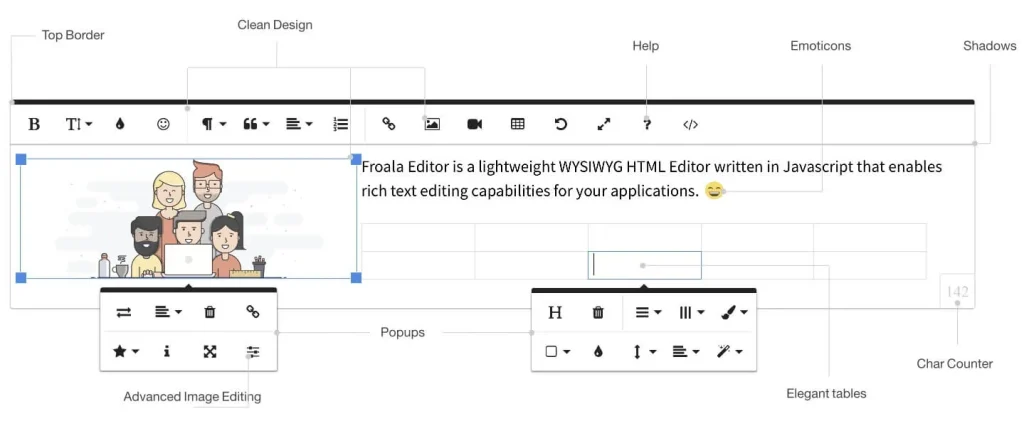
Why Accessibility in WYSIWYG Editors Matters
According to the World Health Organisation (WHO, 2023), around 16% of people worldwide live with some form of disability.
If an editor isn’t accessible, it can make creating content really hard for:
- Screen reader users, who rely on audio descriptions to navigate.
- Keyboard-only users, who can’t use a mouse due to motor disabilities.
- Users with visual impairments who need good color contrast and clear visuals.
- Users with cognitive disabilities, who benefit from simple, easy-to-understand layouts.
Accessibility isn’t just about following rules; it’s about making sure everyone can create and share content online.
With that in mind, let’s see how some of the most popular WYSIWYG editors handle accessibility. We’ll dive into Froala, Quill, and CKEditor and see what each one offers for creating content that everyone can use.
Comparing Three Popular WYSIWYG Editors
Let’s look at how some of the most popular WYSIWYG editors handle accessibility and what makes each one a good fit for different types of projects.
1. Froala Editor
Froala is a modern, feature-rich editor known for its clean interface and strong accessibility focus.
It’s designed to be easy for everyone to use right out of the box, which makes it a good choice if you want minimal setup for accessible content creation.
Accessibility Features
- Built-in Web Content Accessibility Guidelines (WCAG) 2.0 compliance.
- Keyboard shortcuts for all functions, so you don’t need a mouse.
- Screen reader support with proper ARIA labels.
- Supports high contrast modes.
- Accessible design with attention to color contrast.
Learn more about Froala features here!
Best For
Projects that need solid accessibility quickly, without heavy configuration.
Maintenance Tip
Froala updates frequently with accessibility fixes, ideal if you want something that “just works” with minimal custom code.
Basic Setup
WYSIWYG Editors for Accessibility
2. Quill Editor
Quill is lightweight and open-source, focusing on simplicity and clean design. While it comes with basic accessibility features, it’s a bit more DIY; you may want to add some custom enhancements depending on your project’s needs.
Accessibility Features
- Works with keyboard navigation.
- Basic ARIA support for screen readers.
- Generates clean, semantic HTML.
- Customisable toolbar for a simple interface.
Best For
Projects where you want a lightweight editor and don’t mind adding some custom accessibility tweaks yourself.
Maintenance Tip
Because Quill is community-driven, accessibility updates depend on open-source contributions, so periodic testing is important.
Basic Setup
WYSIWYG Editors for Accessibility
This is the default text for the Quill editor.
3. CKEditor
CKEditor is a highly customisable editor, widely used in enterprise apps. Version 5 made accessibility a priority, offering strong keyboard support, proper focus management, and ARIA compatibility for screen readers.
Accessibility Features
- Supports keyboard shortcuts.
- Works well with screen readers.
- Proper focus management for the toolbar and dialogs.
- Accessible dialogs and forms.
Best For
Large projects or enterprise-level apps where you need full customisation and long-term support.
Maintenance Tip
CKEditor’s commercial support ensures long-term accessibility compliance and updates.
Basic Setup
WYSIWYG Editors for Accessibility
All three editors support accessibility, but they cater to slightly different needs:
- Froala is great if you want accessibility baked in and ready to go.
- Quill is perfect for lightweight projects where you want flexibility.
- CKEditor is ideal for large, complex apps that need extensive customisation.
By understanding each editor’s strengths, you can pick the one that fits your project and still keeps content creation inclusive for everyone.
Feature Comparison Table
| Feature | Froala | Quill | CKEditor |
| WCAG Compliance | Built-in | Requires configuration | Built-in |
| Screen Reader Support | Comprehensive | Basic | Comprehensive |
| Keyboard Navigation | Full support | Basic support | Full support |
| ARIA Labels | Complete | Manual setup needed | Complete |
| Focus Indicators | High visibility | Standard | High visibility |
| Documentation | Strong | Community | Strong |
Best Practices for Accessible WYSIWYG Implementation
An accessible WYSIWYG editor makes it easy for everyone, including people with disabilities, to write and edit content. Here are some best practices to follow:
1. Always Provide Labels
Screen readers need labels to identify form fields. Even if the label is visually hidden, it should exist in the code.
2. Enable Keyboard Shortcuts
All three editors support keyboard navigation, but make sure users know about it:
Bold: Ctrl+B
Italic: Ctrl+I
Link: Ctrl+K
3. Test with Actual Assistive Technology
Use free screen readers like NVDA (Windows) or VoiceOver (Mac) to test your editor. Navigate using only your keyboard to find issues.
4. Maintain Proper Contrast Ratios
Ensure toolbar buttons and text meet WCAG contrast requirements (4.5:1 for normal text, 3:1 for large text).
Common Pitfalls to Avoid
Even good editors can fail accessibility tests if small things are missed. Here are some common mistakes and how to fix them:
Pitfall 1: Ignoring Mobile Accessibility
Problem: Many editors work well on desktops but fail on mobile screen readers.
Solution: Test with mobile screen readers like TalkBack (Android) and VoiceOver (iOS). Ensure touch targets are at least 44×44 pixels.
Pitfall 2: Custom Buttons Without ARIA
Problem: Adding custom toolbar buttons without proper labels.
// Missing accessibility attributes
toolbar.addButton('📎');// Proper accessible button
toolbar.addButton('📎');Pitfall 3: Poor Error Messaging
Problem: Error messages that appear visually but aren’t announced to screen readers.
Solution: Use ARIA live regions:
Pitfall 4: Overcomplicating the Toolbar
Problem: Displaying 50+ buttons overwhelms all users, especially those using assistive technology.
Solution: Start with essential tools (bold, italic, link, lists) and add features progressively:
Conclusion
Choosing an accessible WYSIWYG editor doesn’t have to be complicated.
While Froala offers the most comprehensive accessibility features out of the box, Quill provides a lightweight alternative for simpler projects, and CKEditor delivers extensive customisation for enterprise needs. The key is understanding that accessibility isn’t optional; it’s essential for creating inclusive web experiences.
By following the best practices outlined in this guide and avoiding common pitfalls, you can implement a WYSIWYG editor that works for everyone, regardless of how they interact with technology.