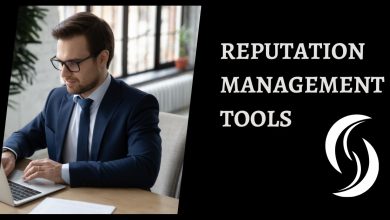Step-By-Step Guide on How to Unblock Someone on Spotify
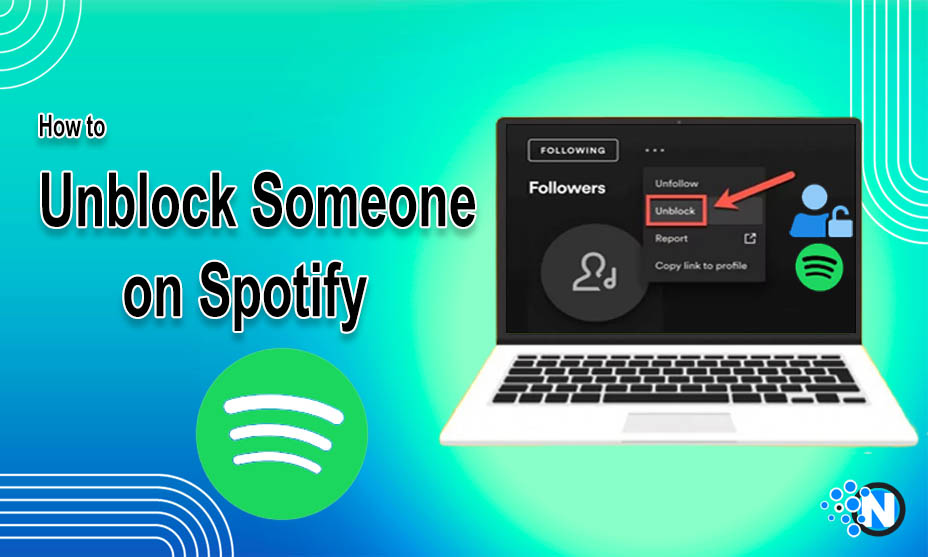
One of the most asked questions from the users is how to unblock someone on Spotify. The simple answer lies in following the precise strategy to perform this activity. Spotify is one of the best music streaming platforms in the world, which allows users to create and manage their customized playlists and provide opportunity for others to listen to them. However, some offensive activities are experienced that make it necessary to block such users. If you want to unblock them after some time, it is possible by following the step-by-step guidelines mentioned in this guide.
How to Unblock Someone on Spotify on Android?
In the under-section, we have enlisted the complete details on unblocking people on Spotify on your Android devices. Some assumptions are made, which are:
- You already have a Spotify account.
- You have created numerous public playlists.
Now, follow the steps listed in the following section. You must follow them accurately to achieve the desired outcomes.
1 – Download or Update the Application
As we already assumed, you have a Spotify account with multiple playlists. To unblock someone, you first download the official application from PlayStore. Nevertheless, if you already have one, make sure to download the latest version to ensure that all functions are featured on the dashboard. Spotify is very active regarding its updates and frequently upgrades the platform’s infrastructure to maintain transparency.
2 – Login to Your Account
In the next step to unblock the selected users on Spotify, you must log in to your account to get full access. Just click on the application from your mobile’s home screen and reach the login page. Add your credentials, including username and password. Make sure that these details are accurate, so you won’t receive any error messages. In this way, you can access your dashboard.
3 – Navigate to Your Library
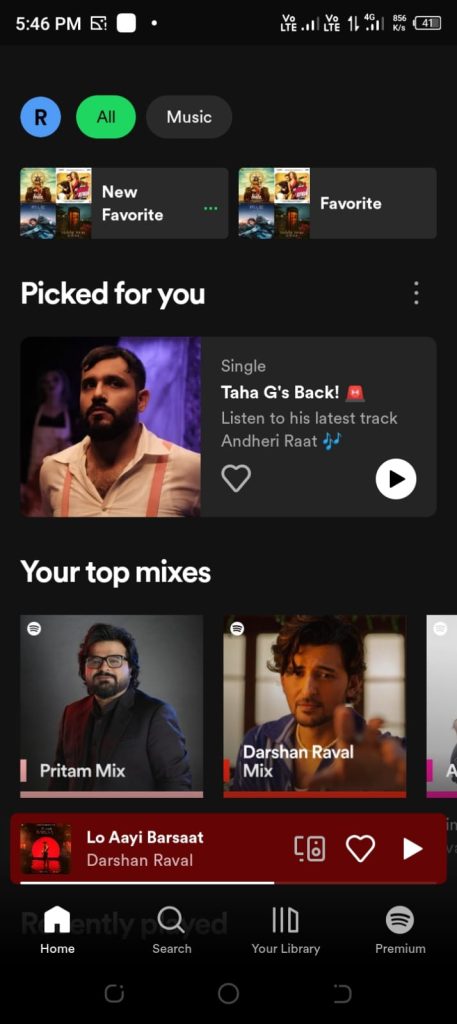
After reaching the dashboard of Spotify, you will see the “Library” option at the bottom of the screen. Click on it to reach your customized playlist. Here, you can add or remove songs as well to maintain your collection.
4 – Access the Settings
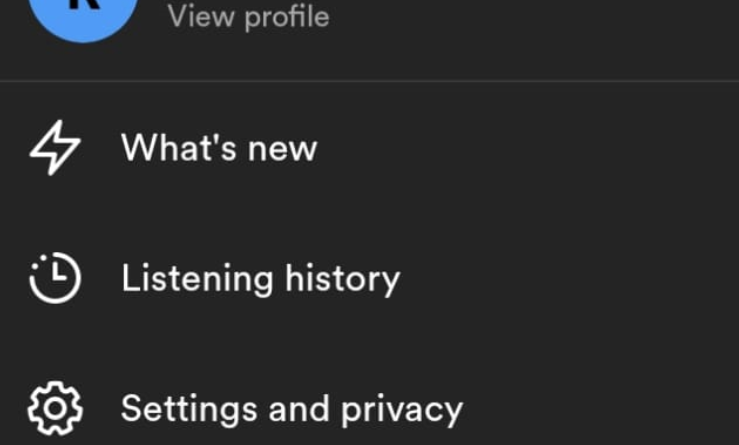
After reaching the library, you have to locate the gear icon that will lead you to the Settings menu. Generally, it is present in the top right corner of Android devices. However, the position may vary based on the screen size and dimensions.
5 – Find the “Social” Option
Next, you have to search for the social option, as it is the major step in the answer to how to unblock someone on Spotify. In the settings menu, you have to scroll down to find this button. In most cases, it is present among the last options. After accessing it, you can move further.
6 – Locate Blocked Users
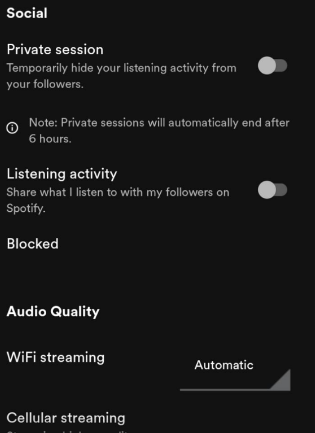
After finding the social button., click on it to reach a new menu. In this section, you can have your hands on multiple sections. Scroll up and down until you see a “Blocked Users” option. Click on it to get insights regarding the users you have blocked in the past for their offensive activities or mistakenly.
7 – Review the List
In this guide on removing Spotify users from the block list, we will not compel you to unblock all the users. Nevertheless, you must review the list to find the blocked users. You can also filter the list to find some specific profiles that are blocked in a specific time span.
8 – Unblock the User
To unblock the user, click or tap on their profiles in the Blocked Users list. In this way., you can reach their profiles. Here, you will see the Spotify Unblocked button. By tapping on this button, you will be able to allow them to visit your playlist.
9 – Allow the Access
On the user’s profile page, you have to allow them certain accesses. This action will not only unblock the user but also allow them to follow and interact with you. Further, they can have the check on your public Spotify activity.
10 – Confirm the decision
After the above steps, Spotify will ask you to confirm your decision. Just click on the confirm button that appears on the new pop-up. This step is beneficial as it prevents you from unblocking the wrong users.
How to Unblock Someone on Spotify on iOS?
iOS users can also enjoy the features of this brilliant music streaming application, as Spotify offers multiplatform compatibility. If you own such a device and are looking for the steps, the following guidelines will help you.
- Download or upgrade the official application to the latest version.
- Open the app and enter your credentials to log in to your account.
- On the dashboard, you will see the Settings icon.
- Reach the Blocked Users section.
- Check the list and Unblock the desired users.
How to Unblock Someone on Spotify on a Desktop/Laptop?
Desktop or laptop users have to follow some different tactics to perform this action. In the under-section, we have described all the steps to unblock the Spotify audience through a desktop or laptop.
1 – Reach the Website
Firstly, you have to open the official website. Search Spotify on your updated browser or reach the site through the official URL directly.
2 – Login to Account
Enter the login credentials to reach the dashboard. Here, you can see your playlist and access other features.
3 – Go to Your Account
Locate your profile picture and click on it. A dropdown menu will appear that showcases numerous options. Click on the Account button.
4 – Find Blocked Users
In the Accounts settings, scroll down the menu to find the Blocked Users options. Click on it to visit the list.
5 – Unblock the Users
On the blocked users list, you have to review the complete list to find the users to unblock. Click on their profiles and then tap on the Unblock button.
Final Verdicts
These are the details on how to unblock someone on Spotify. Although it is a simple process, it requires some cheerful considerations to unblock only the right users. Furthermore, Android, iOS, and desktop users have to follow different steps to carry out this function. It is necessary to follow the guidelines mentioned in this guide in an accurate manner. Otherwise, you will not be able to unblock any user. After performing these steps, you will be able to expand your playlist’s outreach to a larger audience.