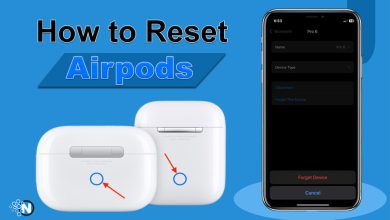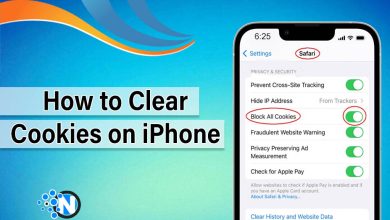How to Disable Safe Search on X: Quick Steps for Mobile and Desktop

Safe Search on X (formerly Twitter) helps filter out potentially sensitive or adult content, keeping your browsing experience clean and suitable for all audiences.
However, some users may prefer to view all available posts, especially when searching for specific topics or trending content. If you’re finding your search results limited or certain posts hidden, you might want to turn off Safe Search.
In this guide, we’ll walk you through the simple steps to disable Safe Search on X so you can access unrestricted results easily and safely.
What is Safe Search on X (Twitter)?
Safe Search on X is a feature to filter out sensitive content from your search results. It automatically hides tweets that may contain explicit images, videos, or language, as well as potentially offensive or violent material.
This feature is especially useful for users who prefer a cleaner browsing experience or share their account with others. However, for those who want full access to all public posts, including unfiltered or sensitive tweets, Safe Search can be turned off in the settings.
How to Turn Off Safe Search on X (Twitter) – Step by Step
Here’s a complete guide for both mobile app and browser users:
On Web (iPhone)
If you’re using the X app on an iPhone (or iPad), you cannot directly turn off the “Hide sensitive content” or “Display media that may contain sensitive content” toggle within the app itself.
What to Do Instead:
- Open a browser on your iPhone and go to https://x.com (log in to your account).
- Tap the More (three‑dots) or profile icon → Settings & Privacy → Privacy & safety → Content you see.
- Under “Search settings”, uncheck Hide sensitive content. Also, optionally check the Display media that may contain sensitive content.
On Mobile App (Android):
- Open the X App
- Go to Your Profile – Tap your profile picture in the top-left corner.
- Access Settings – Select Settings and privacy from the menu.

- Open Privacy & Safety – Tap Privacy and safety.

- Go to Content You See.

- Disable Safe Search – Toggle off Display media that may contain sensitive content.

- Confirm Changes – Your settings are saved automatically. Now your search results will include sensitive content.
On Browser (Desktop):
- Open X.com.
- Open Settings – Click on More (three dots) in the left menu, then choose Settings and privacy.

- Navigate to Privacy & Safety – Click Privacy and safety.

- Access Content You See – Select Content you see.

- Turn Off Safe Search – Click in the box under “Display media that may contain sensitive content“

- Save Settings – Changes are saved automatically. Your searches will now show all tweets.
After adjusting your Safe Search settings, you might also want to explore “How to make your Twitter ‘X’ account private” for better privacy control.
Why Can't I Turn Off Safe Search on X or Twitter?
Sometimes, users may find that Safe Search cannot be disabled on X. Here are the common reasons and solutions:
- Age Restrictions: If your account is set for users under 18, X automatically limits sensitive content. Ensure your account age settings are correct.
- Cached Data or App Glitches: Sometimes, the app may not reflect changes immediately. Try clearing the app cache or restarting the app.
- Browser Issues: If using a browser, outdated versions or extensions may interfere. Update your browser or try a different one.
- Account Settings Not Saved: On some devices, changes might not save automatically. Double-check that the toggle is off and refresh your page or app.
- Region Restrictions: Certain countries or regions may enforce content filters that override Safe Search settings. Unfortunately, these cannot be changed manually.
You can check these factors to usually identify why Safe Search won’t turn off and take the appropriate steps to fix it.
Final Words to Turn Your Safe Search Off
If you turn off safe search on X, it will give you full access to all tweets, including content that might otherwise be hidden. No matter if you are using the mobile app or a browser, the process is simple and needs some changes.
Keep in mind that some content may be sensitive or explicit, so browse responsibly. If you run into issues, checking age restrictions, app updates, or browser settings usually solves the problem. With Safe Search turned off, you’ll have a more complete and unrestricted view of everything happening on X.
Frequently Asked Questions
1. Can I turn off Safe Search on mobile and desktop?
Yes! Safe Search can be disabled on both the X mobile app and desktop browser by accessing Settings → Privacy and Safety → Content You See.
2. Why can’t I turn off Safe Search?
This could happen due to age restrictions, app glitches, browser issues, account settings not saving, or regional content limitations.
3. Will turning off Safe Search show all tweets?
Yes. Disabling Safe Search allows you to see tweets that contain sensitive images, videos, or language.
4. Is it safe to turn off Safe Search?
It’s safe in terms of account security, but you may encounter explicit or offensive content. Browse responsibly.
5. Do I need to restart my app or browser after changing settings?
Not usually, but restarting can help if the changes don’t take effect immediately.