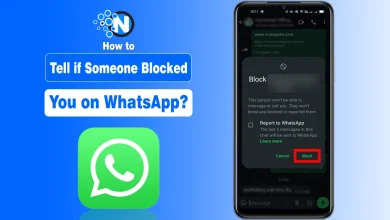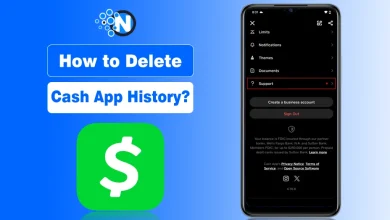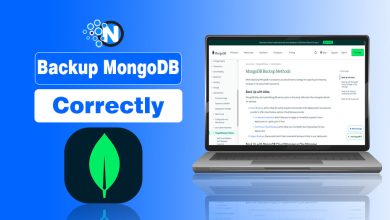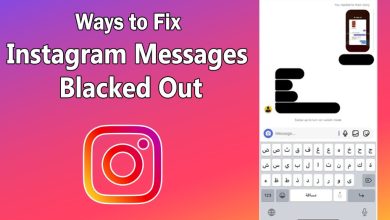How to Turn Off Active Status on Instagram (2025 Guide)

Ever feel like Instagram is a little too good at letting people know when you’re online? That tiny green dot next to your name in DMs, yep, that’s your active status.
It tells your followers and friends when you’re online or when you were last active. If you’re seeking a bit more privacy like me or just want to scroll in peace without being seen, turning off your active status is a smart move. I also turn it off when I want to scroll through the feeds for getting content ideas or enjoy my favourite Instagram Reels.
Here, I will break down how to turn off active status on Instagram and why it might be the best move for your digital well-being.
Key Takeaways
- Instagram’s active status feature shows when you’re online or last active, indicated by a green dot in DMs. It was introduced to make messaging more real-time, but many users prefer more privacy.
- Turning off your active status helps you browse Instagram without others knowing you’re online, and it also hides their activity status from you.
- To disable Instagram active status on mobile:
- Go to Settings and Privacy > Messages and Story Replies > Show Activity Status
- Toggle it off
- To disable active status on desktop: Go to Settings > Privacy and Security
- Toggle off Show Activity Status
How to Turn Off Active Status on Instagram (Mobile App)
Follow these steps to turn off active status on the Instagram mobile app.
- Open the Instagram app on your Android phone.
- Tap your profile icon (bottom right).

- Tap the three horizontal lines (top right).

- Select Settings and privacy.

- Scroll down to How others can interact with you. Tap Messages and story replies.

- Tap Show activity status.

- Toggle Show Activity Status OFF.

By disabling the activity status, other users will no longer see your online status as well as the last time you visited Instagram. Hence, you can keep your privacy intact.
How to Hide Active Status on Instagram on Web Browser
Following are the steps to hide or turn off the active status on Instagram:
- Open Instagram on a web browser.
- Click on the More button found on the bottom left of the screen.

- Choose the Settings from the pop-up.

- Scroll the settings panel to reach the Message and Stories Reply option.

- In the new window, click on Show activity status on the right bar.

- Toggle the button to shut down the activity status on the Instagram website.

What Happens When You Turn It Off?
- No one can see when you’re online or your last active time.
- But you also won’t be able to see others’ active status
Related article you may like to read: How to See Viewer List on Instagram Highlights
Final Words on Instagram Active Status
Turning off your active status is a small tweak that can make a big difference in how you use Instagram.
Instagram, being a highly popular social media platform, provides you with all the necessary tools to keep your experience intact and secure in this highly inflated digital world. Besides dismissing the online status, you can also have your hands on some other privacy measures, such as private account creation or archiving posts for an enhanced experience.
Frequently Asked Questions
How do I turn off active now on Instagram in 2025?
Go to the Messages and Story Replies section inside the settings panel of your Instagram. Click on the activity status and switch it off in 2025.
How do I turn the active status on?
Access the account settings and then choose Messages and Stories Reply from “How Others Can Interact With You” section. Toggle the activity status to turn it on or off.
Is a public Instagram account safe?
While Instagram is highly secure, you may face unnecessary suggestions on public Instagram account. That’s why you should follow some essential security measures.
Why can’t I see the active status of other users?
It is because you have also turned off your online activity status on Instagram as it is a reciprocal setting.
How to turn off active status on Instagram on iPhone
Open App> Go to your profile> Access Settings> Navigate to Privacy> Disable Show Activity Status.