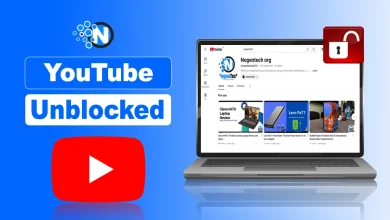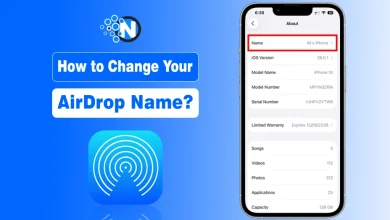How to Record on YouTube TV – Step-by-Step Guide

YouTube TV provides a great way to record your favorite shows and watch them later. YouTube TV’s digital video recorder (DVR) feature distinguishes it from the competitors. You can record almost everything you want to without taking up any additional storage space on your computer, TV, or the cloud.
It means that you won’t be losing access to your favourite shows, movies, and TV series.
In this blog post, I will discuss how to use YouTube TV for recording your favourite programs and some of the benefits of using it.
What is DVR on YouTube TV?
YouTube TV offers unlimited cloud DVR storage, allowing you to record as many programs as you like without worrying about storage limits.
It is the best option to set up your personal video library to download and watch movies, TV shows and series anytime you want. However, recordings are only available for up to 9 months before they are automatically deleted.

How to Record a Show on YouTube TV
Recording with YouTube TV is as simple as selecting the recording option from the drop-down menu next to the show or movie you want to watch.
You can also set up recordings in advance by going into the guide and selecting the heart icon next to the listing. This will save the show or movie to your “My Library” section where you can access it later.
You can also use the YouTube TV app to record TV shows and movies on your mobile device. Select the recording option from the drop-down menu next to the listing you want to watch. You can also set up recordings in advance by going into the guide and selecting the heart icon next to the listing.
You should follow these steps to record YouTube videos:
1. Open the YouTube TV and Sign in
- Launch YouTube TV on your preferred device (Smart TV, web browser, or mobile app).
- Sign in with your Google account linked to your subscription.

2. Find the Show
- Go to search bar and find your favorite show. After finding your desired content, select it by tapping on it.
3. Add to DVR List
- Click the “+” icon (or “Add to Library”) to schedule recordings.
- YouTube TV automatically records current and upcoming airings of the show or movie.

4. Add to Library
- Once recorded, your content is saved under the “Library” tab.
- From here, you can stream your recordings anytime, on any connected device.

How to Record on YouTube TV Live
How to record on YouTube TV while watching a live event is a common question YouTube TV users ask. Here are some steps to follow for recording a live on YouTube TV:
- Go to the Live TV section.
- Select the show you want to record.
- Click the “+” icon to add it to your library.
Using YouTube TV DVR: Tips and Tricks
While recording is straightforward, there are some useful features and limitations to know:
- Unlimited recordings: Unlike traditional DVRs, you don’t need to worry about space.
- Family sharing: Up to six household accounts can access the DVR. Each member gets a personalized library.
- Cross-device access: Watch recordings on phones, tablets, desktops, Smart TVs, or streaming devices like Roku and Chromecast.
- Pause and rewind live TV: Apart from recording, you can pause or rewind live shows in real time.
However, keep these things in mind:
- Recordings expire after 9 months.
- You can’t skip adding only one episode; once added, all airings of a series will be recorded.
- Content playback may still include ads depending on licensing restrictions.
YouTube TV DVR Feature
The YouTube TV’s DVR feature is available on most devices, including Android, iPhone, Roku, Apple TV, Xbox One, some Smart TVs, and more. The DVR feature lets you watch and record live TV from YouTube TV’s 70+ channels.
You can also use the DVR feature to pause and rewind live TV. To start recording with the DVR feature, follow the steps below.
Final Words
Recording on YouTube TV is a great way to watch your favorite shows and movies. With the DVR feature, you can record live TV, pause and rewind live TV, and even record multiple episodes of the same show.
The Ultimate Guide will assist you in getting out of the question of how to record shows on YouTube TV. It’s a great way to never miss your favorite shows or movies, and it’s super easy to do.
People Also Ask
People
Does YouTube TV have DVR?
Yes. YouTube TV includes unlimited cloud DVR storage for all subscribers at no extra cost.
How long do recordings stay on YouTube TV?
Recordings are automatically stored for up to 9 months before being deleted.
How do I record something that’s live on YouTube TV?
Simply go to the Live TV guide, select the program, and tap the “+” icon to start recording immediately.
Can I skip ads in my YouTube TV recordings?
Sometimes. For certain on-demand content, ads may remain. However, in many DVR recordings, you can fast-forward past ads.
Can I delete recordings on YouTube TV?
Yes. Go to your Library, select the program, and remove it by deselecting the check mark.