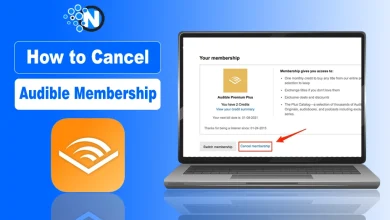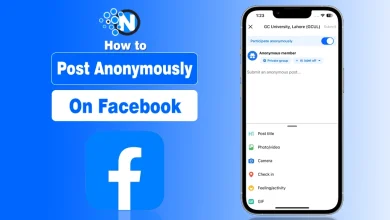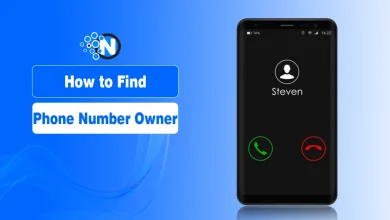How to Protect Your Wi-Fi From Being Hacked in 2025

I still remember the day I discovered someone was freeloading on my home Wi-Fi. I had strange device names showing up in my router’s dashboard, and my network was suddenly sluggish. It felt like someone was just strolling in through my back door.
In 2025, the stakes are even higher: more smart devices, more connected homes, more attack vectors. So if you’re thinking, “How can I protect my Wi-Fi from being hacked?” you’re in the right place.
I’ll walk you through what you can realistically do right now to harden your network, stop unwanted access, and sleep easier knowing your internet gateway is locked down.
Why Wi-Fi Hacking Matters Now
Your WiFi network is the gateway to a lot of your digital life: from your laptop to your smart TV, your phone to your IoT gear.
According to the Federal Trade Commission (FTC), encrypting your network and changing default settings are key steps to preventing unauthorized access. In 2025, there are additional challenges: networks using older protocols, remote administration being enabled by default, and bad actors exploiting weaker devices.
How to Secure Your Wi-Fi From Being Misused
1. Use Strong Encryption (WPA3 if Possible)
One of the most effective things I did was simply switch the router to the latest security protocol. If your router supports it, go for the latest version of WPA3 (“Wi-Fi Protected Access 3”) rather than older ones. The FTC says WPA3 is the newer and best encryption available.
If your router only offers WPA2, that’s still okay, but you should consider upgrading your hardware if you can’t get WPA3. Why is this important? Older protocols like WEP (and even some WPA2 setups) have known vulnerabilities that hackers can exploit.
2. Change Default Login Info and Network Name
When I first set up my router, I left the admin login and WiFi password as-is (mistake!). Many routers ship with default credentials (e.g., “admin” / “password”) and broadcast the brand/model in the network name (SSID). That makes them easy targets.
The site Fing recommends you change both the admin username/password and the WiFi network password immediately. Rename your WiFi network (SSID) to something non-identifiable (not your family name, address, or router brand), and use a strong passphrase: long, mixed characters.
3. Keep your Router Firmware and Devices Updated
This one is underrated. Outdated firmware is equivalent to security holes. Even devices connected to your network (phones, smart TVs, IoT gadgets) need updates. Regular updates are essential for wireless network security.
In 2025, some router models will no longer receive updates, which means no future security patches. Set a reminder to check for firmware updates (or enable automatic updates if your router supports it).
4. Disable WPS, Remote Admin and Unnecessary Features
When you dig into your router’s advanced settings, you’ll often find features like WiFi Protected Setup (WPS), Universal Plug and Play (UPnP), and Remote Administration. These can be convenient, but also dangerous.
For example:
- WPS makes connecting a device easier (e.g., pressing a button) but is widely known to be vulnerable.
- Remote administration allows someone to change your router settings from outside your home network, not something most home users need. It is recommended to disable remote administration.
- UPnP and other automatic discovery features can open avenues for unwanted devices.
So: disable what you don’t need.
5. Create a Guest Network and Segment your Devices
Here’s a tip I picked up that really improved my setup: separate your “important devices” (laptop, phone, etc) from your “less important/devices that might be more vulnerable” (guest phones, smart plug, camera).
Most modern routers let you set up a guest WiFi network that’s isolated from your main network. This way, even if a guest device is compromised, your primary devices are shielded. Also consider putting IoT devices (smart lights, thermostats) on this segmented network since they often have weaker security.
6. Use a Firewall and Monitor Connected Devices
Routers typically have a built-in firewall; make sure it’s enabled. Using a firewall helps block incoming traffic that isn’t authorized. Also, periodically check the list of devices connected to your network (your router dashboard usually shows this).
If you spot something unfamiliar, investigate. Many router interfaces allow you to remove a device and block its MAC address, which may help you secure your wi-fi network when it is being used by multiple people.
7. Be Cautious When Using Public WiFi / Use a VPN
Even with your home network locked down, you still leave it open when you go out. Public WiFi networks are often risky (think: cafés, airports). You should avoid doing sensitive transactions over public WiFi unless you’re using a trusted VPN.
And make sure your home WiFi doesn’t auto-connect to unknown devices or networks. For that, you can set a password to block or eliminate the unasked devices.
Final Thoughts
At the end of the day, protecting your WiFi from being hacked in 2025 comes down to making it hard for attackers to get in and reducing their incentive.
Use strong encryption (WPA3), change defaults, keep firmware updated, disable risky features, and segment your network. All these steps work together to turn your home network into a much tougher nut to crack.
So, stay updated while winning the war against hackers in 2025.
People Also Ask
1. How do I know if someone is using my WiFi?
Log in to your router’s dashboard (usually 192.168.0.1 or 192.168.1.1) and look at the connected devices list. If you see any unfamiliar device names, disconnect or block them. You can also use apps like Fing to scan your network.
2. How often should I change my WiFi password?
Every 6–12 months is a good habit, or immediately if you suspect a breach. Changing passwords regularly helps keep unauthorized users out.
3. What is WPA3, and why is it important?
WPA3 (WiFi Protected Access 3) is the latest security protocol for WiFi. It provides stronger encryption and protection against brute-force attacks compared to older WPA2 and WEP protocols.
4. Is it safe to give my WiFi password to guests?
Yes, but create a guest network for them. That way, your main devices remain isolated from anything potentially risky on a guest’s phone or laptop.
5. Can a VPN protect my home WiFi?
A VPN doesn’t secure your router itself, but it encrypts the traffic between your device and the internet. It’s especially useful when you’re using public WiFi or want extra privacy at home.