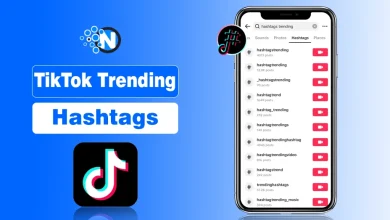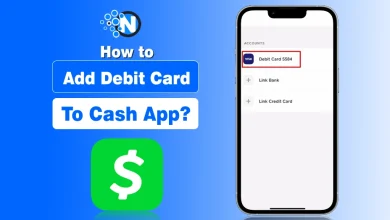How to Change the Vibration Settings on Your iPhone (Complete Guide)
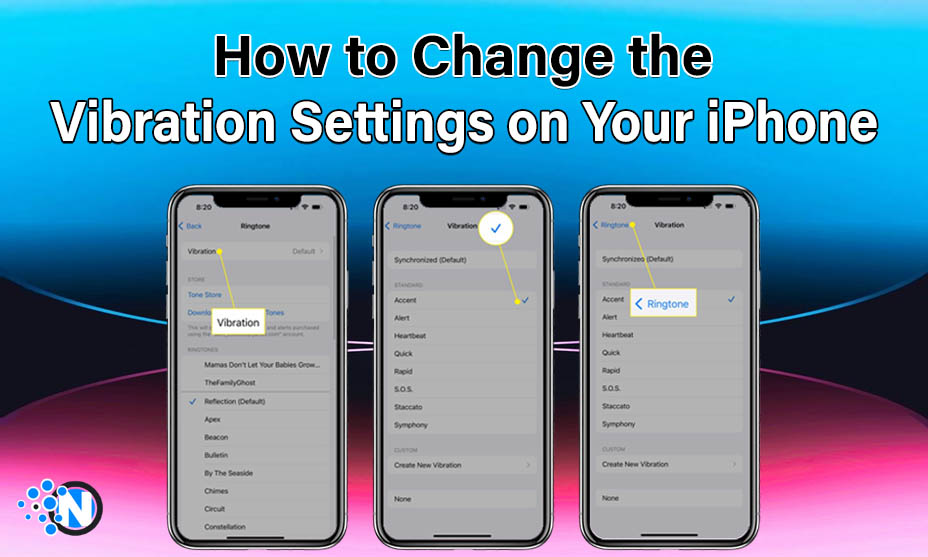
If you are an iPhone user, you must know how to change the vibration settings on your iPhone. The vibration mode is particularly useful when working in the office or in the university as it prevents the bell from ringing which may obstruct the smooth working flow. Also, it is the requirement of some organizations to keep your smartphones in vibration mode when you are in the office. If you don’t know how to carry out this activity, we have developed this blog post on a step-by-step guide to change the vibration settings.
How to Change the Vibration Settings on Your iPhone?
Changing the vibration settings on your iPhone is not challenging. Following some easy steps can help you carry out this activity. However, you need to be very precise and accurate when performing this operation. Otherwise, you may face certain challenges. In the under-section, we have developed a step-by-step guide.
The foremost step you have to follow to change the vibration setting on your iPhone is to access the vibration settings. Following the steps below will help you to accomplish the whole procedure quite conveniently and effortlessly.
- “Unlock” your iPhone and search for the Settings app.
- Click on the “gear” icon as most iPhones feature this application by this icon.
- Scroll the “Settings app” until you see the Sounds and Hepatics menu. Click on it. It is important to remember that the older versions may feature only the “Sounds” menu.
- On the next page, you will see multiple options.
- Click on the “Ringtones” button to proceed further.
- Here, you will see the “Haptics” button located on the top or at the bottom depending upon your iPhone’s version. Tap on it.
- Then, you will see different vibration settings. Generally, it is set to default.
- You can tap on anyone to choose the one that best suits your taste and interest.
- A None option is also available at the bottom. You can choose it if you want to prevent your iPhone from vibrating.
By understanding all the details mentioned above and implementing all the steps precisely, you can learn how to change vibration settings on your iPhone in 2024.
How to Change the Vibration Settings on Your iPhone to Custom Vibration?
iPhone users can also create customized vibrations from the settings menu. In this way, they can set up the vibration intensity according to their preferences and requirements. While most users failed to access and utilize this feature, the details below can help you create the custom vibration settings.
- Open the Settings app and head to the Sounds and Haptics section again.
- Click on the Ringtones and then Haptics.
- Below the pre-installed iPhone vibration settings, you will find the option of “Create New Vibration“.
- Clicking on it will lead you to another page. You have to tap on the screen to create a customized pattern or a flowchart of the vibration. Afterward, press the save button located in the top right corner.
- Your new vibration setting will be added to the list. Rename it and choose it by tapping on it.
These steps can help you generate your custom vibration setting on your iPhone which you can use for better outcomes.
How to Assign Custom Vibrations to Your Contacts?
You can assign your important contact with custom vibrations as they can help you readily know about the contacts calling you. We have enlisted the whole procedure so you will be able to set up different vibration settings for your contacts.
- Open your Contacts app located anywhere depending upon your iPhone’s UI.
- Find the desired contact and tap on it.
- Click on the Edit button for further process.
- Choose a custom ringtone and text tone for your contact from the available list.
Some Additional Settings
Besides the settings mentioned above, you can set up some additional settings to make the experience more personalized. The details of these settings are below.
System Haptics
The system haptics can help you personalize your vibration experience on your iPhone in a more precise manner. If you want to learn how to do so, understand the details mentioned below.
- Open the Settings app and click on the Sounds and Haptics option.
- Locate the Haptics menu and click on it.
- Multiple options will appear on the next page.
- You can select the one effortlessly that will resonate with your interest.
2 – Power On & Off Sounds
This feature is available only for users with iPhone 14 and later versions. The steps to follow are listed below.
- Go to the Settings app, locate the Accessibility menu, and click on it.
- Find the Audio and Visual option and tap on it.
- On the next page, enable the Power On and Off Sounds along with vibration.
Typing Feedback
You can also set up the vibration for typing on your iPhone as it will make it easier for you to learn whether a letter is written without viewing the screen.
- Open the Settings icon.
- Go to Sounds and Haptics again.
- Scroll down until you see the Keyboard Feeback option and click on it.
- Locate the Haptic slider and see whether it is on.
- Determine the on position and tap on it to turn it on.
- Now, you will feel the haptics or vibrations when typing on your iPhone.
To Sum Up
These are the steps you have to follow to know how to change the vibration setting on your iPhone in 2024. Although there will be some differences depending on your mobile version and interface, the steps will be the same. You can customize the settings to change your phone’s settings according to your taste and preferences. Also, you can utilize personalized rhythms and subtle buzz which will enable you to set up custom ringtones for your important contacts so you can receive the notifications even when your smartphone is on vibration.
FAQs
How do I change the vibration settings on my iPhone?
Go to the Sounds and Haptics section on your iPhone and find the Haptics menu to change the vibration settings.
What is iPhone Haptics?
The small vibration you feel whenever you receive a call or message, or type on your iPhone is known as Haptics.
Why is my iPhone not vibrating properly?
Open the Sounds and Haptics menu to determine if the Haptics are off. Turn them on to ensure your iPhone vibrates properly.
Is haptic good or bad?
Haptics are good for users who often keep their mobiles on vibration mode as they will inform them about the calls and messages. However, they may drain battery.