How to Retrieve Deleted Text Messages on iOS Devices (2025 Tutorial)

Have you accidentally deleted important text messages on your iPhone? Whether it was the conversation with loved ones, details of a business deal, or important verification data, deleted messages on an iOS device can be a huge loss in this digital era.
Fortunately, in 2025, the recovery of iOS has several paths to get them back. Since Apple provides built-in protection measures as well as technologically advanced technologies, knowledge of such practices could be the difference between losing your valuable digital communications forever and salvaging your treasured digital dialogues.
In this blog post, I will explain how to retrieve deleted text messages on iOS devices easily.
Understanding iOS Message Storage and Deletion
When you delete messages, iOS doesn’t immediately erase them. It simply marks that storage space as available. The actual content often remains until new data, like photos, messages, or apps, overwrites it.
This makes quick action essential for recovery. Every new activity on your phone risks permanently erasing the deleted data. Additionally, your iCloud sync settings in iOS 2025 can create further recovery opportunities or complications depending on your setup.
How to Retrieve Deleted Text Messages on iOS Devices
Method 1: Check Messages in iCloud Sync
Apple’s Messages in iCloud feature automatically syncs your text conversations across all devices signed into your Apple ID. This cloud based storage can serve as a recovery source when messages disappear from your primary device.
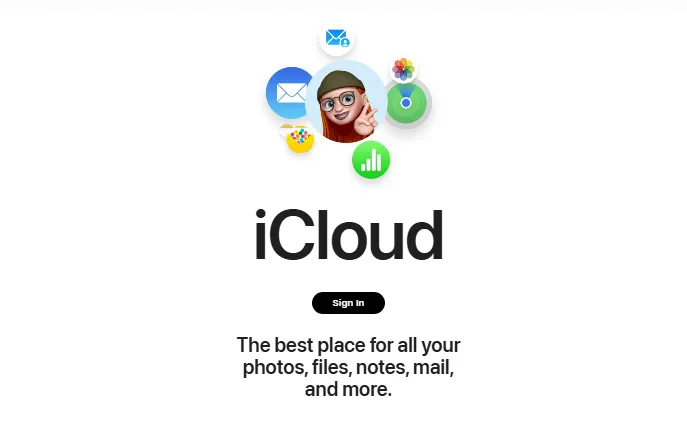
Verifying and Refreshing iCloud Messages:
- Go to Settings > [Your Name] > iCloud
- Ensure “Messages” is toggled on
- If already enabled, toggle it off, wait 30 seconds, then toggle back on
- Choose “Merge” when prompted to combine local and cloud messages
- Allow several minutes for synchronization to complete
Alternative iCloud Recovery Method:
If direct sync refresh doesn’t work, try signing out and back into iCloud:
- Go to Settings > [Your Name]
- Scroll down and tap “Sign Out“
- Enter your Apple ID password to confirm
- Restart your iPhone
- Sign back into iCloud and enable Messages sync
- Wait for message restoration to complete
This method works particularly well for messages that disappeared due to sync conflicts or were accidentally deleted across multiple devices simultaneously.
Method 2: Restore from iTunes or Finder Backup
Local backups created through iTunes (Windows/older macOS) or Finder (newer macOS) maintain complete copies of your message database. If you regularly sync with your computer, this represents a comprehensive recovery option.
Steps for Local Backup Restoration:
- Connect your iPhone to the computer where backups are stored
- Open iTunes or Finder based on your operating system
- Select your device when it appears in the interface
- Click “Restore Backup” in the device summary section
- Choose a backup created before your messages were deleted
- Confirm the restoration and wait for the process to complete
Important Considerations:
This method completely replaces your current iPhone data with the backup version. Any messages, photos, contacts, or apps added since the backup date will be permanently lost. Only use this approach when the deleted messages’ value exceeds everything you’d lose in the restoration process.
Additionally, encrypted backups preserve more message data than standard backups, including Health data and saved passwords. If you’ve been creating encrypted backups, your message recovery chances improve significantly.
Method 3: Professional Recovery Software Solutions
When Apple’s built-in recovery methods fail, professional iPhone data recovery solutions become essential. These applications can scan deeper into your device’s storage structure and analyze iCloud backups to locate messages that standard iOS interfaces can’t access.
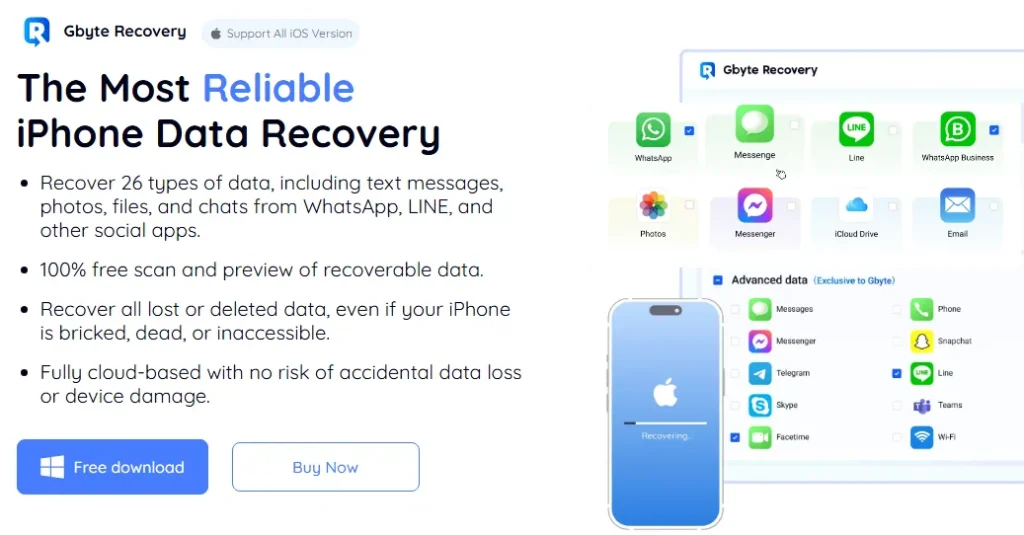
Gbyte Recovery has emerged as the best iPhone data recovery software in this category, consistently delivering superior results compared to generic recovery utilities. While many tools promise comprehensive message recovery, Gbyte’s specialized algorithms and iOS-specific optimization provide genuine effectiveness when standard methods fall short.
What Makes Gbyte Recovery Superior:
- Advanced Scanning Technology: Gbyte employs proprietary algorithms that analyze raw storage sectors, iCloud backup fragments, and system logs to reconstruct deleted message conversations with remarkable accuracy.
- Conversation Thread Reconstruction: Unlike basic tools that might recover individual messages out of context, Gbyte rebuilds entire conversation threads with proper timestamps and sender information intact.
- Selective Message Recovery: Rather than forcing complete device restoration, you can choose specific conversations or even individual messages to recover, preserving your current data while retrieving lost communications.
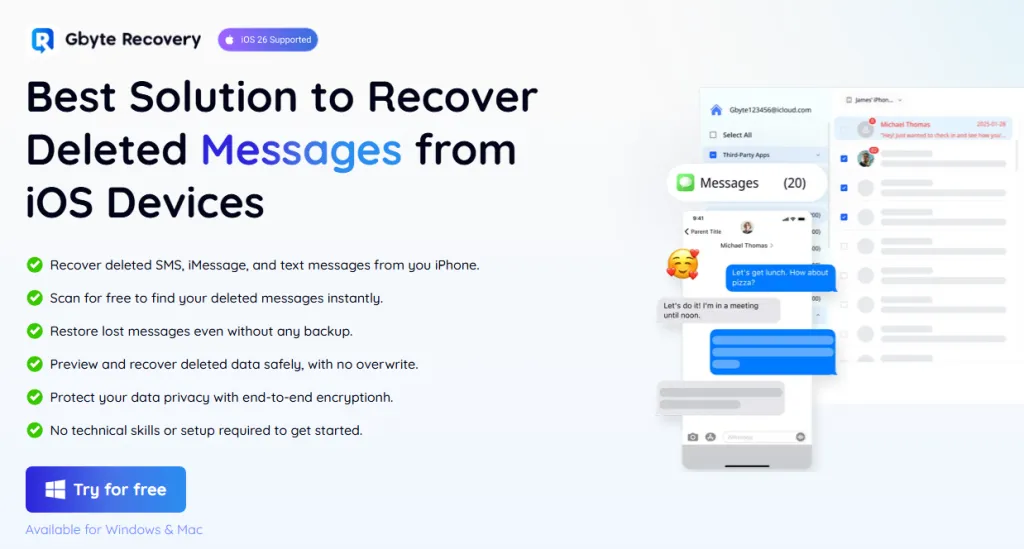
Detailed Gbyte Recovery Process:
- Installation and Setup: Download Gbyte Recovery from the official website and install it on your computer (Windows and macOS supported).
- Recovery Method Selection: Launch the software and choose “Messages” as your primary recovery target.
- Deep Analysis Execution: Allow Gbyte to perform its comprehensive scan, which typically takes 15-25 minutes, depending on data volume.
- Preview and Verification: Review discovered messages within the software interface, including conversation previews that show sender, recipient, and message content.
- Targeted Recovery: Select specific conversations or individual messages to recover, then export them to your computer in readable formats.
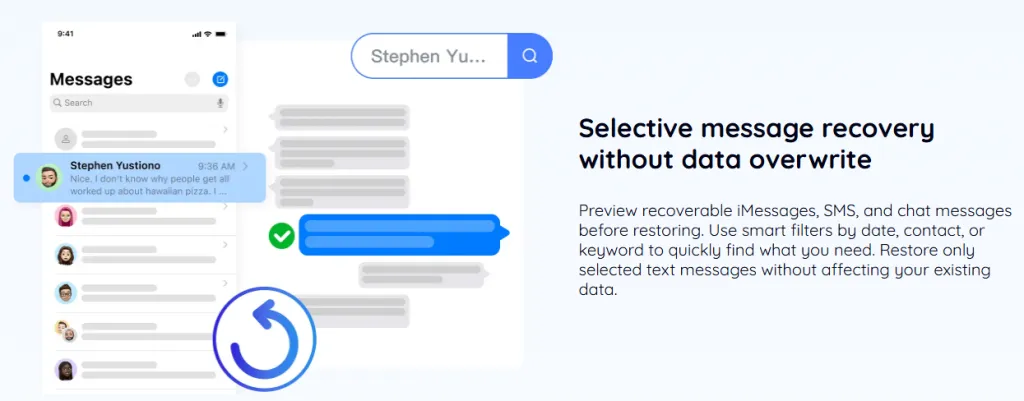
In 2025, the leading iPhone data recovery tool, Gbyte, achieves a 90% success rate for recent deletions, declining to a still-impressive 65-75% for messages deleted weeks or months prior. It consistently demonstrates superior performance in real-world message recovery scenarios.
Method 4: Check Other Connected Devices
Messages in iCloud syncing means your deleted messages might still exist on other devices connected to your Apple ID. iPads, Macs, and other iPhones often maintain message copies even when deleted from your primary device.
Device-by-Device Recovery:
On iPad:
- Open the Messages app
- Search for keywords from the deleted conversations
- Check if full message threads appear
- Screenshot or forward important messages to preserve them
On Mac:
- Launch Messages application
- Use Spotlight search for message content keywords
- Check the Messages database in ~/Library/Messages
- Export conversations before they sync-delete from Mac
On Secondary iPhones:
- Check Messages app for the deleted conversations
- Disable Messages in iCloud temporarily to prevent sync deletion
- Manual backup important messages before re-enabling sync
Choosing the Right Recovery Method
The 4 methods outlined above address different message loss scenarios and technical situations. Understanding which approach matches your specific circumstances optimizes recovery chances while minimizing wasted time and effort.
One cannot get over the emotional burden of losing significant text messages, yet knowing that there are several recovery options offers the necessary hope in the case of these stressful moments. It will help you recover the lost precious digital conversations, whether it is through an accidental deletion of family chats or through critical business emails being lost amid an iOS update.
These 4 methods are actual possibilities of retrieving the important digital conversations and regaining those significant relationships.




