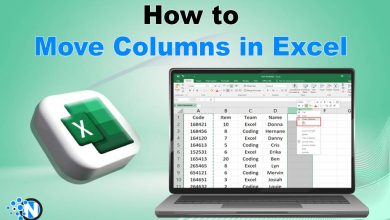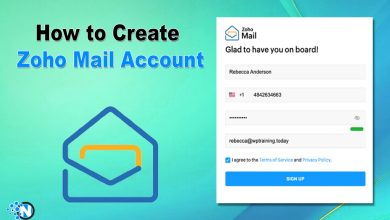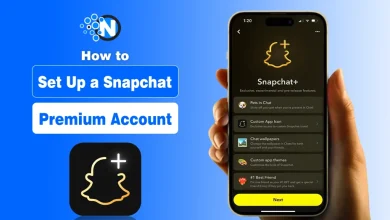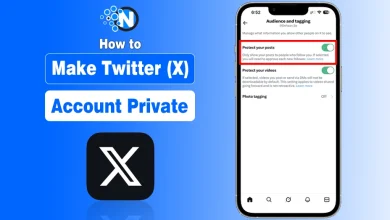How to Post Anonymously on Facebook: A Step-by-Step Guide

Whether you’re seeking advice on a sensitive topic, sharing a personal experience, or simply want to express yourself without revealing your identity, Facebook offers a way to post anonymously, but only within specific groups.
This guide will walk you through everything you need to know about anonymous posting on Facebook, including how it works, where it’s available, and how to use it effectively on both desktop and mobile devices.
Important Notes Before You Start
- Anonymous posting is only available in Facebook Groups that have the feature enabled by the group admin.
- Your identity is still visible to group admins, moderators, and Facebook, but not to other group members.
- Posts may require approval before appearing in the group.
How to Post Anonymously on Facebook on a Desktop Browser
Step 1: Join a Group That Supports Anonymous Posting
- Check the group’s description or rules to confirm anonymous posting is allowed. Click “Join” and wait for approval if the group is private.

Step 2: Navigate to the Group
- Click Groups in the left-hand menu.
- Select the group you joined from the list.

Step 3: Start an Anonymous Post
- Click the Anonymous Post button under the “Write something…” section.
- A pop-up will appear explaining how anonymous posts work.
- Click Create Anonymous Post to proceed.

Step 4: Compose Your Message
- Write your post as you normally would.
- You can include text, images, emojis, and more.
- If you change your mind, toggle off the “Post anonymously” option to post normally.
Step 5: Submit Your Post
- Click the Submit button.
- If the group requires approval, your post will be reviewed by admins or moderators before it goes live.
How to Post Anonymously on Facebook Mobile App (Android & iOS)
Step 1: Open the Facebook App
- Tap the three-line menu (☰) in the bottom or top corner of the app.
- Tap Groups and select the group you want to post in.

Step 2: Create an Anonymous Post
- Tap the Write something… field.
- Look for the Post anonymously toggle or silhouette icon.
- Tap it to enable anonymous posting.
Step 3: Write and Submit
- Type your message.
- Add any media or formatting you want.
- Tap Submit or Post to send it.
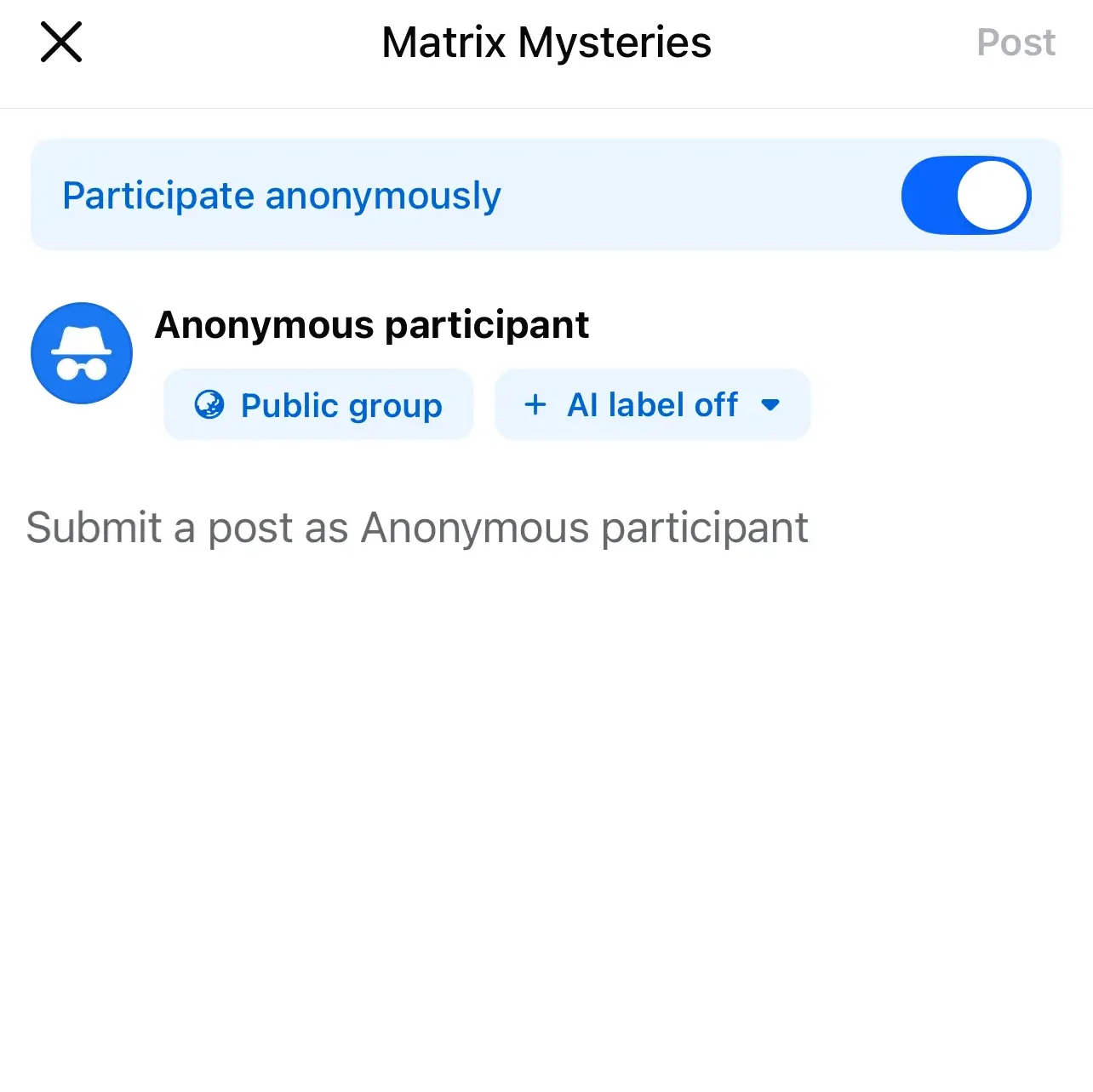
Pro Tips Regarding How to Post Anonymously on Facebook
- Be respectful: Anonymity isn’t a license to be rude or violate community guidelines.
- Stay on topic: Make sure your post aligns with the group’s purpose.
- Use anonymity wisely: It’s best for sensitive questions, personal stories, or feedback.
- Avoid spam or trolling: Group admins can revoke your posting privileges if you misuse the feature.
Limitations of Anonymous Posting on Facebook
While the feature is useful, it does come with some limitations:
| Limitation | Details |
|---|---|
| Not available on personal timelines | You cannot post anonymously on your own profile or page. |
| Not available in all groups | Only groups with the feature enabled allow anonymous posts. |
| Identity visible to admins | Your identity is hidden from members but visible to moderators. |
| No anonymous comments | You can’t comment anonymously on other posts—only the original post can be anonymous. |
Final Thoughts
Facebook’s anonymous posting feature is a powerful tool for sharing without fear of judgment or exposure. Whether you’re asking for advice, venting, or contributing to a discussion, it allows you to engage more freely, while still respecting the community’s rules.
If you’re unsure whether a group allows anonymous posts, just check the group settings or ask an admin. And remember while your name won’t be visible to other members, it’s still known to moderators and Facebook itself.