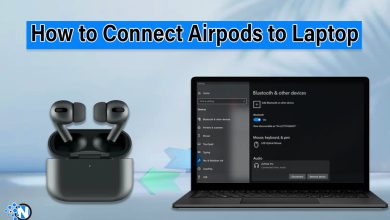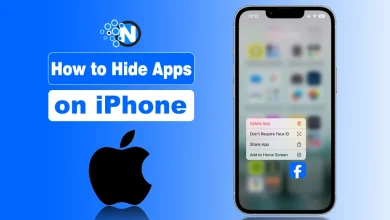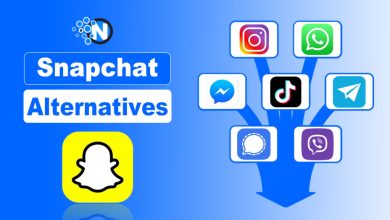How to Make Snapchat Dark Mode – A 2025 Guide
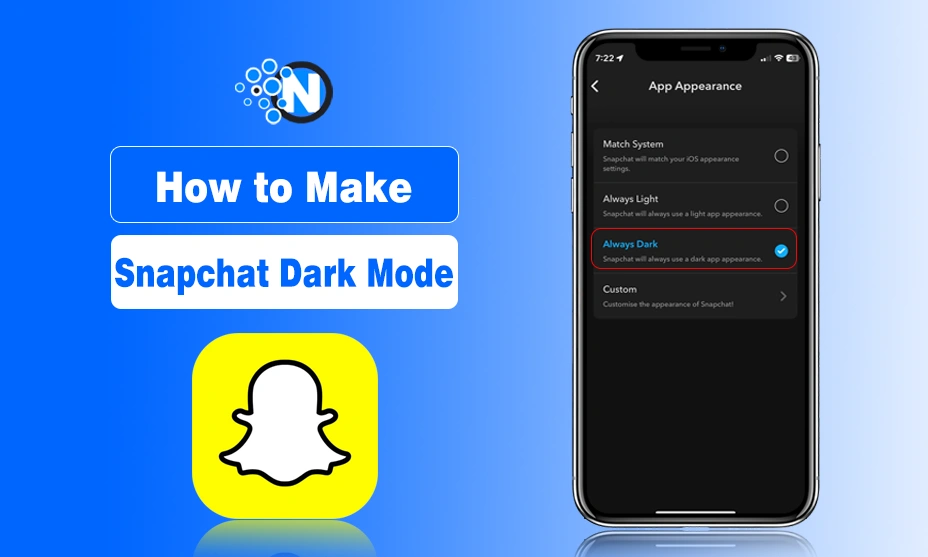
Snapchat has gained popularity among Gen Z to send streaks and share activities with friends and family? Not only streaks, but it also allows users to send messages and share stories to remain connected.
However, using a screen for more than 3 hours regularly, especially at night, impacts largely on eyesight and mental. In this regard, Snapchat has several features for its users to protect privacy and care about them. Dark mode is one of them that can be used at night to lower the screen brightness.
In this guide, we will discuss how to make Snapchat dark mode.
What is Snapchat Dark Mode?
Snapchat dark mode is the black theme over the app to reduce battery consumption and eye strain. It is also called bedtime mode which enhances chat looks and saves eyes from the brighter screen.
However, dark mode is also the favorite theme among the young generation who uses apps for more than 5 hours daily. It is available for both Snapchat premium accounts and free members.
How to Make Snapchat Dark Mode?
Dark Mode is free for both Android and iOS users. How to make Snapchat dark mode: here are steps for both users. These applied for all Snapchat Plus and free users.
1. How to Make Snapchat Dark Mode iPhone
In the undersection we have mentioned some steps to enable Snapchat dark mode on iOS devices:
- Open your “Snapchat app” on your iPhone.
- Now, access your profile and click on the “Setting icon” upper right corner of your profile.
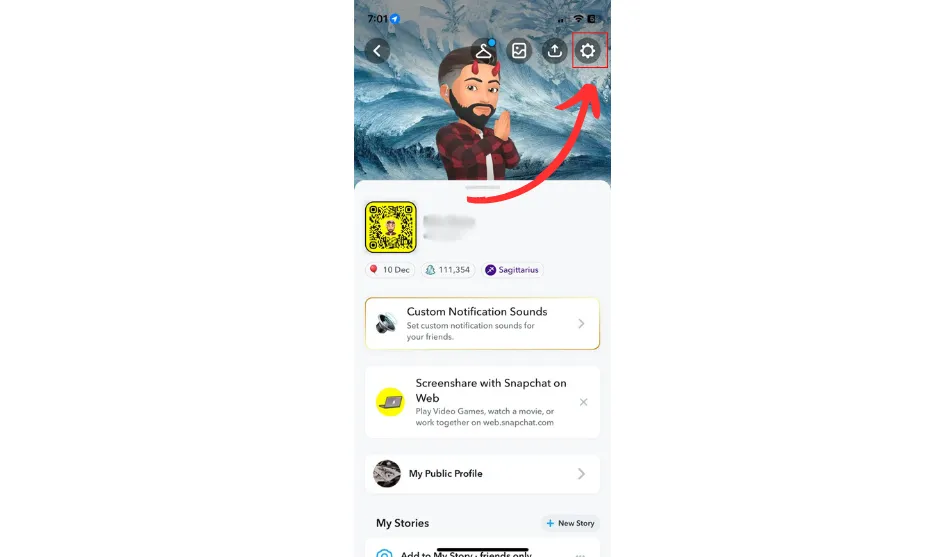
- Scroll down and Tap on “App Appearance”
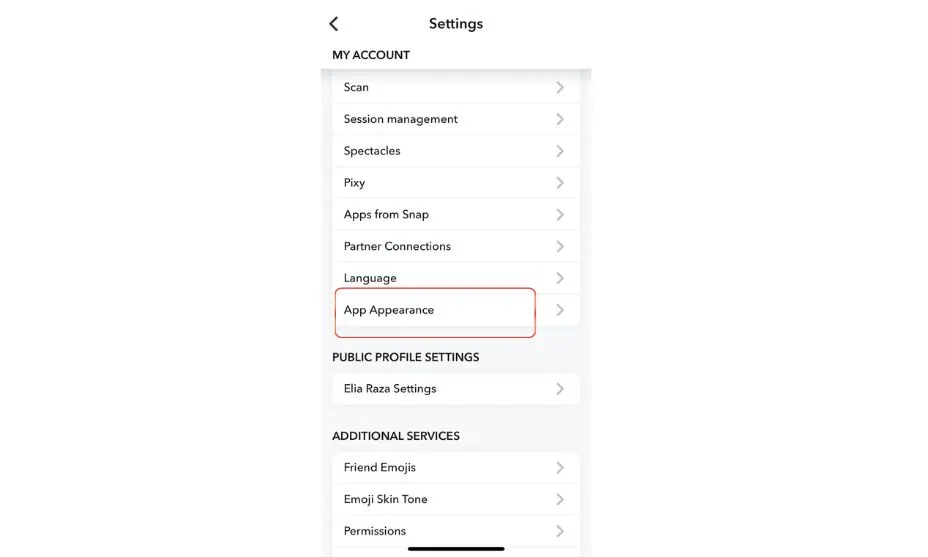
- Here, you can select “Always Dark Mode” to enable dark mode.
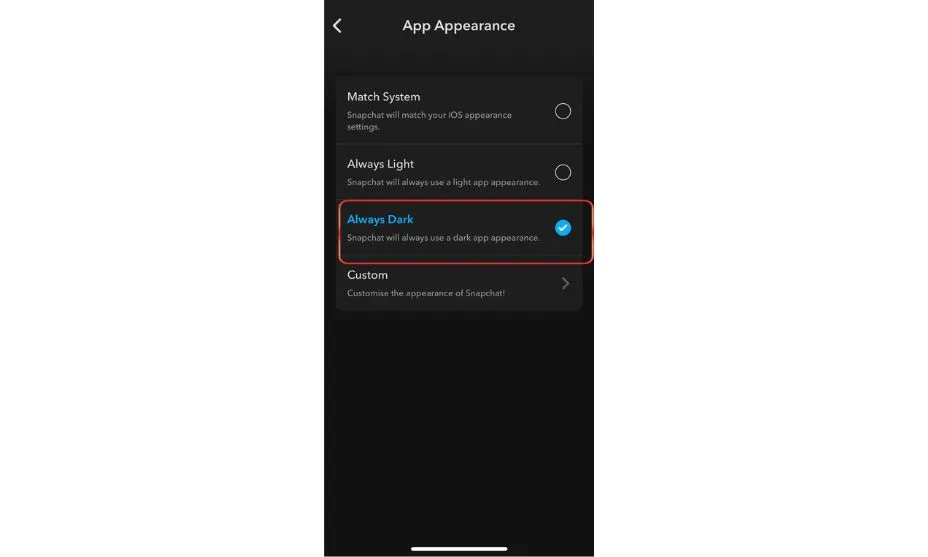
- So, if your mode is swing and want to disable dark mode, click on “Always Light” to disable dark mode.
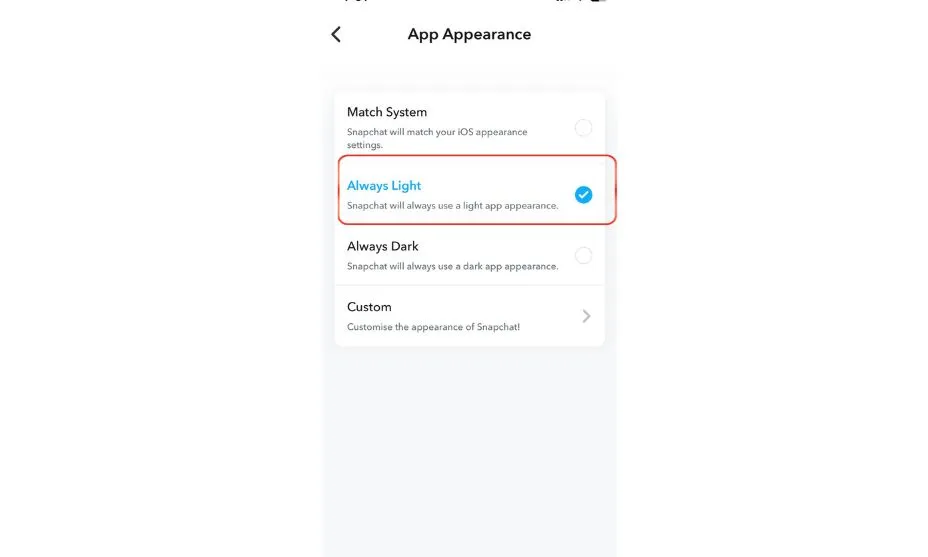
2. How to Make Snapchat Dark Mode Android
However, the process is the same as for iOS users. But here are steps for your information.
- Open the Snapchat app on your mobile phone.
- Go to your profile.
- Tap on the “Settings” in the upper right corner of the profile.
- You will find the “App Appearance” under my account click on it.
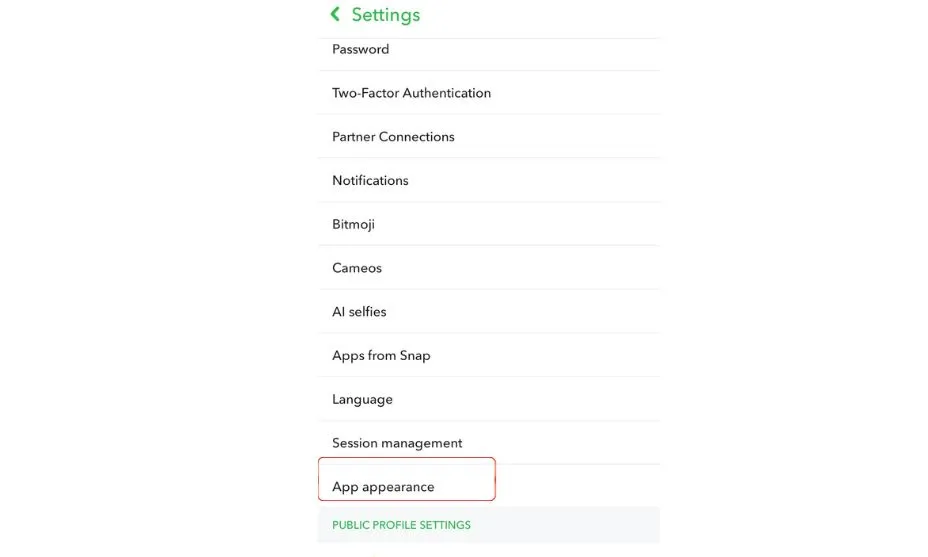
- Here you can select “Always Dark” To enable dark mode.
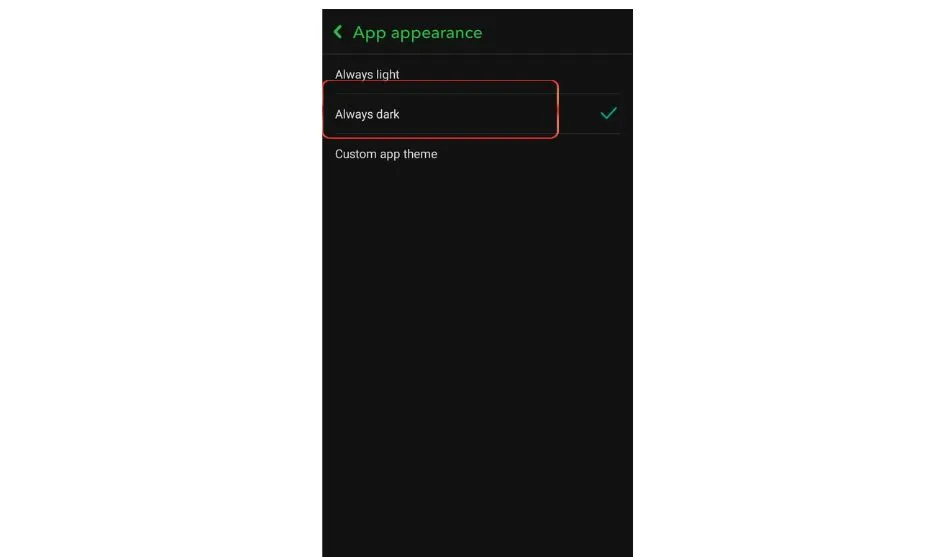
- If you want to disable dark mode, click on “Always Light” to change the settings.
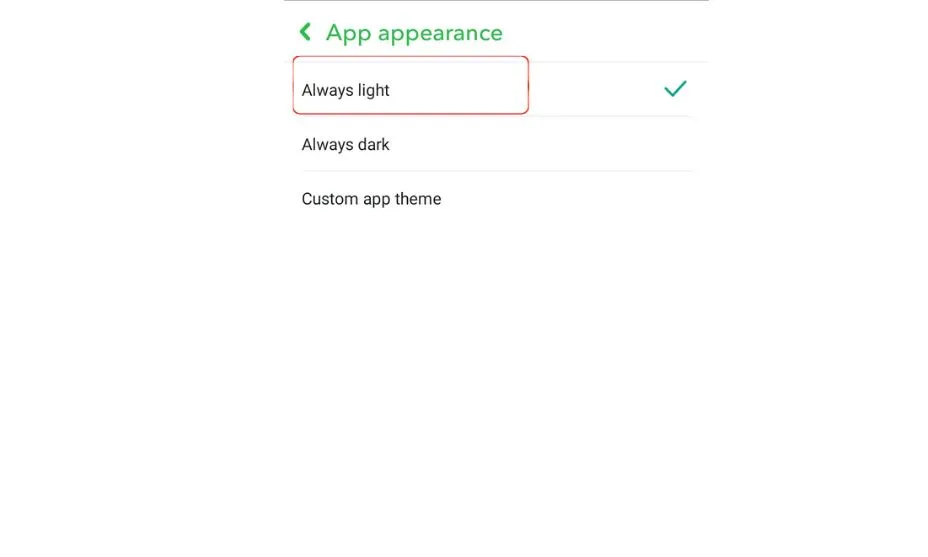
3. How to Enable Snapchat Dark Mode on the Web
Here are some simple steps to make dark mode on the web.
- First of all, you can visit the Snapchat official website,(https://www.snapchat.com)
- Now, you will need to log in to your account with your name and password.
- Tap on your “bitmoji”
- Click on the “Theme” Option.
- And now select “Always Dark” to enable dark mode.
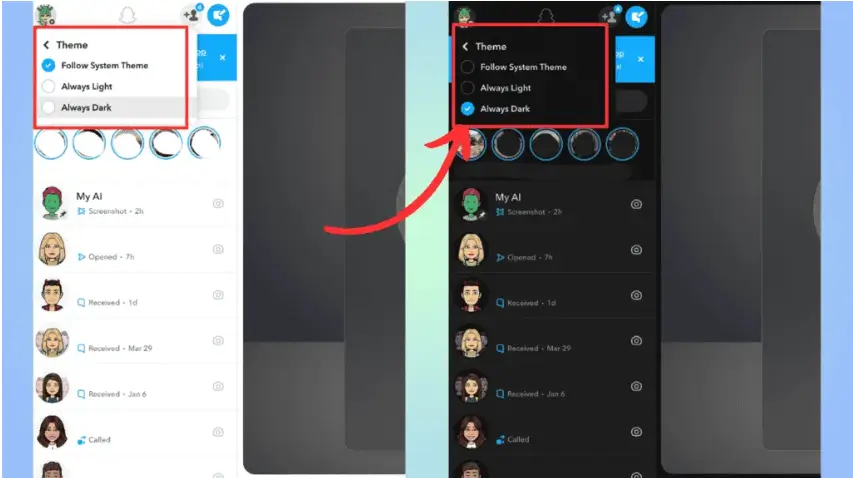
We have discussed the steps to enable dark mode on Snapchat. However, if you are still facing issues regarding dark mode on your device, then it is recommended to contact the “Snapchat support center.”
Advantages of Snapchat Dark Mode:
As discovered above, young people especially Gen Z spend more than 3 hours per day on social media, especially on Snapchat which is not beneficial for eyesight and mental. However, it can also harm the mobile phone causing battery damage or heating issues. So, here are some benefits of the dark mode.
Protects Eyesight
According to some research, using mobile or computer screens for a long time causes weak eyesight, which is not good for health. Due to sharing features, most people are addicted to Snapchat and use the screen for a long.
So, if you enable dark mode, it will reduce eye strain and protect you from weak eyesight problems. So, it is recommended to use dark mode.
Improved Battery Life
If you are using a brighter screen for long, it can affect the mobile battery life. Black or dark mode decreases the screen pixel that consumes a lower battery than a bright one.
If you are spending time on Snapchat, whether for chatting, video sharing, or marketing goals, use this mode to save a battery that lasts for a long time.
Enhances Chat Looks
Not only does it reduce eye strain, but also it makes an aesthetic app environment of chat and overall app. Most people love a black theme, which enhances the look. If you enable dark mode, it will turn into a black theme, leaving an awe impression when someone looks.
Summary Lines
All these details are about how to make Snapchat dark mode. It is a straightforward process to enable dark mode on Snapchat whether you have Android, iOS, or the web. However, dark mode is beneficial for both smartphones and users’ health.
It helps to reduce eye strain, improves battery life, and enhances the chat theme. If you want to make dark mode on your device we have elaborated in simple steps for every device. But still, if you can’t enable dark mode on Snapchat contact the support center.
FAQ’S
Is Snapchat dark mode beneficial?
Yes, Snapchat dark mode protects the user’s eyesight and provides an aesthetic look to app.
Why is Dark Mode not working?
It happens sometimes when you are using an outdated version of Snapchat or OS on your mobile. So make sure to update the app or system and try again. Also, it is important to note that your device supports the dark mode.
What devices support dark mode?
Snapchat dark mode is available for every user whether you are using, iOS, Android, tablet, or the web.
Is Snapchat Dark Mode available for free users?
Yes, No matter whether you are a Snapchat premium member or a free member this feature is available for free to enable on your device.
Can we set Dark Mode to turn on automatically on Snapchat?
Yes, if your system settings are on support, the night and day theme automatically turns on or off. Snapchat also allows you to turn on automatically. But it depends on your device.
Can we customize the appearance of dark mode on Snapchat?
It depends on your Snapchat version and the device you’re using. However, there are features for certain versions and devices to customize the theme, contrast, brightness, and elements.