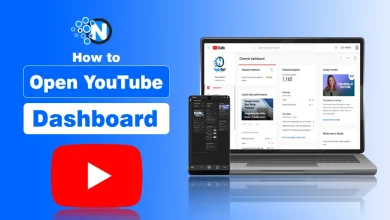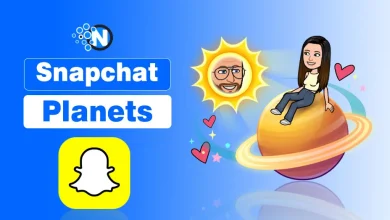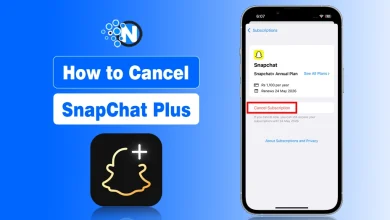How to Play Pokémon Go on PC (Safe & Working Methods 2025)

Pokémon Go is an augmented reality (AR) mobile game launched in July 2016 and now there are almost 20.1m total monthly active users of this game. The app merges real-world analysis with virtual creature-catching through your smartphone’s GPS and camera.
If you love Pokémon Go, you know the struggle, small screens, GPS issues, and that awkward moment when your phone overheats mid-raid. The mobile experience is fun, but sometimes you just want the convenience of your keyboard, mouse, and a stable WiFi connection.
Although most users enjoy this action-packed adventure game on their smartphone devices only, some want to enjoy this game on their PC as well. And yet, thousands of players each month search for ways to enjoy Pokémon Go on PC, hoping for larger screens, smoother controls, and better accessibility.
Niantic’s strict anti-cheat systems can easily flag unauthorized setups. That’s why this guide focuses on tested, reliable, and secure ways to play Pokémon Go on your PC in 2025.
Can You Play Pokémon Go On PC?
Officially, Niantic designed Pokémon Go only for Android and iOS devices. There is no native desktop version or Windows/Mac client.
However, some players want better controls, bigger displays, or simply to bypass other restrictions. Therefore, they employ different methods to play Pokémon Go on a PC or a laptop. These methods include:
- Using an Emulator- run the mobile app on your computer
- Screen Mirroring- mirror your phone screen to PC and control it
- Phone Linking- connect your Android to your PC using Microsoft’s “Phone Link” app.
However, this is strictly against the Niantic rules and can lead to safety concerns. Users who exercise such techniques can even face a ban from the developers.
Safety Box: The act of playing Pokémon Go on PC is not in compliance with the terms of service of Niantic. Violations may lead to account suspension or permanent ban.
System Requirements for Running Pokémon Go on PC
While Pokémon Go doesn’t have official PC specs, most tools that help run the game have basic hardware needs. Make sure your system meets the following minimums for smooth performance:
| Component | Minimum Requirement |
|---|---|
| Operating System | Windows 7+ / macOS 11 (Big Sur)+ |
| Processor | Intel, AMD, or Apple Silicon |
| RAM | 4 GB or more |
| Storage | 10 GB free space |
| Internet | 15-20 Mbps stable speed |
According to Statista, Pokémon Go generated over 297.44 million billion in annual revenue and this proof that even after eight years, the game’s global engagement remains massive.
Method 1 – Play Pokémon Go with an Android Emulator
Android emulators mimic mobile devices, letting you run mobile apps directly on your desktop. Although they’re not officially supported, they’re widely used by gamers to play mobile titles on larger screens.
To play Pokémon Go on your PC, here are 2 of the best emulators that you can use:
1. Play Pokémon Go with Bluestacks
BlueStacks is one of the most popular Android emulators that can be used to play Pokémon Go on your PC. It is compatible with most Android devices and is widely used for running apps and games on your PC.
Here is a step-by-step procedure to download and install the Bluestacks emulator to play Pokémon Go on your PC:
- Go to the official website of Bluestacks (https://www.bluestacks.com/) and hit download.

- Once downloaded, install Bluestacks on your PC and sign in to your Google account.

- After logging in, install Pokémon Go from the Google Play Store.

- Once installed, open Pokémon Go from the BlueStacks emulator on your PC and enjoy playing.

2. Play Pokémon Go with MEmu
Memu is another popular Android emulator used to mimic the Android experience on a PC. It’s mostly used as an alternative to Bluestacks and allows users to run games smoothly, even on a mid-range PC.
So, here is the step-by-step guide on how you can use Memu to play Pokémon Go on your PC:
- Go to the official website of Memu Play (https://www.memuplay.com/) and download the software.

- After downloading, install it on your device and sign in to your Google account.

- Type Pokémon Go in the search section and install it.

- After installing, just open Pokémon Go in the MEmu Emulator and enjoy casual play.

⚠️ Important:
Niantic constantly detects emulator-based accounts. Use them at your own risk, and avoid GPS spoofing or suspicious login patterns.
Method 2 – Play Pokémon Go via Screen Mirroring
If you want to stay compliant with Niantic’s terms and still play on a large display, screen mirroring is a much safer option. It mirrors your phone’s screen to your computer, without modifying the game files.
Option 1: KingShiper Ap
KingShiper is an easy-to-use screen mirroring app that allows you to mirror your Android’s screen on your PC with just one click. Its primary features are its low latency and high-resolution display, which attract most users.
Here is the detailed procedure on how you can run Pokémon Go on PC using KingShiper:
Prerequisites: Make sure Pokémon Go is already installed on your mobile device and both devices are connected to the same WLAN network.
- Download and install the KingShiper desktop a pp from the official website (https://www.kingshiper.com)

- Install the KingShiper mobile app on your smartphone.

Wireless screen mirroring: View Pokémon Go on a Desktop
- Make sure that both of your devices are connected to the same WLAN network.
- Open the KingShiper app on both your PC and smartphone.

- Tap on the scanner icon in the mobile app and scan the QR code that is on the PC screen.

- After scanning the QR code, your phone’s screen will appear on your desktop.

- Now you can open and play Pokémon Go on your mobile phone, and the screen will be mirrored to your desktop.
Option 2: KingShiper USB Control
- Open the KingShiper desktop app and head to USB Mirror-Control.

- Use a USB cable to connect your smartphone to your PC or laptop, and make sure that USB screen mirroring is in toggle.

- In the Settings app of your mobile device, enable the USB Debugging option.

- Head to the Devices List section and click the Connect option, which is next to your mobile device’s name.

- Once connected, your mobile screen will appear on the desktop.

- Now select the Control Phone option, as it will allow you to use your computer’s mouse to control your phone.

- You’re all set now. Just open the Pokémon Go game with the help of your mouse and raid with friends.

Option 3: Microsoft Link to Windows
Backed by Microsoft’s authority, the Link to Windows app serves as a powerful alternative to KingShiper. You can attend calls, share your photos, and even run different mobile apps and games on your desktop or laptop.
- In the Windows search section on the taskbar, search for the Phone Link system app and open it.

- Sign in with your Microsoft Account. (If already signed in, skip this step)
- Select whether you are linking an Android or an iPhone device.

- Install Microsoft’s Link to Windows app on your mobile device and open it.

- Select the Sign in with QR code on your PC option.

- A QR code scanner will open on your phone, and now scan the QR from the Phone Link app on your desktop.

- Grant all the permissions prompted on your smartphone after you scan the QR code. And restart your Phone Link desktop app.

- Now you can use your mouse to go to the apps section, open the Pokémon Go game, and enjoy playing.
Microsoft Phone Link supports a wide range of smartphone brands such as HONOR, OPPO, ASUS, Xiaomi, and many others. To check whether your mobile phone is compatible with Phone Link, check out Microsoft’s official list of supported mobile brands and models.
Phone Link (Link to Windows) app has surpassed 1 billion downloads on the Google Play Store and comes pre-installed on many Windows 10 and 11 PCs.
Method 3 – Use iMyFone MirrorTo App
iMyFone MirrorTo is an efficient app designed to mirror and control the screen of your phone from your PC. Unlike emulators, this app is not resource-intensive and works smoothly even on less powerful operating systems.
iMyFoneMirrorTo offers both USB and Wireless phone screen mirroring. But for a better experience and low latency, most users prefer the USB connectivity method.
How to use iMyFone MirrorTo:
- Download the iMyFone MirrorTo desktop app from the official website (https://www.imyfone.com/screen-mirror/)

- Open the desktop app, select your device type.

- Connect your mobile to your PC using a USB cable.

- After connecting, go to your smartphone’s settings and tap the build number 7 times to become a developer and enable USB Debugging.

- Now your phone’s screen will start displaying on your desktop.

- Now tap the mouse icon that is on the left side of the mirrored screen and grant all the permissions from your mobile device.

- You have full control of your smartphone on your computer, and you can launch and enjoy playing Pokémon Go on a PC or laptop.

Location Spoofing: What It Is and Why It’s Risky
Location spoofing refers to tricking Pokémon Go into believing you’re in a different location than your actual one. The game considers the signal sent by the emulator or the software being used as the player’s actual location.
Why Players Spoof?
The Pokémon Go pc spoofers use location spoofing to travel virtually to different cities or locations without physically moving. Here are some reasons why spoofers use these shady methods:
- Catch region-specific Pokémon: They teleport to rare Pokémon spawn points and catch region-exclusive Pokémon.
- Custom routes: Use pre-defined routes to move Pokémon realistically between PokéStops and gyms.
- Save time and money: Spoofers avoid real-world travel to save money and time.
Risks of Spoofing
Location spoofing violates the rules of Niantic and is strictly prohibited by them. They actively monitor spoofing activities such as repeated teleportation patterns and impossible travel locations. The location spoofers can experience:
- Soft bans: Sudden location changes can lead to a temporary ban.
- Cooldown timers: These timers restrict movements after teleporting too quickly between locations, and this prevents unfair gameplay.
- Account Suspensions: Continuous use of spoofing tools, virtual joysticks, or unrealistic routes can lead to permanent bans from Niantic.
- Glitches and crashes: Spoofing can result in frequent crashes and in-game glitches, affecting the overall gaming experience.
Never jump instantly between countries or regions. Even small GPS inconsistencies can trigger Niantic’s anti-cheat systems.
Which Method Should You Choose?
| Method | Setup Time(Minutes) | Control Unit | Latency | Risk | Cost |
| Emulator | 10-15 | Keyboard/mouse, Joysticks | Low-Medium | High | Free |
| Screen Mirroring | 5-10 | Same touchscreen controls as your phone | Very Low (USB) / Low (Wi-Fi) | Low | Partially Free |
| iMyFone MirrorTo | 5-10 | Keyboard/mouse mapping, but the app runs on Android | Low (USB) / Low-Medium (Wi-Fi) | Low -Medium | Paid |
If you prioritize safety and compliance, choose screen mirroring or iMyFone MirrorTo. For convenience, emulators work but carry significant risk.
Final Thoughts
Playing Pokémon Go on PC provides a much immersive experience, but it’s important to understand the risks. Using emulators and other mirroring apps like iMyfone MirrorTo can enhance your gameplay to a great degree.
While methods like emulators and screen mirroring with tools like iMyFone MirrorTo can enhance your gameplay. To minimize risks, respect cooldown timers between actions, and avoid too much teleporting.
Try these methods to enjoy Pokémon Go on your PC, but remember to play cautiously to avoid account suspension.
FAQs About Playing Pokémon Go on PC
Can we play Pokémon Go on PC?
Yes, but only through emulators or screen-mirroring tools. Niantic’s ToS (Terms of Service) doesn’t officially support PC play, so your account may get banned if it is detected spoofing.
Is Pokémon Go available for PC?
No, there is no native Pokémon Go app for PC. You may use third-party tools like emulators, but these violate the rules.
Does Pokémon Go work on BlueStacks?
Yes, Pokémon GO works on BlueStacks, but features like GPS and sensors are simulated. Niantic may detect this, creating a potential account risk.
How to play without BlueStacks?
Try emulator alternatives (e.g., NoxPlayer, LDPlayer) or use phone screen-mirroring to a PC. However, all methods outside official apps carry risks.
Why play on PC instead of phone?
Some choose PC for bigger screens, easier controls, and for other shady reasons, but this leads to the violation of Niantic rules.