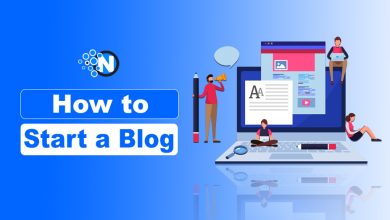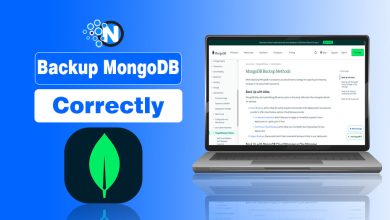How to Make Your Twitter (X) Account Private: A Simple Step-by-Step Guide

Twitter, now known as X, is a platform to share news, announcements or views about anything you want. Sharing each post is called tweeting, and everyone can see, comment or like your tweet until you make your account private to limit access to people who can engage with your tweet.
You can simply make your Twitter (X) account private using a smartphone, whether Android or iPhone, and the desktop web. It only takes a few taps.
In this guide, we will explore exactly how to make your Twitter account private on both mobile and desktop, quickly, clearly, and beginner-friendly. Let’s get started!
What is a Private Account on Twitter (X)?
A private account on Twitter (X) means your tweets and activity are only visible to people you approve. When you switch to a private (also called protected) account, your posts are no longer public, and only your approved followers can see your tweets, replies, media, and likes.
Here’s what a private account on Twitter (X) means:
- Only approved followers can see your tweets
- People must send a follow request, and you can accept or decline
- Your tweets won’t appear in Google or public searches
- Your replies to public accounts are only visible to your followers
- Your content cannot be retweeted by others (unless they copy/paste it manually)
How to Make a Twitter (X) Account Private – (Android, iOS and Desktop)
Follow these easy steps to turn your Twitter (X) account public to private and limit access to tweets and data.
On Android & iPhone (Mobile App)
- Open the X (Twitter) app.
- Tap your profile picture in the top-left corner.
- Select Settings and privacy

- Tap Privacy and safety.

- Select Audience and tagging.

- Turn on the toggle for Protect your posts.

- Additionally, you can toggle on Protect your videos.
On Desktop (PC/Laptop)
- Go to twitter.com and log in.
- Click More from the left sidebar.
- Go to Settings & privacy.

- Click Privacy and safety.

- Select Audience, media and tagging.

- Check the box for Protect your posts.

- Confirm by tapping Protect.

Your account will immediately switch to private mode.
Privacy Settings to Make Twitter (X) Even More Private
Here are additional privacy settings you can adjust to make your Twitter (X) account even more private and secure. These settings help limit who can contact you, see your activity, and interact with you.
- Turn Off Photo Tagging
- Restrict Who Can Message You
- Limit Who Can Reply to Your Tweets
- Hide Your Activity Status
- Disable Discoverability by Phone or Email
- Hide Sensitive Content
- Control What You See in Search
- Manage Blocked and Muted Accounts
- Turn Off Location Information
- Review Connected Apps
While protecting your account, you might also want to control what content shows up—see how to disable Safe Search on X for full access.
Final Thoughts
A private Twitter (X) account gives you more control over who can see your posts and interact with you. With just a few simple steps, you can protect your tweets, limit unwanted attention, and create a safer online space for yourself.
Once your account is private, only approved followers can view your content, giving you more comfort and confidence while using the platform. You can also explore extra privacy settings to tighten your security even further. In short, switching to a private account is a quick and effective way to stay in charge of your Twitter experience.
Frequently Asked Questions
Can people still follow me if my account is private?
Yes, but they must send you a follow request. You can choose to accept or decline it.
Will my tweets appear in Google search if my account is private?
No. Your tweets will not show up in public search engines or public timelines.
Can someone retweet my protected tweets?
No. Retweeting is disabled for private accounts. People can only screenshot or copy your tweet manually.
Will my old tweets become private after I switch to a protected account?
Yes. All your past and future tweets become visible only to approved followers.
If my account is private, can everyone see my replies?
Only your approved followers can see your replies, even when you reply to public accounts.
Can I still use hashtags with a private account?
Yes, you can use hashtags, but your tweets will not appear on public hashtag pages.