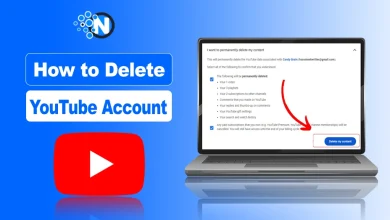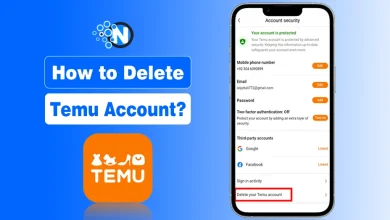How to Improve Video Quality with an AI tool

Video quality is more important than ever before. Whether it’s old family recordings, blurry social media clips, or legacy footage from old devices, poor video quality can diminish impact.
Thanks to advancements in artificial intelligence (AI), enhancing video quality is no longer reserved for high-end studios. AI tools now offer accessible, powerful solutions that can upscale resolution, reduce noise, and restore lost details, all with minimal manual effort.
In this blog post, I will explain what an AI video enhancer does and how to enhance video quality using an AI tool.
Want to upscale video to 4K? Read on!
Why Is There Low-Resolution Video
There are several common causes of low-resolution video. Learning these causes can help you prevent blurry or grainy footage.
- Original capture limitations: Devices like early webcams, older smartphones, security cameras, or legacy camcorders often record at low resolutions. So, upgrade your device if you are going to take a clear video.
- Compression artifacts: Platforms that aggressively compress video to save bandwidth, such as some messaging apps or streaming services, can introduce noise, blur, or blockiness.
- Aging and degradation: Digitized old media, like VHS transfers or analog recordings, often lose sharpness and clarity over time.
- Frame rate reductions: Videos with low FPS may appear choppy, reducing perceived quality. You’d better increase FPS to generate a smooth recording.
The root problem is a lack of detail; pixel information is missing, and traditional resizing only magnifies the imperfections. Fortunately, people can get an AI video enhancer today, which is a handy tool for making good videos.

What Does an AI Video Enhancer Do
Unlike conventional upscaling methods that simply stretch and interpolate pixels, modern AI video enhancers use deep learning and neural networks to infer missing detail intelligently. They typically combine multiple enhancements:
- Upscaling resolution: Many video processing tools involve an upscaling feature, which converts 480p to 1080p or 4K, reconstructing details rather than stretching pixels.
- Denoising: It aims to remove grain, compression artifacts, and noise to smooth visuals.
- Sharpening: This feature increases the video’s sharpness, enhancing edges and textures for crisper images.
- Frame interpolation/smoothing: These AI tools generate intermediate frames to improve motion fluidity.
- Color correction: To create a bright and natural video, an AI video enhancer often adjusts exposure, contrast, and saturation for more vivid visuals.
Some advanced tools also include other features, such as colorization of black-and-white footage, face enhancement, and stabilization. These enhancements make AI tools particularly powerful for reviving old or poor-quality content and achieving professional clarity.
How to Improve Video Quality with VidHex
There are various software for improving video quality. One standout AI tool for video enhancement is VidHex. Let’s walk through its features and usage:
What Is VidHex?
VidHex is a comprehensive AI-powered video processing suite. It combines multiple enhancement capabilities, Video Enhancer, Video Upscaler, Colorizer, and so on. It supports 4K and even 8K output quality, with options tailored to different content types like animation, human faces, or vintage footage.
Key Features of VidHex Video Enhancer
The AI Video Enhancer improves overall clarity, brightness, and contrast. It involves several functions.
- Upscale Video to 4K or even 8K: It smartly reconstructs missing pixels and sharpens edges, turning blurry low-resolution clips into high-definition content.
- Face Detail Enhancement: Human facial clarity is specifically improved—smoothing skin, reducing blemishes, enhancing lighting, and color.
- Denoising, Unblurring & Brightening: VidHex removes noise, restores crispness, lightens dark scenes, and counters pixelation, resulting in clear and smooth footage.
- Batch Processing & Hardware Acceleration: The tool allows efficient processing for multiple files at once, using GPU acceleration, without a watermark.
Step-by-Step Guide to Improve Video Quality
Step 1. Download VidHex
Enter VidHex’s official website and download it on your device.

Step 2. Import Your Video
Drag-and-drop or click the board to select the low-resolution video you want to enhance.

Step 3. Choose Enhancement Mode
VidHex offers multiple AI models, and you can choose “General Enhancement Model”.

Step 4. Have A Preview
The software delivers a short version for preview. Click the button to check the effect.

Step 5. Export the Result
Hit “Export Full Video” to download your enhanced video without a watermark.

Recommended Scenarios
- Family/home videos: Breathe life into grainy memories.
- Animations or creative projects: Upscale artwork beautifully to a 4K display.
- Online content: Give your social media posts or vlogs polished, professional clarity.
- Historical or B&W footage: Add realistic color and depth to legacy films.
Conclusion
Video enhancement has evolved beyond basic resizing. With AI video enhancers, you can realize several functions, upscale video to 4K, remove noise, sharpen detail, colorize, and stabilize with intelligent algorithms.
VidHex is an excellent tool for high-quality videos. It combines AI-driven enhancements, supports batch processing, utilizes hardware acceleration, and delivers professional-looking results across a wide range of use cases. Whether your content is an old low-resolution video or a modern clip needing a polished boost, VidHex makes it easy to enhance video quality, reviving your footage with crystal-clear clarity.