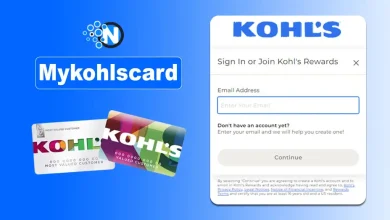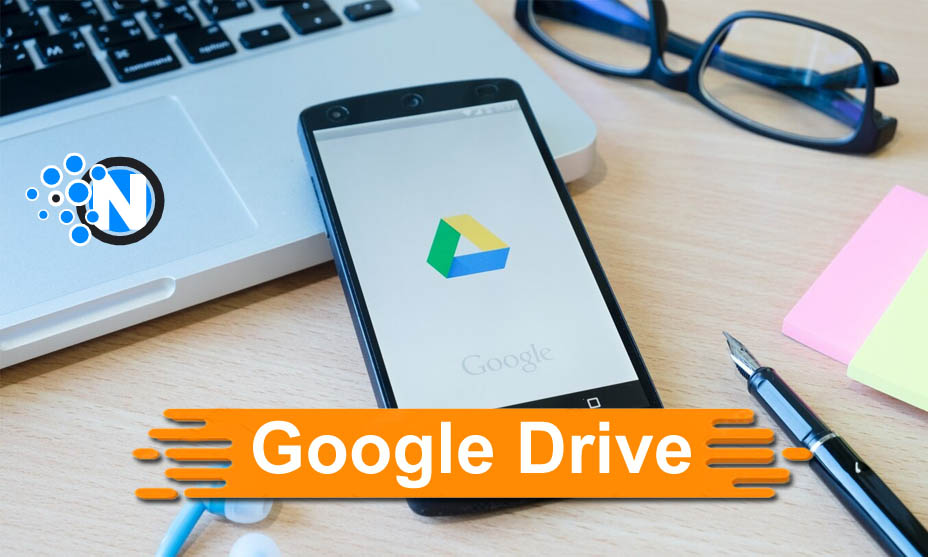
Google Drive has significantly revolutionized the way of storing, sharing, and collaborating data and files over online platforms. By providing seamless integration with other Google services, it is now become one of the most versatile tools. As a result, businesses and individuals can have brilliant advantages with the help of Drive 101. Further, you can integrate other Google tools for enhanced functionality. In this guide, we will elaborate on its key features and functionalities, alongside best practices you can opt for to optimize your experience with this fantastic platform.
What is Google Drive?
Google Drive is a cloud storage service offered by the world’s largest search engine, Google. It allows user to store their files more securely and safely and access them from any device with an internet connection. Moreover, it is seamlessly integrated with Google’s suite of productivity tools like Docs, Sheets, and Slides for enhanced usage. Thus, Google users can easily access it from their browser or through the Android app and can enjoy its perks. By having an active internet connection, they can directly upload their files into it to store for an extended period.
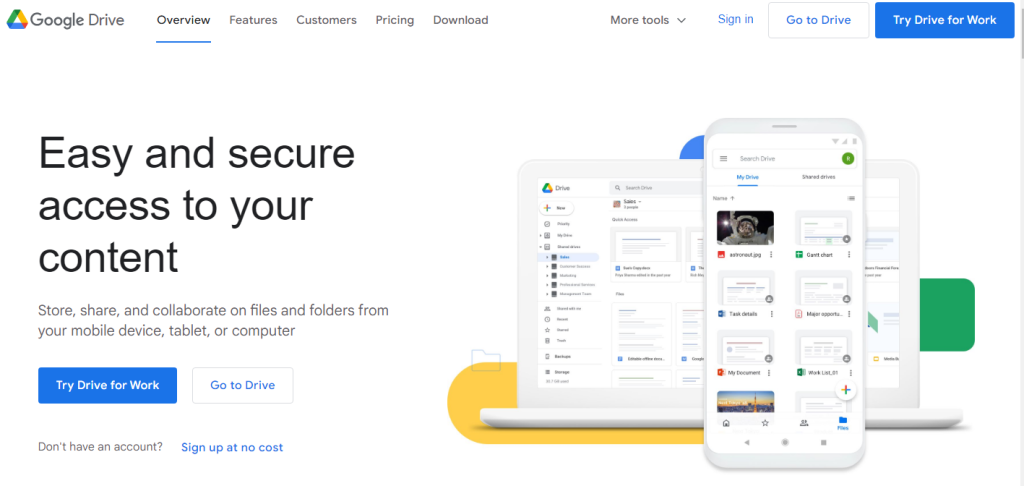
A Complete Guide to Using Google Drive:
In the under-section, we have elaborated on the complete features and processes to utilize the benefits of Google Drive.
1 – Get Started With Drive
You must create a Google account to get started with Google Drive. The process is quite simple. You only have to sign up or log into your account by adding the credentials like username and password.
2 – Explore the Interface
Next, you must explore the user-friendly interface of Google Drive to learn about its features. The left sidebar is specialized for navigation. While the whole interface is user-friendly, you must know the tactics to create folders and transfer your files to the desired section.
3 – Upload Files and Folders
Next, it is essential to learn how to upload files and create folders in Google Drive 101. The developers have made this process easy, as you can click on the “+” button to create a new folder. Further, a single right-click on it will open a menu box. From here, you can rename it easily. On the other hand, uploading folders and files like audio, videos, and images is convenient. Simply click on the “+” button again and choose the “File Upload” or “Folder Upload” button. Alternatively, you can directly drag the folder or files from your primary storage to Google Drive.
4 – Organize the Drive
Now, after uploading the files and folders, you must organize your drive and keep the data in place. It will not only help you have enhanced functionality of Drive but also keep your required files in place. You can also use the renaming option to mark the files’ names, which will further assist you in sorting and filtering. Color coding is another tremendous option used for enhanced accessibility.
5 – Sharing Files and Folders
Next, you have to understand the various sharing options available. Google Drive 101 provides you with several options to customize visibility and collaboration. You can change from view-only access to everyone to make sure all the participants or team members can view the documents or files.
6 – Real-time Collaboration
Next, it is necessary to explore the real-time collaboration feature of Google Drive 101. The developers have launched this feature to allow multiple users to edit the document simultaneously.
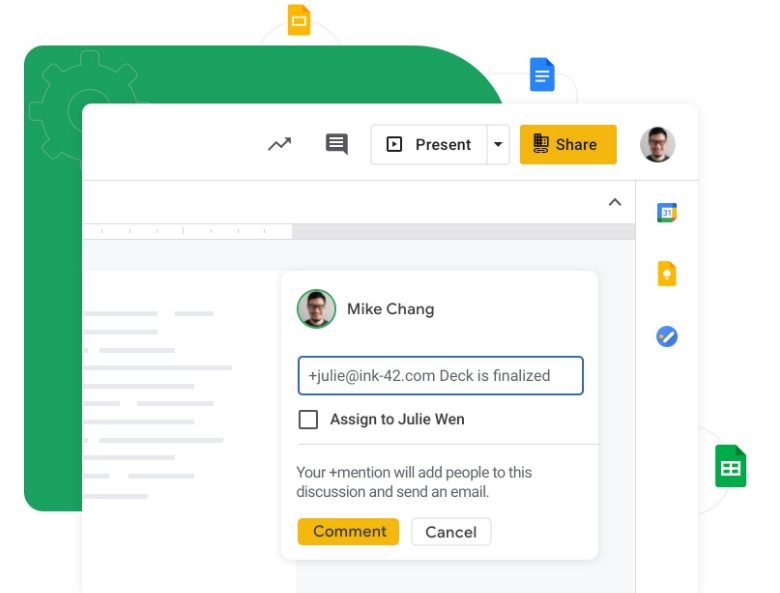
7 – Comments and Suggestions
Comments and suggestions section is also present in the Google Drive 101. With the help of this feature, you can communicate the essential details required for editing or dealing with the files and folders. Also, it enables the users to gather feedback.
8 – Google Drive Applications
We explained previously that Google Drive allows the integration of several high-end applications available in Suites. In the under-section, we have explained some of them.
a. Docs
Google Docs is one of the most efficient word processing tools, which showcases enhanced collaboration features that integrate seamlessly with Google Drive. Hence, you can directly store your files in the cloud storage to keep them safe for longer and use them from anywhere.
b. Sheets
Sheets tremendously emerged as Microsoft Excel’s biggest competitor. Over the years, this tool has experienced numerous improvements, and now, it can easily integrate into Drive.
c. Slides
Like the other two Google Suite applications, Slides is also accessible directly via Google Drive. You can use its potential to create visually appealing and dynamic slides for your presentation.
9 – Advanced Features
Google Drive exhibits several advanced features, like version history, to know about the changes made to the required file in the timeline. Similarly, the advanced search option allows you to locate the file quickly to save enough time. Now, the developers have introduced an offline mode into the platform to make sure that users can save their files for online viewing. This has reduced the need for continuous Internet connectivity and helps you to save your data.
10 – Security and Privacy
Security and privacy are the foremost requirements in this fast-paced world, as they allow you to have a secure web experience. You can customize the settings to change the security option. By shifting the option from view only to edit, you can allow all the users to make changes in your folder when you share the link of that specific folder with them. Additionally, two-factor authentication will add an extra layer of security.
Google Drive Pricing
Although the free plan comes with 15 GB of storage, you must look forward to optimizing it if you want to increase its storage capacity.
- Basic: $0.54 per month (100 GB)
- Standard: $0.83 per month (200 GB)
- Premium: $2.76 per month (2 TB)
Final Verdicts
Google Drive has emerged as one of the most powerful tools to provide individuals, small teams, and businesses with a complete set of solutions to carry out vital activities and acquire the next level of performance. However, it is necessary to master its interface and understand all the components for enhanced functionality and usage. Otherwise, it would be challenging to pocket its complete perks. Further, you can buy the membership to optimize its storage for saving a maximum number of files and folders.