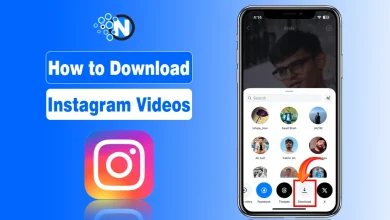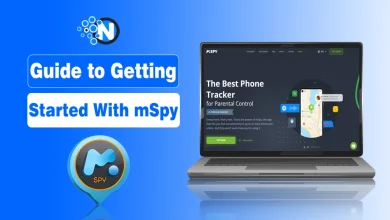My Activity Google – How to Manage your Google Data?
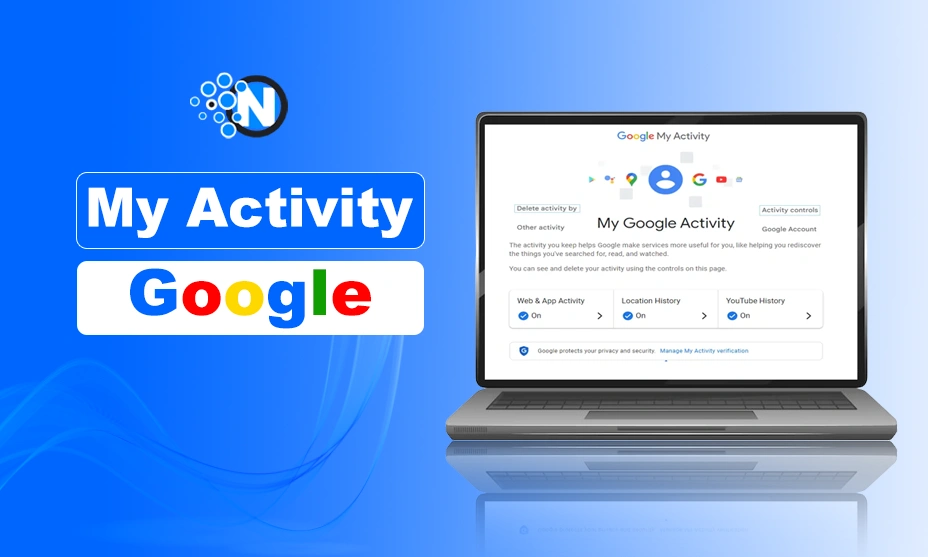
Managing a Google account is one of the most crucial activities that can help you access and manage your search history and other activities quite effectively.
My Activity Google is a built-in feature in the Google account that integrates all the crucial metrics in a single place. Hence, you can carry out all the vital functionalities. However, some users are unable to manage the data with this feature.
Therefore, I have created this guide to help you learn about the ways to manage your Google data quite effectively.
What is My Activity Google?
My Activity Google is an incredible tool that not only centralizes your Google data but also enables you to monitor and filter activity. Besides, you can customize the privacy settings for a personalized experience.
Generally, Google My Activity serves as a control center for all the data collected by Google based on its interactions with its services. You can delete specific items or set automatic deletion of older data. One notable point is that Google features a sturdy data privacy infrastructure and never sells its users’ personal data.
Advantages of My Activity Google
My Activity Google has immense benefits as it is a common area to manage your data and history. Some of the key advantages of this exceptional feature of Google accounts are as follows:
Access and Centralization
The biggest advantage of My Activity Google is that it can be accessed from any device on which your desired Google account is signed in. As a result, you can view and manage the history by applying different filters such as product, date, or keyword.
Accessing it from any device eliminates the need to carry out heavy computers or laptops everywhere as you can access this centralized platform from your mobile phone.
Customization
My Activity Google also lets you customize your Google account’s activity using the Activity Controls option. This option assists in customizing the privacy settings according to your preferences for an enhanced web experience.
How My Activity Google Stores Data?
MyActivity Google stores data from multiple sources to comprehensively overview users’ or my activities across different platforms. It primarily stores the information that covers your interactions with Google services such as Search, Maps, YouTube, and others.
Moreover, it saves the Google activities from the websites you visit often. Above all, the data generated by different apps that use your Google account is also stored in this application.
The main concern of this stored data is to deliver a personalized experience to the user. Google saves search terms for a paced approach, alongside improving the recommendations on the YouTube homepage. Hence, it saves enough time and effort. However, if you delete your activity history, you will no longer receive personalized suggestions.
How to Manage Your My Activity Google?
In the under-section, I have detailed a step-by-step guide that will let you learn how to manage your My Activity Google. Make sure to implement all the steps accurately to get the desired outcomes. Otherwise, you will not be able to maintain your history.
- Open the Chrome browser with your Google account logged in.
- Search for My Activity Google and click on the official site, https://myactivity.google.com/myactivity from the search results.
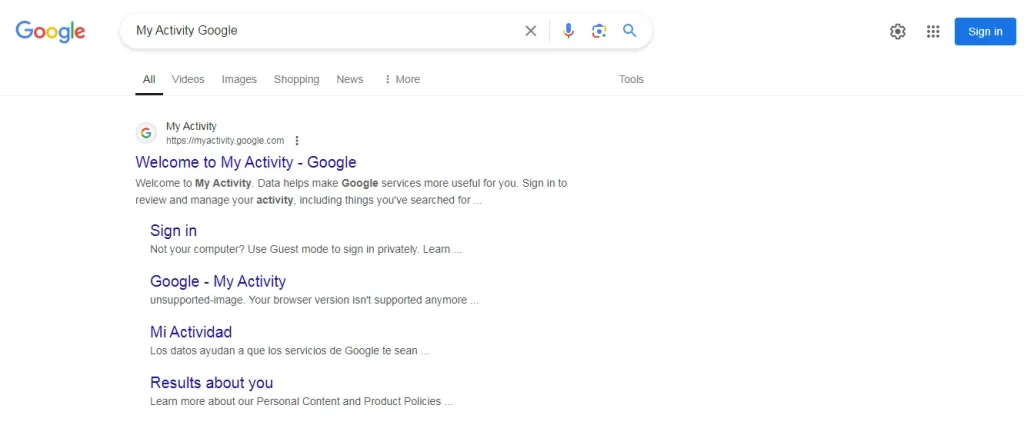
- On the homepage, you will see multiple options.
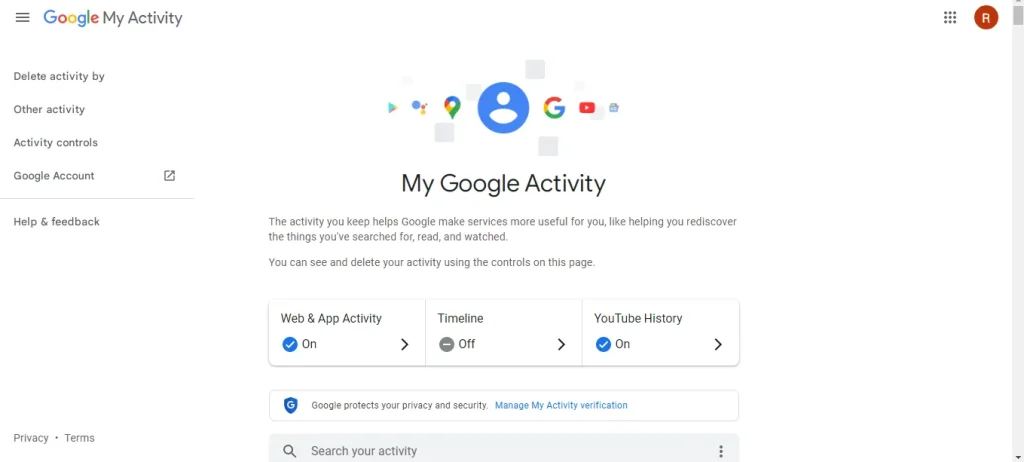
- Scroll down to the filters and adjust your activity according to your preferences.
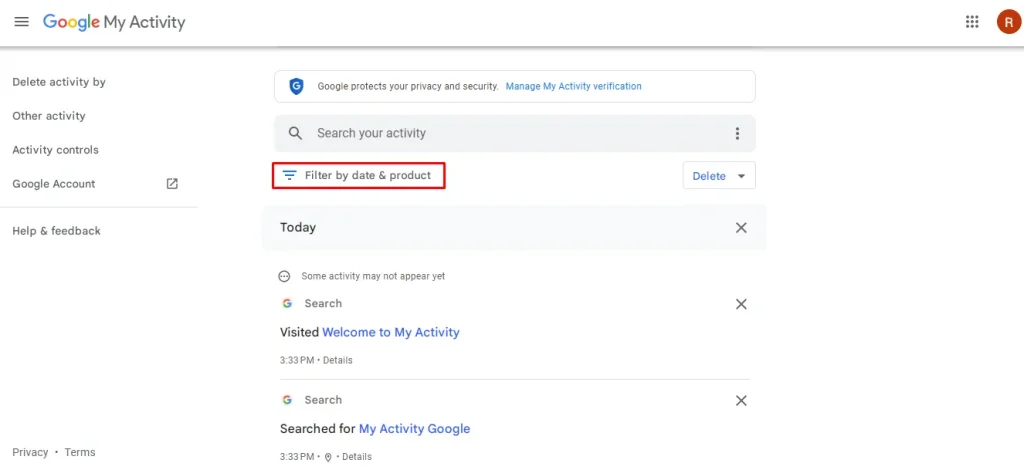
- Select the date range based on date, keywords, and products.
- A delete button is also present that can enable you to My Activity Google delete the history of a specific time range like last hour, last day, or all times.
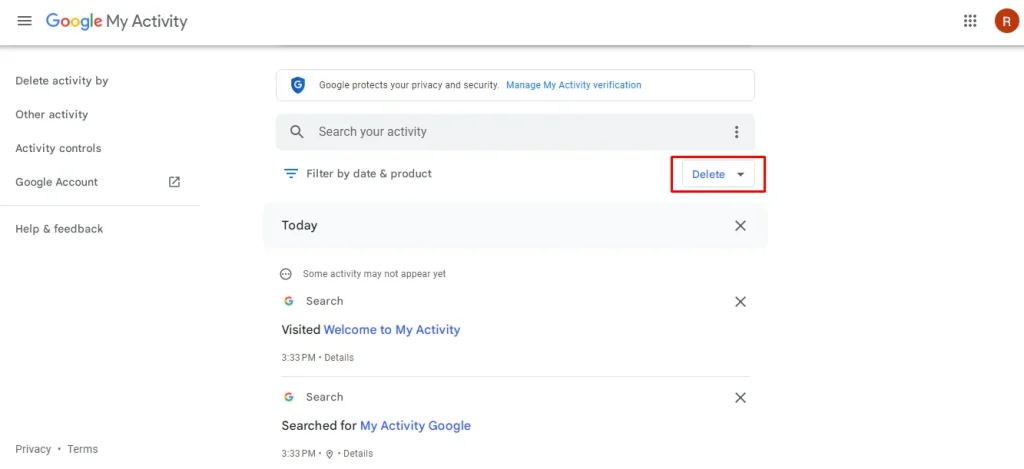
- On the left sidebar, find the Activity Controls button and click on it.
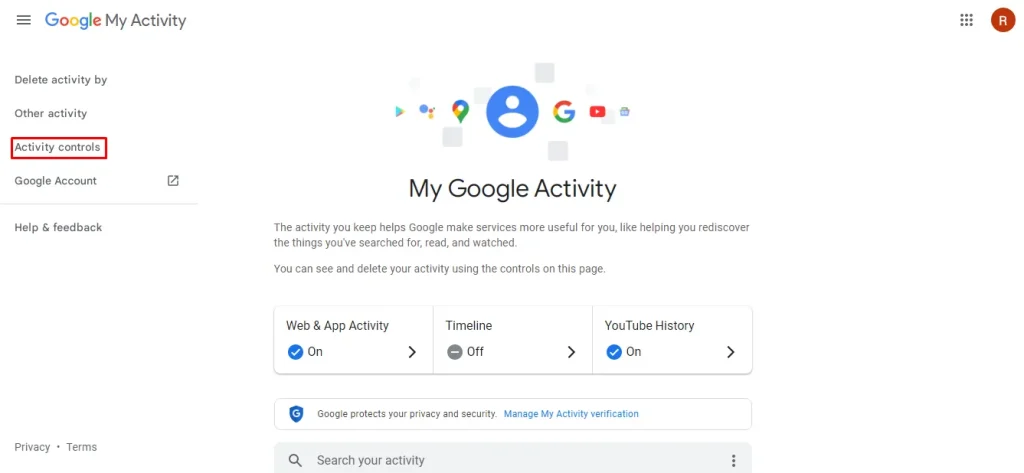
- A new window will be opened from where you can customize your web and app activity.
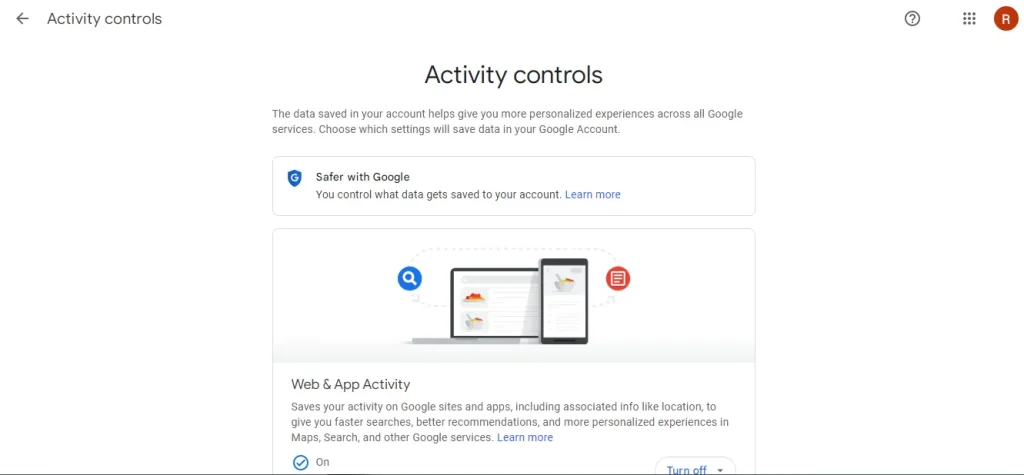
Other Places Google Saves Activity
Some Google products do not use My Activity Google to store the files. Some of them are mentioned below.
Location History
If your location history is turned on, it will be saved in the timelines of the Maps app. You can watch this history to learn about the places you have visited the most during a specific time range. In addition, you can learn about your busiest days or the times in which you have traveled the most.
Browsing History
Browsing history is mostly stored in Chrome. Thus, you can manage it from there. Open the settings panel to remove the My Activity history. Further, you can clear cookies from your browser to maintain a consistent and secure experience.
Content and Files
My Activity does not store the documents, emails, or photos. You can manage them directly in other Google applications like Gmail, Photos, and Drive.
Ending Lines
My Activity Google is a brilliant tool that can help you navigate through your account history, data, and other activities as it is simply a centralized platform. Your activities of Google alongside your browsing history and allows its users to manage it effectively through this control center.
In addition, you can apply different filters to sort the data according to date, keyword, or other factors. Hence, you can delete specific parts of your data to maintain consistency and integrity. Grab any of your devices with a relative Google account to manage your activity.
FAQs
How to manage Google data?
Go to your Google account and click on Data and Privacy. Select the data range and manage the activity by applying filters.
How do I delete Google activity data?
Go to My Activity Google and find the delete button to remove the activity data from your account on all devices.
Can I delete all my history?
Yes, you can delete all of your Google history by setting the data range to All Times in the advanced settings panel.
How can I see my old activity?
Open Google Chrome on your laptop or PC and press CTRL and H simultaneously to view your history of all times.