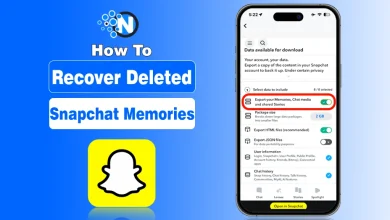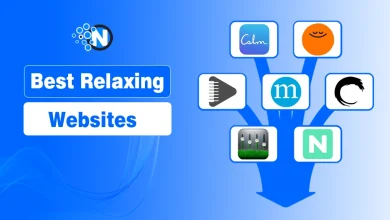How to Clear Cookies From Your Favorite Browser?
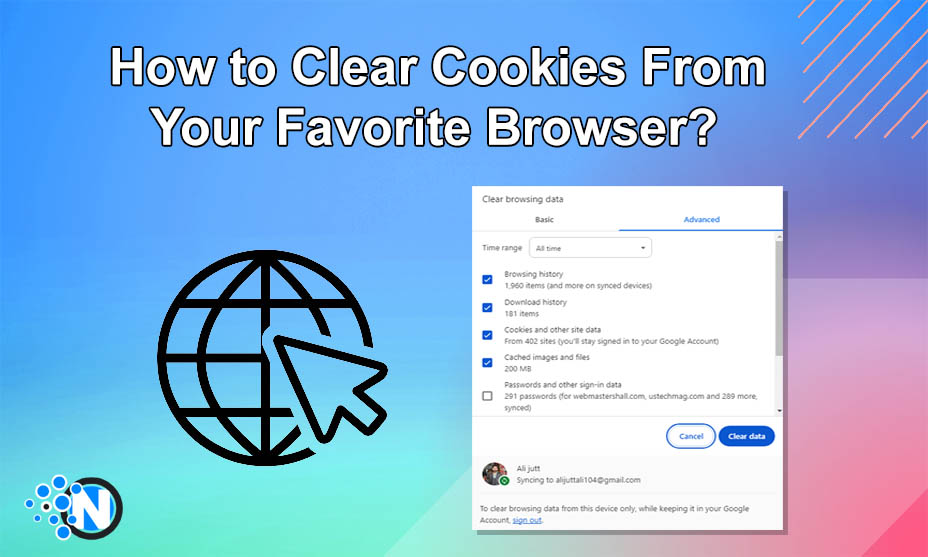
It is critical to clear cookies from your browser as they directly impact your privacy and experience on the web. Technological advancements have enabled browsers to integrate the potential of cookies as they can enable a faster performance of the browsers and generate quick results. Also, they can ensure privacy and security. However, you must clear them regularly to maintain the browser’s performance. Numerous browsers are available on the web and everyone requires a different approach. This guide will help you learn how to clear cookies from your favorite browser.
Cookies Overview
Cookies are actually the data sets that websites store on your device whether it’s a laptop or mobile. It enables the browser to memorize your preferences besides enhancing your browsing experience. Further, they prove beneficial as they can generate search results quicker, saving you time and effort. Nevertheless, they may also cause privacy concerns.
Above all, not clearing them for longer periods will take a huge toll on your storage space. That’s why you must clear them regularly as it can help you maintain your privacy and free up your storage space. While different browsers like Chrome, Edge, Safari, Opera, and others are available, you must know the right tactics to clear your cookies.
How to Clear Cookies from Your Favorite Browser?
As mentioned previously, a large number of browsers are available on the web and each of them has a separate fan base. That’s why we have detailed a step-by-step guide on how to clear cookies from your favorite browser. Just understand the steps and implement the right tactics accurately to grab the desired outcomes.
No matter which browser you are using on your mobile or laptop, it is crucial to remember that clearing cookies will sign you out from most of your websites. In addition, you will be logged out from your account as in the case of Chrome. That’s why you must know your passwords to get back into them again. Clearing the cookies regularly will protect your privacy and keep your browsing experience smooth.
Google Chrome
Chrome is the most widely used browser that helps you utilize the power of the Google search engine alongside several others like Bing, Yahoo, and Yandex. Moreover, it offers several other useful features like direct access to Google’s apps and integration of Chrome extensions. An additional benefit is in terms of incredible cross-device compatibility. The following section will let you know the steps to clear cookies to Chrome browser on mobile as well as on laptop/PC.
Mobile
Before clearing the cookies on your mobile, you must ensure that you have your existing Chrome application to the latest version available. Then, follow the steps below.
- Locate the Chrome app on your mobile and tap to launch it.
- Click on the vertical dots present in the right top corner of the screen.
- Choose the History option from the drop-down menu.
- Now, locate the Clear Browsing Data button and tap on it.
- On the new window, select the time range for which you want to clear the cookies alongside checking the box of Cookies and site data.
- Also, check the caches and click the Clear Data button.
Chrome Computer
The process is almost similar to clearing cookies on a Chrome laptop or PC browser as I have broken through the essential steps.
- Click the three dots present in the top-right corner.
- Select the Settings button.
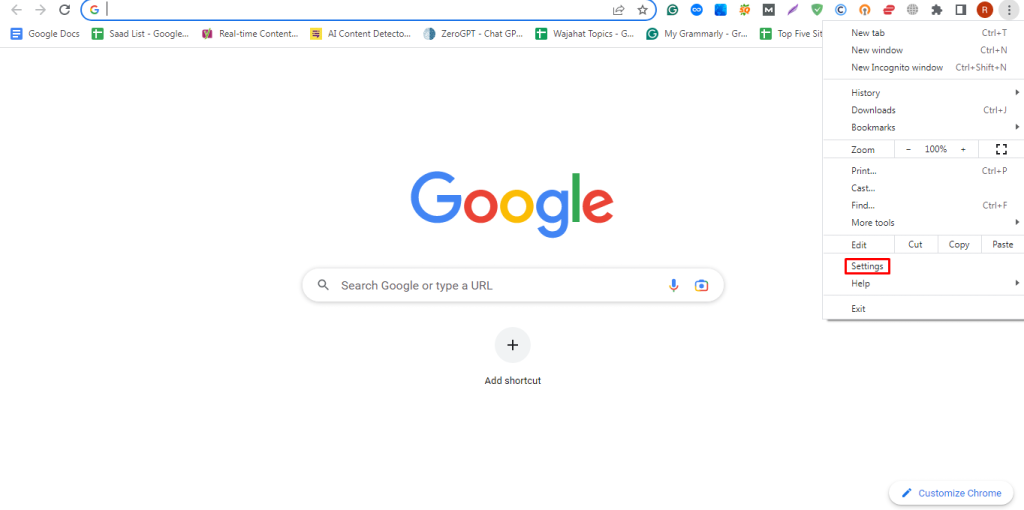
- Scroll to find the Privacy and Security button.
- Choose the Clear browsing data option.
- Move to the advanced tab and check the cookies and caches button.
- Click the Clear Data button.
Mozilla Firefox
Firefox is another popular browser that is operated worldwide. The steps to clear cookies on this browser are following.
- Tap on the three horizontal lines present on the right-top corner.
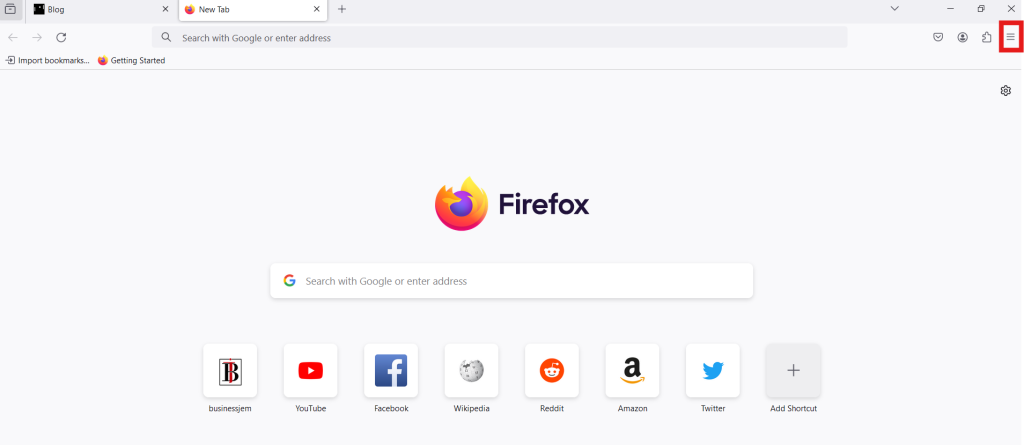
- Find the Settings button.
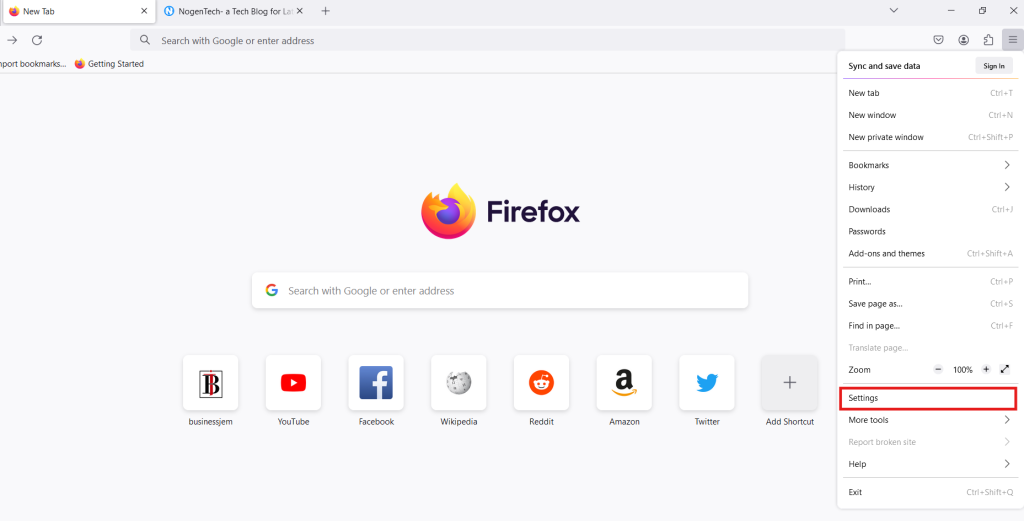
- On the left sidebar, click on Privacy and Security.
- Choose the Cookies and Site Data menu.
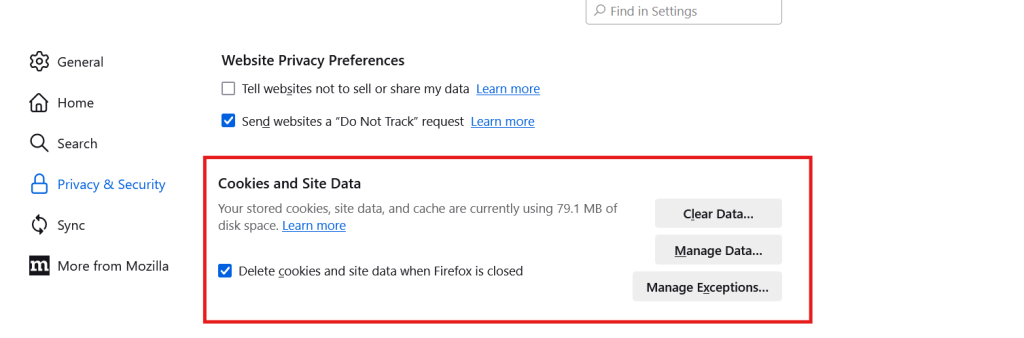
- Click the Clear Data button, and to confirm, click again on Clear for confirmation.
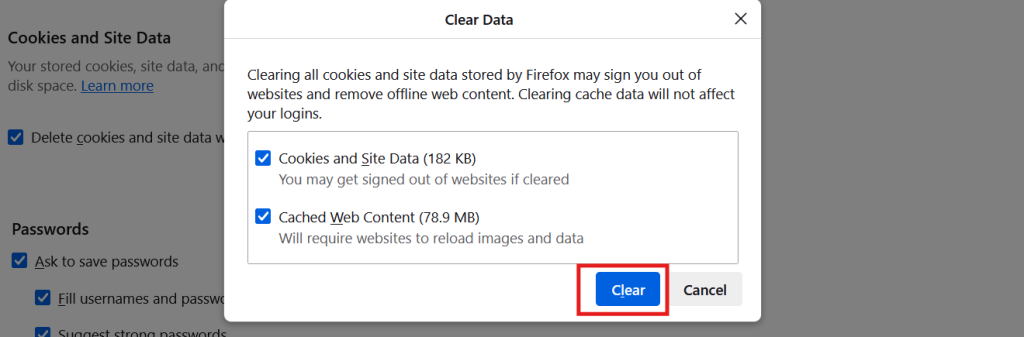
Microsoft Edge
Edge has also been in the usage since the exceptional excellence of Bing Chat. To clear cookies from your browser, follow the steps below.
- Choose the three horizontal dots on your browser.
- Find the Settings bar and go to the Privacy menu.
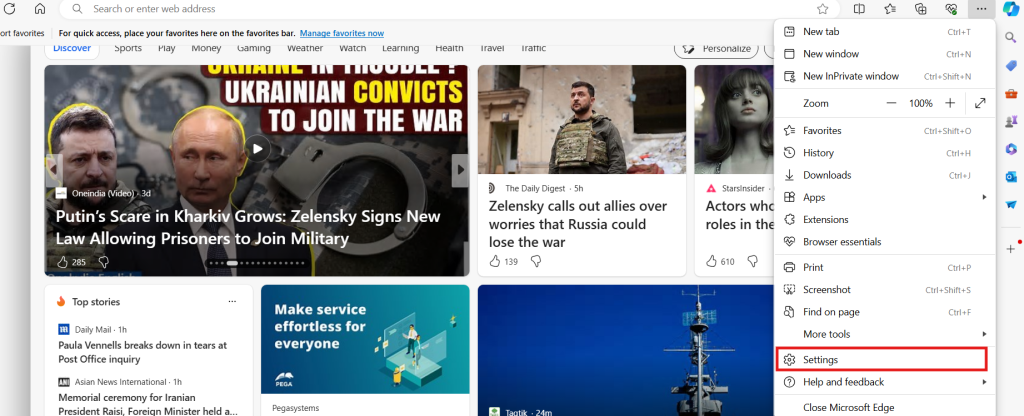
- Check the options you want to clear under Clear browsing data.
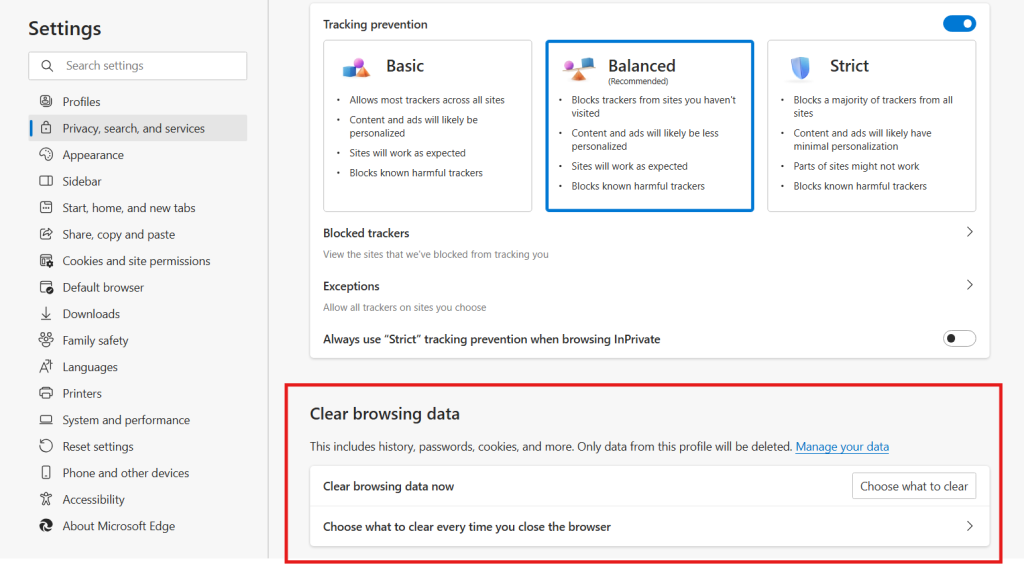
- Choose the first option and click the Choose what to clear.
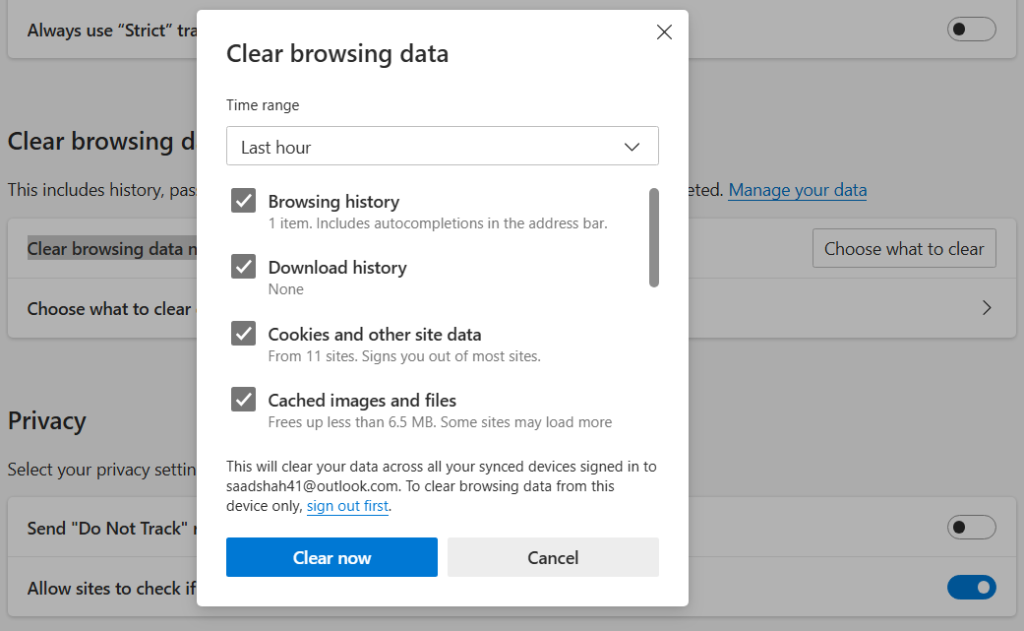
- Click Clear now to confirm proceeding.
Winding Up
These are the details about the essential steps that will help you learn how to clear cookies from your favorite browser. It is crucial to understand all the tactics and implement them correctly to get rid of all unnecessary junk files from your laptop, PC, or mobile to secure your browsing experience. Cleaning the cookies regularly will enable you to save storage on your device to store other necessary files. Above all, you can enjoy a safer experience of the online world with your dedicated browser.
FAQs
How do I delete specific cookies from my browser?
Just open Chrome on mobile, tap on the history, and then click Clear Browsing Data. Check the cookies box and perform this activity.
Will clearing cookies delete favorites?
No. Clearing cookies will not delete your favorites or bookmarks.
How do I clear cookies for a specific app?
Head to your storage device and delete the folder of that specific app to remove the cookies as well.
Is it OK to clear cookies?
Yes. You can save enough storage on your device and maintain your online privacy by clearing the cookies.