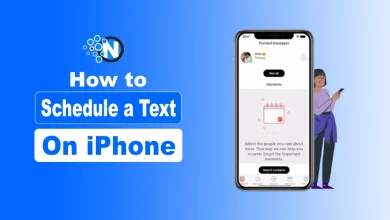iPhone Focus Mode: Tips, Tricks, and Customization (Complete A-Z Guide)

I’ll admit it that my iPhone used to run my day more than I did. I’d sit down to read or write, and within minutes a random notification would drag me into a rabbit hole: a friend tagging me in a meme, an app pushing a “flash sale,” or yet another email that could easily wait. By the time I looked up, half an hour was gone.
Distraction is one of the biggest productivity killers today. According to a study by ConsumerAffairs, the average person checks their phone 205 times a day, with nearly half of those during work hours.
Apple noticed this behavior and, with iOS 15, introduced Focus Mode, a smarter way to filter notifications, apps, and alerts based on what you’re doing.
No matter if you’re memorizing for exams, sitting in a meeting, on the road, or just relaxing, Focus Mode keeps distractions away. So, I have written this guide to cover everything from setup to expert-level tricks so you can control Focus Mode and take back control of your attention.
What is iPhone Focus Mode?
Focus Mode on iPhone is Apple’s intelligent productivity tool that filters notifications, apps, and contacts based on your activity (work, sleep, fitness, personal time, etc.).
Through Focus Mode on iPhone you can,
- Create multiple profiles (Work, Personal, Sleep, Driving, Fitness, Gaming, etc.).
- Filter notifications and calls by allowing only important contacts and apps.
- Customize home screens and lock screens to match your current activity.
- Automate focus activation based on time, location, or app usage.
Difference from Do Not Disturb (DND) & Screen Time:
- Do Not Disturb blocks all notifications without nuance.
- Screen Time tracks and limits app usage.
- Focus Mode allows you decide who and what can get your attention.
Why it matters in iOS 15 and beyond?
Apple designed it for a hyper-connected world where work, personal, and digital life often overlaps. Focus Mode ensures context-aware silence, you only see what truly matters.
How to Turn on Focus Mode on iPhone?
1. Via Settings
- Go to Settings > Focus.
- Tap the Focus mode you want (e.g. Do Not Disturb, Work, Personal, Sleep).
- Toggle the switch to turn it on.

2. Via Control Center
- Swipe down from the top-right of the screen to open Control Center (or swipe up from bottom on older devices).
- Tap the Focus (or Do Not Disturb) icon.
- If you long-press or tap the dots/ellipsis, you will see additional Focus modes to choose from.

iPhone Focus Mode Features and Settings Tutorial
Once you’ve enabled or are about to enable a Focus, you’ll want to configure what it allows or blocks. Here’s how:
1. Open Settings > Focus > Select a Focus (or add a new one)
- If you want a new one, tap the “+” (Add) > choose from suggested types (e.g. Work, Reading, Fitness) or choose Custom.

- Give it a name, choose an icon/color, etc.

2. Allow People & Apps
- Under the Focus settings, tap People > “Allow Notifications From” > add contacts you want to be able to reach you even when this Focus is active.

- Similarly, tap Apps > “Allow Notifications From” > add apps whose notifications you want.

- You can also silence specific people or apps (i.e. “Silence Notifications From”) depending on preferences.
3. Customize Home Screen & Lock Screen per Focus
- You can assign a particular Home Screen page layout and a Lock Screen for that Focus, so when it’s active, your screen changes to match your activity.

- That means you can hide apps, show only relevant widgets, etc.
4. Filters (Focus Filters)
- You can set filters on apps during Focus, for example, in Mail, only certain accounts; in Calendar, only certain calendars.
- These filters help limit what you see in those apps when the Focus is active.

5. Schedule / Automation
- Tap Add Schedule or Automation to set up rules when the Focus should turn on/off, by time, location, or when opening a certain app.
- For Sleep Focus, it’s tied to your sleep schedule in Health.

6. Share Across Devices / Focus Status
- You can enable Share Across Devices so your Focus settings apply to all your Apple devices signed into the same Apple ID.

- You can allow people to see your Focus Status (that you have notifications silenced) in apps like Messages.

7. Delete or Edit a Focus
- If you no longer need a Focus, go to its settings, scroll to bottom, and tap Delete Focus.
- You can always go back and edit any of the above settings.

Best Tips & Tricks for Focus Mode
- Silence by SIM: Mute calls/texts from one SIM while keeping the other active.
- Create extra Focus modes: Trick iOS 26 into adding more than 10 Focus types.
- Link custom Lock Screens: Assign unique wallpapers and widgets for each Focus.
- Use Focus Filters: Control how apps like Mail, Safari, and Messages behave.
- Automate with triggers: Activate Focus by time, location, or when opening apps.
- Enable Focus Status: Let others know you’re silencing notifications.
- Hide Home Screen pages: Remove distracting apps entirely during Focus.
- Dim Lock Screen: Reduce brightness and hide alerts for fewer distractions.
- Pair with Shortcuts: Automate tasks (e.g., play music, enable Dark Mode).
- Sync across devices: Keep Focus active on iPhone, iPad, Mac, and Watch.
- Combine with Screen Time: For ultimate discipline, use Focus Mode with app limits or even pair it with productive apps like Evernote or Duolingo to stay organized.
Managing Notifications in Focus Mode
- Allowed Notifications: Choose people and apps that bypass Focus.
- Silenced Notifications Summary: View missed alerts later in a digest.
- Priority Notifications: Certain apps (like alarms, emergency contacts) break through by default.
- Pro Tip: Review your Allowed List weekly, too many allowed contacts defeat the purpose.
Focus Mode Across Apple Devices
One of the strongest features of Focus Mode is cross-device syncing.
- iPhone: The central hub for Focus setup.
- iPad: Syncs automatically for study or reading sessions.
- Mac: Silences iMessage and notifications during work.
- Apple Watch: Provides subtle taps and reminders without buzzing constantly.
You can also share Focus Status with contacts in Messages to let them know you’re unavailable.
Troubleshooting Common Issues
- Notifications slipping through? Check “Time Sensitive Notifications” and disable them if unnecessary.
- Focus not syncing across devices? Make sure Share Across Devices is toggled on.
- Battery drain? Too many automation triggers can cause background activity, simplify your Focus setup.
- Contacts can’t reach you? Double-check the Allowed Contacts list under each Focus.
- Alarms silenced? Alarms always override Focus, if they’re not ringing, it’s a separate issue.
Conclusion
Apple Focus Mode is not a new and improved Do Not Disturb, but a more personalizable productivity feature that can adjust to your lifestyle. You can be busy at work, at school, or simply need some rest at night, but with the proper Focus Mode established, you will never regret having an iPhone on your side rather than against you.
As productivity expert Cal Newport once said: “Clarity about what matters provides clarity about what does not.” Focus Mode is Apple’s way of giving you that clarity in a digital-first world.
FAQs About iPhone Focus Mode
Can I allow certain contacts to always reach me?
Yes, you can mark people as Allowed Contacts in each Focus.
Does Focus Mode block emergency calls?
No, repeated calls (within 3 minutes) break through by default.
Can I link different wallpapers to Focus Modes?
Yes, from iOS 16 onwards you can assign custom lock/home screens.
Is Focus Mode better than third-party apps like Forest?
Focus Mode is at the system level and it is more effective in terms of notifications but it can be combined with productivity apps to achieve better outcomes.
Will Focus Mode affect alarms?
No, alarms always override Focus settings.
How to check Focus Mode on iPhone?
Swipe down from the top-right corner to open Control Center. If Focus Mode is active, you’ll see its icon (like Work, Sleep, or Personal) highlighted.
What is Personal Focus Mode on iPhone?
Personal Focus is a customizable mode designed for non-work time. You can allow only family, friends, or personal apps to notify you while blocking work-related distractions.
How to turn off Focus Mode on iPhone?
Open Control Center, tap the active Focus Mode, and select Off. You can also go to Settings > Focus and toggle it off from there.
Where is Focus Mode on iPhone?
Focus Mode is located under Settings > Focus, and you can also access it quickly from the Control Center.