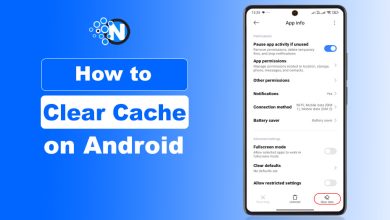How to Convert PDF to Excel Quickly and Accurately

The first time I tried converting a PDF report into Excel, I thought it would be as simple as copy and paste. Two hours later, I had a spreadsheet that looked like modern art with random numbers floating in the wrong cells, headers completely missing, and formulas that made no sense.
That disaster taught me a hard lesson that I need to learn how to convert PDF to Excel accurately and after a bit of struggle, I managed to learn that. To be very honest, it is not about effort. It is about using the right method.
In this guide, I have mentioned the complete details on how to convert PDF to Excel. You only need to understand them to get accurate outcomes quickly.
Why Converting PDF to Excel Matters?
No doubt, PDFs are great for sharing information because they maintain formatting across all devices. However, they are not easy to edit or analyze, especially if you are dealing with large datasets, invoices, financial reports, or customer lists.
On the other hand, Excel is perfect for organizing, analyzing, and visualizing data. So, when you convert a PDF into Excel, you unlock the potential to work with the data more effectively.
Key Point: You should have the desired PDF file, Microsoft Word, and Microsoft Excel on your PC or laptop.
How to Convert PDF to Excel?
- Open a blank Word file.

- Click on the File from the top right corner.

- Now, select Open.

- Choose the Browse option.

- Select the desired PDF file from your PC.

- Word will show a pop up, saying that the PDF file will be converted to an editable format. You have to click the OK button.

- Data from the PDF file will be imported into the Word file.

- Select and copy all the data.

- Now, open a blank Excel file.

- Select the first row and paste all the copied data.

When you follow these steps, you can easily convert the PDF file to Excel, and that’s also accurate and safe.
Other Methods to Convert PDF to Excel
There are multiple other ways you can approach PDF-to-Excel conversion. Each method has its advantages depending on your needs, the complexity of your document, and how much time you want to save. In the section below, I have mentioned the most reliable options.
1. Online Tools
Online tools are one of the fastest ways to convert PDF files into Excel. They are built for convenience; just upload your file and download the converted version.
- Pros of Online Tools: They are fast, easy to use, and accessible from anywhere with an internet connection. You do not need to install anything, which makes them ideal for quick tasks.
- Cons of Online Tools: Most free tools have limitations such as file size caps or restrictions on the number of conversions. There may also be privacy concerns if your data is sensitive.
2. Dedicated Software
If you deal with PDF-to-Excel conversion frequently, investing in dedicated software makes sense. These tools offer convenience, usually requiring you to upload your file and then download the converted version.
- Popular Options: Some well-known software includes Adobe Acrobat Pro, Nitro Pro, and Wondershare PDF Element. They allow batch conversions, preserve formatting, and handle even complex tables with ease.
- Benefits of Software: You get more control over how the data is extracted. Many of these applications allow you to select specific areas of a PDF for conversion, which is perfect if you do not want to process the entire file.
3. Manual Copy and Paste
While not ideal for large files, sometimes copying and pasting data manually is the quickest method, especially when you only need a small portion of the file.
This approach works best when dealing with small tables or when only a few rows of data are required. It avoids the hassle of uploading or installing software.
Tips to Ensure Accurate PDF to Excel Conversion
No matter which method you choose, accuracy should always be your priority. A poorly converted file can cost you more time in corrections than it would have taken to retype the data. Here are some tips I personally follow.
- Check the Original File Quality: If the PDF is scanned poorly or contains images instead of text, conversion tools may struggle to read it. Always try to use clear, text-based PDFs for the best results.
- Review the Converted File: Do not assume the conversion is perfect. Always check column alignment, merged cells, and missing data. A quick review saves you from future headaches.
- Use OCR for Scanned PDFs: For scanned PDFs, you will need a tool with Optical Character Recognition (OCR). OCR software reads the text from images and converts it into editable data in Excel.
- Clean the Data After Import: Even the best tools may leave behind formatting issues. Use Excel functions like TRIM, CLEAN, and Text-to-Columns to tidy up your dataset.
Final Thoughts
These are the details on how to convert PDF to Excel quickly and accurately.
I remember how I used to waste hours fixing broken tables and misplaced numbers before I discovered these tactics and tips. Now, I can quickly choose the right method, whether it is using online tools, dedicated software, or a manual approach.
The key is to focus on accuracy while saving time, and with a little practice, you can turn any PDF into a perfectly structured Excel sheet. I hope this guide helps you streamline your workflow and makes handling PDF files far less stressful in the future.
People Also Ask
How to convert PDF to Excel?
You can use Excel’s built-in “Get Data from PDF” feature or online tools to import and convert PDF tables into Excel.
Can you convert a PDF to Excel?
Yes, you can easily convert a PDF to Excel using Excel itself, online converters, or dedicated PDF software.
How to convert a PDF to Excel without a converter?
You can open Excel, go to Data, Get Data, From File, From PDF, and import the table directly without using any external converter.