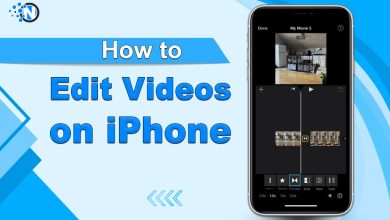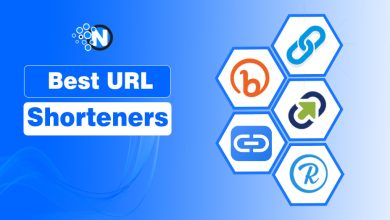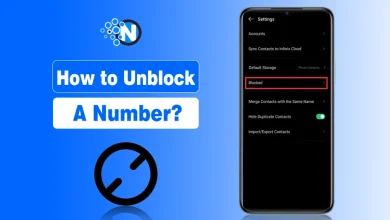How to Adjust Video Colors in Filmora? A Complete Guide

Video editors can now adjust colors and fix the light issues of their video clips in Filmora. This software offers a lot of color editing options from which you can easily customize the video colors according to your choice and make them more attractive and clearer.
Many video editors do not know how to adjust video colors in Filmora and struggle a lot while adjusting the lights and other color effects of different video clips while editing. This guide will teach you all the color editing methods to create high-quality videos. So, read this entire guide carefully.
How to Adjust Video Colors in Filmora from RGB Curves?
Filmora has introduced a new color adjustment feature to improve the color ratio and avoid light issues in the video clips. Its RGB Curve allows you to make changes and easily edit video’s colors. Here is a complete procedure:
- Open Filmora and Create a New Project.
- Import a video to adjust its colors.
- Drag and drop it into the timeline.
- Choose the video from the timeline and click on the icon of Advanced Color tools.
- Click on the Color match from the drop-down menu.
- A new window will open.
- Click on the Curves option.
- An RGB Curve will appear.
- Start adjusting the RGB Curve from the mouse according to your requirements.
How to Adjust Video Colors in Filmora Using Color Wheels?
Video editors can improve the colors of their video content while editing them in Filmora by using color wheels. This feature allows them to change the colors of the video clips according to the client’s needs. Here is a step-by-step process to adjust colors using the Color Wheels:
- Import Files into the Media Library of Filmora.
- Add these files to the timeline.
- Choose the clip from the timeline and move toward the settings panels present on the right side.
- Go to the color wheels section from the Color tab.
- You will see some color wheels and start moving its sliders to adjust the color of the videos accordingly.
How to Adjust Video Colors in Filmora using White Balance?
The white balance feature in Filmora allows you to make the videos look natural and is specifically used to enhance the white objects in the video content. You can easily adjust the temperature of the videos according to your own choice by changing its settings. Here are the steps to apply white balance to your videos:
- Open Filmora on your PC or laptop.
- Import a video file and add it to the timeline.
- Select the video in the timeline and Go to the Color tab.
- Enable the color option, and it will automatically balance the White color.
- You can also adjust the Tint and Temperature sliders to change colors manually.
- You can also click on the reset icon present in front of White balance button, if you do not want these changes.
How to Adjust Video Colors in Filmora from Tone Adjustments?
Tone adjustment allows video editors to alter the color effects of their videos and increase their visual quality. There are multiple sliders in its color adjustment windows from which you can make changes to the videos according to your requirements. Here is a complete procedure on how to do this:
- Add the video clip into the timeline.
- Select it from the timeline and go to the Color property panel from the right side of its interface.
- Go to Color > Basic > Color, and you will see multiple sliders named Exposure, Brightness, Contrast, and more.
- Start moving these sliders to check which settings best suit your video clips.
Tips on How to Adjust Video Colors in Filmora
- You must adjust the colors in small increments to avoid from losing natural colors.
- It is essential for video editors to save multiple versions of their projects with varying color adjustments.
- You can also cut your video into clips to make some color adjustments according to a specific scene. This will help you in applying the colors accurately.
Final Lines
There are multiple color adjustment options available in the Filmora video editing software to enhance the visual quality of the video content. However, it is essential for video editors to know how to adjust video colors in Filmora to enhance their video editing capabilities.
These color adjustment features allow you to change the brightness, colors, and saturations that increase the exposure of the video clips. You need to verify if the color changes in the videos are consistently implemented throughout the entire video otherwise, remove these changes if they affect some scenes.
FAQs
Is it necessary to adjust video colors in Filmora?
Yes, sometimes it is necessary to adjust the colors of specific video clips in order to make them clear and enhance their visuals.
What is the purpose of using White balance in Filmora?
White balance is mainly used to make the videos more realistic and improve the white objects present in them.
Is it possible to save my color adjustments as a preset in Filmora?
Yes, you can save color adjustments in Filmora by clicking on the Save Preset button from the Color tab.