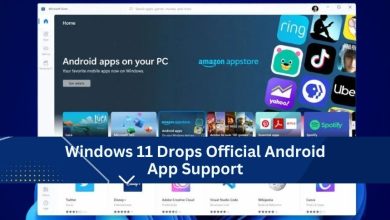15 Easy Computer Maintenance Tips for Beginners

Did you know that the average person spends an impressive 6 hours and 58 minutes per day on their computer? That’s nearly seven hours of digital interaction, yet how often do you stop to think about the well-being of your trusted digital companion? The likelihood is that you may not do it as frequently as necessary.
In today’s lightning-paced digital era, computer maintenance isn’t just a good practice; it’s a vital necessity. This journey is tailored to empower ordinary computer users with 15 straightforward computer maintenance tips.
Beneath this introduction, you’ll find your Computer Maintenance Tips Checklist – your roadmap to a seamlessly operating computer. Will you absorb these insights and become the master of your digital domain? Armed with these newfound skills, you’ll confidently navigate the digital landscape, ensuring your computer faithfully serves you for years to come.
Practice Safe Browsing Habits
Online security is crucial for computer maintenance. Be cautious while browsing to avoid malware and phishing:
- Use a Reliable Browser: Choose and update a reputable web browser.
- Install Ad-Blockers: Prevent malicious ads with extensions.
- Avoid Suspicious Links: Don’t click on links or downloads from unknown sources.
- Enable Firewall: Keep your computer’s firewall on to block unauthorized access.
Regularly Update Your Software
Keeping your software current is vital for a seamless and secure computing journey. It extends beyond your operating system and encompasses applications, drivers, and utilities. These updates, rolled out by developers, serve many purposes: bug fixes, performance enhancements, and bolstered security. Neglecting these updates opens your computer to security vulnerabilities and potential software clashes. Whenever workable, activate automatic updates, and routinely inspect software that lacks automatic updating.
Here are some key software categories to focus on for updates:
- Web Browsers: Ensure your web browser, such as Google Chrome, Mozilla Firefox, or Microsoft Edge, is always current to maintain a secure and efficient browsing experience.
- Antivirus and Security Software: Keep your antivirus program up to date to defend against the latest threats. Some commonly used antivirus software includes Bitdefender, Norton, and Avast.
- System Drivers: Update essential drivers like graphics, sound, network, and chipset drivers to maintain hardware compatibility and performance. Consider using tools like Outbyte Driver Updater or Driver Booster for seamless driver updates.
- Productivity Software: Keep applications like Microsoft Office, Adobe Acrobat, or OpenOffice updated to access new features and security improvements.
- Media Players: Media players like VLC, iTunes, or Winamp should be regularly updated to play multimedia content smoothly and securely.
- Utility Software: Update utility programs such as Java, Adobe Reader, and 7-Zip to ensure optimal functionality and security.
Track Hardware Health
Regularly check your computer’s hardware status to catch potential issues early. Use built-in diagnostic tools or third-party software to assess your hard drive, RAM, and other components. Look out for warning signs like unusual noises, system crashes, or slowed performance, which may show hardware problems. Address these issues promptly to prevent further damage.
Shield Your Device with Proper Padding

Protecting your computer from physical harm is vital. Choose the right protective option for your needs:
- Laptop Skins: Stylish stickers that guard against light damage and scratches.
- Hard shell Snap-On Covers: Made from materials like polycarbonate, offering sturdy protection while preserving access to ports and buttons.
- Laptop Sleeves: Simple pouches made from materials like nylon provide lightweight protection.
- Messenger Bags: Designed to accommodate laptops and accessories, offering the highest level of padded protection.
Guard Against Malware with Regular Scans
Protect your computer from malware threats that can disrupt performance and compromise your data. Perform regular antivirus scans to ensure comprehensive protection. For active web users, consider running scans twice a week to stay safe.
Keep Your Keyboard and Case Clean
Prevent dust and debris buildup under your keyboard’s keys, which can lead to stickiness and difficulty pressing them. Follow these cleaning steps:
For External Keyboards:
- Unplug or power off the keyboard.
- Tilt it upside down to remove loose debris.
- Use compressed air to blow away remaining dust.
- Wipe it with a damp microfiber cloth.
For Laptop Users:
- Power off and unplug the laptop.
- Tilt it upside down and tap to dislodge debris.
- Use compressed air between the keys.
- For stubborn areas, use a cotton ball dipped in isopropyl alcohol.
Eliminate Unnecessary Files and Programs
Maintain your computer’s optimal performance by decluttering:
- Uninstall Trialware: Remove unused trial versions of software.
- Run Disk Cleanup: Use disk cleanup software to eliminate temporary and unnecessary files.
- Empty the Recycle Bin: Regularly empty it to permanently remove deleted files.
- Delete Temporary Files: Get rid of files that accumulate over time.
- Clear Cache: Free up space by clearing your browser’s cache.
Regularly Update Your Passwords
Enhance your digital security by regularly updating your passwords. Avoid common pitfalls like using the same password for many accounts or choosing weak passwords such as “qwerty” or “123456.” Follow these best practices:
- Use passwords with a minimum of 10 characters.
- Combine uppercase and lowercase letters.
- Incorporate numbers and special symbols.
- Consider using phrases or sentences to make your password unique and hard to guess.
- Strong passwords serve as your primary defense against hackers.
Organize Your Data Efficiently
Streamline your digital life with effective data organization. Use these strategies:
- Create primary folders tailored to your needs.
- Establish sub-folders for categorizing files.
- Regularly empty your Downloads folder.
- Declutter your desktop space.
- Use meaningful filenames.
Preserving Battery Life with Careful Charging
In our wireless-dependent world, battery life is paramount. Protect your laptop’s battery by avoiding overcharging, which can lead to deterioration. Disconnect it once fully charged and only plug it in when the battery is genuinely low. This practice significantly extends your battery’s lifespan.
Tackle Cable Chaos Head-On
Dealing with the frustrating mess of tangled cables can be a hassle. Effectively organize them by implementing the following strategies:
- Use a Swiveling Power Strip: Choose a power strip that allows you to customize the arrangement of chargers, monitors, and docks to your liking.
- Embrace Cable Color-Coding: Use colored labels or cables to distinguish between different connections and streamline identification.
- Harness Cable Clips: Affix cable clips to your desk or wall to securely manage cables of varying sizes, preventing them from becoming entangled.
- Consider an Organizer Panel: Install a cable organizer panel equipped with clips to accommodate multiple wires. These can either be adhesive or weighted for added stability.
Maintain Proper Ventilation
Proper ventilation is paramount to safeguard your computer against overheating, which can lead to performance degradation and potential hardware issues. To achieve this:
- Maintain Vent and Fan Cleanliness: Regularly clean your computer’s vents and fans to prevent dust and debris buildup.
- Optimize Placement: Position your computer in a well-ventilated location, avoiding placement near walls or obstructions that could hinder airflow.
- Consider Cooling Accessories: For laptops, contemplate using a cooling pad to enhance heat dissipation efficiency.
Back Up Your Data Regularly
Be prepared for unforeseen events by routinely creating backups of your data. Perform comprehensive backups on external hard drives and use cloud storage for redundancy, ensuring your data is safeguarded in multiple locations for added security and peace of mind.
Keep Your Operating System Up to Date
Regularly updating your operating system is essential for maintaining your computer’s performance, regardless of whether you use Windows, Mac, or Linux. Installing the latest patches and software upgrades is key to ensuring your PC operates smoothly.
Windows 10 simplifies this process for Windows users by automatically checking for updates daily. These background scans notify you of crucial software or operating system patches. Embracing these updates is vital for optimizing your PC’s performance, and scheduling them during non-productive hours can cut interruptions.
Enhance Performance with PC Optimization Software
When boosting your computer’s performance and ensuring it runs at its best, PC optimization software can be your ally. These tools are designed to streamline your system, clean up unnecessary files, and optimize various aspects of your PC. Popular software options like CCleaner, Advanced SystemCare, and AVG PC TuneUp are among the top contenders in this category. With their help, you can declutter your system, improve speed, and enhance overall efficiency, making your computing experience smoother and more enjoyable. Say goodbye to sluggish performance and welcome the benefits of PC optimization software to unlock your computer’s full potential.
Computer Maintenance Tips Checklist:
Daily:
- Clean computer screen and keyboard.
- Check for physical damage or loose connections.
Weekly:
- Backup essential files (if not done automatically).
- Update operating system and software.
- Scan for and remove malware and viruses.
- Clean computer case and vents to prevent overheating.
Monthly:
- Check and clean the mouse and mouse pad (if applicable).
- Inspect and clean external peripherals (printers, scanners, etc.).
- Test all hardware components (CPU, RAM, hard drive, etc.) for performance.
- Check for firmware updates for hardware components.
- Uninstall unused or unnecessary software.
- Clear browser cache and cookies.
- Run disk cleanup to free up space.
Quarterly:
- Defragment hard drive (if using a traditional HDD).
- Optimize startup programs.
- Update drivers for hardware components.
- Organize files and folders for better access.
- Delete old and redundant files.
- Run a disk scan and repair for file system errors.
- Empty the recycle bin or trash folder.
Annually:
- Update antivirus and anti-malware programs.
- Review and update passwords.
- Enable firewall protection.
- Set up a system restore point (Windows) or Time Machine backup (Mac).
- Check and configure privacy settings.
- Restart the modem and router (if applicable).
- Test internet speed and troubleshoot if it is slow.
- Review and update Wi-Fi network security settings.
- Remove unauthorized devices from the network (if applicable).
- Verify the integrity of backups.
- Ensure that backups are stored in a secure location.
- Test data restoration from backups.
- Keep a record of maintenance activities and dates.
- Maintain a list of software licenses and product keys.
- Keep user manuals and essential documents in a safe place.
Physical Cleaning (Optional – Annually):
- Dust and clean the computer internals (if comfortable doing so).
- Clean and sanitize peripherals (keyboard, mouse, etc.).
- Organize cables and connections.
Conclusion
In summary, computer maintenance is a crucial task that should not be underestimated. We’ve provided 15 beginner-friendly tips covering system updates and cybersecurity.
Your computer is more than a machine; it’s your portal to a world of possibilities. Dedicating time to its care ensures it remains a reliable digital companion.
So, will you apply these lessons to become the master of your digital domain? The choice is yours. With these skills, you’re well-prepared to navigate the digital realm confidently, ensuring your computer serves you faithfully.