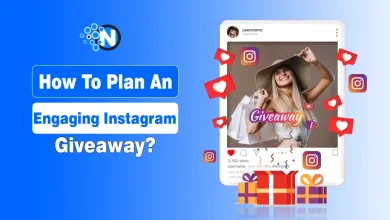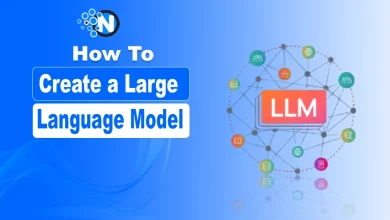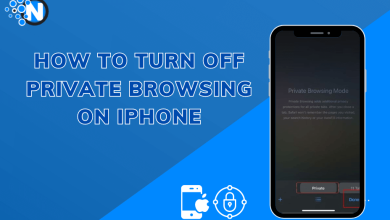Craft End Credits in Seconds with AI Caption Generator – Complete Guide
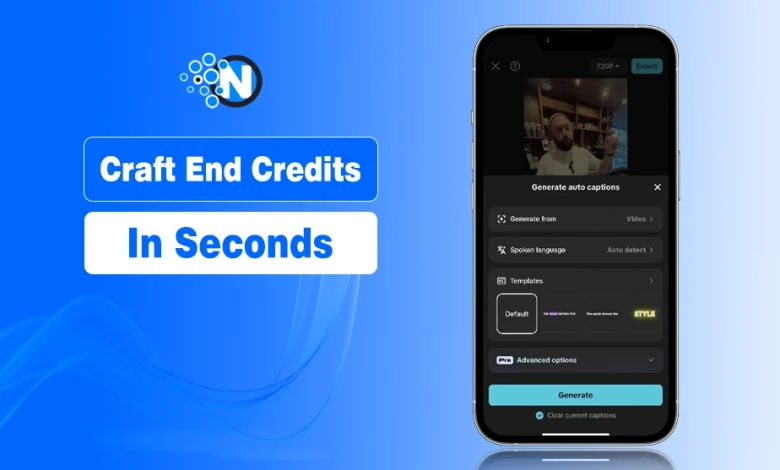
Video production uses end credits in two ways. They tie up the story creatively. Technically, they guarantee good recognition of contributors. End credits provide a sense of closure, professionalism, and clarity. However, it can be quite cumbersome to make them by hand. You can experience syncing lags, formatting discrepancies, or typing mistakes.
This is where an AI caption generator comes in. The CapCut App makes this tedious work easy with a few taps on your phone. The tool converts voice or text into high-quality, animated end credits, saving you time and energy.
In this blog post, I will explain how you can create end credits in seconds using an AI caption generator.
Let’s start!
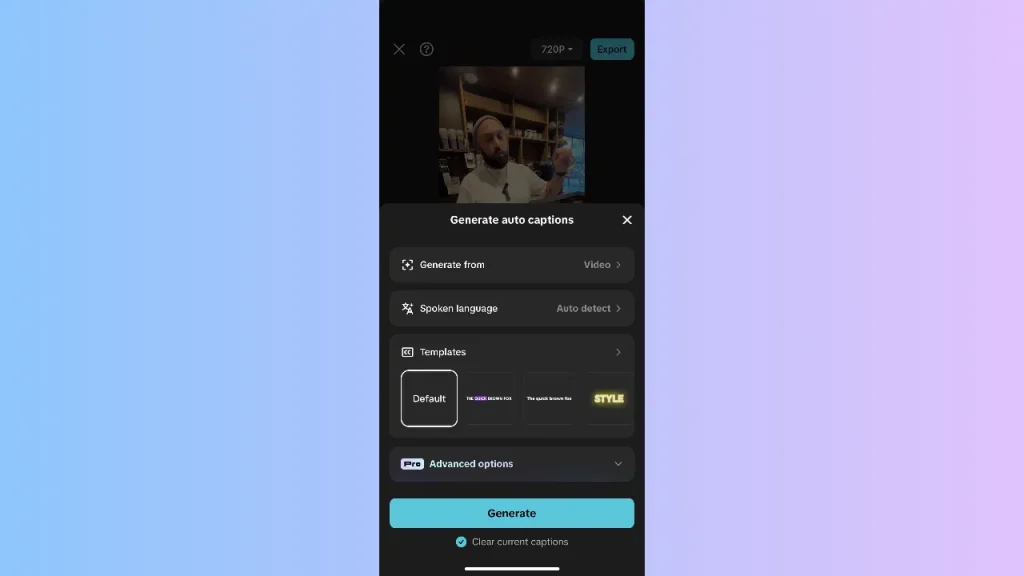
The Necessity of Dynamic End Credits in the Modern Video Field
The era of short-form and social videos does not mean that end credits are no longer critical. Credit makes your work count, regardless of whether you’re creating short films, tutorials, or YouTube videos. They indicate that your video is complete and well-made.
Credits are also given to partners. When you mention cast, crew, and contributors, you earn the trust of your audience. They are aware of who did what. Another aspect of your credits is to format them in a way that contributes to the visual story of your video. Credits can enhance the video tone and aesthetics with the help of style and animation.
Auto-Generated Clean, Consistent Credits
The CapCut App is equipped with advanced speech-to-text options. You can verbalize your credits, and the program will instantly convert the spoken words into written text. You could also input your credits manually and format them in a matter of seconds.
The job is even easier with templates. Select from the ready-made designs that best suit the tone of your project. These templates have font settings, spacing between layouts, and transitions. In only a few minutes, you can deploy clean and visually aligned credits using the CapCut App.
Crediting Styling and Syncing with Scene Endings
The CapCut App allows you to customize your credits to match the rhythm of your video. Select scroll directions, set the scrolling pace, and use font animations. Match synchronisation with your background music or outro graphics, so they are continuous.
Separate your credits into distinct parts- cast, crew, soundtrack, and tools used. Professionalism is achieved through tiered formatting. The sections may be given their styling to enhance readability and organization.
There must be visual consistency. CapCut App enables you to synchronize the text look with the overall video design. You have the control, and you improve the flow of the eyes.
Fast and Accurate: Real-Time Editing and Previewing
When it comes to video editing, speed and accuracy are key factors. Using the CapCut App, you can view and edit captions in real-time. When editing, you can pause, zoom in, and correct errors.
One can manually correct grammatical and spelling errors with the assistance of quick-access tools. Do you want to match several text levels? Replicate them, fit them together, and hold evenness. Take advantage of the frame-by-frame preview so that all transitions are appropriately timed. A combination of these features enables you to have complete control over your end product.
The CapCut App AI lab enhances editing, so it becomes more efficient. Captions are created in real-time, but it’s up to you to add the perfect finishing touches.
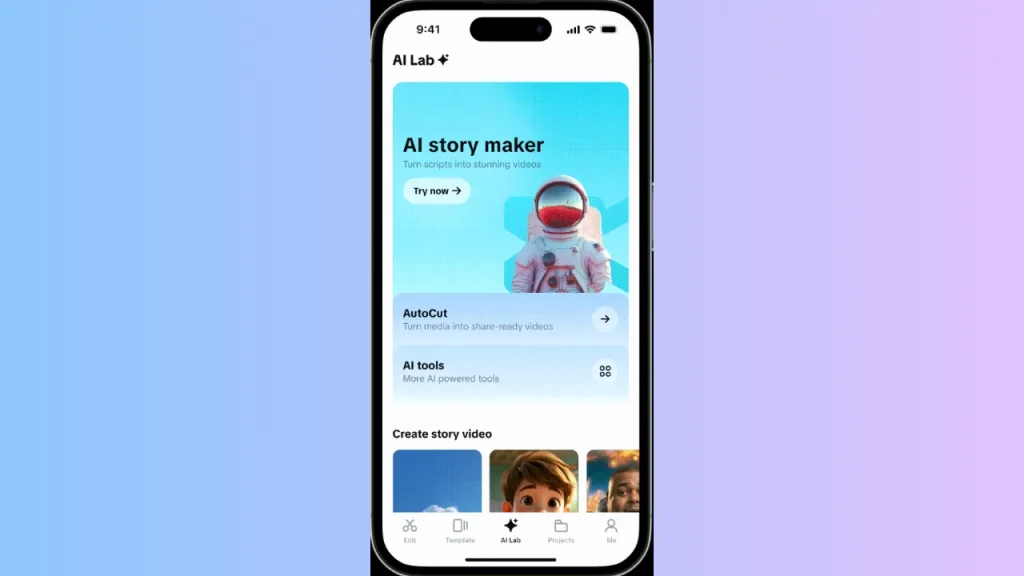
Steps to Quickly Add Professional-Looking End Captions
Step 1: Install and Start CapCut Begin by downloading CapCut from either Google Play or the App Store. Open the app and select the “Auto captions” feature from the main screen. You’ll be prompted to choose a video from “Albums”, “Spaces”, or “Library”. Pick your file and tap the “Add” button in the lower-right corner.
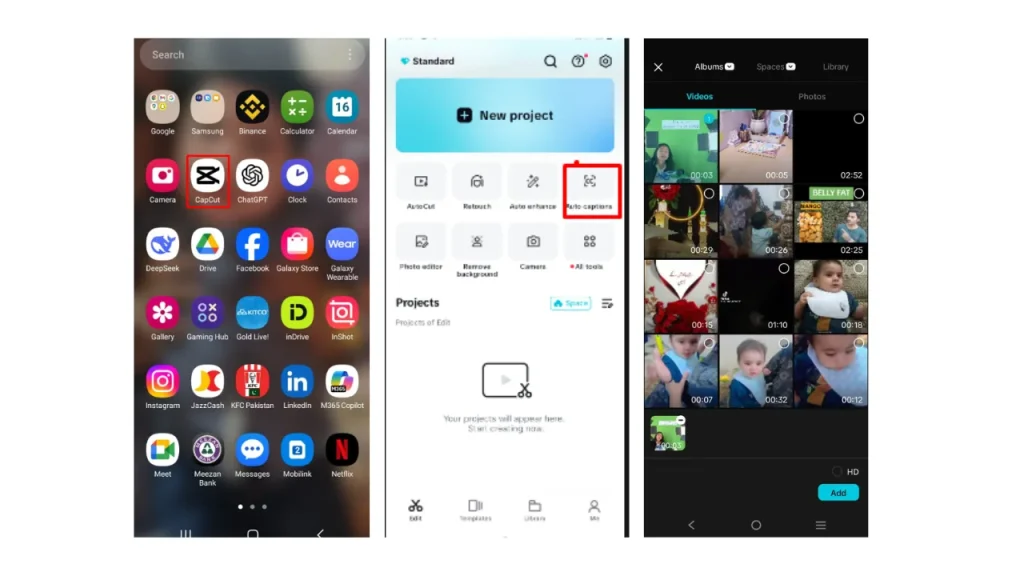
Step 2: Generate and Customize Once your video is in, decide whether to use video audio or a voiceover. For voiceover, tap “Generate from” and select that option. CapCut will auto-detect the language, or let you choose it manually from the “Spoken language” tab. Apply a fitting caption style from the “Templates” section. Through “Advanced options”, you can add bilingual captions or translate them. Click “Generate” once set.
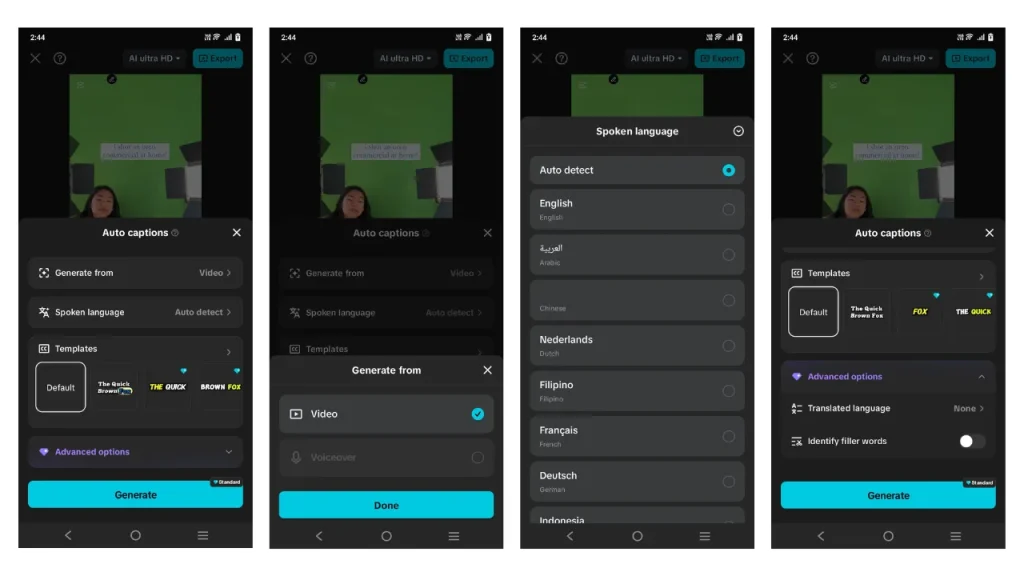
To refine the look, use “Style” to change font, effects, and motion. Tapping “Edit captions” lets you fix grammar or remove text. Use “Duplicate” if you want an extra text layer or “Delete” to remove segments. This is a simple way to create polished end credits quickly.
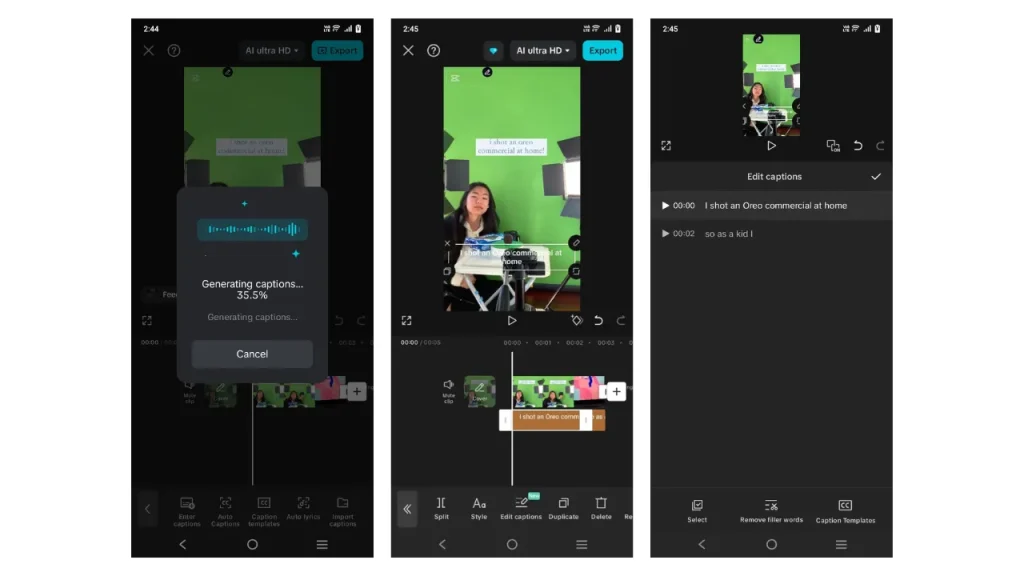
Step 3: Export Your Video Go to “AI ultra HD” and tweak video quality settings like frame rate and resolution. Then, tap “Export” in the upper right. The video will save to your device, ready for you to post it on TikTok, YouTube, or Instagram with crisp, professional credits.
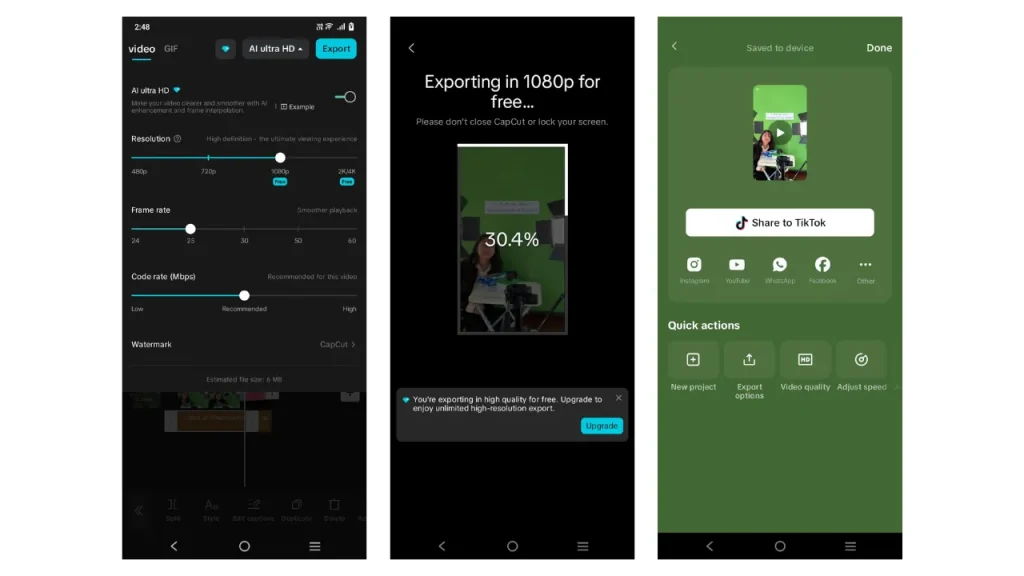
Exporting Polished Credits with Professional-Grade Quality
Once your credits are styled, polished, and timed, the CapCut App ensures a high-quality export. Activate “AI ultra HD” to enhance clarity. This step prevents jitter or lag during text animation. Your exported video looks sharp and smooth on all devices.
Choose file settings that meet platform requirements. Whether uploading to YouTube or Instagram, CapCut App supports multiple format options. Outro templates can be reused to keep branding consistent across all videos.
Using this AI video maker helps you deliver polished results that match industry expectations. Your credits won’t just look good—they’ll feel cinematic.
Summing Up
End credits shouldn’t be an afterthought or a time sink. With the CapCut App, you create smooth, professional end credits in less time. The process is simple, accurate, and customizable.
Skip the manual hassle. Save effort. Improve quality. The CapCut App transforms how you handle post-production, starting with the credits.