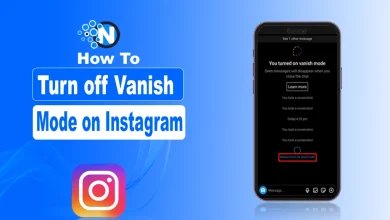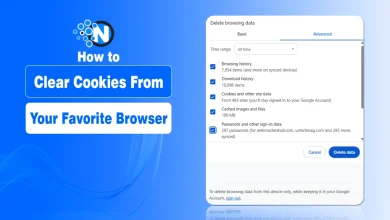MOV File Not Playing on Windows or Mac? Here are 5 Proven Fixes

When an impossible-to-play MOV problem arises, it is frustrating because it may involve a cherished memory or valuable work. There is perhaps an iPhone video that you shot against something special, but your computer just refuses to play that file, whether it is a Windows PC or a QuickTime crashing on your Mac. MOV files not playing may occur due to browser issues, corrupted downloads, and various compatibility problems across multiple platforms.
The great news? All you have to do is five listed solutions to get your video back.
In this blog post, I will show you top 5 solutions for MOV File Not Playing, starting with 4DDiG Video Repair, which can effectively fix your video with privacy.
Did your MOV become corrupt, hangover unsupported media, or lack audio/video data?
Let’s start!
Why Do MOV Files Fail to Play?
MOV file not playing errors occur in different real-world scenarios. Perhaps the MOV you record on your iPhone does not play on your Windows laptop, or the one you download is corrupted and will not open in Google Chrome.

Such problems normally arise because of,
- Missing or incompatible codecs e.g., H.265 or HEVC aren’t installed on Windows.
- Corrupt files because of interruptions during download, disk writing failure, or camera failure.
- Unsupported player/browser. Not all players handle MOV format not supported error properly, especially on older systems or browsers.
- Obsolete drivers or OS: Graphics drivers or system files shall be outdated otherwise video rendering will fail
- Wrong file extension or MIME type: Your MOV file might be mislabeled or mis-detected.
Whether you’re facing MOV, no audio or video issue, or playback that simply won’t start, let’s get it fixed.
MOV File Not Playing – 5 Proven Fixes
This section outlines five proven methods to fix MOV playback errors, whether the file is corrupted, the format is unsupported, or your system lacks the right codecs.
Method 1: Repair Corrupted MOV With 4DDiG Video Repair
If your MOV file is corrupted or fails to open in any player, 4DDiG Video Repair is your go-to tool. It operates locally-and hence, your privacy is not compromised. You can even fix a badly broken video file.
- It accepts such formats as MOV, MP4, AVI, etc.
- No data upload means no local privacy vulnerability
- Perfect for camera-crashed or incompletely preserved files
- User-friendly UI makes it perfect for pros and beginners.
Steps to Repair MOV files with 4DDiG Video Repair
- Launch video repair tool and click “Video Repair”

- Add corrupted video by clicking “Add Videos” for MOV file repair.

- Click “Repair All” to immediately begin repairing your corrupted files.

- Once the video is repaired, check the results with the “Preview” button and save the repaired video by clicking “Save”.

Method 2: Install or Update Codecs
The thing is sometimes there is no issue with the file; there is an issue with the system. Therefore, you can install the missing codecs or upgrade the most up to date ones based on your operating system. It is important to always use official codec sources to avoid shady installs.
Windows solution: get HEVC/H.264 codec packs
- Go to the Microsoft Store and search for “HEVC Codec”

- Download the codec on your computer to fix MOV codec issue.
macOS alternative: update QuickTime codec support
- Open AppStore on Mac
- Go to “Updates” and ensure there are no updates available for QuickTime player.

Method 3: Convert Format Using VLC or HandBrake
The best workaround at times is converting the file format. It is always simple to convert MOV to MP4 using free programs like VLC or HandBrake that can increase the range of compatibility among players and devices. Such an approach is ideal when the MOV file is not corrupted but is simply failing to play in the set up you have.
- Open VLC
- Click “Media” and go to “Convert/Save”

- Add your MOV file to fix MOV won’t play issue.
- Click “Convert” and Select MP4 then click “Start”.
Method 4: Try a Different Player
MOV files are not well supported by every media player. If QuickTime fails or your browser can’t open the file, switching to a versatile player like VLC (Windows) or Elmedia (Mac) might help.
- Use VLC (Windows) – great for advanced codecs
- Try Elmedia Player (Mac) – supports multiple formats
- Browser tip: Rename .mov to .mp4 for Chrome support
Method 5: Check OS & Drivers; Rename Extension
The use of outdated systems and drivers may lead to the MOV not playing. It is essential to update your operating system and video drivers. Additionally, such problems can sometimes be avoided by converting the file extension (.mov to .mp4 or .avi), which helps avoid small-scale format recognition issues, particularly in browsers and older media players.
Windows
- Open Settings and go to “Windows Updates”
- Click “Check for Updates” for OS and driver updates.
- Download and install the required updates to fix MOV playback error.
MacOS
- Go to “System Settings” and choose “Software Updates”
- Check if OS and Driver updates are available.
- Download then install the necessary updates.
File rename trick:
- Back up your MOV file so you do not lose the original one.
- Rename it from .mov to .mp4 or .avi
- Try playing again.
Quick Fix Comparison Table
| Fix Method | Best For | Ease | Success Rate |
| 4DDiG Video Repair | Corrupted files | Easy | 5/5 |
| Update Codecs | Codec issues | Medium | 4/5 |
| Convert Format | Compatibility | Medium | 4/5 |
| Use Different Player | Playback errors | Easy | 3/5 |
| Update/Rename File | Driver issues | Easy | 2/5 |
Summing Up
MOV playback problems, more than you supposed, are likely to be met with cross-device and cross-platform. Whether it’s a MOV file not playing error due to missing codecs or a MOV file corrupted by a camera crash, these five fixes have you covered. Begin with a working tool such as 4DDiG Video Repair and follow through with codec update, conversion, and player change.
Start with the 4DDiG Video Repair free trial and get your videos playing today!
People Also Ask
Why does MOV play audio but no video?
This usually means a MOV codec issue (often H.265). Your system can decode the audio but not the video stream.
Is MOV less compatible than MP4?
Yes. MOV is of better quality but not so widespread, particularly not on non-Apple equipment.
Will repair MOV damage quality?
No, with the help of such a tool as 4DDiG Video Repair. It preserves the original quality as much as possible, particularly in advanced repair mode.