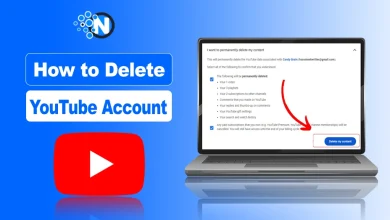How to Clear Caches on Mac? Complete Guide (2025)

Caches are very useful on your Mac because they help provide immediate access to all kinds of files and tools. However, they also have a downside as they can eat up a lot of storage space. And if you are not careful, that could become problematic. So, you should know how to clear caches on Mac.
In this blog post, I have mentioned the methods that can help you clear caches, especially system caches, users caches (app caches), and browser caches. The best approach you can have here is understanding them properly.
What are Caches?
Caches are temporary files that are stored on your device when you use apps or browse the internet. There are also some system caches, and the purpose of all of them is to speed up your experience when you next use those apps.
If you encounter cache files on Apple MacBooks, remember that these are only temporary files. They are downloaded by the computer and are stored to save time whenever you open those apps in the future. The idea is to speed up those websites in your browsers or apps that you open often.
However, if you end up having too much cache on your device, that could lower the overall amount of storage available and lead to performance problems. There are different cache types, as follows:
- System caches are files cached by your System in order to provide immediate/fast access to system services.
- App cache is, as expected, a cache stored to ensure that apps open up faster. It can include Apple apps, but also third party apps as well.
- Browser cache appears automatically as you visit websites. Your browser needs to download those files so it can load the websites when you visit them again.
Is it Ok to Delete All Cache Files on Your Mac?
The short answer here is no. Your computer needs some of the cache files, especially those that are used every time you open your computer. After all, cache files are designed to speed things up, no matter if you are using a MacBook 12in M7 or a MacBook Pro 2017. That being said, if you don’t use certain cache files, deleting them could be a good idea.
So, to delete system caches, app caches, and browser caches, I have mentioned the steps below, which you should follow accurately.
1. Clean the System Caches
Your Mac OS does have some cache accumulated as well. So, to clear them, the step by step details are below.
- Click on Go and then select Go to Folder.

- Now, enter the Library/Caches in the Pop-up and press Go.

- Now choose the Caches folder.

- Here you can find a variety of cache files.

- Select the necessary cache files and send them to the trash.

- Confirm the deletion by entering the password.

2. Clean the Browser Cache
Depending on the browsers, the process will be different. But the idea remains the same, you enter the browser settings and you will have an option to remove browser history and cache. And that’s where you choose to delete the cache. And the results you can get from that are quite impressive in their own right.
The thing to note here is that while you can remove cache with CleanMyMac or manually, it does accumulate back after a while. So you need to remove the cache often, let’s say once a month or less/more, depending on how often you use your device. Cache leads to wasted space, and it’s not exactly something you want. It’s a great idea to clear the cache on your Mac often, as that will boost your overall performance.
3. Remove application cache
Yes, removing app cache is also going to come in handy here. That’s why I have explained how to clear users caches or application caches on Mac in the under section.
- Click the Go and then again choose to Go to Folder.
- This time, enter the ∼/library in the pop-up.

- Open the cache folders.

- Select all the caches and trash them.

Is it Safe to Remove Caches From Your Mac?
Removing the cache from your device is a great idea because it can help you save some space. Granted, we don’t always need a lot of space, but at some point, it does become a necessity. That’s why it comes in handy to remove that cache. A lot of the time, in fact, most situations don’t really need you to rely on cache. So, removing it can be rather normal.
Final Thoughts
These are the details about how to delete caches on Mac. You have to trash the system caches as well as browser and application caches. And to help you with those procedures, I have enlisted all the steps in this guide.
Using these tips and guidelines, along with great tools, can make cache removal a breeze. Yes, it can be a bit tricky in the beginning, but with enough preparation, this entire process will help boost your Mac’s performance. And that alone can prove to be a game changer.