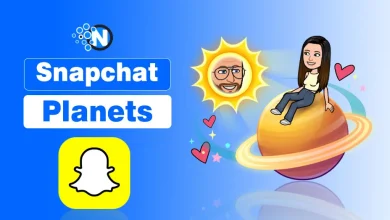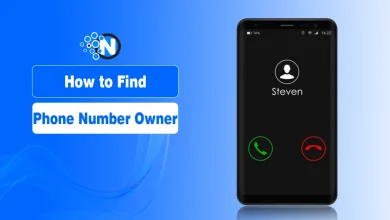How to Change Google Background – Simple Steps
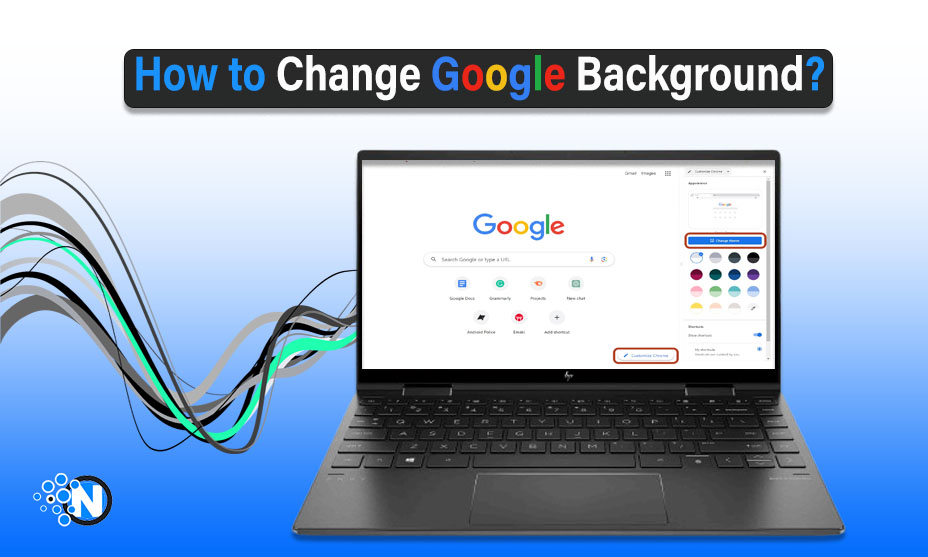
Google’s homepage is the first thing you look at when open the browser. While the default settings are good, adding a personalized touch makes it more compelling. Therefore, you must change them to take your experience to an advanced level. Google also offers a comfortable way to customize the background image of your Google account by offering a larger collection of built-in themes.
However, if you face trouble performing this operation, the whole details on how to change Google background are mentioned in this guide, enabling you to make your browsing experience more enjoyable and appealing.
How to Change Google Background on PC/Laptop?
Start creating Verdict in seconds, and convert more of your visitors into leads.
Google lets you change its background by selecting different themes from its collection. Also, you can upload a customized theme from your device. The third tactic to change Google background is by changing Color and Theme.
Change Google Background from Built-in Collection
The steps mentioned below can help you change the Google background on your laptop or PC. Make sure you have the latest version of Chrome browser with a fast Internet connection for a seamless experience.
- Access the Chrome browser on your laptop/PC and open it.
- The homepage usually features Google.
- In the right-bottom corner, you will a Pencil icon or Customize Theme button. Click on it.
- A pop-up will appear on the screen, featuring different options in the sidebar. Choose the Background option.
- Scroll the themes to find the one that resonates with your preferences. I have opted for Cityscapes in this guide.
- From the chosen collection, click on any theme to change Google background. Press the Done button.
- You can also choose the Refresh Daily button to set up theme change automatically on an everyday basis.
- Confirm the changes by closing and reopening the browser to see if the Google background is change.
The only requirement to change Google background is that your laptop or PC must be connected to an active network connection. Otherwise, you won’t be able to carry out this process.
Change Google Background from Customized Images
If you have an exceptional image and you want to set it up as the background image of Google, the steps mentioned in the under-section can help you do so.
- Open your Google browser again and click on the same Pencil icon again.
- Click on Background and then choose Upload from Device button.
- Select the file from your laptop or PC storage and click Open.
- Google will automatically add the image to customize its background.
One important point is that the selected image must be in landscape mode and have high pixels. Otherwise, you will not have a perfect visual experience with your Google background.
Change Google’s Color and Theme
Google also lets its users change the color and theme of their background. This feature is designed especially for people who avoid distractions and require a minimalist interface.
- Open the browser and again click on the Pencil icon.
- Move to the Color and Theme option from the pop-up.
- Choose the color scheme of your interest and confirm the changes by pressing Done.
- Reopen your browser to make sure that the Google homeground is changed.
How to Change Google Background on Mobile?
Start creating Verdict in seconds, and convert more of your visitors into leads.
People use smartphones to browse Google as it offers convenience and portability. However, you cannot enjoy the wide range of Google background customization on mobiles. You can only switch between dark and light theme as per your preferences. The steps are mentioned below.
- Locate the Chrome on your mobile and update it to the latest version.
- Launch the app and click on the three dots present in the top-right corner.
- From the options menu, choose the Settings bar.
- Scroll the new window until you see the Theme button.
- Tapping Theme will open different options.
- Choose the one according to your preferences and interest.
System Default Google background on mobile is set according to the theme setting of your mobile. If your smartphone is at Dark mode, Google will automatically change its background to dark and vice versa.
Benefits of Changing Google Background
Start creating Verdict in seconds, and convert more of your visitors into leads.
The following are the key advantages of changing Google background on your laptop, PC, or mobile.
Personalization
Customizing your Google background allows you to personalize your browsing experience. You can choose any background according to your taste and preferences.
Visual Appeal
Visual appeal is essential when it comes to making your browsing experience more enjoyable. Selecting an aesthetically pleasing environment can take your experience to an advanced level.
Mood Enhancement
The right background image has the power to lift your mood and enhance your working capabilities. You can select natural scenery as they have a significant impact on mood.
Increased Productivity
Personalized workspaces always have positive impacts on an individual’s productivity. Therefore, you must change your Google background.
Expressing Individuality
Your Google background represents your individuality as reflects your interests. Changing your background allows you to showcase your individuality and creates a perfect browsing environment.
Closure
Start creating Verdict in seconds, and convert more of your visitors into leads.
These are the steps you have to follow to learn how to change Google background. The whole procedure is quite simple and easy. Only you have to understand your preferences to make sure you can install the best theme. Whether you love nature scenes, abstracts, cityscapes, or others, Google offers themes in all categories that suit your preferences.
Also, you can add it from your device storage without any trouble. Following the steps mentioned in this guide can enable you to quickly change your Google background and enjoy a visually appealing browsing experience.
FAQs
Start creating Verdict in seconds, and convert more of your visitors into leads.
How do I change the background of Google?
Click on the Customize theme button from the homepage to change the background of Google according to your interest.
How do I change my Google homepage?
From settings bar, choose appearance and then move to homepage setting to change Google homepage.
How do I change my Google Keep background?
You can turn on the Refresh Daily button from the Customize Theme option on your laptop or PC to make your Google change its background automatically.
Can I Post My Photo as Google Background?
Click on the Customize Theme button and select Upload from Device. Decide the image and choose it to post it as Google background.