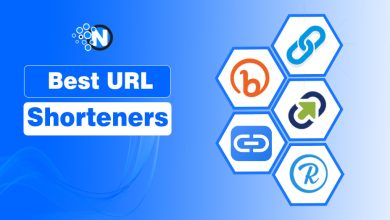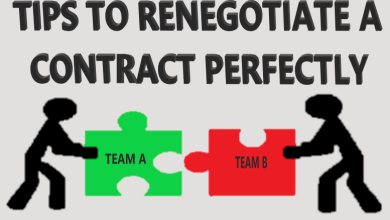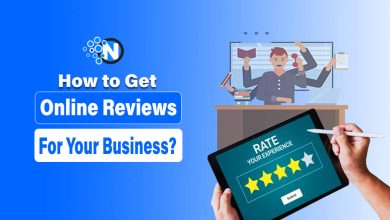Guide to Access and Manage iCloud Drive Files from Any Device
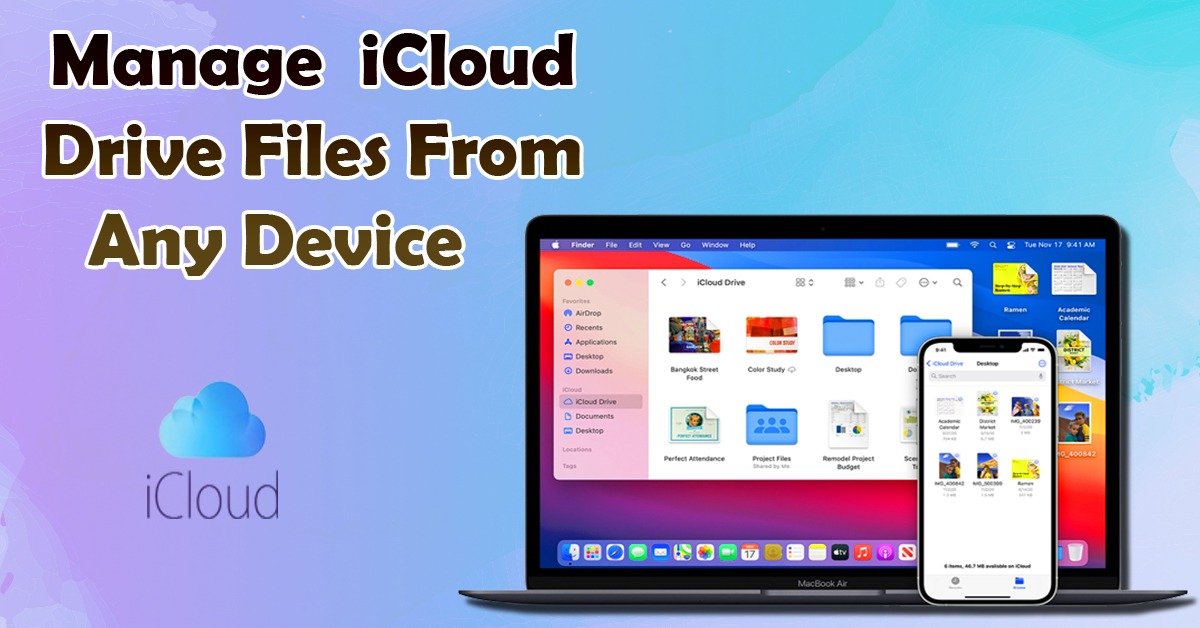
iCloud Drive is a cloud-based file storage system that allows users to store, access, and share files from any Apple device. The system is similar to other cloud storage services, such as DropBox or Google Drive. In this article, we will show you how to access and manage your iCloud Drive files from any device. We will also provide some tips on how to make the most out of iCloud Drive.
iCloud Drive
iCloud Drive is a great way to store your files in the cloud and access them from any device. You can even share them with others and work on them collaboratively. But what if you want to access your files offline? Or what if you want to delete them from your iCloud Drive?
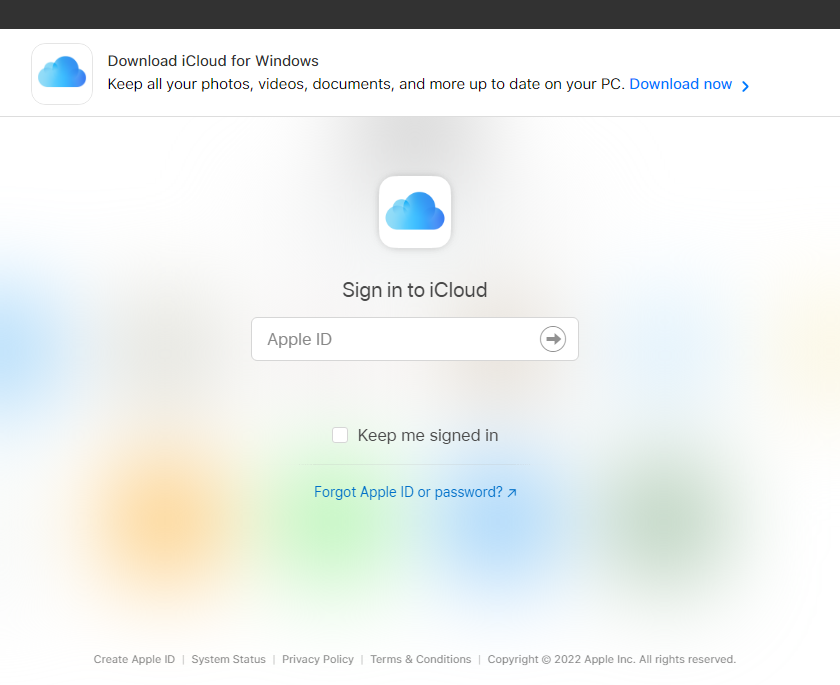
iCloud Drive is integrated into the Apple ecosystem, which makes it a seamless and convenient way to store files. However, the service is not without its quirks. In this guide, we will walk you through everything you need to know about iCloud Drive from how to set it up to how to access and manage your files.
Here are some tips:
Open Files on your iPhone or iPad:
You can open files on your iPhone or iPad from any device with iCloud Drive. iCloud Drive is a file storage and synchronization service from Apple that enables users to store and share files across all of their Apple devices. With iCloud Drive, you can access and manage your files from any device, including your iPhone, iPad, or Mac. You can also share files with others, whether they use an Apple device or not.
In order to open files on your iPhone or iPad from any device, you first need to enable iCloud Drive on your device. To do this, go to Settings > iCloud > iCloud Drive and turn on the switch next to iCloud Drive. Once iCloud Drive is enabled, you can access your files from any device by going to the iCloud Drive app or by using the Finder on your Mac.
Repeatedly tap the Browse button at the bottom until you see a list of Locations:
iCloud Drive is a great way to store and sync your files across all of your devices. However, sometimes you may need to access your iCloud Drive files from a different location. To do this, you can repeatedly tap the Browse button at the bottom of the iCloud Drive until you see a list of locations. From here, you can select the location you want to access and manage your iCloud Drive files.
If you want to access and manage your iCloud Drive files, you’ll need to go to the iCloud Drive app. To do this, repeatedly tap the Browse button at the bottom until you see a list of Locations. From here, you can select the iCloud Drive app and access your files.
Tap iCloud Drive to view all the files in your iCloud account:
Tap iCloud Drive to view all the files in your iCloud account you can access and manage them just like any other file on your device. If you’re using iOS 10 or later, you can also access your iCloud Drive files in the Files app.
iCloud Drive is a great way to store and access all your files in one place, and with the iCloud Drive app, you can view and manage all your files right from your iOS device. If you’re not sure how to get started, here’s a quick rundown of everything you need to know about iCloud Drive.
First, make sure you’re signed in to iCloud with your Apple ID. Then, open the iCloud Drive app and tap the “+” sign to create a new file. You can also tap on an existing file to view it or share it. To move or delete a file, simply tap and hold on it, then tap the “Move” or “Delete” button.
That’s all there is to it! With iCloud Drive, it’s easy to keep all your files organized and accessible, all in one place.
Tap a file to download and open it:
If you have iCloud Drive turned on for your Apple ID, you can store any type of file in iCloud Drive. This includes text files, images, PDFs, and more. You can access your iCloud Drive files from the Files app on your iOS device or from the Finder on your Mac.
You can also download and open iCloud Drive files from the web. Just tap a file to download and open it in the app of your choice. To download and open a file from iCloud Drive on the web:
● Go to www.icloud.com and sign in with your Apple ID.
● Click iCloud Drive.
● Click the file you want to download.
● In the top-right corner, click More, then click Download.
● The file downloads to your Downloads folder. To open it
You can download files stored in iCloud Drive to your device. On your iPhone, iPad, or iPod touch with iOS 11 or later, tap the file, then tap . On your Mac, double-click the file.
If you’re using an earlier version of iOS or macOS, you can download files only from the iCloud Drive app.
On your iPhone, iPad, or iPod touch with iOS 11 or later, tap the file, then tap. If the file is a Pages, Keynote, or Numbers document, you can tap it to open it in the appropriate app.
On your Mac with macOS Sierra or later, double-click the file. If the file is a Pages, Keynote, or Numbers document, you can double-click to open it in the appropriate app.
Conclusion
In conclusion, iCloud Drive is a great way to store and access files across all of your devices. With the iCloud Drive app, you can easily manage all of your files in one place. And with the Files app on iOS 10 or later, you can also access your iCloud Drive files from your iOS device.