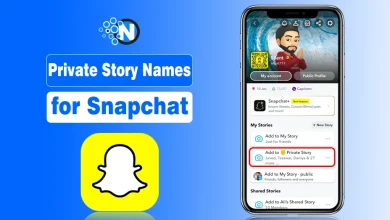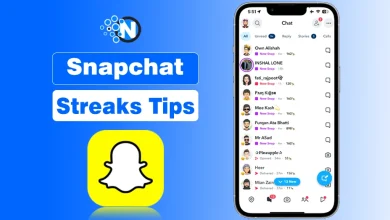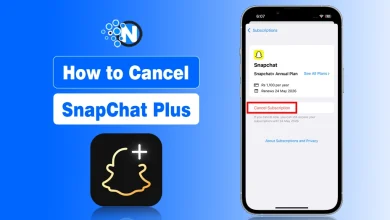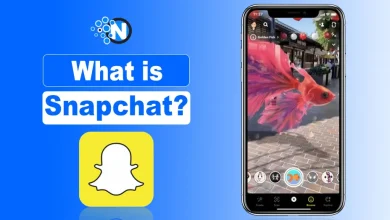How to Fix the Tap To Load Problem on Snap Chat – Ultimate Guide
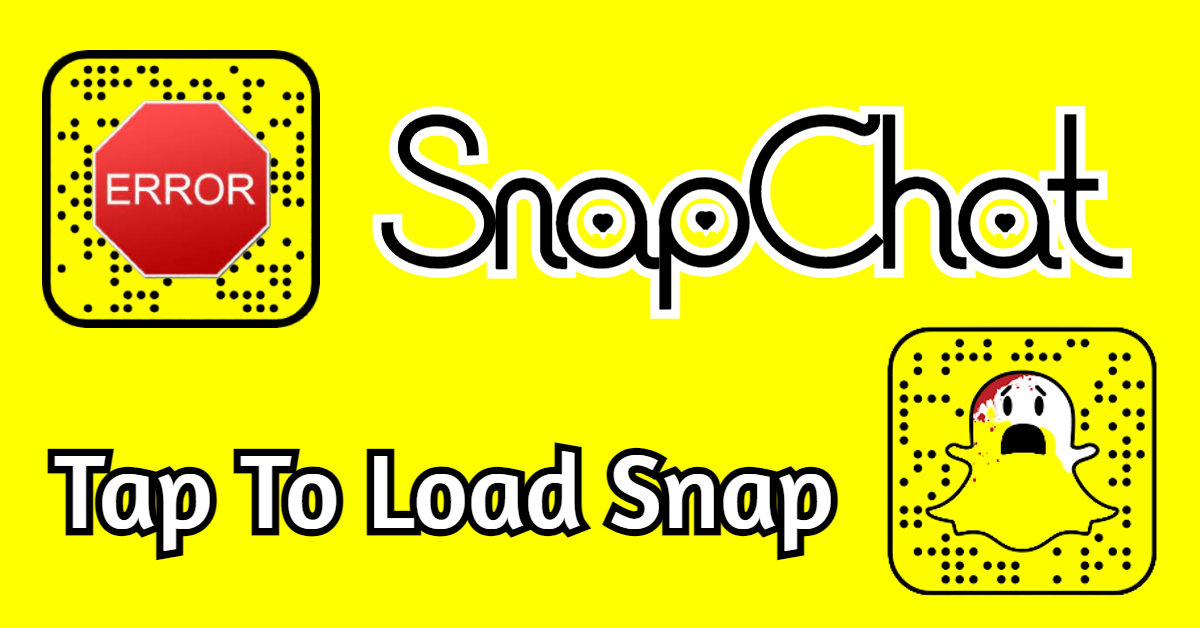
If you’re one of the many people who have been struggling to tap to load snap problem on a friend’s name in order to load their snap chat stories, then you’ve come to the right place. Snapchat has become worldwide recognized for its numerous user-friendly features, which have made it hip in the active world of social media. Snapchat allows its users to post stories, send snaps, funny stickers, and flirty Snapchat stickers. It’s a popular tool for connecting with friends, and family and sharing photos of their lives. This is also considered one of the most secure and fastest among the users. users can interact with their friends quickly. There are no barriers to the usage of the app. This social media platform is free to use, any registered member can use it at any time having a good internet connection.
What is Tap to Load Snap Issue?
The tap to load snap problem on Snapchat is a very common problem that can be caused by a number of different things. When this issue occurs some snaps you try to load and view cannot proceed. The issue mainly doesn’t occur every time, sometimes it is due to your internet connection, and sometimes it is due to some loss of the internal app settings.
The problem could be analyzed while the load snaps in a sequence automatically. A sudden, the app closes your process of viewing snaps and you are unable to open the snap. The tap-to-load issue on Snapchat can be viewed in the form of a black screen with the message “Tap to Load”.
How to Fix Tap to Load Issue on Snapchat?
Snapchat’s tap to load snap issue is extremely aggravating, so let’s get right down to business and fix it. Here are some of the solutions to fix the loading error on Snapchat.
Reinstall the app:
If you are still using the old version of the app, then it might be the reason for tapping to loading on Snapchat. In that case, you need to uninstall the app and then install the latest version of it from the play store.
Clear Cache and Data:
You can fix the tap to load Snap chat issue by clearing the cache and data of the app. To free up memory so the operating system may operate properly, this effectively puts the applications to rest. You can clear the cache of the app by following these steps:
- Open the Snapchat app and
- Go to the main screen.
- Click on your profile avatar in the upper left corner of the screen
- Tap on the Settings icon in the top-right corner of the screen
- Under the “Account Actions” section, Tap on “Clear Cache.”
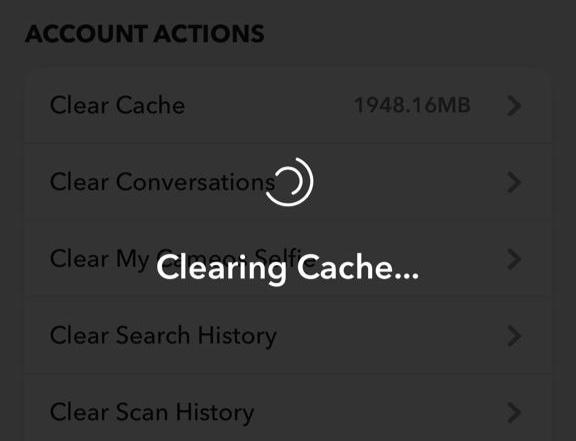
You’ll be warned that “All of your caches will be cleared.” Your Memories backup will not be deleted if you choose to clear your cache.
On Android:
On Android phones, you can also take these further steps to clear every and each thing of the app including settings:
- Go to Settings > Apps.
- Find and tap on Snapchat.
- Tap on Storage.
- Tap on Clear data or Clear cache.
Now try to open the Snapchat app and check if the tap to load snap issue on Snapchat is fixed or not. If not then follow the next method.
Read More:
- What Is Snapchat Ghost Mode and How to Turn It On?
- Funny Snapchat Stickers- A Guide to Funny Stickers for Snapchat
- Snapchat Story Viewer- How to View Someone’s Snapchat Story Without Them Knowing
Update the app:
If you are using an outdated version of the app, then it might be causing the tap to load Snap issue. So, you should update the app to the latest version. The new version of any app is always designed to increase the speed and fix the bugs that are making trouble with the workability of the app.
Restart your device:
If you are still facing the tap to load error on Snapchat, then you should try restarting your device. This will help in refreshing the app and it might fix the tap to load error on Snapchat. The applications are restarted along with the device, which is useful and works sometimes.
Check your internet connection:
If you are facing the tap-to-load problem, then it might be due to a poor internet connection. So, you should check your internet connection and try using a different network. Whenever you face the Tap to load snap problem, the first thing to view is the internet connection.
Turn off Snapchat optimization mode:
This is one of the best solutions to fix the tap to load on Snapchat. You can fix this problem by turning off the Snapchat Optimization Mode. To turn off the Snapchat Optimization Mode, follow these steps:
- Go to your device’s Settings.
- Tap on the “Battery” option.
- Under the “Battery Optimization” section, tap on the Snapchat app.
- Tap on the “Don’t optimize” option.
- Now tap on the “Done” button.
Turn off Power saving mode:
If you are facing the tap to loading on Snapchat, then you should try turning off the power-saving mode. Battery saver modes limit background data usage; this means that apps that aren’t open can’t use data.
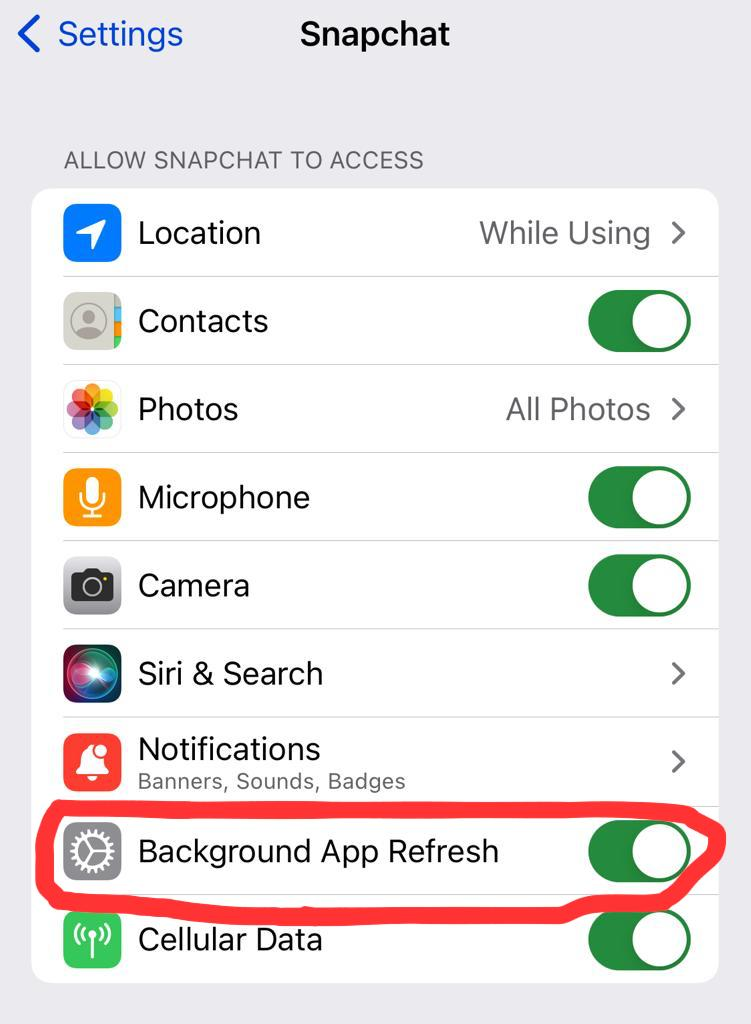
Battery saver mode also limits the number of background applications that may operate. This will help in increasing the performance of the app and it might fix the tap-to-load error on Snapchat. To turn off the power saving mode, follow these steps:
- Go to your device’s Settings.
- Tap on the “Battery” option.
- Under the “Battery Saver” section, tap on the “Off” option.
- Now tap on the “Done” button.
Turn off Snapchat’s Travel mode by opening the app and going to Settings. Tap on ‘Data Saver’ near the bottom of the screen. To turn off the data saver, go to the next page and select ‘Data Saver.’
Conclusion:
The tap to load snap issue is very disturbing for everyone. We have provided the ultimate guide to fixing the tap-to-load issue on Snapchat. You can try any of these methods to fix the loading problem on Snapchat. We hope that this guide was helpful to you and you were able to fix the tap-to-load error on Snapchat.