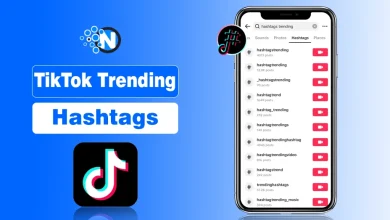Fitbit Showing the Wrong Time? Here’s How to Fix It

Fitbit is one of the major advancements in the fitness industry that you might have also used. Your Fitbit tracker is more than a fitness companion in your gym, in sports, and even in combat sports.
It’s also your everyday watch. So when it begins showing the wrong time, frustration sets in on the spot. You may either miss appointments or get up at the wrong time. If you are facing this issue, then you don’t have to worry anymore. This common issue affects thousands of Fitbit users worldwide. Moreover, fixing it usually takes just a few minutes.
Whether you own a Fitbit Charge, Versa, Sense, or Inspire, this guide covers everything you need to know about how to change the time on a Fitbit.
What is a Fitbit Tracker?
A Fitbit tracker is a trendy wearable that can be used to track and enhance physical health. With the help of advanced sensors such as accelerometers, optical heart rate sensors, and so on, the gadget logs different data such as the number of steps taken, distance covered, and calories burned. This also includes constant heart rate and the quality of sleep.
This data is wirelessly uploaded to a smartphone app companion so the user can have a full dashboard to review their activity patterns. And other styles, establish fitness targets, and monitor their own performance over time.

Why Your Fitbit Shows the Wrong Time?
Understanding the root cause of wrong time is your Fitbit companion that helps prevent future issues. Several factors trigger incorrect time displays on Fitbit devices.
Time Zone Changes
As mentioned in Google Fitbit Support, the time on your Fitbit may be wrong after traveling to different time zones. Your device relies on your phone’s location settings to update automatically.
When you fly across time zones with your phone in airplane mode, syncing stops. Consequently, your Fitbit stays stuck in the old time zone. This commonly happens during international travel or cross-country trips.
Daylight Saving Time Issues
Clock changes for daylight saving time confuse many Fitbit devices. Some users report that their watches don’t update automatically. The automatic feature sometimes fails during these bi-annual transitions.
Spring forward or fall back moments require manual intervention. Your Fitbit might display the old time hours after the official change.
Battery Drainage Problems
Dead batteries cause significant time errors. Fitbit watches may display an incorrect time after charging from a completely drained battery.
When your device runs out of power completely, it loses sync with your phone. After recharging, it often shows random times or dates. Some users report their Fitbit displaying times from weeks ago.
Sync Failures
Poor Bluetooth connections disrupt time synchronization. Your Fitbit can’t update without a proper connection to the app. Network issues or app glitches prevent automatic time corrections.
Outdated firmware versions also cause sync problems. Running old software creates compatibility issues with newer phone operating systems.
Quick Fix: Force a Manual Sync
Let me tell you: if your Fitbit time changes and gets wrong, before getting into long strategies, you should implement this quick step first. A manual sync usually resolves time issues right away. Open the Fitbit app on your smartphone and tap the Today tab at the bottom of the screen.
Hold your finger on the screen and drag it down. This will force your Fitbit device to sync up pronto. Wait for the progress bar to finish, then check your Fitbit. The time should now match your phone.
How to Change the Time of a Fitbit Using an iPhone?
If you’re an iPhone user, then you don’t have to worry anymore because you will be amazed to know that changing your Fitbit time is pretty straightforward, and it works on all Fitbits paired with iOS.
Step 1: Get to Your Profile
Open your Fitbit app, then tap your photo or initials in the top-left corner. This will open up your profile, where you have to head first, and it usually looks like a small circle.
Step 2: Find Your Settings
Scroll down to “Fitbit Settings” then tap in to see all the options. You want “App Settings” in there, then tap it to keep going.
Step 3: Adjust Time Zone
“Date, time, and units” is the bit you want, as all your time-related stuff is in here, apparently. From there, you can get to the time zone and even fix any errors.

Step 4: Turn Off Automatic Time Zone
Now turn the “Set Automatically” toggle off. That lets you pick your own time zone manually, which is a good thing because you’ll want to choose the right one.
Step 5: Pick Your Time Zone
You’ll see every time zone available, then just scroll down to the one you’re in. Choose it, and that little blue tick mark should pop up to say you’ve selected the right one.
Step 6: Sync Your Device
Now just head back to the Today tab and pull down on the screen to force a sync. Your Fitbit will update in seconds.
How to Change Time on Fitbit Using Android?
I have also noticed that Android users mess things up while trying to set up the time on Fitbit. Let me tell you that you have a very similar process to that of iOS users. Here are a few steps that you have to implement:

Step 1: Get to Your Fitbit App Settings
Open up your Fitbit app and tap the little device icon in the top left. This will get you to your Fitbit settings page.
Step 2: Modify Time Zone
Navigate over to “App Settings” and turn off “Automatic time zone” like it does in iOS. Then just tap “Select time zone” to get the list of options.
Step 3: Choose Your Time Zone
Pick the one that’s right for you, as it’s all there in the list. Once you’ve done that, just sync your Fitbit to get everything up to date.
Changing Fitbit Time Through the Website
If you’re on a desktop and there is no phone available, then you can also correct your Fitbit time through the website.
Step 1: Log in to Your Account
Just open up the Fitbit website on your browser and then log in to your account.
Step 2: Get to Your Settings
Click that little gear icon in the top right and select “Settings” from the dropdown menu.
Step 3: Personal Info
From your settings, make your way to “Personal Info” and scroll down to “Advanced Settings”. Time zones are in here.
Step 4: Choose Your Time Zone
Once you’re in the right place, just select your time zone and click “Submit”. Time zones that are offset by 30 minutes aren’t supported, apparently.
Step 5: Sync Your Tracker
Just open the Fitbit app and force sync your Fitbit to bring it all up to date.
Fix the FitBit Time Now
Keeping your Fitbit showing the correct time is necessary for accurate activity tracking and daily convenience. Whether it’s due to time zone issues, sync failures, or battery problems, the fixes are simple for both iPhone and Android users.
As someone who relies on their Fitbit for scheduling workouts and monitoring health, I know it’s frustrating when your watch displays the wrong time. You can quickly get your Fitbit back on track and stay on top of your fitness goals by following these easy steps. So I suggest you implement them and never miss any workout.