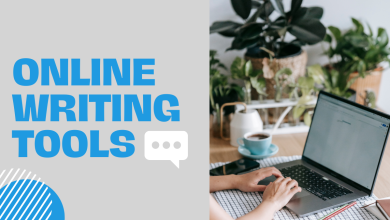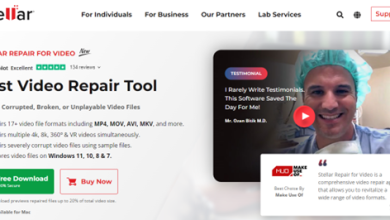How Does Lastpass Password Generator Work

These days, everyone is surfing the internet daily as a routine of their life, and while using the internet and online tools and websites, we have to sign up different accounts. Every account requires a strong password that cannot be breached very easily, but it becomes quite difficult for you to create unique as well as strong passwords for different apps, websites, and online tools.
Lastpass password generator is a web-based and app-based platform that provides you with a good password managing tool. You can create, save, and manage strong passwords by using this platform. It will provide you with the utmost ease in creating passwords and securing passwords for your personal accounts and team profiles.
In this article, we are going to learn about an online tool that can help you release your stress about creating, remembering and securing your unique and strong passwords. You will be able to know how to join this platform and how to use it. Let’s dive into a comprehensive review of this platform.
What is Lastpass Password Generator?
According to a survey performed by Google in 2017, it was found that around 75 percent of people get confused while creating unique and strong passwords for their accounts on different platforms. Sometimes, it happens that they create some complex password according to the requirements and then they forget it, which causes a lot of stress to recover it.
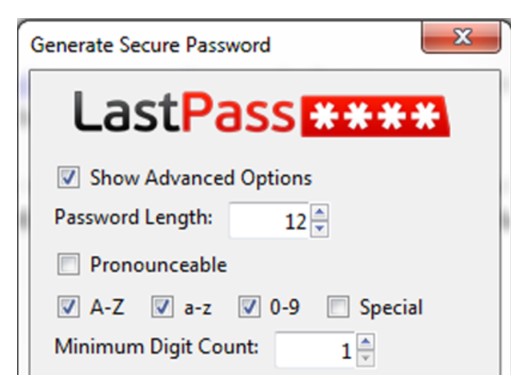
This is the reason most people do not create unique and strong passwords; however, they create some very simple passwords that are very easy to guess; therefore, their accounts are always on the edge of getting hacked.
This is why a tool to create secure, unique and strong passwords is introduced, which will not only create the best possible passwords for your account but also secure and save them for you. This is how if you will forget your password, this tool will be there to help you. If you work in an office and have lots of logins for your team and yourself, then you can use the Lastpass password generator and share the account with your team, also.
Most people tend to repeat their one remembered password in every new account they create, which limits your account security and sometimes different platforms do not accept repeated passwords, so you have to make them unique somehow. This is why you need a simple but effective tool that can help you through the complexity of creating and remembering your passwords.
Ultimate Goals and Importance of Lastpass Password Tool
We have provided a comprehensive overview of the goals, importance and working of this password managing tool. To analyze that, if it is worth using, then you can go through the following points quickly.
1. Goals
The ultimate goal of using this platform is to make it easier for you to create unique passwords to enhance your data security. The goal is to manage and protect your passwords even if you do not remember them.
2. Ideal Outcomes
It is an ideal thing to have different passwords for all of your logins, and all of them are unique and strong. You do not have to remember and manage all of them by yourself. Furthermore, this tool will manage them in a single place so that your work activities will not be disrupted and your productivity will be increased.
3. How it works
After setting it up, it will work once and for all for your existing accounts by managing them. Whenever you create a new account and need a strong password, it will help you to manage all the fuss.
4. Where it can be used
This platform is available as a website that can be accessed by using your browser and adding an extension to it. If you feel it is easy to use an app to manage all your passwords, then you can download the App, too.
5. Importance of using it
Data security and privacy threats are very common these days. This happens mostly because of the weak and repetitive passwords for all of your accounts. To maintain your security and avoid hacking and privacy threats, you have to be very cautious about your passwords.
To achieve ideal password security and unique passwords for all of your accounts, you have to use your Lastpass password generator so that you will be secure from security threats.
Steps to Generate Secure Password by using Lastpass on your Browser
Follow these steps to use the Lastpass password generator on your browser
- Open Google Chrome.
- Search for Lastpass in the search bar and open its official site.
- Click on Add to Chrome to download and install the extension of Lastpass.
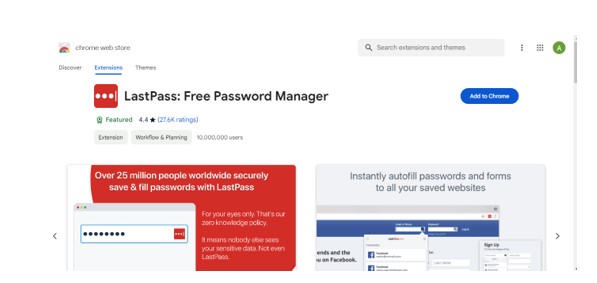
- Click on the extension and go to the “Generate Secure Password” option.
- Set it according to your requirements for a password by giving length and specific characters for your password.
- You can select the option of “Fill Password” or copy-paste the generated password.
Steps to Generate Secure Password by using Lastpass on your App
Follow these steps to use the Lastpass password generator on your App
- Download and install the Lastpass Password Generator app.
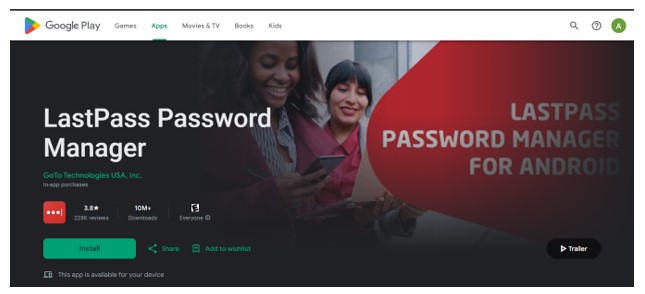
- Launch the App on your device.
- Tap on the “+” Button on the corner.
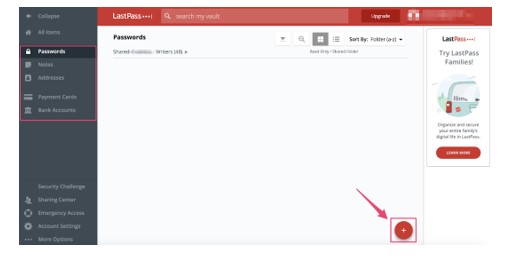
- Go to the “Password” option.
- Select the menu icon by tapping on three dots.
- Tap in the option of “Generate Password”.
- Select the password length according to the requirement.
- Tap on the “Settings” option to set further parameters for passwords.
- After copying and pasting the generated password, click on the “Save” Button.
Wrapping Up
A lastpass password generator is an online tool that will release all your worries about creating and managing secure, strong, and unique passwords for all of your accounts. You do not have to be worried about remembering and managing your passwords. Lastpass will do all for you. We hope you enjoyed reading about this amazing online tool and it was helpful for you.