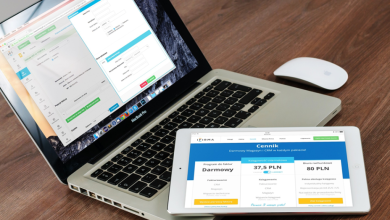How to Delete Contacts on iPhone – An Ultimate Guide
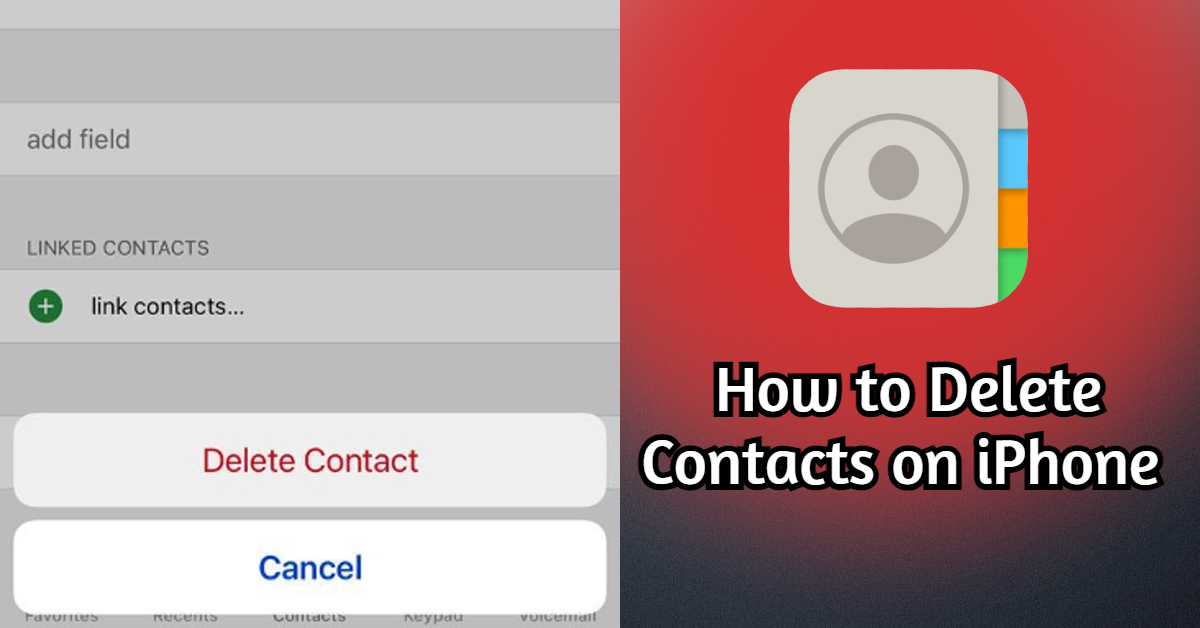
Deleting contacts from your iPhone is a great way to keep your phone organized and running smoothly. If you have an iPhone, then you know that it comes with a built-in Contacts app. This app allows you to store all of your contacts in one place. It can be very useful for keeping track of your friends and family members, but what do you do if you want to delete a contact? This article will show you how to delete contacts on iPhone.
How to Delete Contacts on iPhone One-by-One:
- The first thing you need to do is go to the Contacts app. You can find this app on the home screen. Once you have opened the app, you will see a list of all of the contacts.
- Find the contact that you wish to delete and click on it. This will bring up the contact information page.
- On this page, you will see a button that says “Edit.” Tap on this button.
- You will now see a page with all of the contact information. At the bottom of this page is a button that says “Delete Contact.”
- Tap on this button and confirm that you want to Delete the Contact.
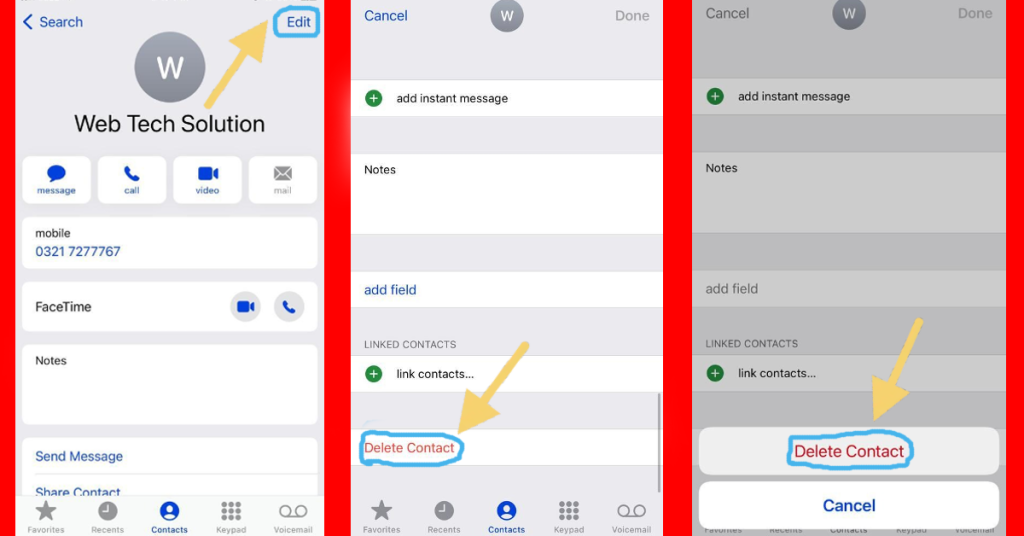
That’s it! You have now successfully deleted a contact from your iPhone. When you delete a contact, it is completely removed from your device. If you remove a person from your email account, he or she is immediately removed from all of the devices logged into that email account.
How to Delete Multiple Contacts on iPhone:
Your iPhone’s Contacts app may be logged with out-of-date data on individuals or no longer required. In some circumstances, the best solution would be to remove these fraudulent listings in mass. However, Apple does not provide a method for removing many contacts instantly from an iPhone through the app. You will have to individually delete each contact you no longer want, a process that can take some time if you have hundreds or even thousands of contacts. The process of deleting multiple contacts from an iPhone is somewhat long and difficult.
However, if you need to delete several contacts, there are two options to consider. These two are described below:
- Use iCloud on your Mac or PC
- Uses a third-party app
How to Delete Multiple Contacts on iPhone through iCloud:
The process of deleting multiple contacts from an iPhone is somewhat long and difficult. To delete multiple contacts, you need a computer, no matter mac or windows, and the login conditionals of the iCloud that is in your iPhone. Follow the following steps:
- On a computer (not a mobile device), go to iCloud.com, log in using your Apple ID and password, then hit Continue on the next screen.
- Click on the Contacts icon.
- Highlight the individuals you desire to erase by pressing the Control key on your Mac. (For Windows, select the contacts by clicking on them while holding down the Control key.)
- Click on the icon in the bottom left that looks like a trash can or settings icon
- When requiring confirmation, click on Delete Now, all selected contacts have been deleted from your iCloud account. All devices logged in with your iCloud account, including your iPhone, will be updated.
Read More:
- How to Edit Videos on iPhone: The Ultimate Guide
- How To Block Websites On iPhone – Ultimate Guide
- How To Control Find on iPhone- How to do Control-F Search on iPhone
Use a Third-Party App:
You can use a third-party app if you want to delete multiple contacts on your iPhone. There are many different apps that you can use for this purpose. We recommend using an app called “Delete Contacts+.”
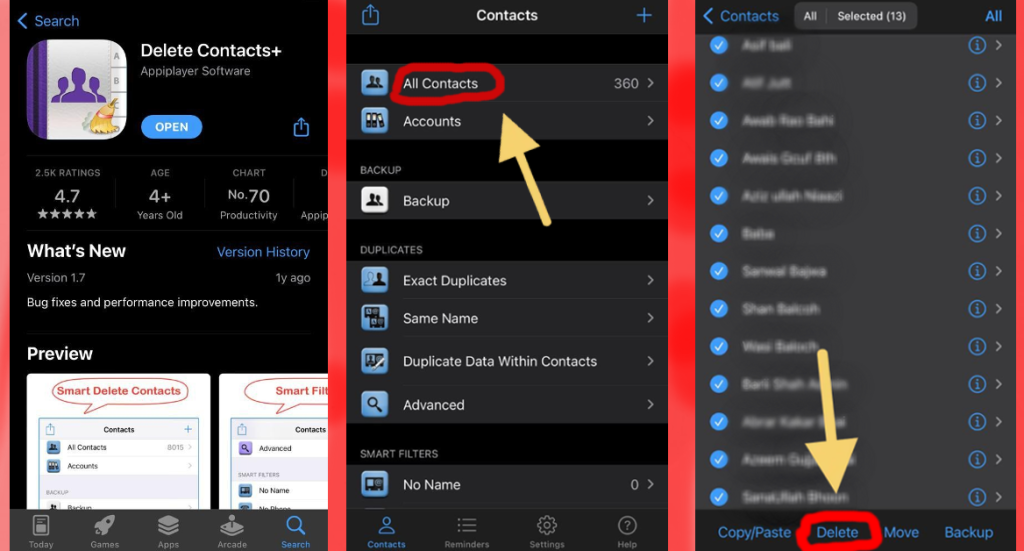
This app is very easy to use and it will allow you to delete multiple contacts in just a few taps. To use this app, simply launch it from the App Store. Tap on the All Contacts option and simply select and click on delete. You don’t have to go deeply to delete contacts. Using this app is one of the easy ways to delete contacts quickly. You can check to see whether the selected contacts have been deleted in the Contacts app on your iPhone.
Why Delete Unusual Contacts From Your iPhone?
There are many different reasons why you might want to delete contacts from iPhone. Maybe you have an old contact that you no longer need. Most people have a few “strange” contacts on their phone – an old classmate, an ex, a random person you met at a party once. While it’s not necessarily bad to have these contacts on your phone, it can be helpful to delete them from time to time.
- It can declutter your contact list and make it easier to find the people you want to talk to.
- It can help to protect your privacy. If you ever lose your phone or have it stolen, you don’t access someone going through your contact list and seeing all of the random people you’ve collected over the years.
- It can help you keep your contact list up-to-date. If you have an old contact that you no longer need, deleting them can help you keep your list organized.
So next time you’re cleaning out your contacts, take a minute to delete those unusual ones – it might just give you a little peace of mind.
These days, our iPhones are more than just phones. They’re our lifelines to the world, containing our contacts, calendar events, email accounts, and much more. As a result, it’s important to keep our iPhones well-organized and free of any unnecessary clutter. One way to do this is to regularly review your contact list and delete any old or unusual entries.
By doing so, you can help to keep your iPhone running smoothly and prevent potential problems down the road. In addition, deleting old contacts can help to protect your privacy, as it can prevent others from accessing your personal information. So next time you’re cleaning up your iPhone, be sure to take a few minutes to review your contacts list and delete any unwanted entries.
Conclusion:
Deleting contacts can protect your privacy by preventing others from accessing your personal information and many other benefits. Keeping all these in mind we have provided here some ways how to delete contacts on iPhone. Hope this guide will be helpful to you.