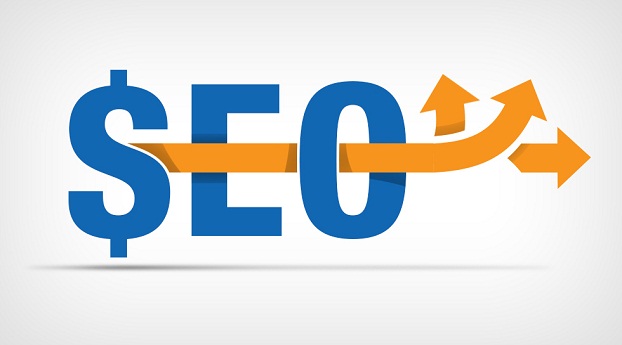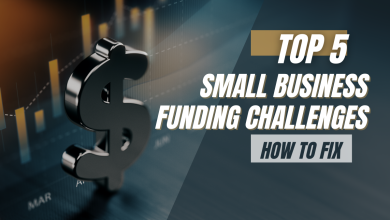What Is Print Spooler- How To Fix A Printer Spooler Error Message?

Spooling is a specialized type of process dealing with multi-programming for copying data between different devices. In today’s computing, a spooler is used to mediate between a computer application and peripheral devices that are slower and have limited memory, like a printer. Spooling promotes a “hand-off” work to be done by these peripheral devices in the sense that constant supervision by an individual is not required.
A dedicated spooler is used to maintain an orderly sequence of tasks for the devices such as a printer and feed data in it at its rate. A spool by definition refers to the sequence of tasks and the storage where they are being held. In essence, it is a combination of buffering and queueing.
What is a Print Spooler?
Handling documents is an important aspect of a business. A printer is slow and has low memory, this will make the process much more complicated and unproductive. To ensure an efficient process, suitable print management software is needed. This software comes with features to notify the user about the status of their document printing, distributing print jobs to several printers available, and assigning priorities to each job.
Also Read:
The Best Printers for Businesses and Offices
Top 5 Best Label Printers of 2021
Common Problems Faced with Print Spoolers
After you give the command to print, an array of problems can occur with the printers. The majority of times, if there is a problem with one document, all the other documents behind it will be stopped. This can be due to:
- The data inputted in the spooler becomes corrupted and the spooler is unable to translate it for the printer.
- Print tasks might get stuck in the queue.
- The PC or spooler software might have crashed in the middle of the process.
The above-mentioned errors will stop the printing process immediately.
How to Fix Errors in the Print Spooler

Print errors in the spooler can be very frustrating if you are dealing with a lot of vital documents. However, depending upon the severity level of the error, you can try to fix the print spooler.
Before trying anything, it would be worthwhile to restart your computer device and re-send the print commands to the printer. If the spooler had minuscule errors, restarting would solve the problem. However, many times you might need to reset the spooler to wipe the queue clean and remove the errors along with it. Here is how you can fix errors in your print spooler:
- Resetting the Spooler
You can restart your print spooler by following these steps:
- Shut down applications such as Word from which you are trying to print.
- Click the start button, go to ‘administrative tools’ and in it, select ‘services’.
- In the list, scroll down and select ‘print spooler’ and right-click on ‘stop’.
- Head to ‘My Computer’ and go to ‘Local Disk (C:).’ Open the ‘windows’ folder in it
- Go to the ‘System32’ folder, then go to ‘Spool’ and in it, select ‘Printers’.
- Delete all the printing tasks in the folder.
- Go back to ‘services’, find ‘print spooler’ and in it click on ‘start’.
- Open the program you were trying to print with and try to print normally.
- Clearing the Printer Queue
The print queue can be cleared by asking everyone who sent commands to the printer to cancel their printing commands. The commands can be cancelled by going to the ‘control panel’ and in that, ‘Printers and Devices’. There you can see what all is printing. Manually, cancel your tasks to clear the printer’s queue.
- Update the Necessary Drivers and Software
Older versions of printer drivers can also be the root cause for the print spooler to malfunction. Searching on the official website of your printer for the latest updates for ‘printer driver’ and installing them on your PC might do the trick.
Read More from our Tech Blog:
A Computerized Tree Takes Care of Your Business!
Final Words
Print spooler is very important for maintaining efficiency and to avoid confusion. Understanding it can help you cut time and cost to resolve any errors it might face.
Follow our tech blog for the latest tech-related updates and news. Our tech blog offers valuable insights and reviews to help you choose the best technological solutions.