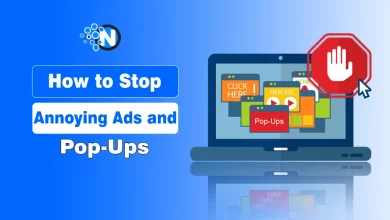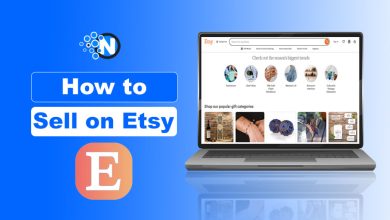How to Unsend an Email in Outlook? A Complete Guide
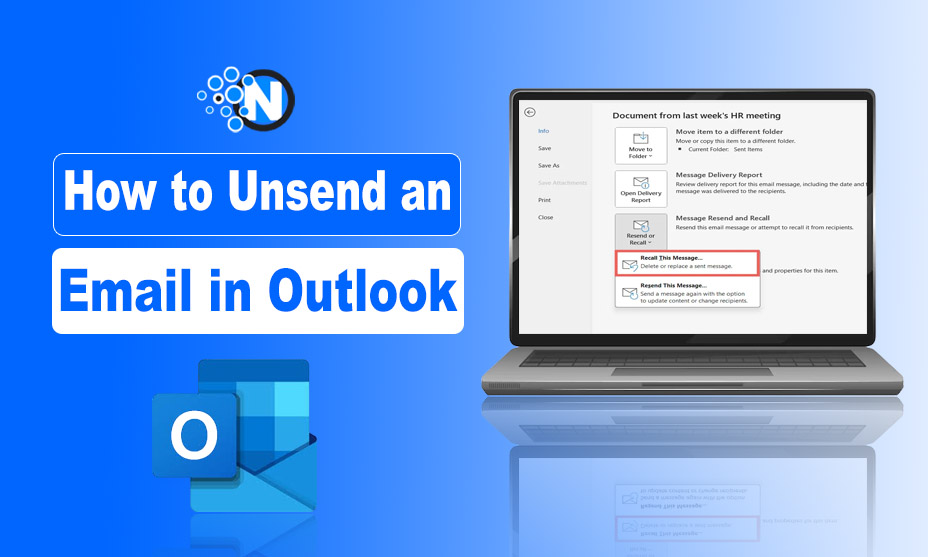
Have you ever faced a scenario where you accidentally sent an email to someone and started trying to unsend it? It could be troublesome if you send the mail to the wrong person or have changed your mind and want to alter its content.
You need to double-check the recipient’s email address to ensure it will be sent to the right person. Microsoft Outlook provides multiple ways to recall these emails, with some limitations. All these methods are in this guide in details. So, stay connected and read this entire guide.
Why is it Necessary to Unsend an Email?
There could be multiple reasons to unsend a specific email, as sometimes you are writing a message and accidentally click on the send button. It does not contain any proper information. This may decrease your brand’s reputation if you respond to your clients as a company representative. Here are some of the most common reasons why you need to unsend an email:
- Your message may contain some misinformation or typing mistakes, which you have not proofread yet and sent to the recipient.
- If your contact list contains some similar names, then there is a chance that you send an email to the wrong person.
- Sometimes, you write an angry reply to a specific email and send it implicitly, and after some moment, you reconsider it to avoid from misunderstanding or conflicts.
How to Unsend an Email in Outlook From PC?
Microsoft Outlook has an email recall feature from which you can retrieve an email if you send it to the wrong person. You can use this feature from its menu bar. Here are the stepwise instructions to unsend an email from Outlook:
- Open the MS Outlook from your PC.
- Go to the Sent Items folder.
- Find the email you want to recall.
- Double-click on that message.
- Click on Actions from the Message tab and choose Recall This Message from the drop-down menu.
- Select Delete Unread Copies or change it with a new message.
Limitations of Email Recall Feature in MS Outlook
This feature does not delete the email in some scenarios if the recipient has read your email or it is sent to another email address like Gmail, Yahoo, etc. This feature is only helpful for you when the user has not opened your message in Outlook, or is offline for some days.
That is why it is always recommended to double-check the recipient’s email address and make sure you have written the right message in it. You can also enable the undo send option, which opens up a new window while sending the mail from which you can select cancel. There is a delay delivery feature in Outlook to set a specific time before sending.
Read More: What is Email Spam Score and Why Does My Email Go to Spam?
Finally,
Users need to know how to unsend an email in Outlook to instantly recall it if they send it to the wrong person. However, the recall feature in Outlook does not work in some cases if the recipient has already opened your email or you have sent the email to a Gmail user.
That is why you must verify whether you have selected the correct recipient, and your message is free from grammar and other typo mistakes. This will help you send the message to the right person, and you will be unable to look for email recalling methods.
FAQs
Is it possible to unsend the email if the recipient has already opened it?
No, you cannot recall it if the recipient has read your email.
Will the recipient get a notification if I unsend an email?
If the email is successfully unsend, then the recipient will not be notified. However, if the recalling process fails, he will receive a notification that you tried to unsend it.
What are the major conditions to unsend an email from Outlook?
The most important condition is that the recipient must not read your email and is not sent to another email address like Gmail or Yahoo if you want to recall the message successfully.
How do I recall an email in Outlook without recipients knowing?
When you click the “Recall This Message” option, you can recall Outlook emails without recipients.