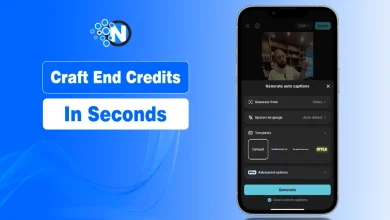How to Rip Blu-ray to H.264 MP4: A Complete Guide
Have you faced this situation: you are ready to enjoy a classic Blu-ray movie, but only find that the disc cannot be read due to scratches? So bad! Physical media can be a hassle. Discs are easily scratched and take up a large space, which is annoying. It would be great to have your entire movie collection digitized.
By converting your physical discs into digital files, you can create a high-quality, universally compatible library that fits on a variety of devices.
In this blog post, I will walk you through the entire process, focusing on how to rip Blu-rays to H.264 MP4, the best format, using both free and paid software.
What is H.264 MP4
H.264 or MPEG-4 AVC is a standard of video compression. It is created to achieve unbelievable video quality with a much smaller file size than the original disc. This plays an important role in saving memory without compromising on visual quality. The codec H.264 is also the one being streamed on sites such as YouTube and Netflix, so it is a reliable and well-supported option.

Why MP4? MP4 is a container format. The MP4 file is the hermetically sealed file containing the video, audio tracks and subtitles. Its universal compatibility is the reason it is so popular. Whether it is your iPhone or Android tablet, your Windows PC or your Mac, nearly all modern devices and media players can read and play an MP4 with ease.
Here’s a simple checklist of the equipment and software you’ll need to rip Blu-ray to MP4:
A Blu-ray disc drive
This is an essential item. If your computer doesn’t have one built in, you need to buy an external USB Blu-ray drive. In addition, a single full-length Blu-ray movie can be anywhere from 20 to 50 GB. You’ll need enough space to save the initial rip and the final converted file. A 1TB external hard drive is a great investment for a growing digital library.
Blu-ray ripping software
With Blu-ray digitization, you require professional Blu-ray ripping software. There are a lot of ready-to-use software solutions in the market, such as HandBrake, MakeMKV, AnyMP4 Blu-ray Ripper, DVDFab Blu-ray Ripper, etc.
Rip Blu-ray to H.264 MP4 with HandBrake
HandBrake is a popular, open-source Blu-ray ripper, allowing you to load and convert Blu-ray discs, folders, and ISO files to H.264 MP4 format with ease. It’s completely free and extremely powerful, offering a massive amount of control over your Blu-ray conversion process.
You can use it to set Dimensions, Filters, Subtitles, Chapters, and others. It cannot handle commercial copy protection on its own. To rip encrypted Blu-ray discs, you need to install Libdvdcss on it.
Here are the steps on how to use HandBrake to easily rip Blu-rays to H.264 MP4 format:
Step 1. Download and Install HandBrake on Your Computer
Download and install HandBrake from its official website. Then, launch the software on your computer.
Step 2. Install Libdvdcss for HandBrake
- Get the most recent version of libdvdcss for HandBrake for Windows from a reliable source. You will then receive a file with the extension ‘.dll.’
- After that, navigate to the HandBrake installation folder by C:\Program Files\HandBrake.
- The downloaded .dll file should then be copied and pasted into the HandBrake installation folder. HandBrake will identify the libdvdcss library and use it to eliminate CSS encryption.
Step 3. Load Blu-ray into the Software
Click the ‘Open Source‘ button at the top left corner to select and load the Blu-ray movies you want to convert.
Note: The software can automatically scan the inserted Blu-ray disc and show it in the Source Selection area.
Step 4. Choose Your Settings
Then, you need to choose Format as MP4 under the Summary section. Then, go to the Video section, and select H.264 in the Video Encoder drop-down options.
Note: It provides many settings for you to adjust the encoder, frame rate, quality, etc.
Step 5. Start the Conversion
You need to first click the Browse button at the bottom to choose a destination for your final MP4 file, and then click the ‘Start Encode’ button at the top menu bar to start the conversion. This process will take a long time, and you need to wait patiently.
HandBrake is a good choice for ripping Blu-rays to H.264 MP4. With this tool, you can convert Blu-rays to digital for free. The limitations are that it can only output MP4, MKV, and WebM formats, and its ripping speed is not very good.
Rip Blu-ray to H.264 MP4 with Blu-ray Master Blu-ray Ripper
Blu-ray Master Blu-ray Ripper is one of the top-rated Blu-ray ripping software for its fast ripping speed and rich output profiles. It provides a wide range of output profiles besides H.264 MP4, like MKV, MOV, FLV, AVI, H.265, etc., which can meet almost all your different needs.
Moreover, it provides many presets for devices and allows you to customize output parameters. It is easy to use and able to handle all types of copy protection. With the built-in editor, you can even adjust the video effects before conversion.

Step 1: Install the Software and Load Blu-ray
Download and install Blu-ray Master Blu-ray Ripper from its official website. Launch the software, and insert your Blu-ray disc into your drive and launch the software.
Click the ‘Load Blu-ray’ button in the main interface. The program will automatically scan the disc.
Note: You need to choose from the Main Title and Full Title List options in the pop-up window.
Step 2. Select Output Format
After the disc is loaded, a list of titles will appear. Choose Output Format to open its drop-down list, which includes Video, Audio, and Device areas. Navigate to the ‘Video‘ tab and choose H.264 MP4 as the output profile.
Note: If you need, you can also choose from presets for specific devices like iPhone, iPad, or Android devices.
For different titles of the Blu-ray movie, you are allowed to select different output formats for each title, or merge all titles into one output video file.
Step 3. Adjust Settings and Begin the Conversion
You can click the ‘Edit‘ or ‘Cut‘ icons next to the video title to access basic editing features, such as trimming, cropping, and adding filters.
Once you are satisfied with your settings, select a destination folder for your final file via the bottom folder icon, and then click the large Rip All button to convert your Blu-ray to H.264 MP4
Though Blu-ray Master Blu-ray Ripper is a paid software, it provides an intuitive interface for you to easily operate it. Moreover, it adopts GPU acceleration to perform a fast ripping speed, which can improve your ripping efficiency. It is available for Windows and Mac computers, and you can try it!
Conclusion
Ripping your Blu-ray collection to H.264 MP4 is an excellent approach to update your Blu-ray collection and make your favorite movies available to you, wherever you go. With all the specifics on how to do it, now that you are familiar with the in-depth process of backing up your Blu-ray movies, follow this step-by-step tutorial and do it easily!