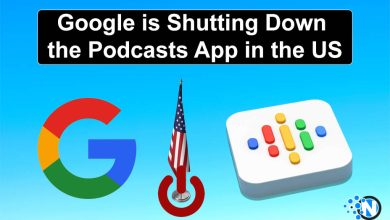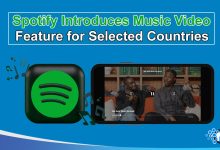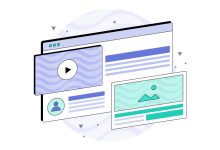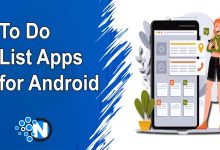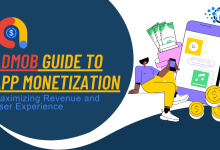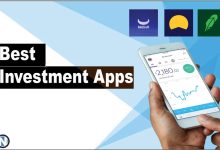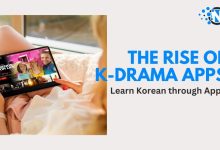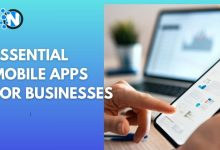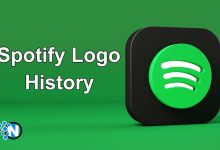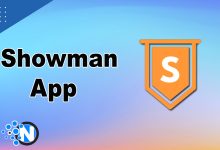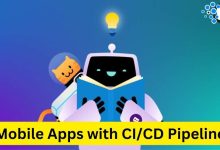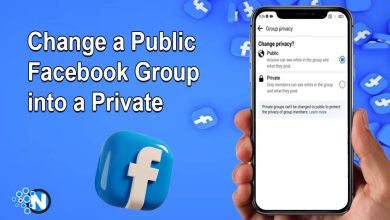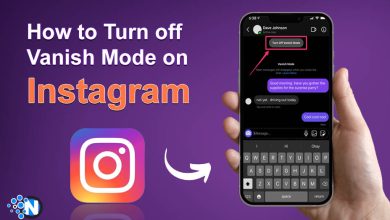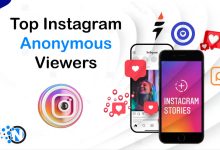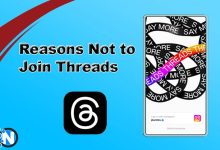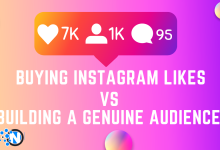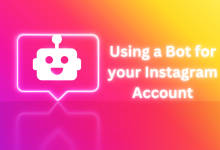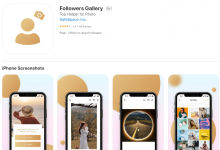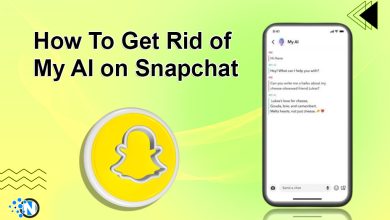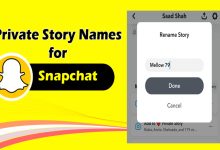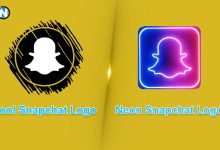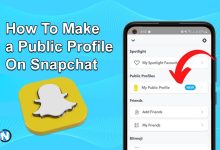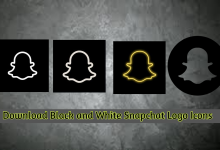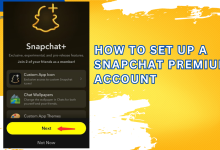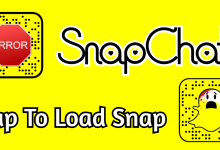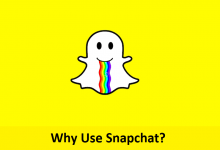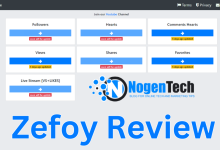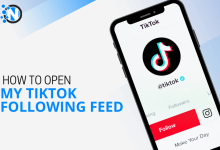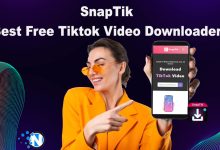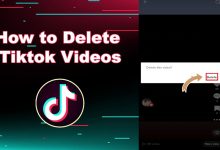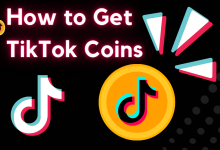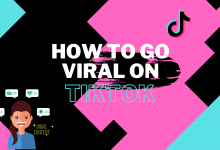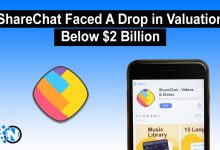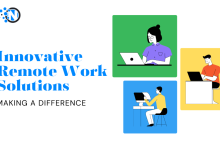-
Nintendo Switch – Top Gaming Console at Cheap Price

Nintendo Switch
-
ASUS 2-in-1 Q535 Laptop Review – A Complete Guide

ASUS 2-in-1 Q535 i7-8550U (1.80 GHz) GTX 1050
-
Scribd Downloader – How to Download Scribd Documents
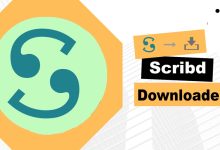
Scribd downloader is a specialized way that allows users to easily download…
Computers & Laptops
-
How To
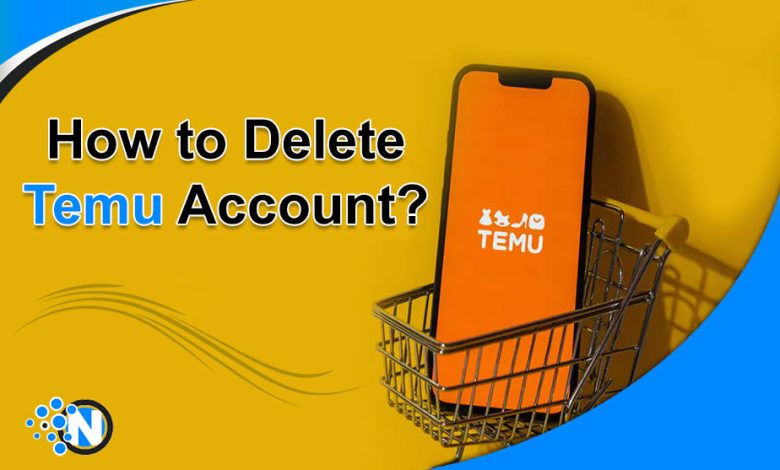
How to Delete Temu Account (2024 Guide)
How to Delete Temu Account
-

-

-

Social Media News
-
How To
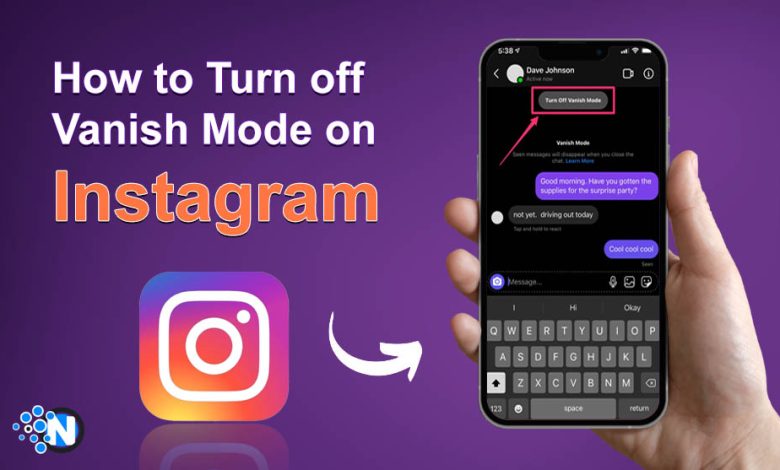
How to Turn off Vanish Mode on Instagram (2024 Guide)
How to Turn off Vanish Mode on Instagram
-

-
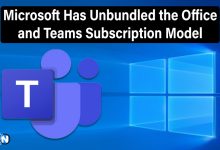
-
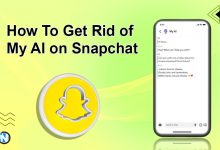
Internet Marketing & Social Media
-
Can an Advertising Agency Benefit Your Business?
-
What is Cybersecurity And Why Is it Important for Businesses?
-
Types of Influencer Collaboration You Need to Know
-
Top Mobile Marketing Tips And Tricks To Drive Sales
-
Top 10 Video Speed Controller Extensions for Chrome
-
10 Best SSL Certificate Providers For 2024
-
Beginner Blogger Mistakes to Avoid
-
Media Take Out MTO News Blog: Unveiling the Pulse of Pop Culture
-
The 8 Fastest Wi-Fi Extenders to Buy in 2024
-
Ways to Become a Successful Guest Blogger
-
Best Video Apps to Revolutionize Your Social Media Posts
-
Best Blogging Tools To Grow Your Blog In 2024
Latest Contents on Blog
-
How to Delete Temu Account (2024 Guide)

How to Delete Temu Account
-
Tesla’s Sales Strategy Shift: Eliminating EV Inventory Discounts

Tesla's Sales Strategy Shift: Eliminating EV Inventory Discounts
-
What Is SmiteSource? The Ultimate Guide

SmiteSource
-
How to Unpair Apple Watch – Complete Guide

How to Unpair Apple Watch
-
A Solopreneur’s Guide – How to Leverage Vehicle History Reports for Your Motorcycle Resale Business

In order to keep ahead of the competition and secure success as a solopreneur in the motorbike resale industry, you…
-
Tesla Announced A Huge Round of Employee Layoff

Tesla has recently made a headline for laying off a significant number of employees which has ultimately impacted the wealth…